June 30, 2023
Folder Panel, Keyboard Navigation, Connector Controls, Lucidchart Import and More
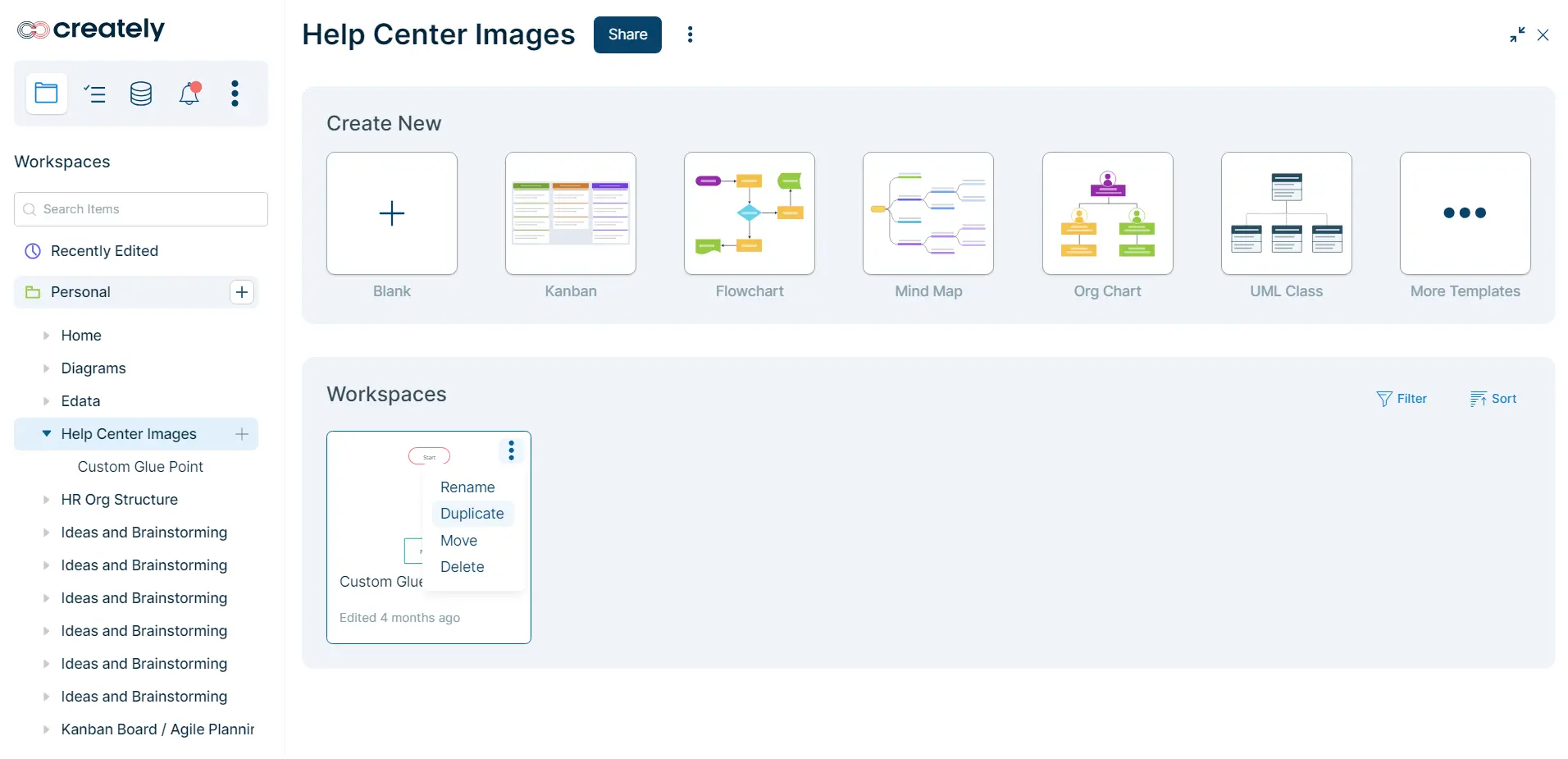
Brand New Folder Panel: Streamlining Workspace Access, Organization, & Navigation
Our workspaces and folder management view just got a major upgrade with a more streamlined and cleaner design. Sections and layout are much clearer and we hope it will make managing your and your teams’ workspaces a lot easier in Creately. For more information, see Managing Workspaces & Folders.
Fully-Fledged Keyboard Navigation on the Canvas
With this change, you can draw on the canvas with JUST the keyboard. Arrow keys now change the selection focus between items. (Moving items on the canvas via keyboard is now SHIFT + ArrowKey). Along with the Plus Create features working with the keyboard (Shift + Enter for a Sibling, Tab for a child) and the arrow keys, you can draw as fast as you can type.
Show & Hide Connectors
Introducing a powerful new feature that gives you full control over connectors on the canvas. With this new feature, you can now choose which connectors to show or hide when working with shapes that contain multiple connections.
Tip!
By default, all the connectors are visible. To hide a connector, select the connector → three-dotted icon on the contextual toolbar and apply the Hide Connector option from the drop-down menu. You can see all the connectors if you select the shape after hiding. On the contextual toolbar, select Show Connector to make the hidden connector visible.
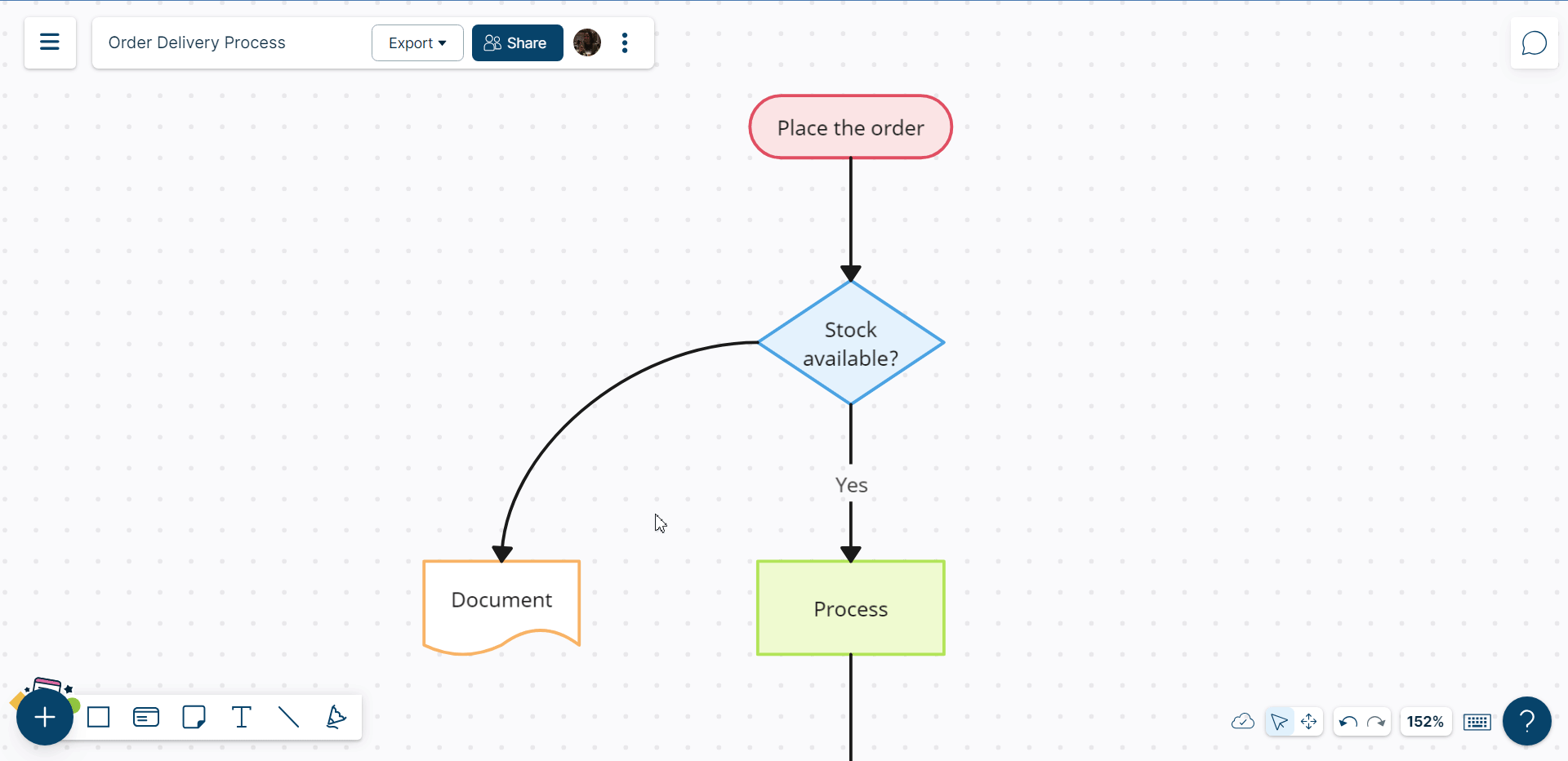
Introducing Lucidchart Import: Seamlessly Bring Your Work to Creately
You can now import your work from Lucidchart directly into Creately! Easily transition your diagrams and continue editing them effortlessly within our platform. This is a customization that can be implemented on demand for any Business or Enterprise plan users to ensure they can migrate their work from Lucidchart to Creately and continue editing them. To learn more about the Lucidchart Import feature and explore the full range of capabilities, reach out to our Sales team.
Increased Flexibility Adding Images onto the Canvas
Adding Images onto the Canvas has been made easier. We have introduced a dedicated Upload button in the Plus button → Imports section, allowing you to easily upload images directly from your local device. This feature is designed to enhance the overall user experience of Creately users offering you even greater flexibility in bringing visual assets onto the canvas.
For more information, see Add Images to the Canvas from Your Computer.
Improvements to Shape Selection, Workspace Sharing, PDF Export, and More
A comprehensive update that includes significant enhancements, bug fixes, and user experience improvements focused on resolving issues, optimizing performance, and implementing user-centric enhancements across various aspects of the application.
Issues in Shape Selection: We have addressed an issue related to shape selection where the right-click menu was not appearing consistently. Our team has rectified this problem, ensuring that when you right-click on a shape, the menu will appear reliably.
Workspace Sharing via Invite Links: Users with edit permissions can now be invited to a workspace through a view mode link and will automatically be switched to edit mode, regardless of the permissions selected in the invite link. This significant improvement eliminates the need for editors to manually change the access mode on a workspace.
Shape Connector Issues: Issues with changing the connector type have been resolved.
Issues in PDF Export: We have resolved issues related to failures in exporting workspaces containing images and adding an extra blank page when exporting a single shape on the canvas in PDF format.
New color pallets: We have updated the Creately color palette on Microsoft Teams to create a more cohesive visual experience.
New Data Icon: A new data icon has been introduced to indicate shapes containing data, making it easier to identify them.
In our commitment to improving the overall user experience, we have made several enhancements. This includes updating the Creately color palette on Microsoft Teams to create a more cohesive visual experience. Additionally, we have refined the data icon displayed on shapes once data has been added to them, making it easier to identify shapes with associated data.