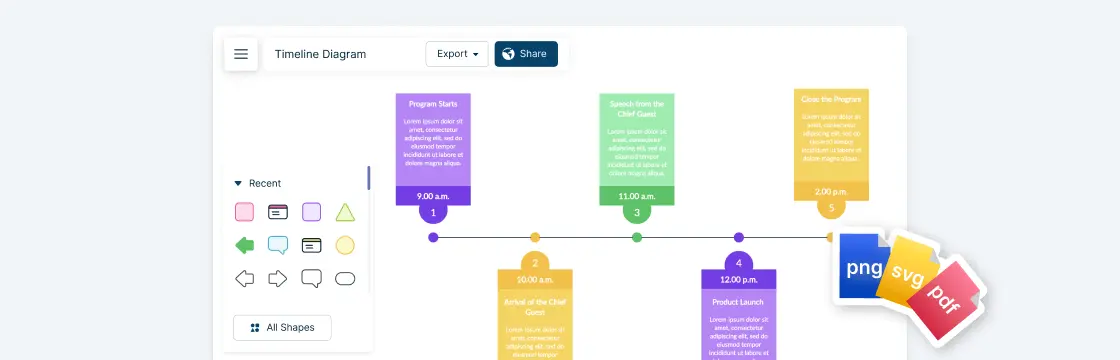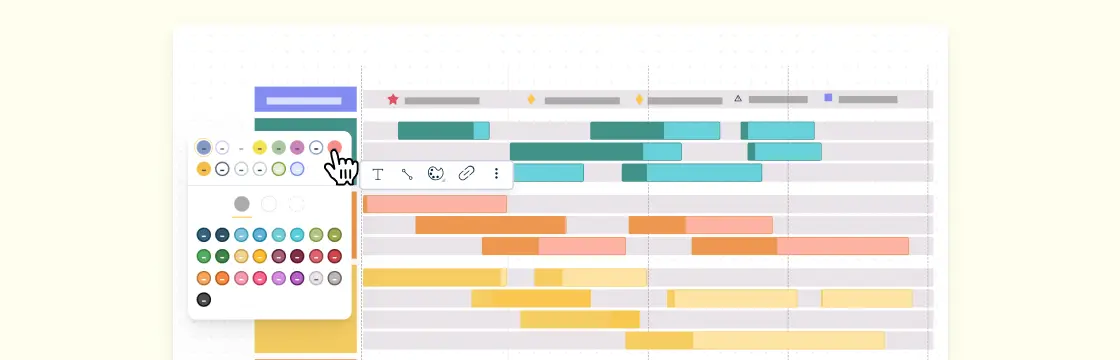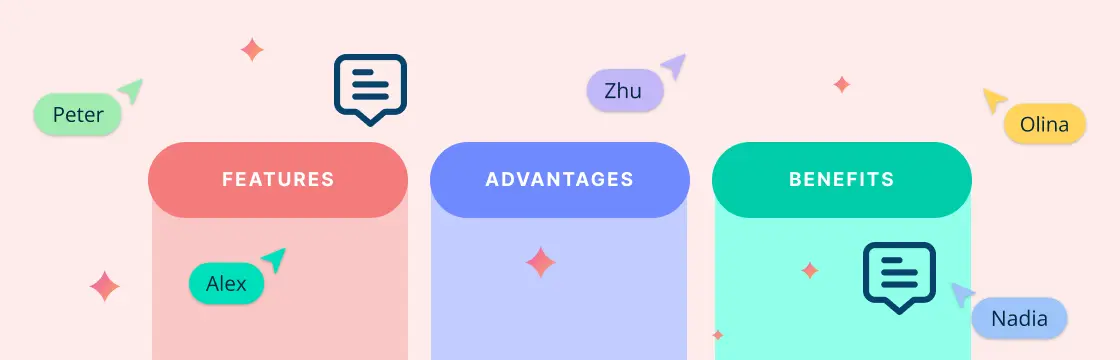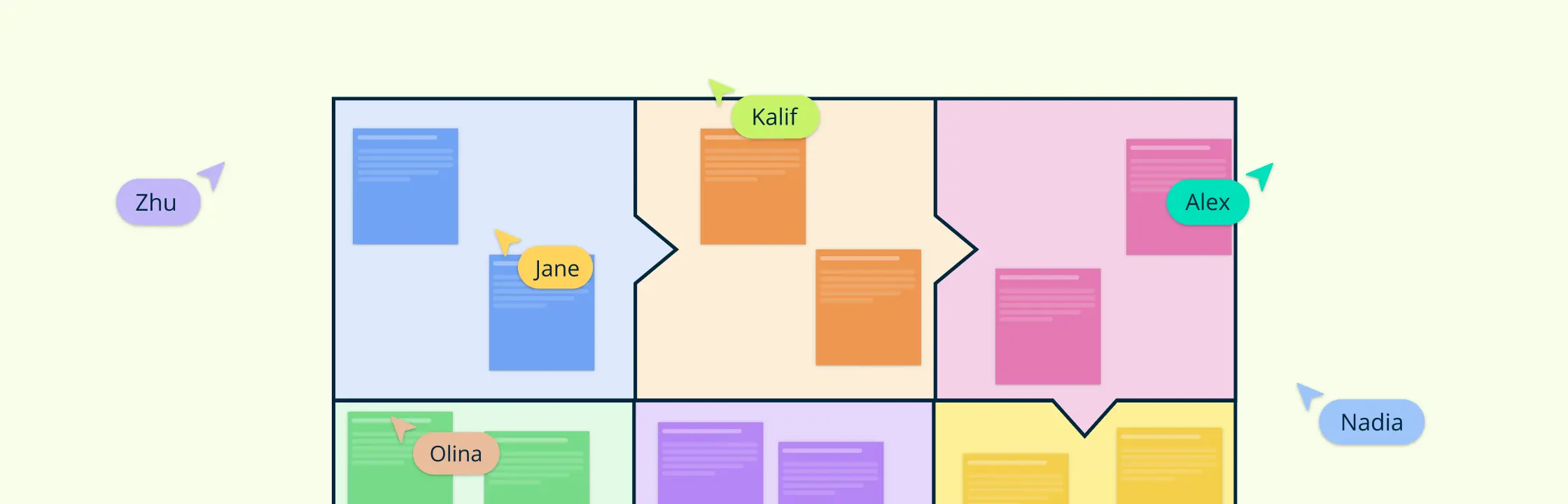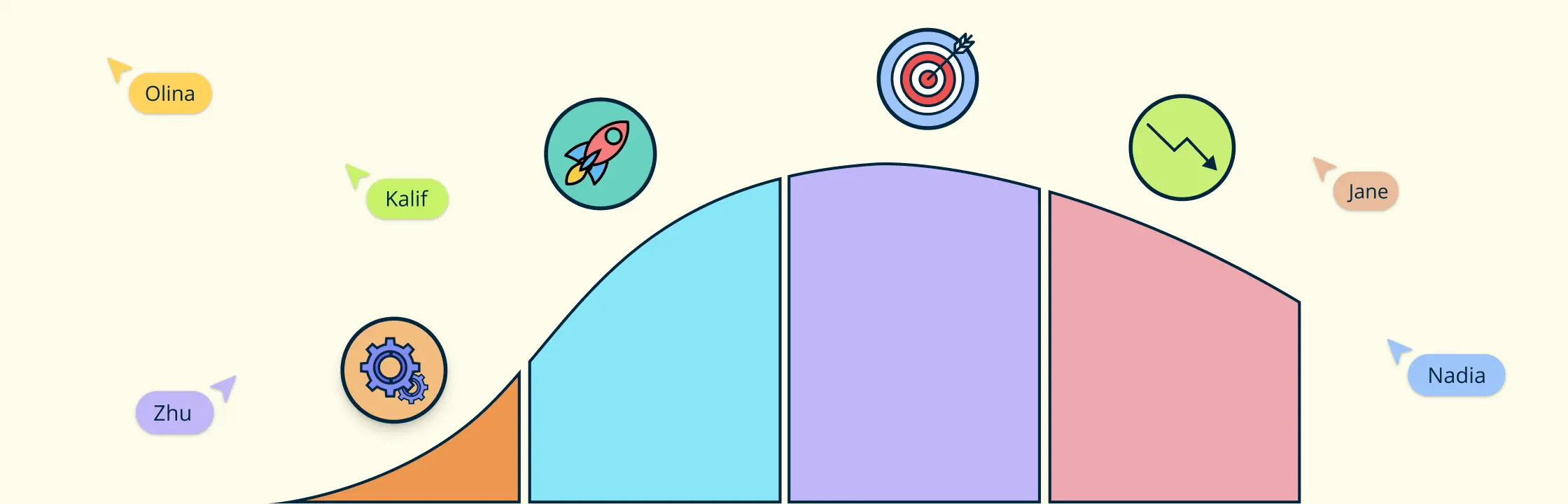Timeline diagrams are often used to make complex information easier to understand. They can be effectively used to display the sequence of events over a period of time, in chronological order.
Timeline diagrams can help
- visualize any type of development, the progress of a trend, the outline of historical events, phases of a project, business milestones, etc.
- simplify complex information and make it easy to understand and track
- highlight significant moments or milestones in time
Whether you are creating a project proposal or a presentation for your school project, Creately has an entirely new library of timeline templates you can use for multiple scenarios.
Save Time with Pre-Made Timeline Templates
Our new timeline library includes professionally-designed, multiple creative timeline templates you can edit and use right away.
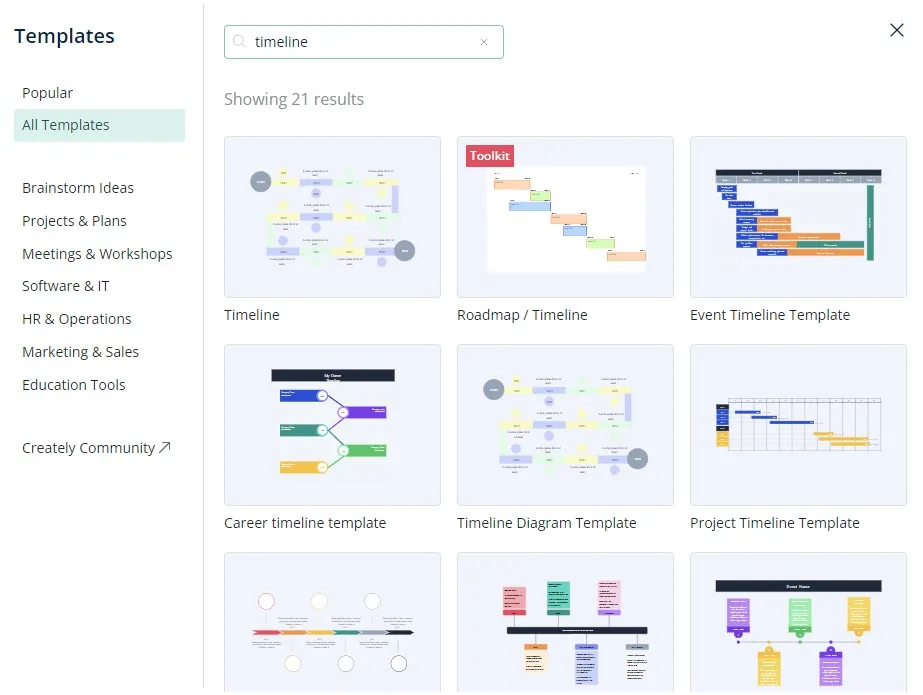
New Creately Timeline Library
Whether to visualize the overview of your project or outline your history lessons, use these templates to effortlessly create timelines that look presentation-ready by default.
How to Draw a Timeline Diagram Correctly
You might think drawing a timeline is fairly easy. But there’s a fair bit of work that goes into creating an effective timeline and that’s in addition to the effort you take to make it look presentable.
Follow the below steps to draw a timeline:
- Gather the information you need
- Create an outline of the timeline
- Pick a layout for your timeline
- Style your timeline and add images
We’ve broken down the steps to make it easier for you. Let’s dig in.
Step 1: Gather the information you need
Whether it’s a project timeline, an agenda or an outline of a historical event for your school assignment, you need to first have an idea about the details you will represent with your timeline.
Now, usually, the timeline depicts dates, time, location, etc. You can add additional details (i.e. a description of the event) depending on your purpose.
As such, gather enough data on the event you are covering with your timeline before starting it. Talk to your colleagues, teachers, or browse the internet, etc.
Step 2: Create an outline of the timeline
Start by creating a rough outline to help guide yourself through the process. This step will help you filter and list the key details form the research content from the previous step.
There are a few essential components your timeline should depict; dates, event name, event description and an image(optional).
- Identify the key events with important dates/ time, locations, people’s names, etc.
- Pick a start and end date and list the events in between, in chronological order
Step 3: Pick a layout for your timeline
Here, you can start right away with one of the Creately templates, or draw one from scratch.
There are 3 types of timeline layouts you can choose from; vertical, horizontal and snake.
The layout you select should differ based on a number of points, the length of the description and the addition of images.
Vertical layout: Use this type when you have too many points to highlight. Since it’s always easier to scroll down than to the side, you can extend the vertical timeline with each addition of points. Plus it leaves plenty of room to add graphics as well. Your vertical timeline can be left-aligned (better with longer descriptions) and centered (works great for adding graphics).
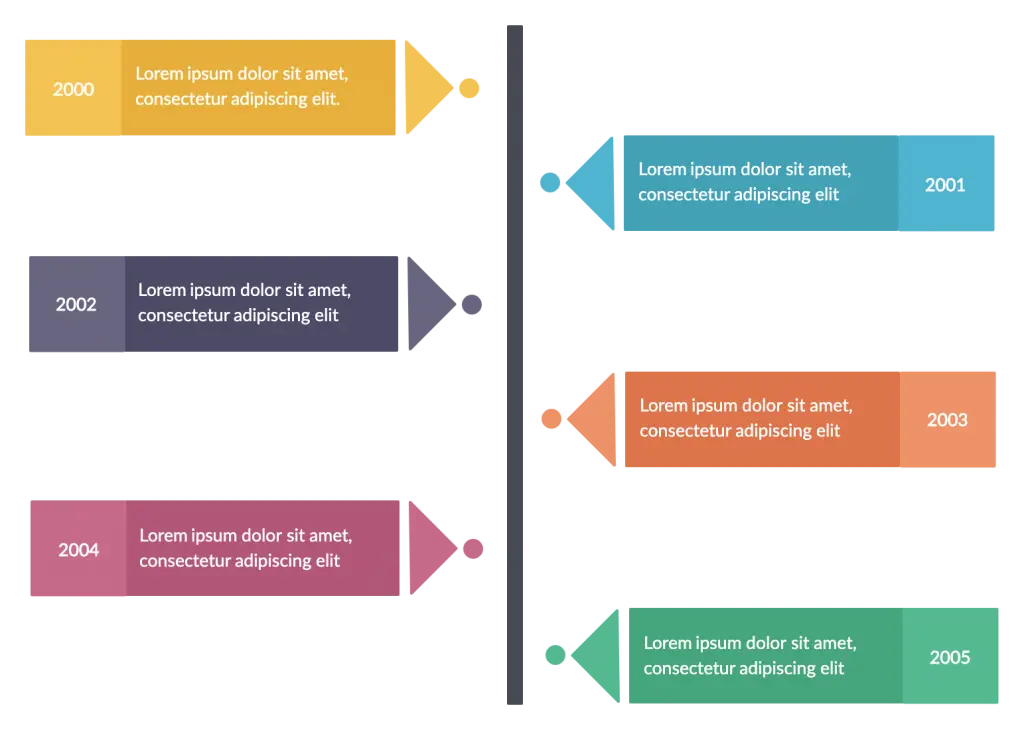
Horizontal layout: You can use this layout when you have fewer points on your timeline. And it’s the most suitable type of layout for presentation slides.

Snake layout: This type works great with many points and little text. If you prefer to keep your timeline fit on a single page, you can use the snake layout instead of the vertical timeline. Plus it has room to add images as well.
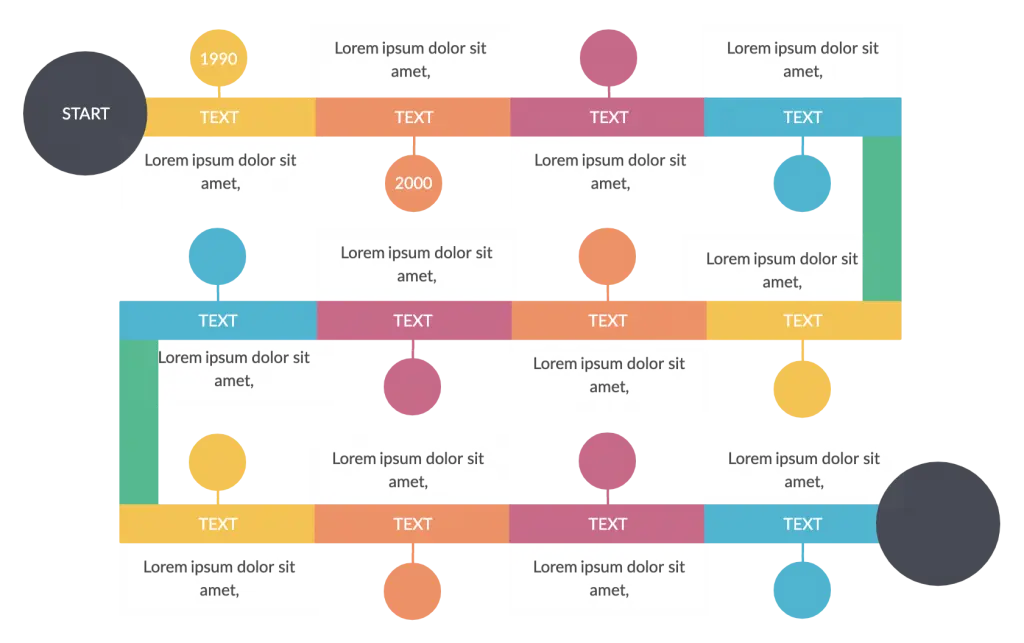
You can use the timeline outline from the previous step to decide which layout would be more suitable for you based on the amount and length of text.
- Draw a horizontal/ vertical line
- Write the start date at the beginning of the line and the end date at the end
- Keeping space between each event, add them to the timeline
- When you add descriptions under the events, remember to keep them brief
- Style your timeline and add images
Step 4: Style your timeline and add images
We’ve put together a brief video to help you understand how to effectively style your timeline diagram on Creately.
How to draw a timeline
- Apply colors: Styling your timeline diagrams on Creately is hassle-free. The preset color themes make it easier to tailor your diagrams and get it ready for presentations in seconds.
- Add images: Import images, clipart, gifs, logos, icons, etc. right from your device to the canvas and customize your diagram. Or use the built-in Google image search to find images from across the web.
- Export your diagrams: You can download your timelines as PNGs, SVGs, PDFs, and JPEGs for printing, sharing or embedding in websites, presentations, etc.
- Share with others: Want to share your timeline with others? Simply add their email address and send them an edit/ review link for quick access. You can also share access to your timeline diagrams by sharing them on your team’s Slack channel or by creating it from Google Drive.
Ready to Draw Your Timeline?
The timeline diagram is the ideal tool whether you are planning project tasks or narrating a story.
Have you tried our timeline maker yet? Let us know your experience in the comments section below.
FAQs About Timeline
What are the common mistakes to avoid when drawing a timeline in a visual platform?
When creating a timeline in a visual platform like Creately, there are several common mistakes that you should avoid to ensure that your timeline is clear, accurate, and easy to understand. Here are some of them:
Lack of organization: Make sure that your timeline is organized and structured logically. Group events into categories, such as years or decades, and make sure that events are placed in the correct order.
Inaccurate dates: Check the accuracy of the dates you use, as even a small mistake can lead to confusion and make your timeline appear unreliable.
Overcrowding: Avoid overcrowding your timeline with too many events or information, as this can make it difficult to read and understand. Be selective and only include the most important events.
Lack of visual hierarchy: Use visual hierarchy to help guide the reader’s attention to the most important events on the timeline. You can achieve this through the use of color, size, and position.
Inconsistent formatting: Ensure that the formatting of your timeline is consistent throughout. Use the same font size, style, and color for all events, and make sure that the spacing between events is consistent.
Lack of context: Provide context for each event on your timeline, such as a brief description or explanation of why the event is significant.
Lack of visual appeal: Make sure that your timeline is visually appealing and engaging. Use images, icons, or other visual elements to help illustrate events and add interest.
By avoiding these common mistakes, you can create a clear, accurate, and visually appealing timeline in a visual platform.
Who can draw a timeline?
Drawing a timeline can be a useful tool for organizing and visualizing events in a clear and logical way.
In fact, timelines are used by a variety of professionals, including historians, educators, project managers, and business professionals. Timelines can be used to visualize historical events, track project progress, create marketing plans, or chart the development of a product or service.