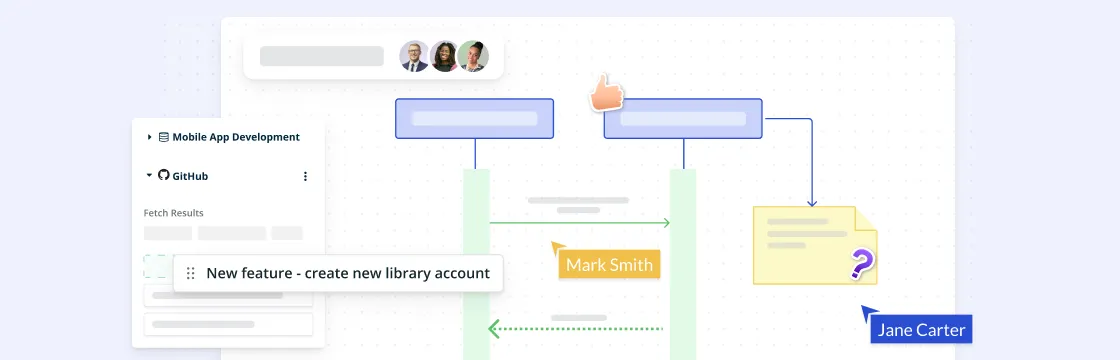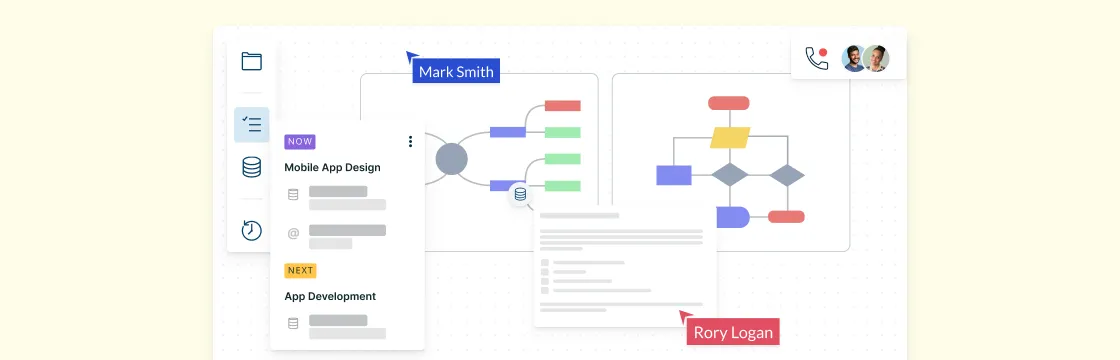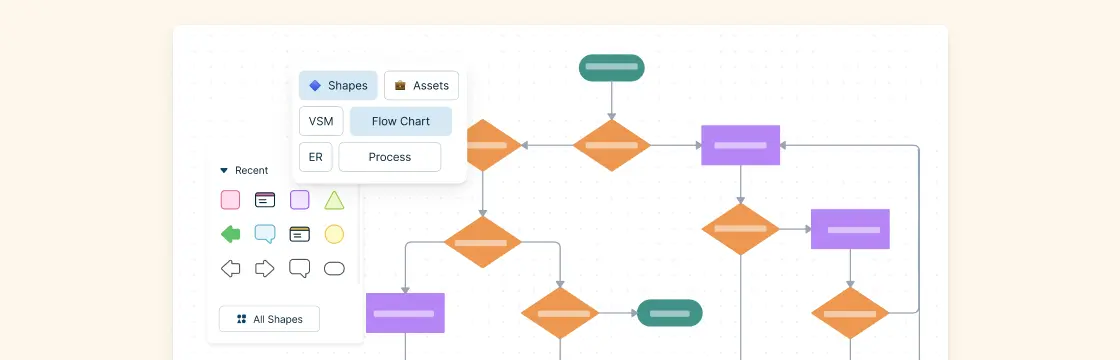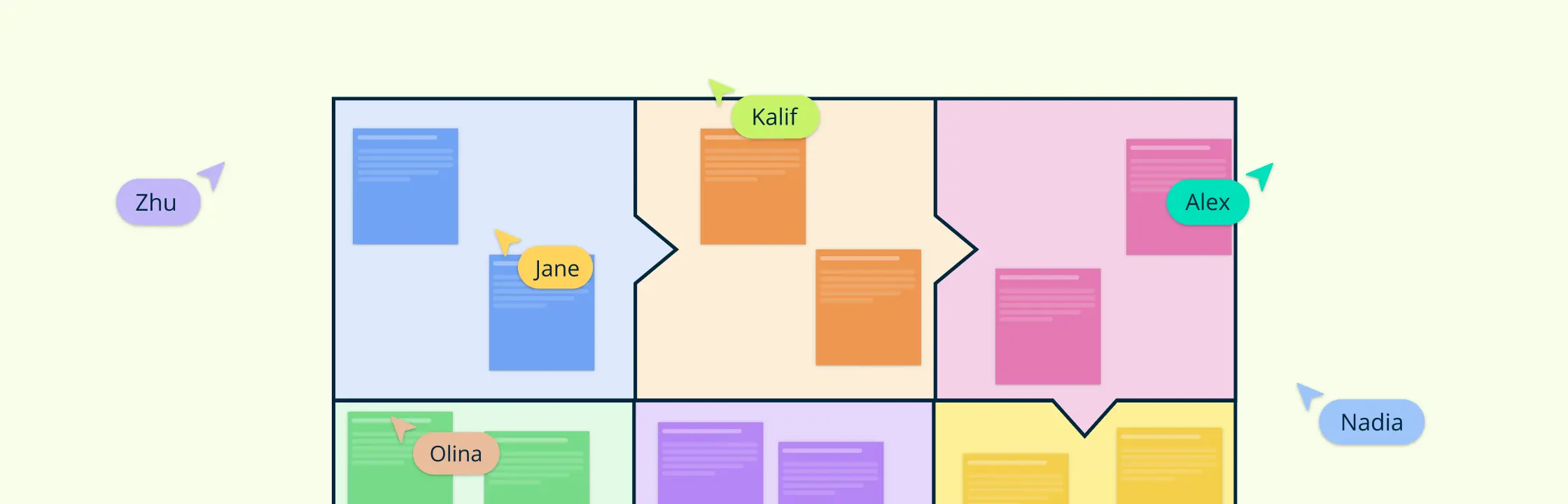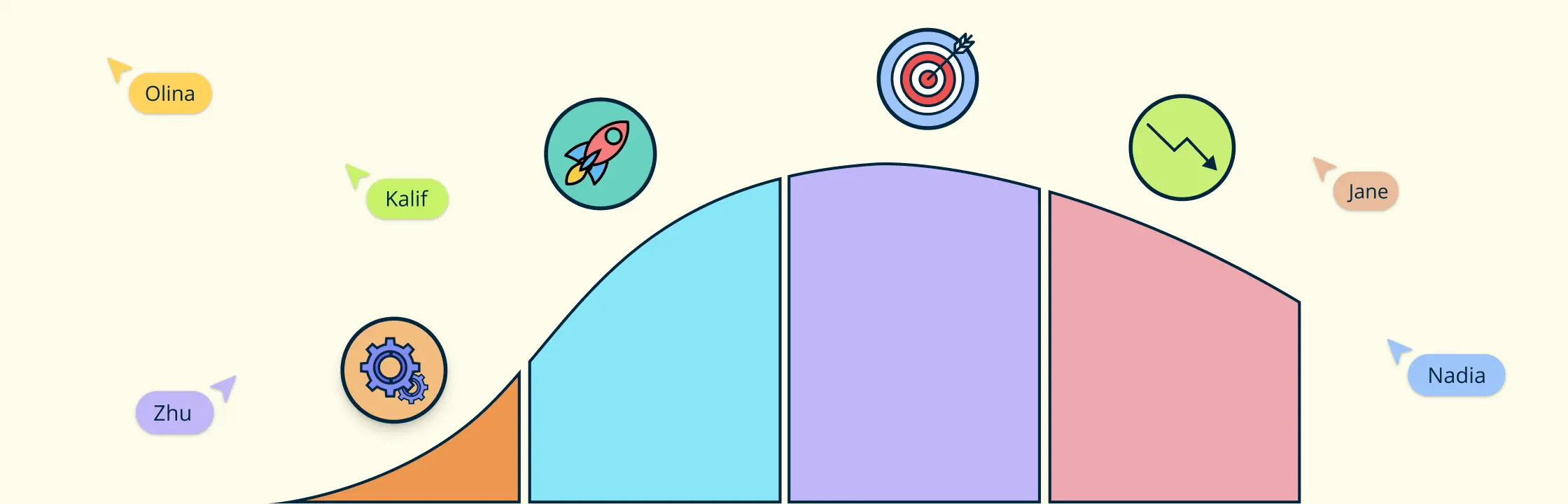This sequence diagram tutorial is to help you understand sequence diagrams better; to explain everything you need to know, from how to draw a sequence diagram to the common mistakes you should avoid when drawing one.
There are 3 types of Interaction diagrams; Sequence diagrams, communication diagrams, and timing diagrams. These diagrams are used to illustrate interactions between parts within a system. Among the three, sequence diagrams are preferred by both developers and readers alike for their simplicity.
In this sequence diagram tutorial you will learn about;
- What is a Sequence Diagram
- Sequence Diagram Notations
- Sequence Diagram Best Practices
- How to Draw a Sequence Diagram
- Sequence Diagram Common Mistakes
- Sequence Diagram Templates and Examples
- Feedback on the Sequence Diagram Guide
What is a Sequence Diagram?
Sequence diagrams, commonly used by developers, model the interactions between objects in a single use case. They illustrate how the different parts of a system interact with each other to carry out a function, and the order in which the interactions occur when a particular use case is executed.
In simpler words, a sequence diagram shows how different parts of a system work in a ‘sequence’ to get something done.
Sequence diagrams are commonly used in software development to illustrate the behavior of a system or to help developers design and understand complex systems. They can be used to model both simple and complex interactions between objects, making them a useful tool for software architects, designers, and developers.
Sequence Diagram Notations
A sequence diagram is structured in such a way that it represents a timeline that begins at the top and descends gradually to mark the sequence of interactions. Each object has a column and the messages exchanged between them are represented by arrows.
A Quick Overview of the Various Parts of a Sequence Diagram
Lifeline Notation
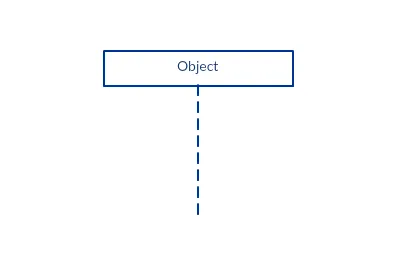
A sequence diagram is made up of several of these lifeline notations that should be arranged horizontally across the top of the diagram. No two lifeline notations should overlap each other. They represent the different objects or parts that interact with each other in the system during the sequence.
A lifeline notation with an actor element symbol is used when the particular sequence diagram is owned by a use case.
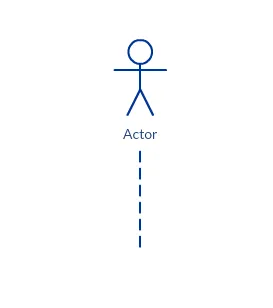
A lifeline with an entity element represents system data. For example, in a customer service application, the Customer entity would manage all data related to a customer.
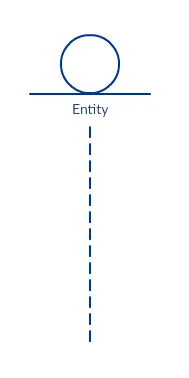
A lifeline with a boundary element indicates a system boundary/ software element in a system; for example, user interface screens, database gateways or menus that users interact with, are boundaries.
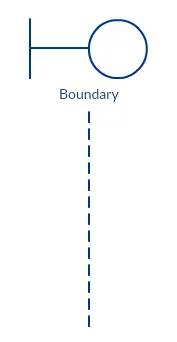
And a lifeline with a control element indicates a controlling entity or manager. It organizes and schedules the interactions between the boundaries and entities and serves as the mediator between them.
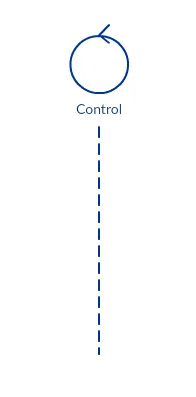
Activation Bars
The activation bar is the box placed on the lifeline. It is used to indicate that an object is active (or instantiated) during an interaction between two objects. The length of the rectangle indicates the duration of the objects staying active.
In a sequence diagram, an interaction between two objects occurs when one object sends a message to another. The use of the activation bar on the lifelines of the Message Caller (the object that sends the message) and the Message Receiver (the object that receives the message) indicates that both are active/ are instantiated during the exchange of the message.
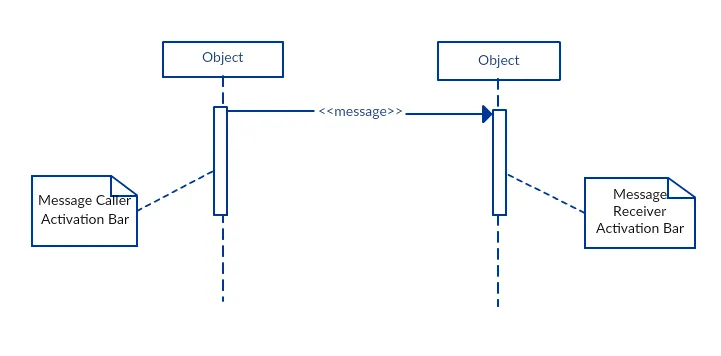
Message Arrows
An arrow from the Message Caller to the Message Receiver specifies a message in a sequence diagram. A message can flow in any direction; from left to right, right to left, or back to the Message Caller itself. While you can describe the message being sent from one object to the other on the arrow, with different arrowheads you can indicate the type of message being sent or received.
The message arrow comes with a description, which is known as a message signature, on it. The format for this message signature is below. All parts except the message_name are optional.
attribute = message_name (arguments): return_type
- Synchronous message
As shown in the activation bars example, a synchronous message is used when the sender waits for the receiver to process the message and return before carrying on with another message. The arrowhead used to indicate this type of message is a solid one, like the one below.
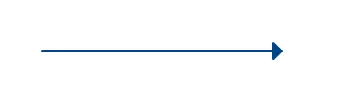
- Asynchronous message
An asynchronous message is used when the message caller does not wait for the receiver to process the message and return before sending other messages to other objects within the system. The arrowhead used to show this type of message is a line arrow as shown in the example below.
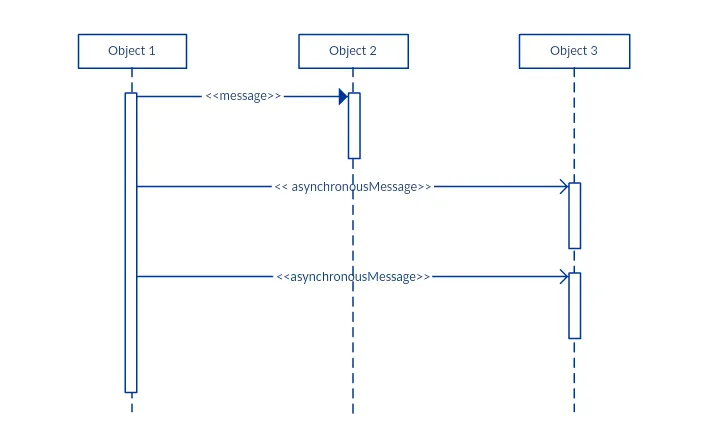
- Return message
A return message is used to indicate that the message receiver is done processing the message and is returning control over to the message caller. Return messages are optional notation pieces, for an activation bar that is triggered by a synchronous message always implies a return message.
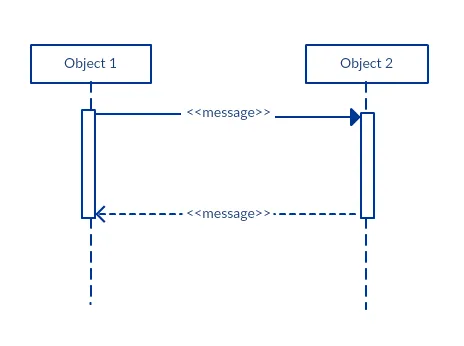
Tip: You can avoid cluttering up your diagrams by minimizing the use of return messages since the return value can be specified in the initial message arrow itself.
- Participant creation message
Objects do not necessarily live for the entire duration of the sequence of events. Objects or participants can be created according to the message that is being sent.
The dropped participant box notation can be used when you need to show that the particular participant did not exist until the create call was sent. If the created participant does something immediately after its creation, you should add an activation box right below the participant box.
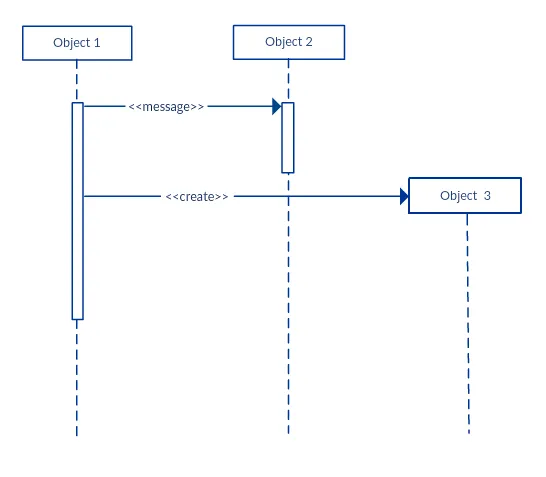
- Participant destruction message
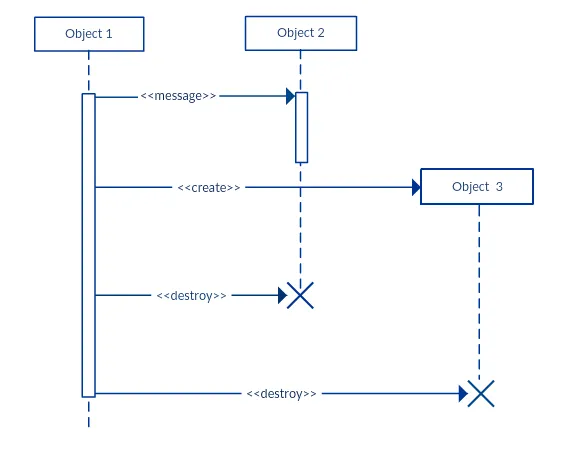
Likewise, participants when no longer needed can also be deleted from a sequence diagram. This is done by adding an ‘X’ at the end of the lifeline of the said participant.
- Reflexive message
When an object sends a message to itself, it is called a reflexive message. It is indicated with a message arrow that starts and ends at the same lifeline as shown in the example below.
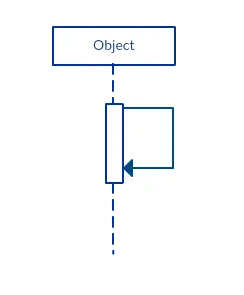
Comment
UML diagrams generally permit the annotation of comments in all UML diagram types . The comment object is a rectangle with a folded-over corner as shown below. The comment can be linked to the related object with a dashed line.
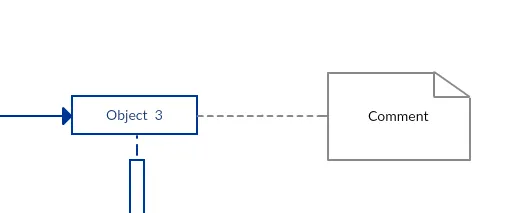
Note: View Sequence Diagram Best Practices to learn about sequence fragments.
Sequence Diagram Best Practices
- Manage complex interactions with sequence fragments
A sequence fragment is represented as a box that frames a section of interactions between objects (as shown in the examples below) in a sequence diagram.
It is used to show complex interactions such as alternative flows and loops in a more structured way. On the top left corner of the fragment sits an operator. This – the fragment operator – specifies what sort of a fragment it is.
Alternatives
The alternative combination fragment is used when a choice needs to be made between two or more message sequences. It models the “if then else” logic.
The alternative fragment is represented by a large rectangle or a frame; it is specified by mentioning ‘alt’ inside the frame’s name box (a.k.a. fragment operator).
To show two or more alternatives, the larger rectangle is then divided into what is called interaction operands using a dashed line, as shown in the sequence diagram example above. Each operand has a guard to test against and it is placed at the top left corner of the operand.
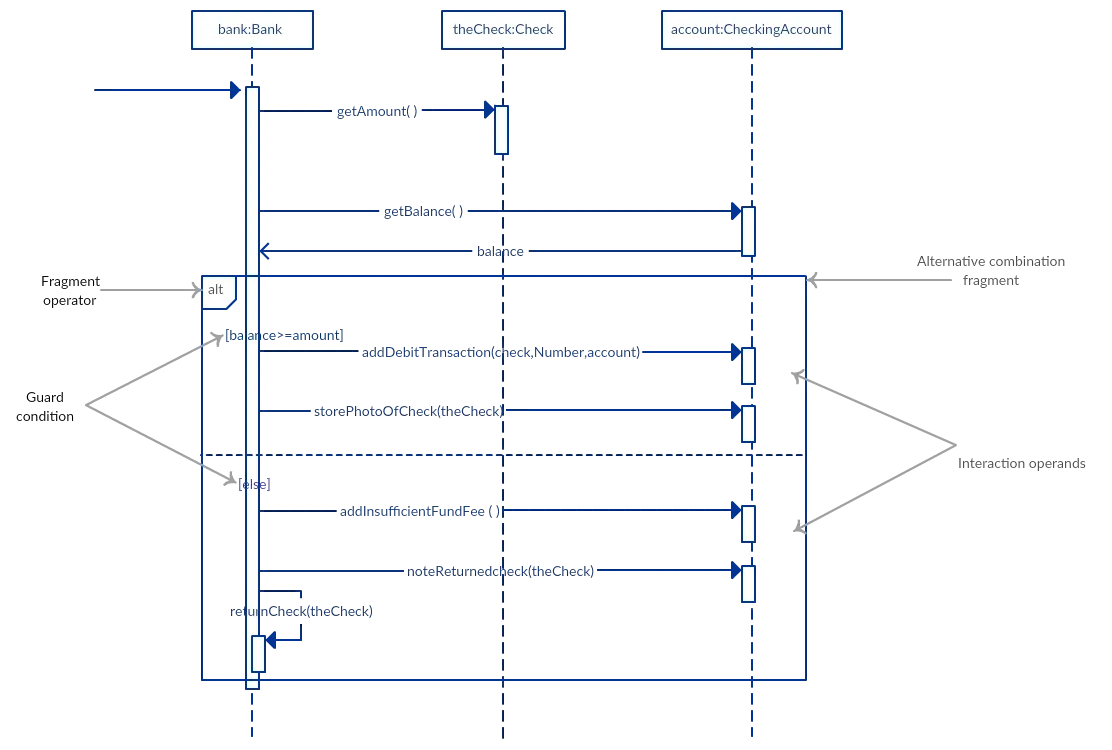
Options
The option combination fragment is used to indicate a sequence that will only occur under a certain condition, otherwise, the sequence won’t occur. It models the “if then” statement.
Similar to the alternative fragment, the option fragment is also represented with a rectangular frame where ‘opt’ is placed inside the name box.
Unlike the alternative fragment, an option fragment is not divided into two or more operands. Option’s guard is placed at the top left corner.
(Find an example sequence diagram with an option fragment in the Sequence Diagram Templates and Examples section).
Loops
Loop fragment is used to represent a repetitive sequence. Place the words ‘loop’ in the name box and the guard condition near the top left corner of the frame.
In addition to the Boolean test, the guard in a loop fragment can have two other special conditions tested against. These are minimum iterations (written as minint = [the number] and maximum iterations (written as maxint = [the number]).
If it is a minimum iterations guard, the loop must execute not less than the number mentioned, and if it is a maximum iterations guard, the loop mustn’t execute more than the number indicated.
(Find an example of a loop fragment below in the sequence diagram templates and example section)
Reference Fragment
You can use the ref fragment to manage the size of large sequence diagrams. It allows you to reuse part of one sequence diagram in another, or in other words, you can reference part of a diagram in another diagram using the ref fragment.
To specify the reference fragment, you have to mention ‘ref’ in the name box of the frame and the name of the sequence diagram that is being referred to inside the frame.
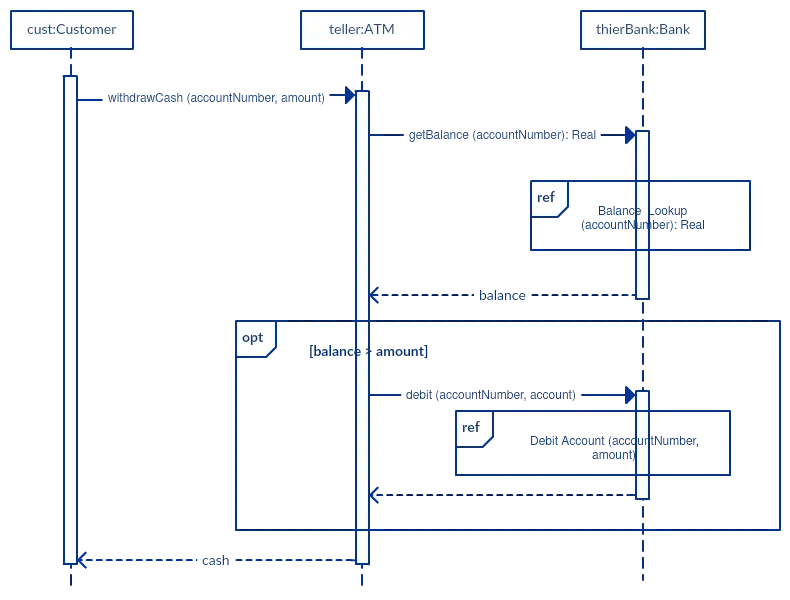
For more sequence fragments refer to Beyond the Basics of Sequence Diagrams: Part 1,Part 2 and Part 3.
- Draw smaller sequence diagrams that capture the essence of the use case
Instead of cluttering your sequence diagram with several objects and groups of messages that will confuse the reader, draw a few smaller sequence diagrams that aptly explain what your system does. Make sure that the diagram fits on a single page and leaves space for explanatory notes too.
Also instead of drawing dozens of sequence diagrams, find out what is common among the scenarios and focus on that. And if the code is expressive and can stand on its own, there’s no need to draw a sequence diagram in the first place.
How to Draw a Sequence Diagram
A sequence diagram represents the scenario or flow of events in one single use case. The message flow of the sequence diagram is based on the narrative of the particular use case.
Then, before you start drawing the sequence diagram or decide what interactions should be included in it, you need to draw the use case diagram and ready a comprehensive description of what the particular use case does.
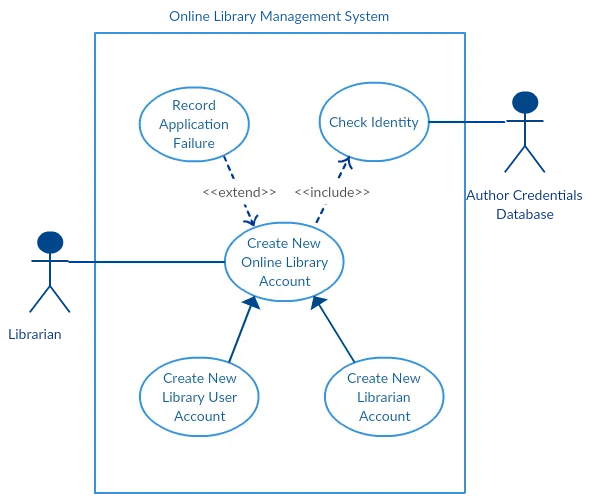
From the above use case diagram example of ‘Create New Online Library Account’, we will focus on the use case named ‘Create New User Account’ to draw our sequence diagram example.
Before drawing the sequence diagram, it’s necessary to identify the objects or actors that would be involved in creating a new user account. These would be;
- Librarian
- Online Library Management system
- User credentials database
- Email system
Once you identify the objects, it is then important to write a detailed description of what the use case does. From this description, you can easily figure out the interactions (that should go in the sequence diagram) that would occur between the objects above, once the use case is executed.
Here are the steps that occur in the use case named ‘Create New Library User Account’.
- The librarian request the system to create a new online library account
- The librarian then selects the library user account type
- The librarian enters the user’s details
- The user’s details are checked using the user Credentials Database
- The new library user account is created
- A summary of the new account’s details is then emailed to the user
From each of these steps, you can easily specify what messages should be exchanged between the objects in the sequence diagram. Once it’s clear, you can go ahead and start drawing the sequence diagram.
The sequence diagram below shows how the objects in the online library management system interact with each other to perform the function ‘Create New Library User Account’.
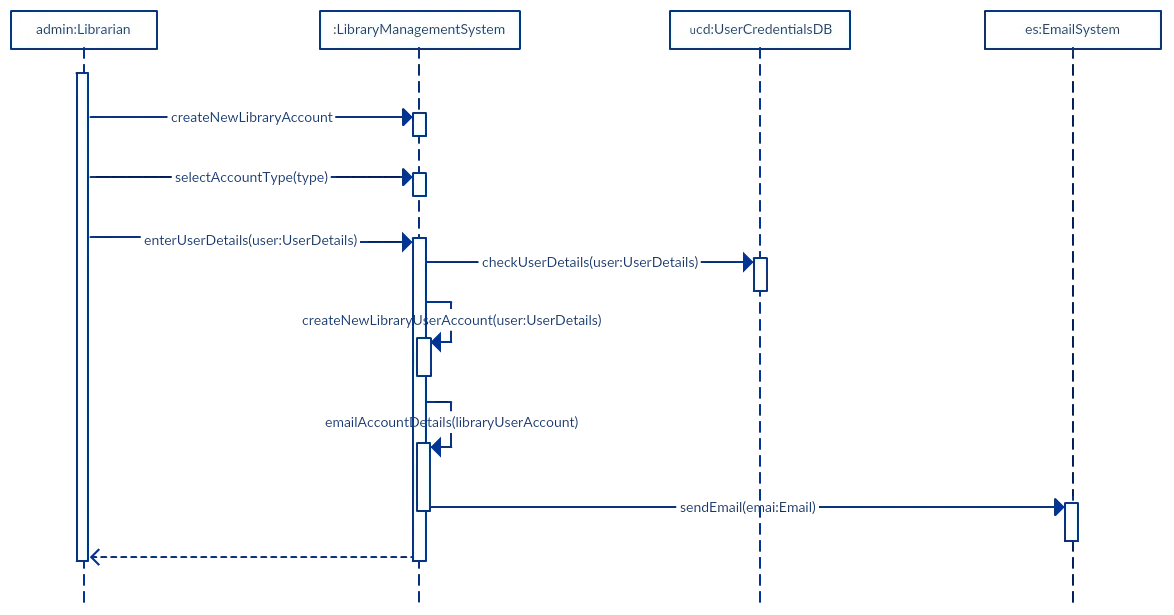
Sequence Diagram Common Mistakes
When drawing sequence diagrams, designers tend to make these common mistakes. By avoiding these mistakes you can ensure the quality of your diagram.
- Adding too much detail. This clutters up the diagram and makes it difficult to read.
- Obsolete and out-of-date sequence diagrams that are irrelevant when compared to the interfaces, actual architectures, etc. of the system. Don’t forget to replace them or modify them.
- Leaving no blank space between the use case text and the message arrow; this makes it difficult for anyone to read the diagram.
- Not considering the origins of message arrows carefully.
See these common mistakes explained in detail in Sequence Diagram Guide: Common Mistakes to Avoid When Drawing Sequence Diagrams.
Sequence Diagram Templates and Examples
Following are a few sequence diagram examples and templates that are drawn using Creately. Create sequence diagrams online using Creately’s online tool. Click on the template to open it in the editor.
Sequence Diagram of an Online Exam System
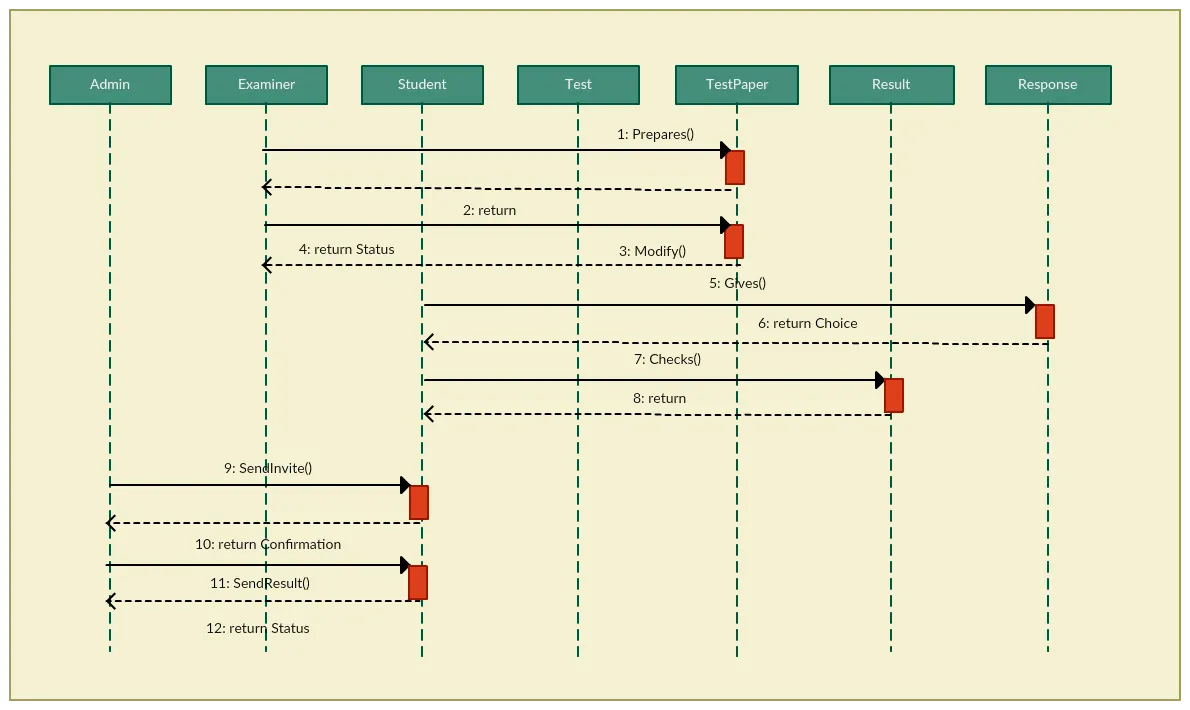
Sequence Diagram Example of a School Management System
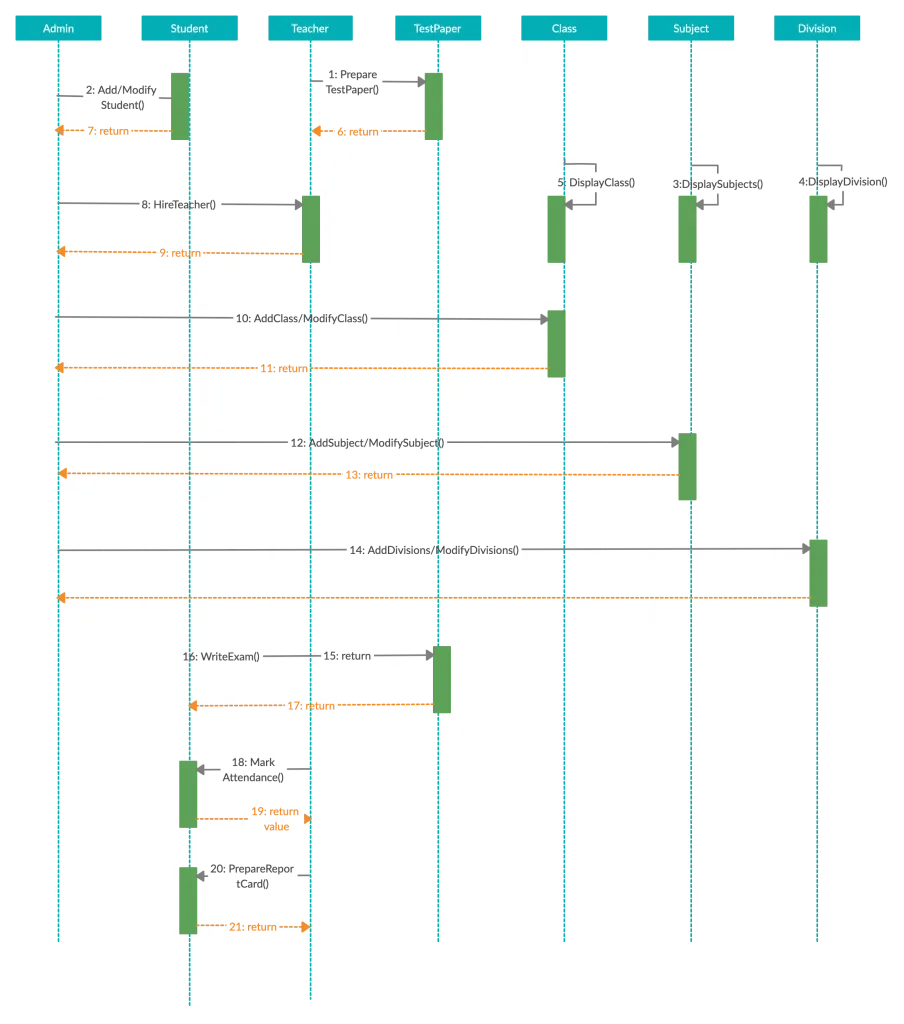
Example of an Option Combination Fragment
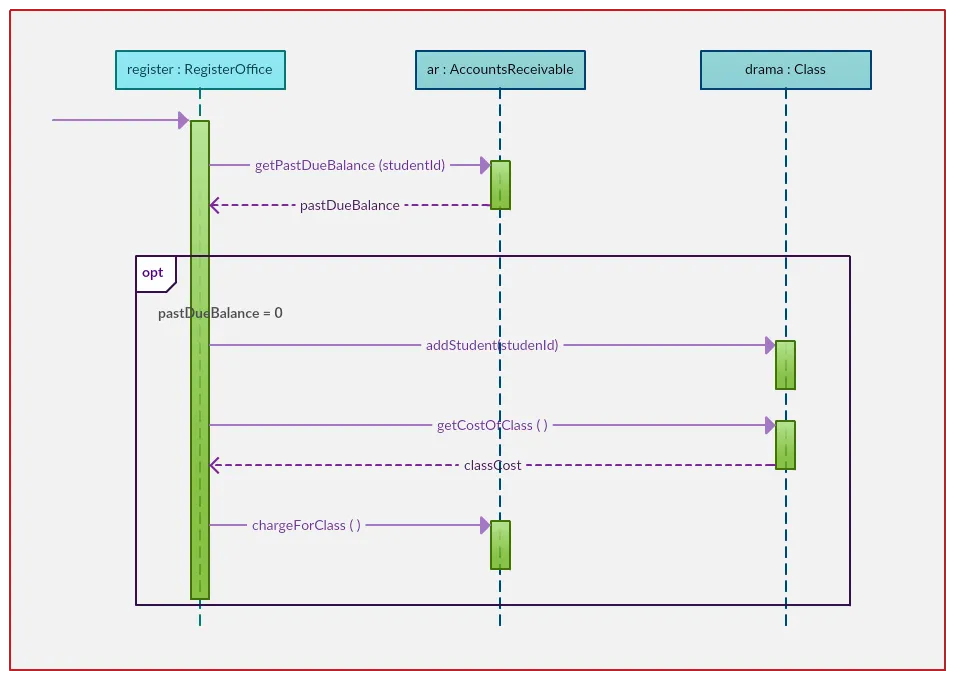
Example of a Loop Sequence
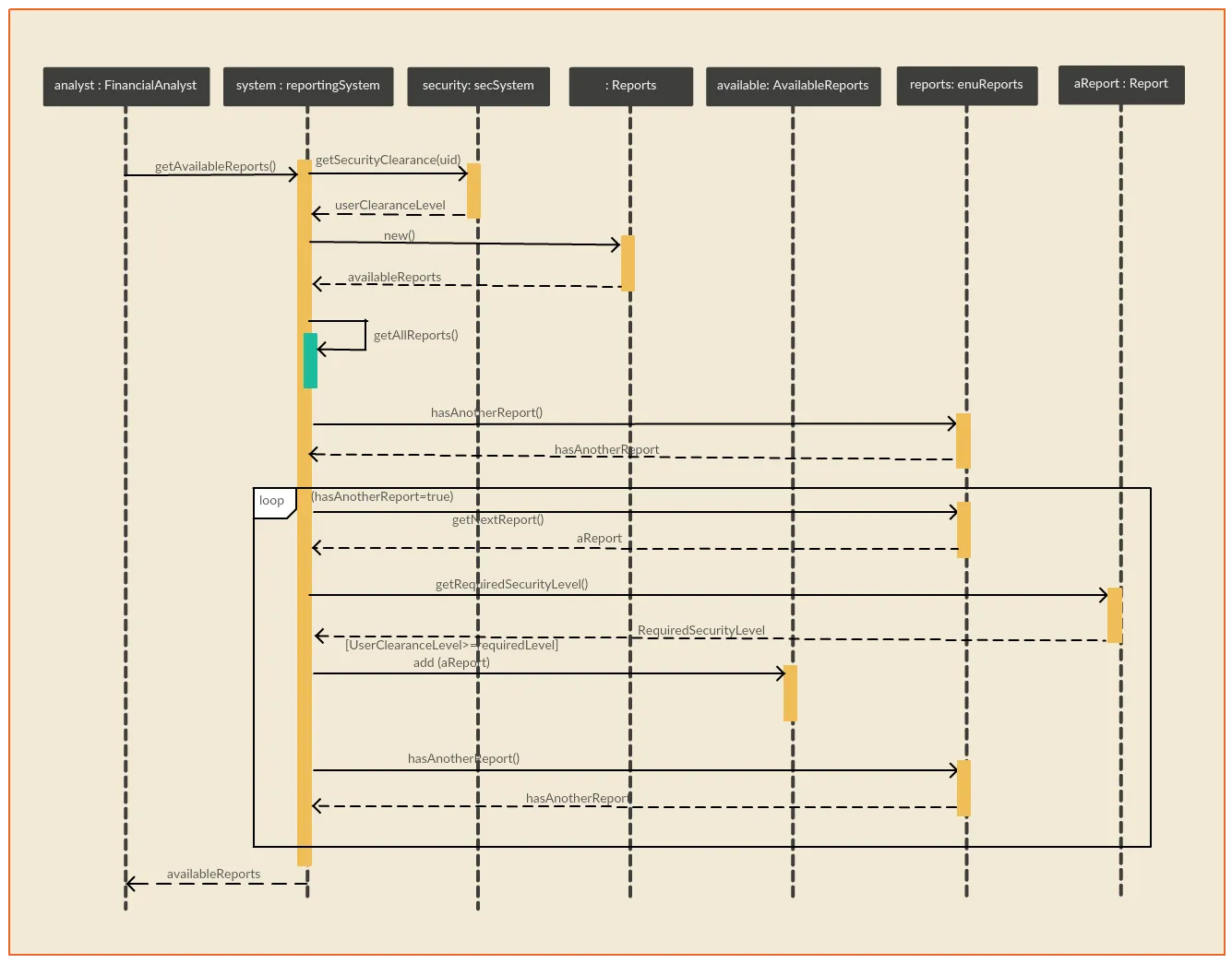
Sequence Diagram Example of a Card Game
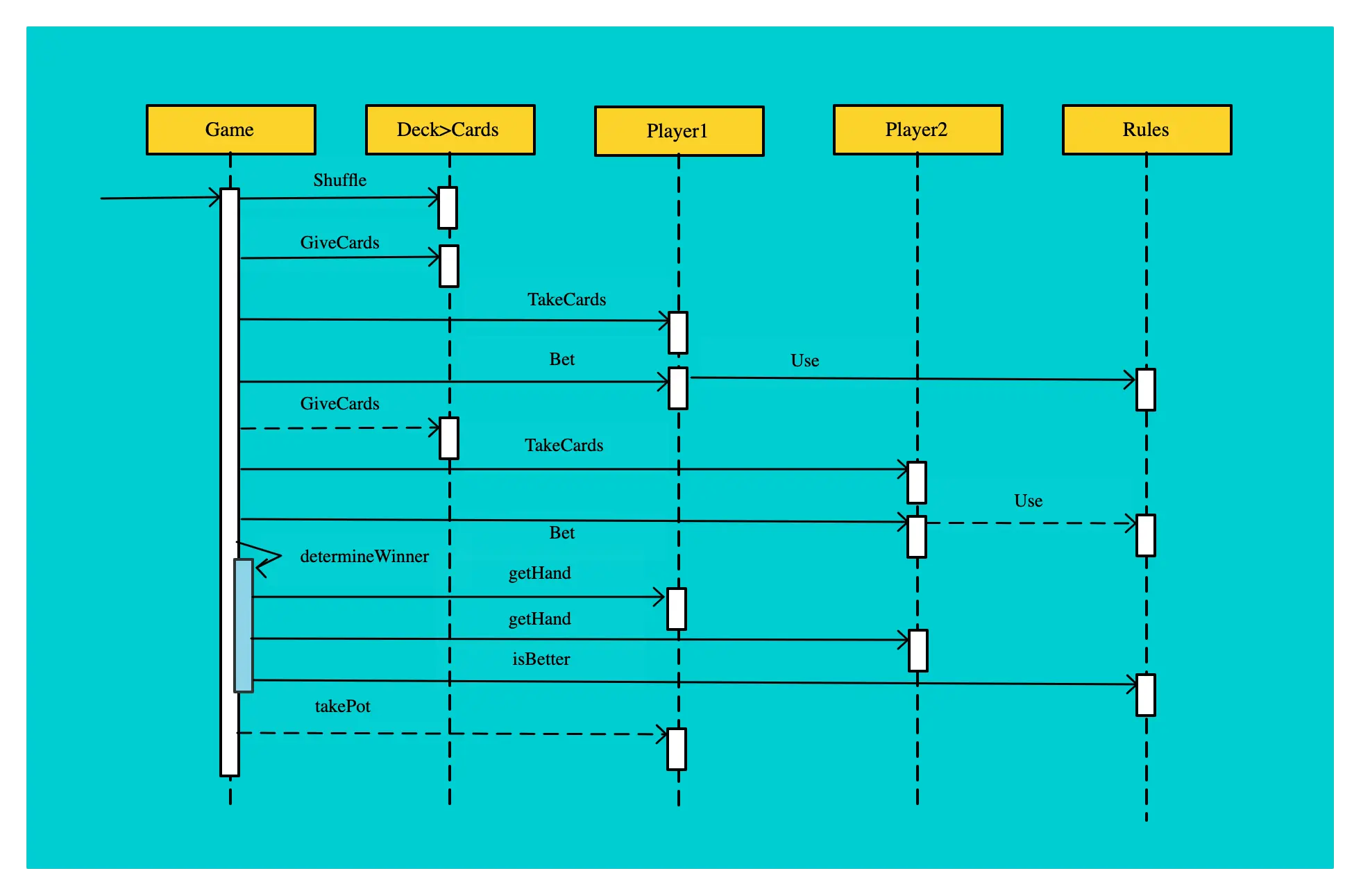
Sequence Diagram Example of a Balance Lookup
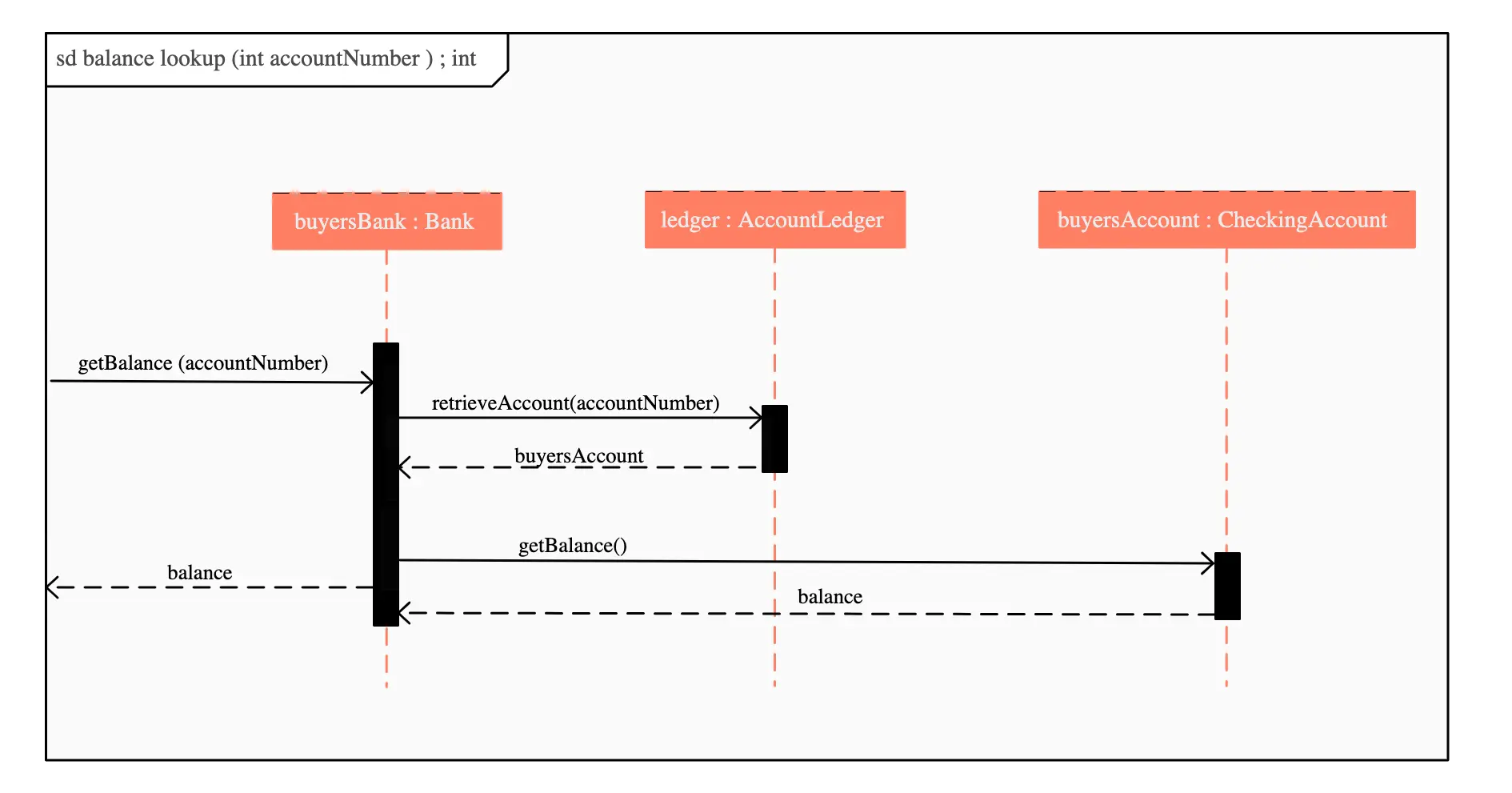
Sequence Diagram Example of an Online Movie Ticket Booking System
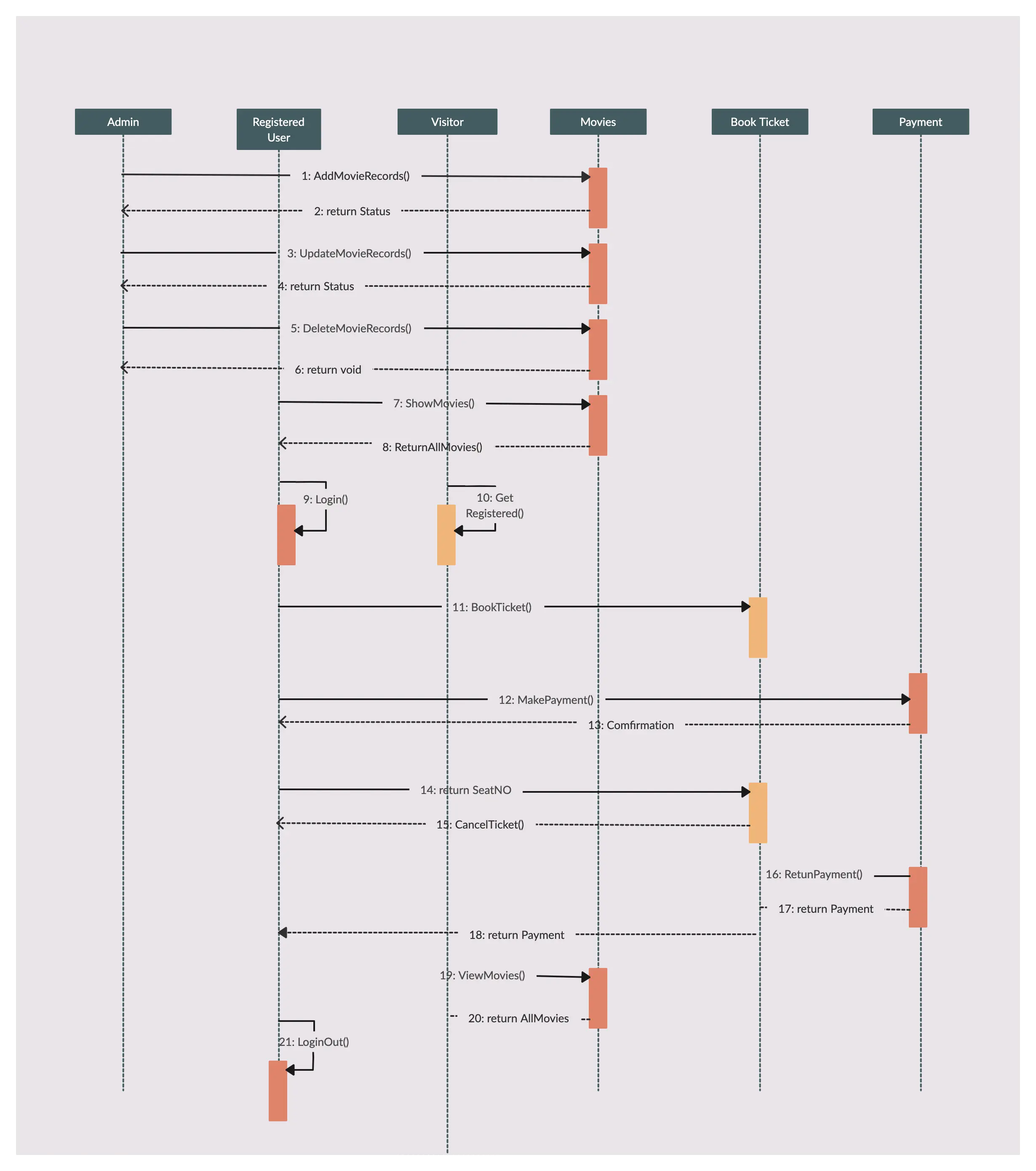
Here are some more sequence diagram templates and examples that you can edit right away.
Feedback on the Sequence Diagram Guide
This sequence diagram tutorial covers everything you need to know on sequence diagrams and drawing them. If you have any suggestions or questions regarding the sequence diagram tutorial, feel free to leave a comment.
More Diagram Tutorials
- Business Process Modeling Tutorial (BPM Guide Explaining Features)
- Ultimate Flowchart Guide ( Complete Flowchart Tutorial with Examples )
- Use Case Diagram Tutorial ( Guide with Examples )
FAQs on Sequence Diagrams
What are the benefits of sequence diagrams?
- Sequence diagrams provide a simplified view of complex system interactions, making it easier to understand the system’s behavior.
- Sequence diagrams provide a common language for developers, designers, and other stakeholders to discuss the system’s behavior which contributes to improving communication.
- Sequence diagrams can help to identify errors and issues in the system making it easier to identify and fix problems before they become more serious.
- Sequence diagrams can be used to design new systems, allowing developers to test different scenarios and identify potential issues before they start coding. This helps save time and resources by identifying problems early in the development process.
What are UML diagrams?
UML stands for Unified Modeling Language, and it is a standardized visual language for modeling software systems. UML diagrams are graphical representations of different aspects of a software system, such as its structure, behavior, and interactions between components. They are typically used to communicate design ideas and requirements to stakeholders, to understand and analyze complex software systems, and to guide the implementation of software systems.
To learn more about different types of UML diagrams, refer to Creately’s guide on UML Diagram Types.
What distinguish sequence diagrams from communication diagrams?
- In sequence diagrams, lifelines are depicted as vertical lines that represent the objects or actors participating in the interaction. In contrast, communication diagrams use a horizontal line to represent each object or actor, and arrows are used to represent messages exchanged between them.
- In sequence diagrams, messages are represented by arrows that indicate the order in which they are sent and received. The arrow typically points downwards from the sender to the receiver. In communication diagrams, messages are represented by arrows that connect the lifelines and indicate the direction of the message flow. The arrow typically points from the sender to the receiver.
- Sequence diagrams place a greater emphasis on the timing and order of messages exchanged between objects. Therefore, they are more suitable for modeling interactions that require a detailed understanding of the timing and order of events. In contrast, communication diagrams focus on the relationships between objects and the messages exchanged between them, making them more suitable for modeling interactions that require a high-level view of the system’s structure.