July 31, 2023
New Security Certifications, Enabling Data Residency Along With Continued App Improvements
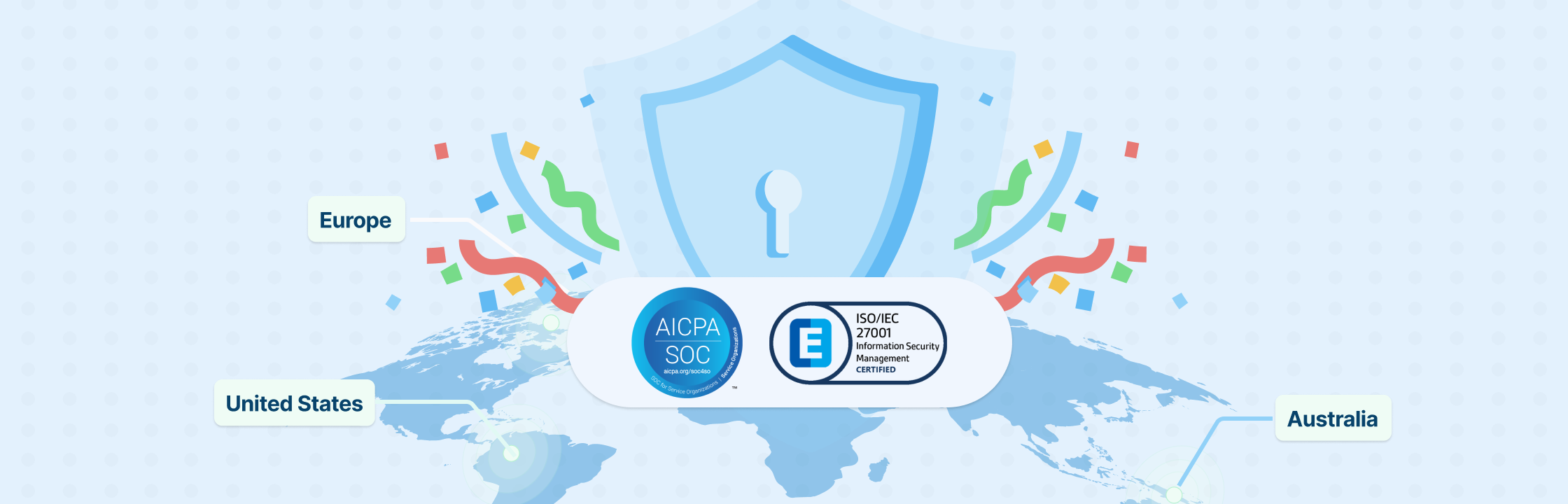
Data Security Milestones: SOC 2 Type 2 and ISO 27001 Compliance Achieved
We are excited to announce that Creately has achieved System & Organization Controls (SOC) 2 Type 2 and ISO 27001 compliance. These certifications demonstrate our commitment to data security and privacy while enabling us to provide a strengthened end-to-end offering to our customers, especially those seeking enterprise-wide solutions. SOC 2 Type 2 is a rigorous audit that assesses an organization’s security controls over its systems and data. ISO 27001 is an international standard that sets out the requirements for an information security management system (ISMS).
By achieving these certifications, we ensure that we have implemented a comprehensive security program that protects our end users' data. This includes measures such as:
- Physical and environmental security: Our data centers are located in secure facilities with controlled access.
- Data security: Strong encryption to protect our end users' data in transit and at rest.
- Access control: Implemented strict access controls to ensure that only authorized personnel can access our end users' data
- Incident response: We have a well-defined incident response plan in place to deal with any security incidents that may occur.
We are committed to providing our users with the most secure and reliable visual collaboration platform available. Since many industries are subject to data privacy regulations, by complying with SOC 2 Type 2 and ISO 27001 security standards, Creately helps end users demonstrate compliance with these regulations as well. In addition, you can be assured that your data is safe when you use Creately.
We thank our end users for their continued support. We believe the achievement of SOC 2 Type 2 and ISO 27001 compliance is a significant step towards achieving our goal of providing the best possible visual collaboration platform.
Introducing Data Residency
In addition to our newly-gained SOC 2 Type 2 and ISO 27001 compliance, Creately now offers data residency options so the customers can choose to have their data stored in a specific geographic region, such as the United States (US), the European Union (EU), or Australia (AU).
Data residency is important for customers who have specific compliance requirements or who want to ensure that their data is stored in a particular region. By enabling data residency, Creately gives you more control over your data helping you meet your compliance needs.
This also makes Creately fully GDPR compliant with all EU user data and content stored in EU data centers only.
For new customers, you can choose the region of your choice upon signing up for Creately. For existing users who want to change their data-stored location (by default, your data is saved in the US region), please contact our Creately Support.
Improved Contextual Toolbar and Navigation Panel
We have improved the look and feel of the contextual toolbar and navigation panel in Creately. The new toolbar is now sleeker and integrated with the rest of the Creately interface. The three-dot menu has also been merged with the right-click menu, so you now have a unified set of options to style your shapes.
Shape Duplication Made Easier
We have fixed a bug that prevented shapes from being duplicated using the keyboard shortcut Ctrl+D. With this fix, we bring you a more streamlined duplication process that gives a better and smoother experience with diagram creation and visualization. No longer you need not to rely on right-clicking and selecting “Duplicate” for each shape. Now, simply press Ctrl+D or Shift+Enter, and duplication is made effortless!
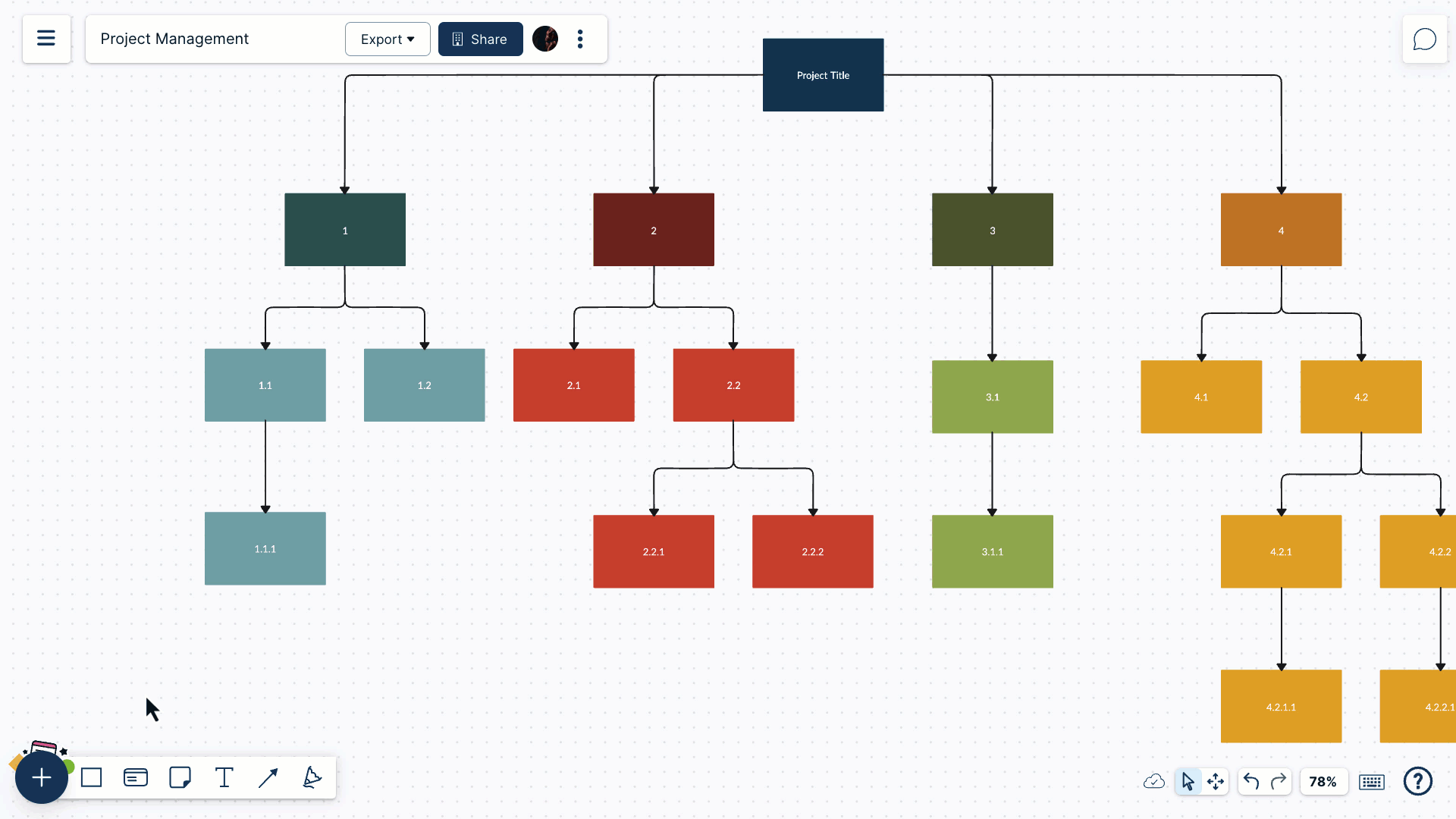
Text Resizing Issue Fix
We have fixed a bug that prevented some users from resizing text by selecting a font size value from the drop-down in the contextual toolbar. To resize text in Creately, simply select the text and then select a font size from the drop-down in the contextual toolbar. The text will be resized immediately. For more information, see Editing Text Using the Contextual Toolbar.