What a terrific month its been for us here at Creately! First, we launched the Creately for FogBugz plugin, and now we bring you a brand new release with a host of new capabilities and bug fixes.
This week’s release at a glance!
1) Better Diagram Manager
Multi-Select and new Keyboard Shortcuts
We’ve made it possible for you to multi-select all the diagrams in your Creately Projects. You can now select multiple diagrams to either open or delete them, saving you loads of time while working in Creately. To make it easier, we’ve introduced a couple of useful keyboard shortcuts – To select all the diagrams in a project, simply click Ctrl + A or hit click F2 to rename a diagram/document from the Document Manager window.
Check out the new Sort and Filter options!

Do you spend a whole lot of your time locating the diagrams in your Creately Projects? Click on the drop-down menu on the Sort and Filter options to locate your diagrams in your Projects. With the improved filter options, you can locate your diagrams in just minutes.
And don’t miss out on the new Detailed List view!

The Document manager now also comes with a new Detailed List view along with the standard Tile view of your Creately diagrams. The Detailed view displays thumbnails along with all the relevant details of all your project diagrams.
2) The Diagram Editor
Re-sizable canvas to suit all your diagramming needs!
Click on the Page Properties tab, and check out the new Landscape page sizes which are now available!
Larger canvas for bigger diagrams!
We’ve been getting many requests to increase the maximum canvas size beyond 2500px. In this release, we’ve worked hard to improve this and now you can create diagrams of up to 8000px per side. Great for creating complex flowcharts and creating organizational charts.
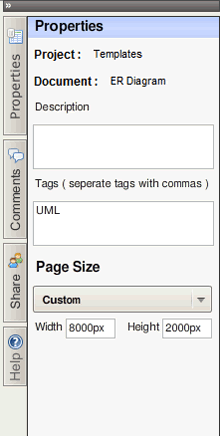
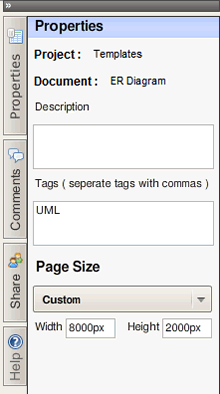
3) Pretty shapes and connectors!

All your abstract shapes come with a default fill! We’ve decided to lose the plain boring white fills in our abstract shapes, and now they’re all with pretty gradient fills. We’ve not stopped with there, we’ve also tuned the Flowchart object connection points for beautiful looking flowcharts; and created thinner outlines on all the User Interface objects to give it a more uniform look.
We’ve introduced a faster JPEG encoder to make exporting JPEG significantly faster, along with better error management and recovery on Network and Session issues all to keep our valuable users happy!


where do i go to select page properties
Hi Hanubha,
What exactly do you mean by page properties? The ones shown in the image are for object properties
Creately Blog » Better Diagram Manager and More…
Kudos for a great SEO article – Trackback from SEOKudos…
Great to see that you improve this wonderful tool even more!
Thanks Michael. You’ll be glad to know we’re working on some great new features that will make Creately easier than ever to use. I’ll be posting out a preview video of our Dynamic Shapes very soon – so look out for it.
Charan