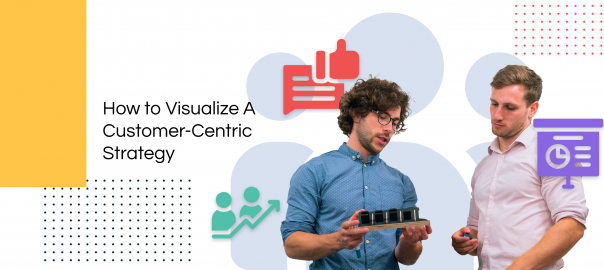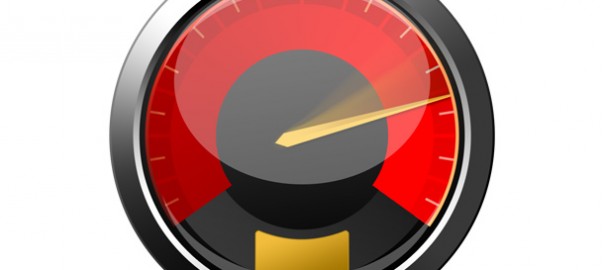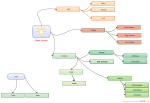Many businesses quote generalities like, ‘the customer is always right’ or ‘the customer is king’ without truly knowing what it means. Putting the customer first is more than just a motto that hangs on your office walls. A customer-centric strategy… Read More