Last week we announced that Creately is now available to Fogbugz Ondemand users. This how-to post covers the following topics: Adding the Creately for Fogbugz On Demand plugin to your Fogbugz site Adding a Diagram to Your Cases How to… Read More
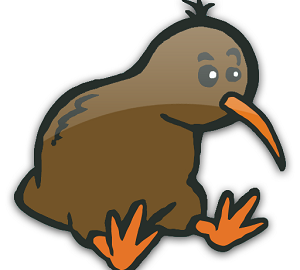
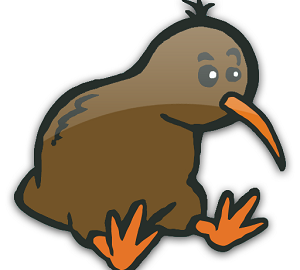
Last week we announced that Creately is now available to Fogbugz Ondemand users. This how-to post covers the following topics: Adding the Creately for Fogbugz On Demand plugin to your Fogbugz site Adding a Diagram to Your Cases How to… Read More
We have a series of tutorial videos, but with the continuous developments and feature upgrades to Creately these tutorials look a tad bit outdated. So we thought of coming up with new tutorial videos to highlight some of the predominant… Read More
Creately Video Tutorial #4 – Fast Flowcharts with Creately Today, we show you how to create a fast and easy flowchart to share with your team and clients. In 3 mins flat, we’ll show you why our 1-click Create-N-Connect buttons,… Read More
We’ve had so many people request for mind maps – but we really didn’t want to compete with the likes of the many excellent Mind-Mapping tools out there. But so many requests must mean something. So we put on our… Read More
Many of you are using Creately to put together some wonderful UML, entity relationships and other diagrams that require multiple connectors be connected between the shapes. That’s something you can do real easy with Creately’s magic Gluepoints. Here’s a 1-min… Read More
This 2-min video demonstrates how easy it is to link to diagrams with Creately – Online Diagramming & Design and turn a simple sitemap into a rich environment for website planning & design. — So we’ve decided to use this… Read More