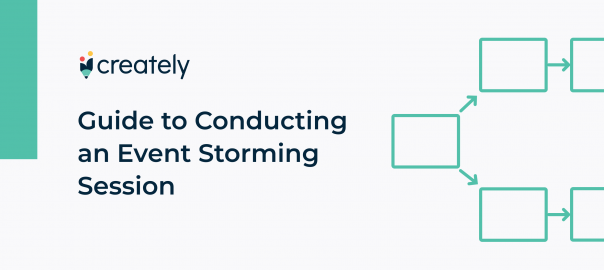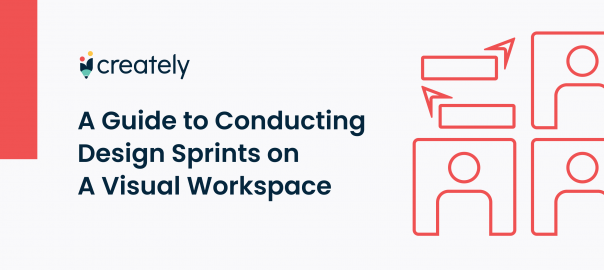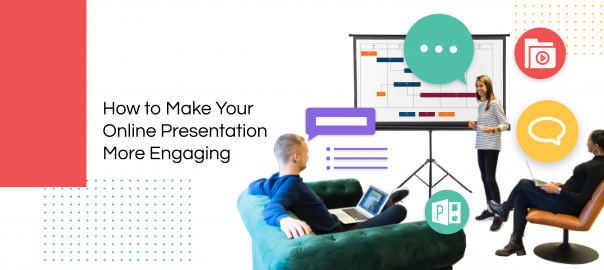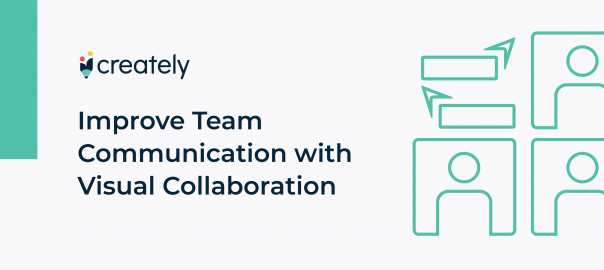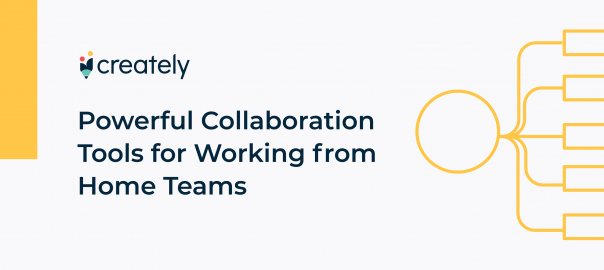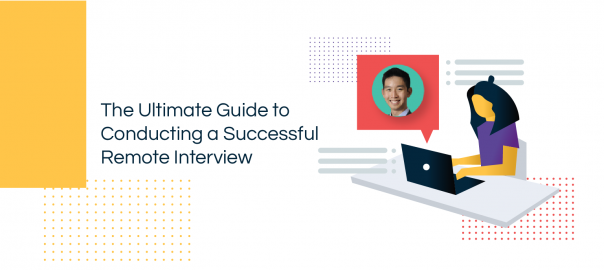Developing a comprehensive understanding of business systems is hard work. It usually involves high-level modeling or complex process mapping. This can be a highly technical and laborious process that involves a lot of trial and error. Creating BPMN diagrams or… Read More