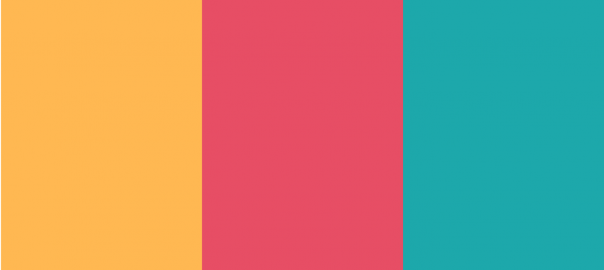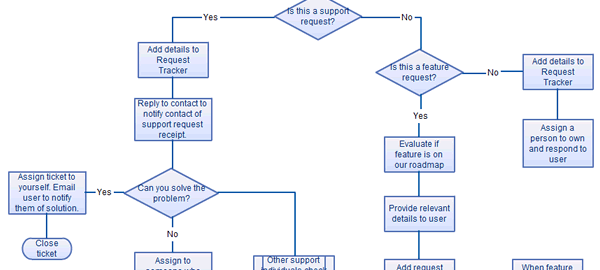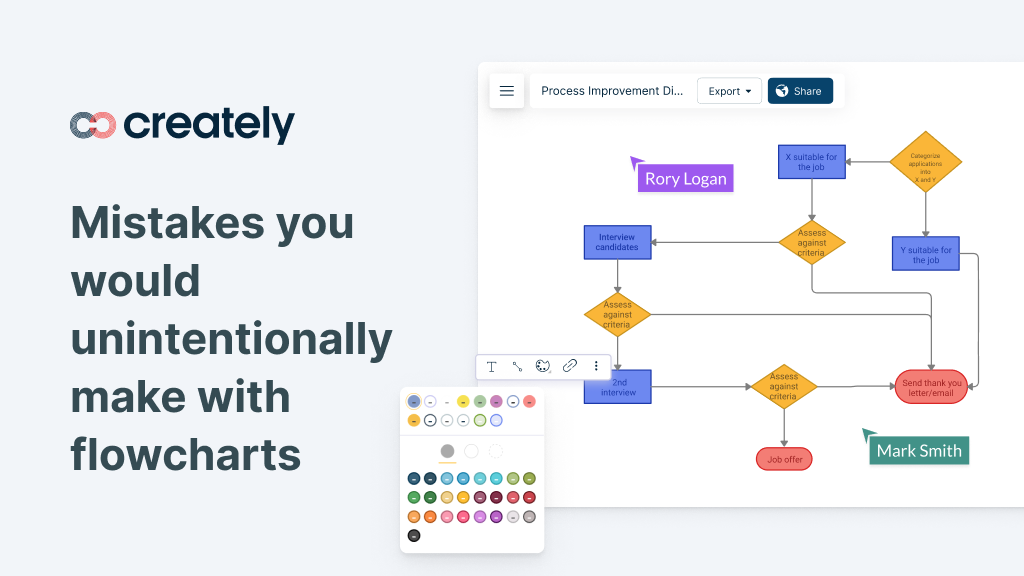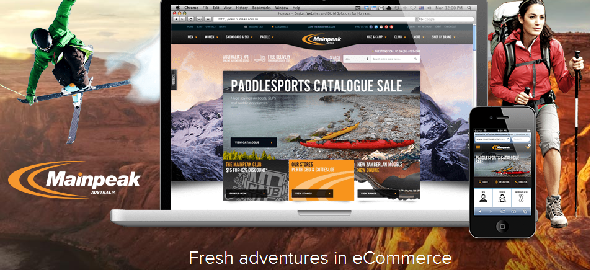Keeping your audience’s attention over a long period of time is undoubtedly one of the most challenging aspects of an online presentation. Not only does the audience have a shorter attention span but since they are participating online from the comfort of their own home, they are often subjected to additional distractions.
What does it take to give a remarkable online presentation? In this post, we will discuss tools and tips you can rely on to engage and retain your audience’s attention and give you some useful templates to start creating an effective online presentation right away.
Online Presentation Tips
These tips are to help you ensure that your audience stays engaged till the end of your online presentation.
Select the right tool
With the rise of collaborative software over the last decade, the choice of tools you have for creating and delivering an online presentation are many. You can switch between them or use a combination of them based on the purpose of your presentation.
Here are a few options you can explore;
- MS PowerPoint: the go-to presentation software for any professional is PowerPoint. Everyone’s familiar with it, you can use pre-made templates if you are in a hurry, and all you have to do is share your screen with the rest of the participants. However in terms of interactivity, it has limitations, plus you have to rely on a third-party video conferencing app like Zoom, MS Teams, Google Meet, or Slack to see your audience while presenting.
- Prezi: This tool gives you the option to create moving and zooming presentations where you can also appear alongside your content on the screen. Instead of separate slides, Prezi lets you use one large canvas that allows you to pan and zoom to different parts of the presentation, which makes it more engaging to the viewers.
- Creately: This is an online canvas with in-app video conferencing and real-time collaboration, meaning all participants have access to the document containing the presentation. While you can pan and zoom to different slides or sections of your presentation on the canvas, you can also get the participants to join in adding comments, answers, or collaborate with you, etc. in real-time.
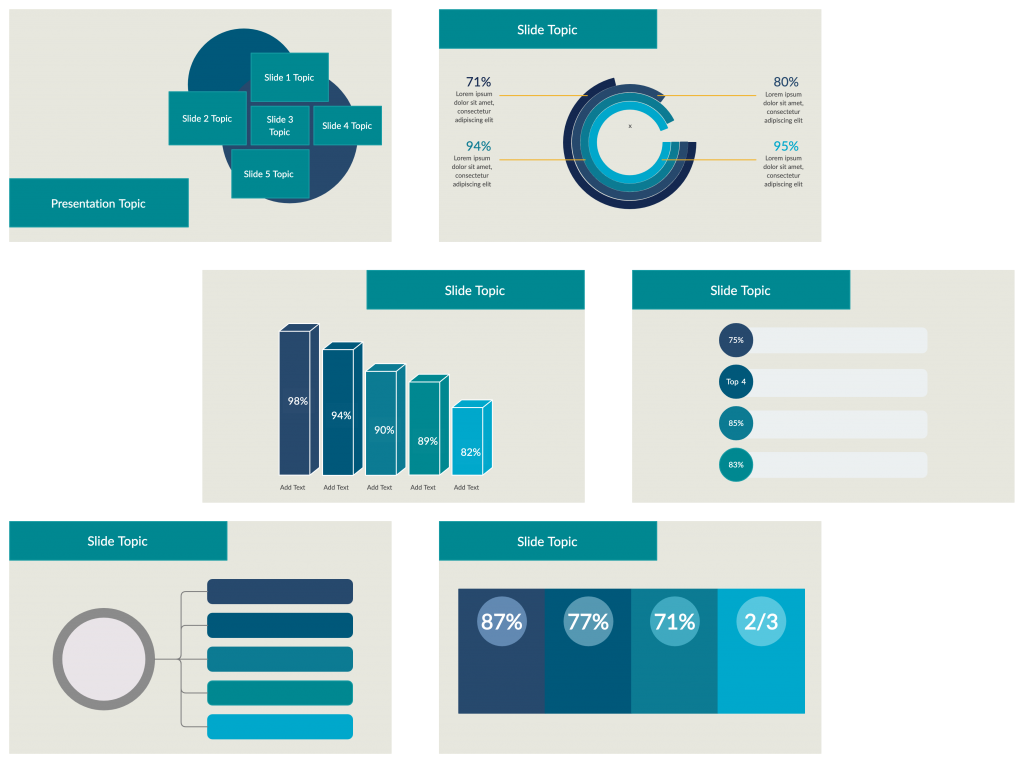
Simplify your presentation slides
Placing too much information on a single slide can overwhelm and confuse your audience. Instead you need to make sure that your content is well-structured, minimalistic, and compelling at the same time.
The easiest way to avoid complicating things is to stick to a single point or topic throughout the entire presentation, and making sure that the rest of the arguments, questions, metaphors, facts, and stats you will present will reinforce that point.
In addition, you can also consider taking the following steps,
- Got too much important information to share? If the information you have is essential but too long, you can consider delivering them during separate sessions. Keeping your online presentation time short will help retain the attention of your audience.
- Minimize the content on a slide by keeping only 1-3 ideas, facts, or statistics on them. This will help the audience to comprehend your point easily. Also having new slides appearing frequently can keep the minds of your audience from wandering off.
Or you can…
Use visuals to simplify the facts
Not only can people process visuals faster, but visuals are also very effective in helping them remember things better. You can portray a group of statistics with a histogram or a pie chart, or explain a process with a flowchart more easily than you can do with words.
When using visuals in your online presentation,
- Use them here and there throughout the presentation to keep your audience engaged
- Keep your illustrations and visuals simple and clean so it’s clear even when viewed on a smaller screen
- Incorporate videos to reinforce your argument. Videos are also a great way to start up a discussion and stimulate the interest of your audience
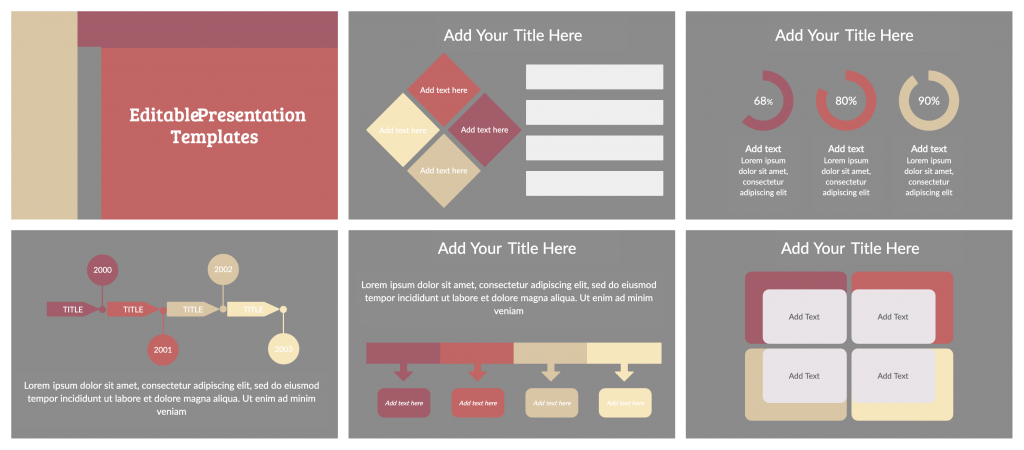
Interact with the audience
Actively engaging with the audience is the easiest way to make sure that their attention doesn’t waver.
You can do this effectively by,
- Use the first few minutes of your presentation to build rapport. A great way to do this is by asking some ice breaker questions or engaging in casual talk with the audience before the presentation starts.
- Start your presentation with a strong hook, which can be an intriguing question, a bold statement, a shocking statistic, or even a story.
- Regularly ask questions (at least every 10 minutes) from the audience or encourage them to pose their own.
- Ask questions through live polls which allow you to get their instant feedback.
- Incorporate an online whiteboard to explain your idea or concept by sketching or diagramming them out. The benefit of using an online whiteboard here is that you can also invite the participants to collaborate with you on the canvas in real-time.
Clarify the ground rules
How everyone conducts themselves during the length of a presentation has a significant impact on its effectiveness, especially when it is done online. In order to make sure that the participants know what to expect and how to interact and conduct themselves, set clear ground rules at the very beginning.
- Keep everyone, except for the one who is presenting, muted to tune out all the distracting noises that otherwise would make it difficult to carry out the presentation.
- If anyone has a question or wants to share an opinion, encourage that person to make a hand gesture before they unmute their mic and make a comment.
- Encourage everyone to have their cameras turned on. This is important for making a connection with the audience, picking up on visual cues, and avoiding missing out on what someone is trying to say during the presentation, especially since everyone is joining remotely.
Be prepared
Fumbling around with your tech or slides at the start or during the presentation is simply unacceptable and unprofessional. A few things you need to check on are;
- Double-check your equipment – microphone, web camera, internet, tools, and software prior to the presentation and ensure they are working fine.
- If you are using any tool or software during the presentation, have them opened and logged into before the presentation starts.
- Make sure you are set up in a distraction-free area of your home. In addition, turn off or silence your phone and desktop notifications.
- Get rid of anything in the background that might be a distraction to your audience. Many video conferencing software allows you to add a virtual background, so you can try that option as well.
- Many online presenters often neglect what they wear, but what you are wearing itself can be a cause for distraction to your audience. Avoid this by dressing appropriately, and professionally.
Nail the ending of your presentation
The ending can help you boost the impact that your virtual presentation has on your audience, intrigue them to take action, and/or inspire and motivate them. To make the most out of the presentation ending,
- Have a concluding slide, summing up the key points and takeaways of the presentation.
- Or you can add a call to action or provide actionable steps to encourage the audience to take action on what you have presented
- Provide resources – PDF files, websites, books, and videos – the audience can refer to later
Got More Online Presentation Tips?
We hope that these tips will help you do your online presentation more confidently. Ensure that your audience doesn’t doze off during your online presentation by not only following the steps above but also incorporating the right tools that can help you make an impact.
See how Creately can help you make your virtual presentation even more interactive and engaging with its shareable infinite canvas and real-time collaboration capabilities including in-app video conferencing, real-time mouse tracking and change previews, and synchronous editing.