As a company grows, it accumulates a wealth of knowledge, from what your company vision is to best practices to follow, that helps direct and form its path for growth. And preserving such knowledge is nothing but critical to its… Read More
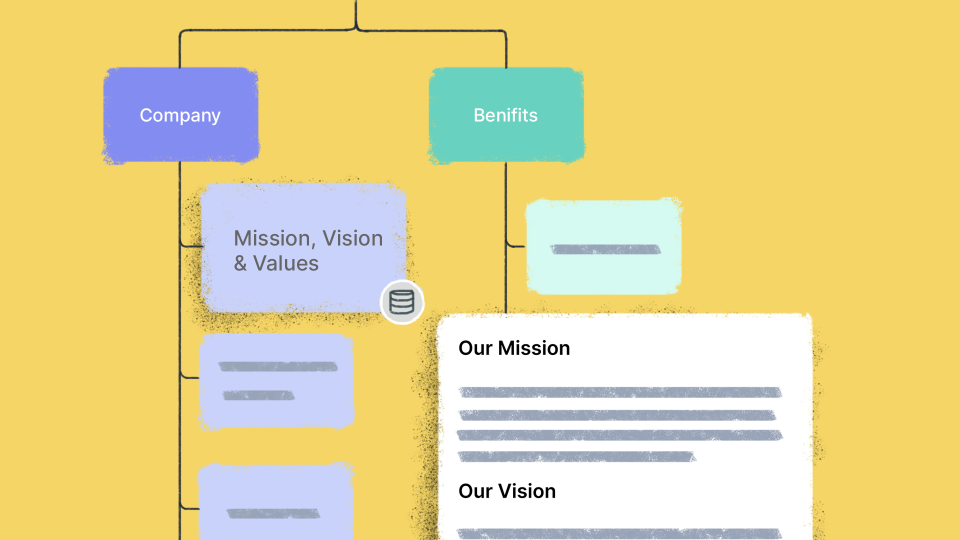
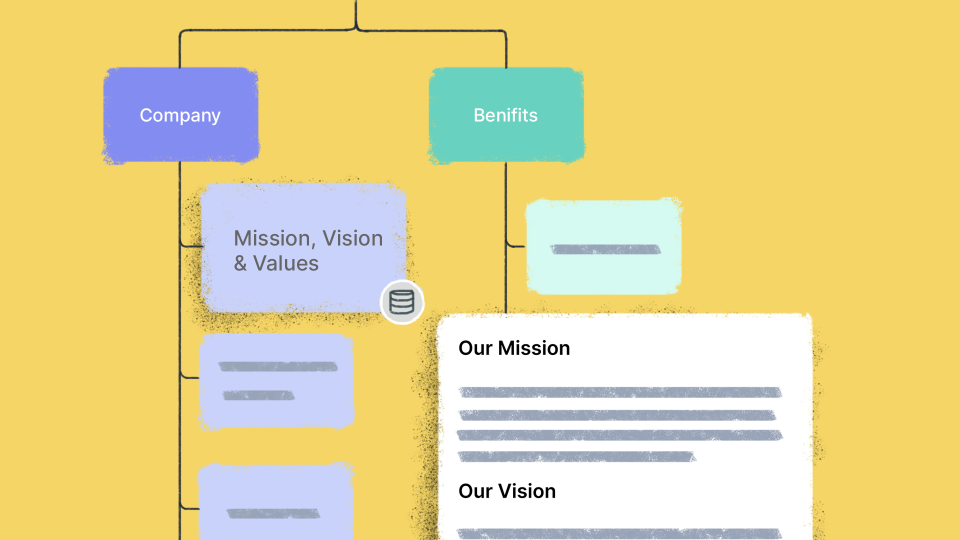
As a company grows, it accumulates a wealth of knowledge, from what your company vision is to best practices to follow, that helps direct and form its path for growth. And preserving such knowledge is nothing but critical to its… Read More
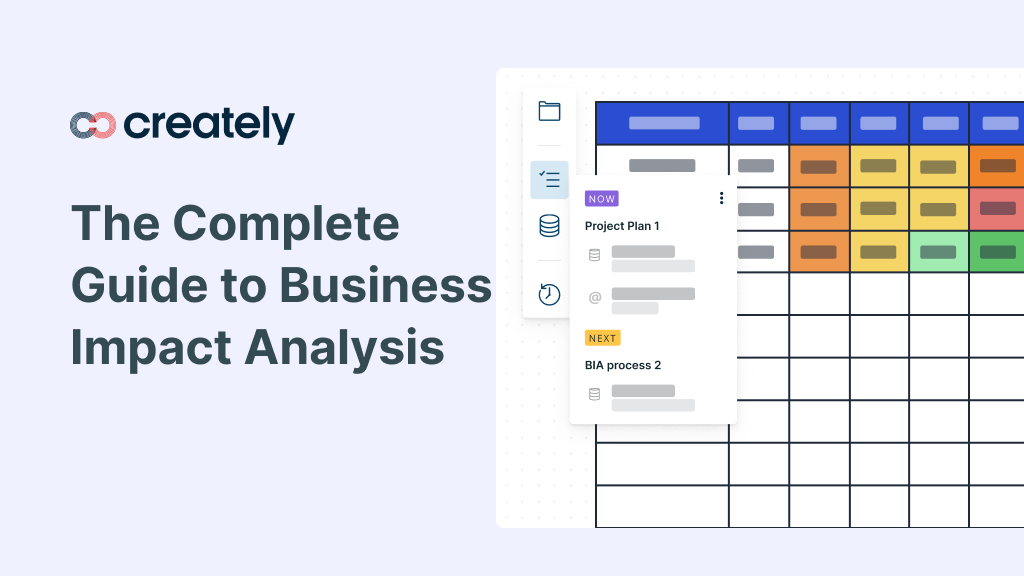
The business impact analysis is one of the most important components of the business continuity management planning process. During the analysis, you identify how potential disruptions would impact your key business functions and the overall performance of your organization. In… Read More
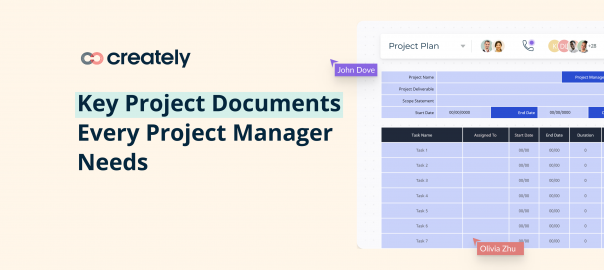
Proper project documentation is an integral part of project management. Documenting essential project processes and information help set up a project in an efficient and easy-to-understand manner, and ultimately ensure its success. In this post, we will look at why… Read More
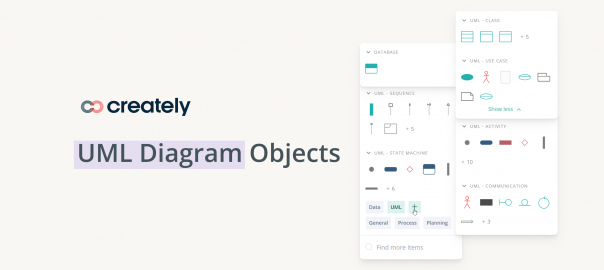
Here is an overview of all the nine different kinds of Modeling diagram objects that are wrapped under the heading of the UML. UML Class Diagrams UML Use Case Diagrams UML Object Diagrams UML Sequence Diagrams UML Collaboration Diagrams UML… Read More
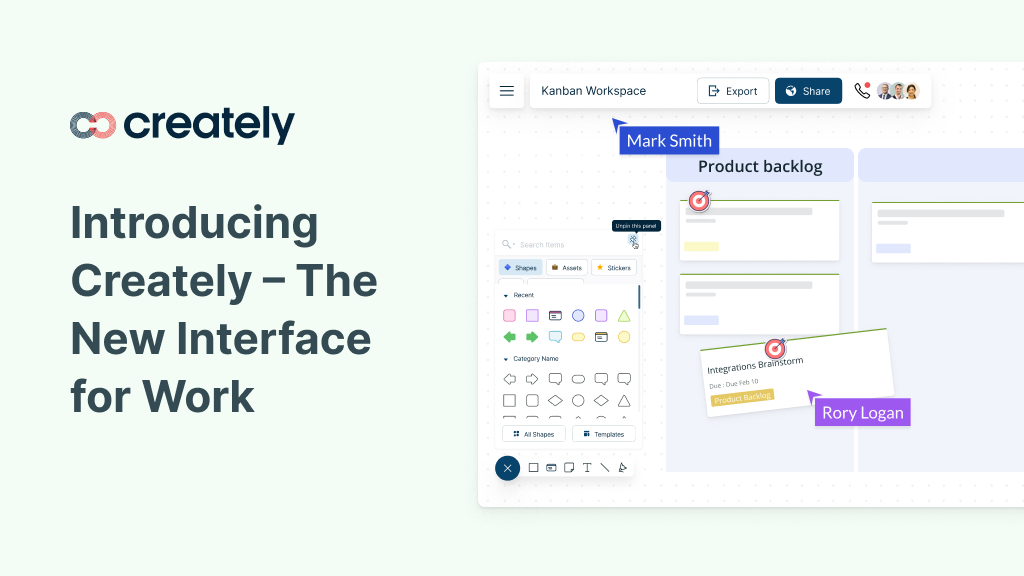
Work today is done on multiple disconnected tools that can only execute bits and pieces of a project, leaving teams to go back and forth to retrieve data for decision-making to move work forward. When each team works with its… Read More
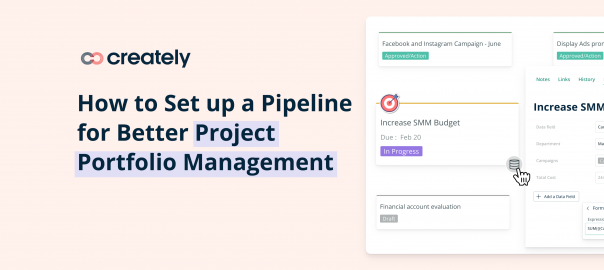
Selecting the right projects from the beginning is an important step in effective project portfolio management, and a project pipeline helps project managers do this easily by helping them ensure the success of each individual project from the planning stage… Read More