Venn diagrams are a great way to show relationships between sets. They are heavily used in maths but as of late have become a diagram of choice for memes as well. Creately has some excellent tools to help you create Venn diagrams with amazing ease.
If you are in a hurry, here’s a quick video on how to draw a Venn diagram in minutes. Start with these Venn diagram templates.
1. Creating the Venn Diagram
Let’s start drawing with a basic Venn diagram. Click on the below image and we’ll open the diagram for you in our online editor.
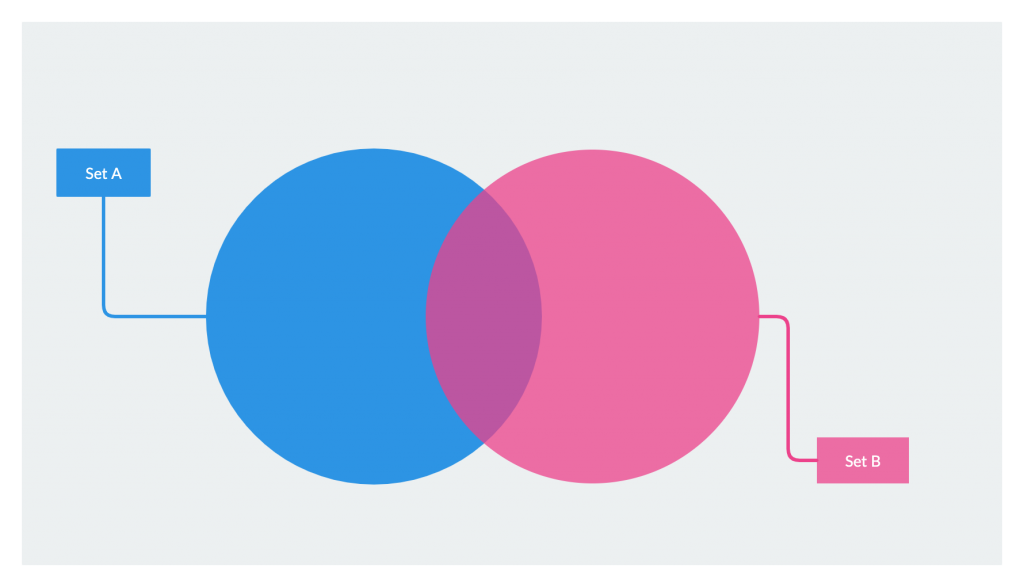
Don’t worry about creating 3 circle Venn diagrams, 4 circle Venn diagrams, etc. because you can easily add more circles with Plus create or by just dragging and dropping.
Once you’re in the editor select the text boxes “Set A” and “Set B” and name them the way you want. Click on the circles to add text on them. You can add more data to your Venn diagram by adding more textboxes or by using shape data where you can as much additional information as needed including links, images, notes, etc. to your Venn diagram.
2. Adding Colors to the Venn Diagram
If you want to change the color of an object, select the object and click “Styles” on the contextual toolbar to instantly apply a color.
Additionally, you can also visit Shape Properties on the right-side panel and apply any custom color using the color picker. You can use rainbow colors, for classroom work or memes and flat colors for professional work. Sticking to one theme will give your Venn diagram a more professional look.
3. Adding More Circles/Sets
If you want to add more sets to your Venn diagram, click on the plus (+) icon on the sides of the shape to automatically add an additional circle to the diagram. You can also drag and drop a circle object from the “Simple Shapes” library to the left.
It should be the first library by default, but in case it’s not there, load it using the “Find More Items” on the shape panel.
When drawing logical relationships between finite sets, there are a few types of Venn diagrams you can use.
- 2-set Venn diagram is made up of 2 overlapping circles. And they are used to visualize the relationship between two sets.
- 3-set Venn diagram is made up of 3 overlapping circles. And they are used to visualize the relationship between three sets.
- 4-set Venn diagram is drawn to visualize the relationship between four sets.
4. Use “No Fill” for Blank Circles
Sometimes, you don’t want fancy colors in your Venn diagram. You just want a blank Venn diagram to add your data. Don’t worry we got you covered. Click on the Style option on the contextual toolbar and select a line style instead of a color fill style and you’re good to go.
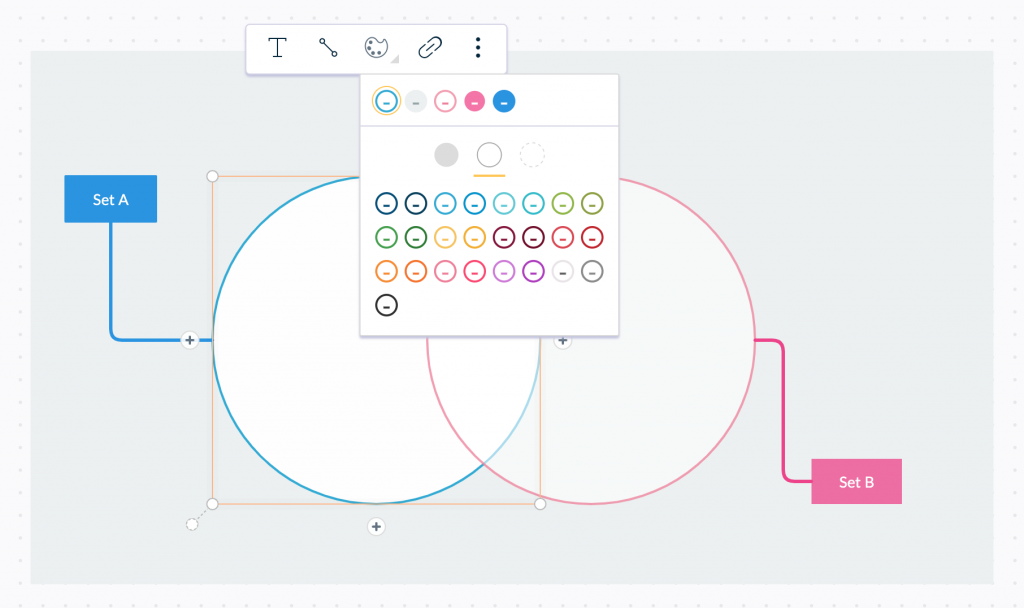
5. Using “Fade” to Add Transparency
The image displays it well. You can use this to make an object transparent and show what’s behind that object. Notice how the colors of the intersections change when applying the fade? This allows you to show natural color combinations without picking and choosing colors for each intersection.
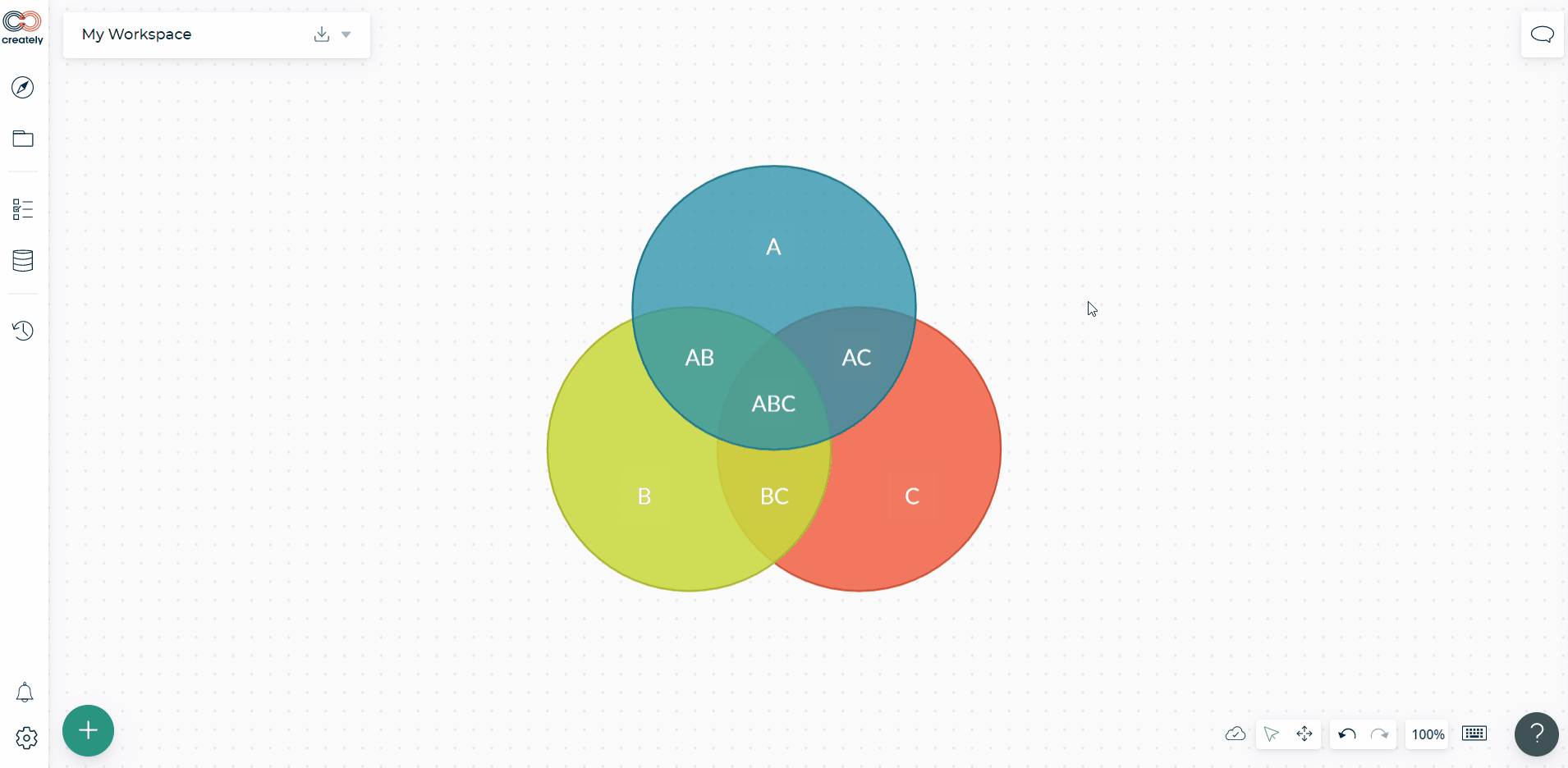
6. Create Venn Diagrams with Images
Venn diagrams are a popular choice for memes. Even if not for memes, adding images to your Venn diagram can enhance it further. With any other software, you need to find an image and then upload the image to add it to your diagram. With Creately it’s just a matter of dragging and dropping.
Search for any image in Google using the built-in Google image search option. You can search for your image by name and drag and drop it to your Venn diagram. The below image shows how it works.
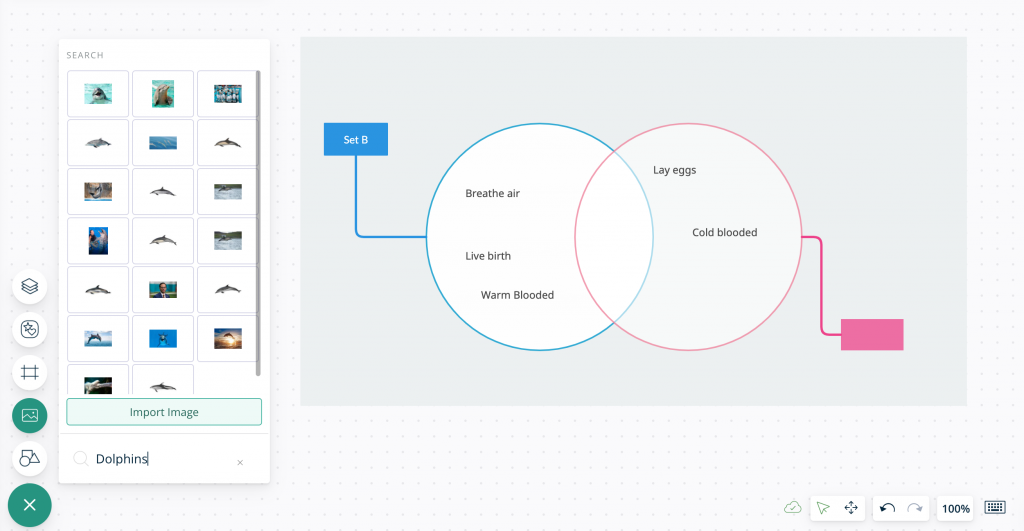
We sincerely hope you like our toolset provided to create Venn diagrams online. If you have any questions do ask them in the comments section or simply contact support. In the meantime, have fun creating awesome Venn diagrams.

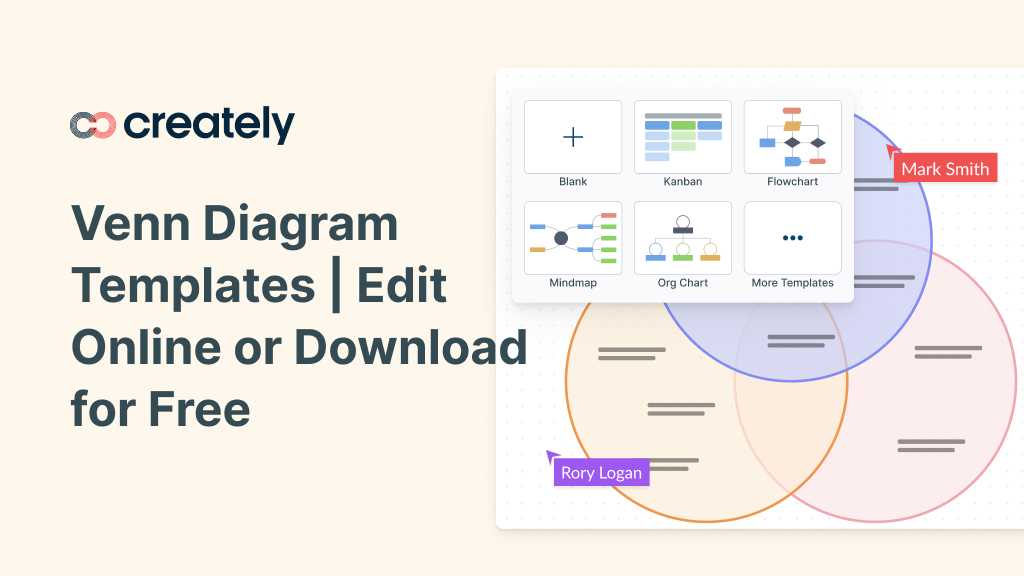
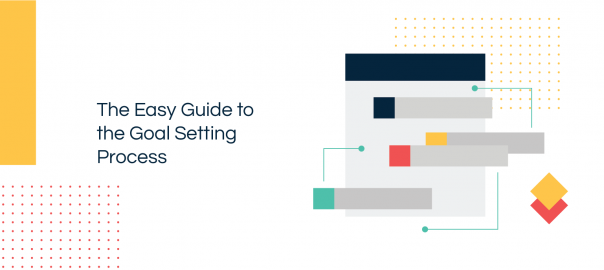
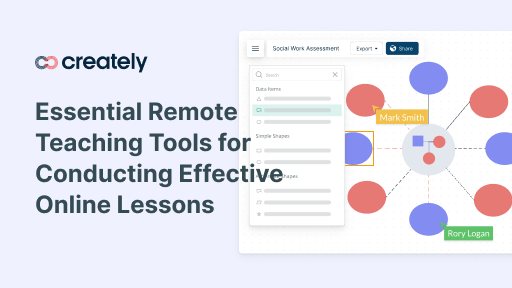
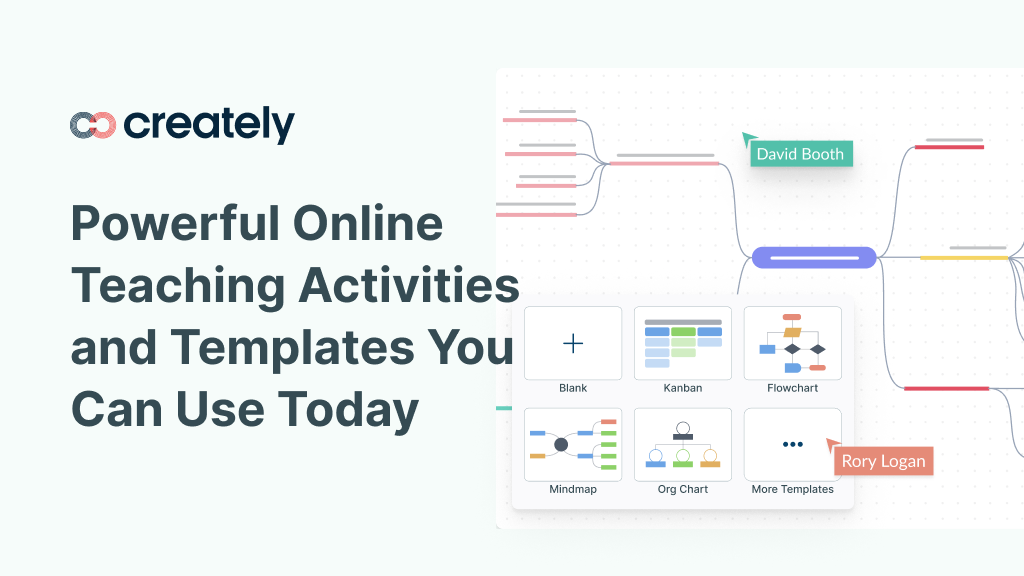
I get help from this blog post for creating Venn Diagram for my project. i am computer engineer and also a website owner. this post is really a fantastic one as ever seen on web.
Thanks again
wow … I do not think that creating Venn Diagrams can be as easy and fast as it is. thank you very much