Creately Desktop can now be found on Adobe Marketplace, which is a really great place to have an AIR application. It hosts the largest collection of apps that have been built using Adobe AIR and opens up a world of… Read More
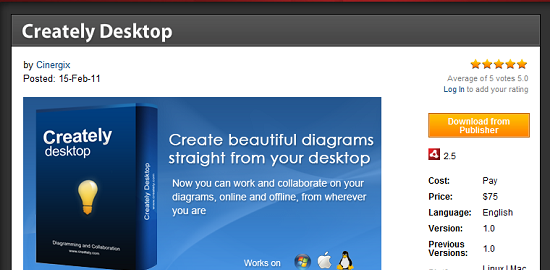
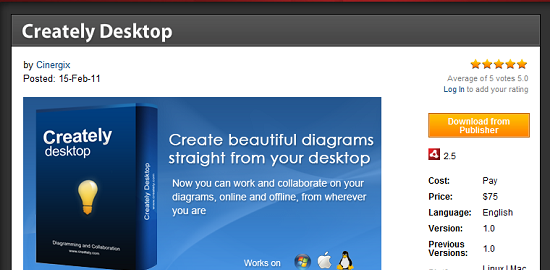
Creately Desktop can now be found on Adobe Marketplace, which is a really great place to have an AIR application. It hosts the largest collection of apps that have been built using Adobe AIR and opens up a world of… Read More
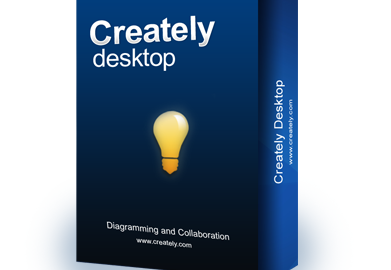
As promised on our last post, we’re itching to let loose a flood of details on just how awesome the Creately Desktop experience is. While we did rave about its funky features (with Diagrams Anywhere being the proverbial icing on… Read More

These are truly exciting times for us. With just a month in Beta, we are now finally ready to unveil Creately Desktop to the world. If you have been following us on Twitter and reading our blog, you would have… Read More
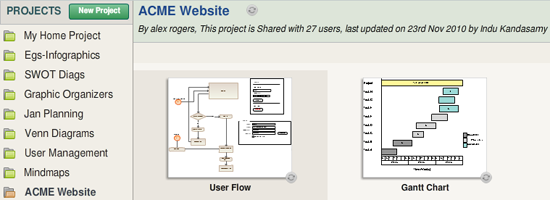
With Creately Desktop being set up for launch within a matter of days, we’re more than excited with the positive response we received from all you awesome users! The launch of Creately Desktop may be the natural way to go… Read More
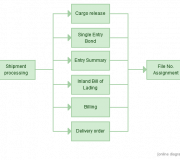
FlutterScape is a Japanese Social Marketplace which brings together sellers and buyers together in a casual and collaborative way. FlutterScape has a wide collection of Japanese items “fluttered” directly from all around Japan by english-proficient sellers that are passionate about… Read More
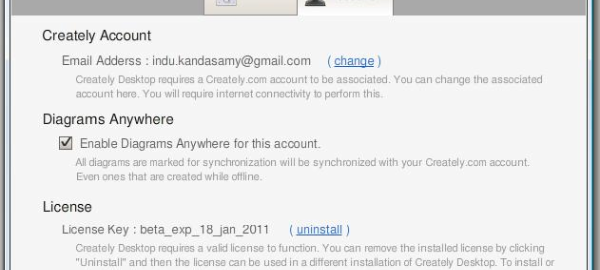
It’s just 5 days into Beta and I would say that things are looking great! While I think that the process of ironing out various bugs are being done quite effectively, it would make sense to highlight the many advantages… Read More