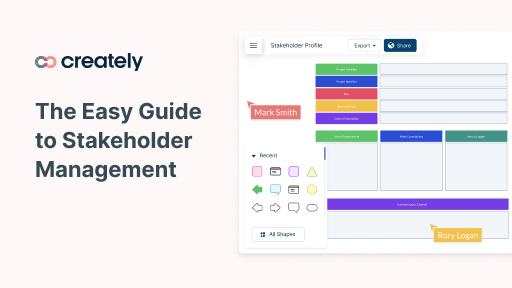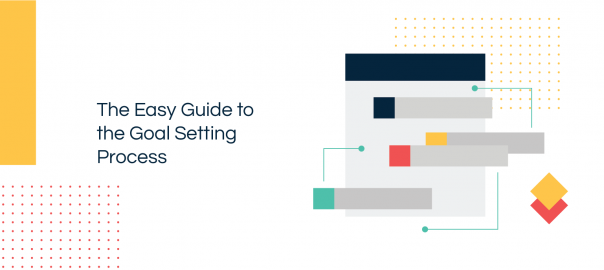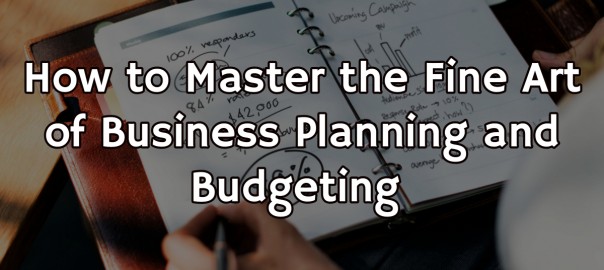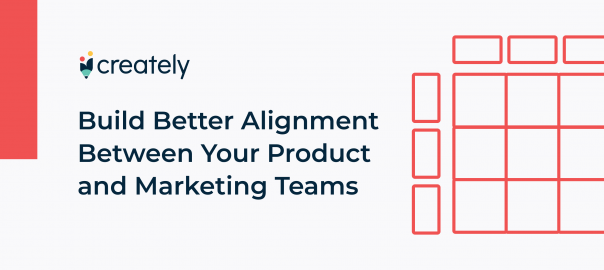Gantt charts are a popular tool for the simple reason that they allow easy forecasting and tracking of project schedules with just a straightforward diagram.
This effectively provides management with key information to help improve productivity, while also improving communication of project goals and tasks with team members to build a cohesive environment.
While you don’t need us to preach on about the benefits of using a Gantt chart for scheduling, we do have something exciting to share that you definitely would want to hear!
The simple to use, but yet powerful revamped Creately minimizes time and effort spent on creating Gantt charts!
While project management and drawing software such as Ms Project and Adobe Illustrator can be used for the creation of Gantt charts, there are several limitations. Who’s got the time to spend hours drawing, resizing and filling in all those details when all you require is an uncomplicated visual?
Backed by a nifty array of new features, Creately simplifies the drawing of a detailed Gantt chart from hours to minutes. So, how does Creately make this possible?
User Friendly Timeline Format
Creately is all about drawing faster, easier and prettier Gantt charts! From the quick addition of objects in a familiar drag and drop environment to just increasing the length of the timeline for the dates to be adjusted, Creately simplifies tedious tasks.
Let’s not forget the fresh and spacious interface which allows you to maximize your screen space when drawing, rather than being besieged by menus.

With Creately adjusting your timelines a breeze
You don’t need to be a techie to wrap your head around this, hell if you’ve never created a Gantt chart before, Creately’s unique, user friendly environment is the perfect place to start!
Choose Your Diagram Style
With a plethora of templates available to help you get started, you can pick between different diagram styles to suit your unique requirement. For instance, choose between a timeline that has a description below each task for easy readability, or a standard Gantt chart.

Switching between days and weeks couldn’t get any easier
Once you’ve placed a container on the timeline, you can customize it by adding month, week or day tasks and editing the properties, it’s really that simple!
Easy Customization
The beauty of Creately is the no-nonsense customization it offers! Apart from the automatic date changes mentioned earlier, duration labels are updated by just resizing week, day or month bars.
We didn’t just stop there, you can choose from a plethora of styles and colors with a few clicks of your mouse to customize your drawing too.
Fast Track Exporting
When drawing a Gantt chart you will require input from different team members in order for it to be an effective and accurate representation of the project schedule.
Creately allows online collaboration with easy sharing, so edits can be made simultaneously on a work in progress drawing either from across the hall or from the other side of the world.
One of the great strengths of using Creately, is the range of different formats that you can export your drawings in. These can be easily embedded into a presentation or document using the Creately diagram viewer with great graphical quality and clarity.
If you’ve never played with Creately before, sign up for a demo account and give it a go – we’re sure you’ll be raving too!