Venn diagrams are a great way to show relationships between sets. They are heavily used in maths but as of late have become a diagram of choice for memes as well. Creately has some excellent tools to help you create… Read More
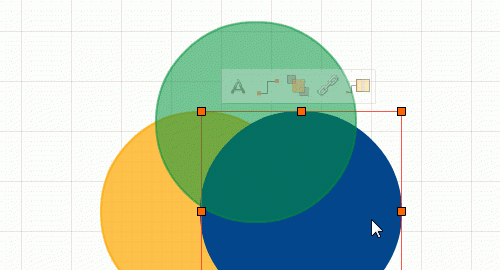
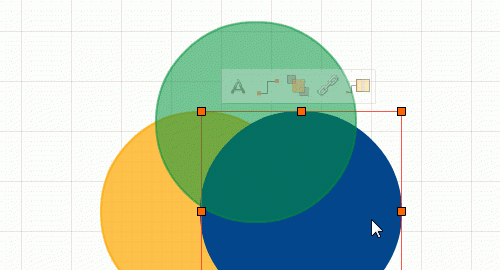
Venn diagrams are a great way to show relationships between sets. They are heavily used in maths but as of late have become a diagram of choice for memes as well. Creately has some excellent tools to help you create… Read More
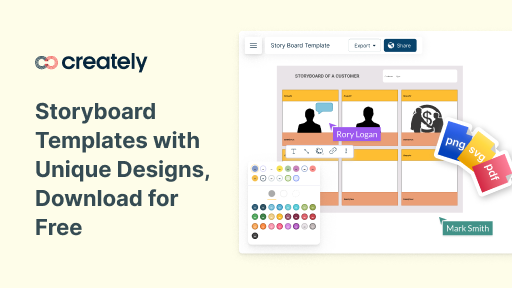
Students love lessons with graphic organizers, and when the graphic organizer in question is a storyboard, they love it even more! They are naturally attracted to storyboards because they love drawing things. But they also help students organize their ideas and… Read More
Ever thought of organizing complex relationships visually? One of our previous posts talked about Mind Maps for Effective Business Thinking. It discussed how helpful Mind Maps are for visual arrangement of ideas. If you haven’t read it yet, just read… Read More
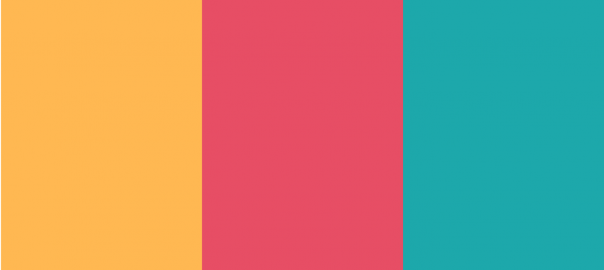
My mom is diabetic, and each time I take her to the clinic for her quarterly check-ups, the physician asks me to monitor her blood sugar levels regularly. She often tells us how serious diabetes is although it is very… Read More