In the world of eLearning, the method of flipped classrooms is growing in popularity day by day. In fact, with schools being forced to shift their teaching online due to the COVID-19 pandemic, the flipped classroom has become one of… Read More
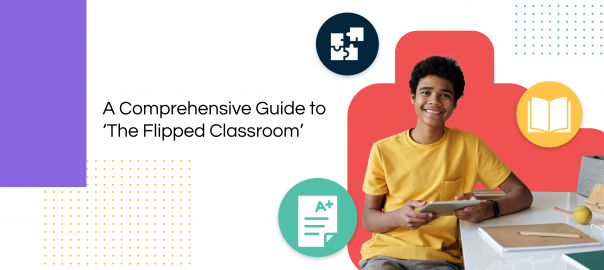
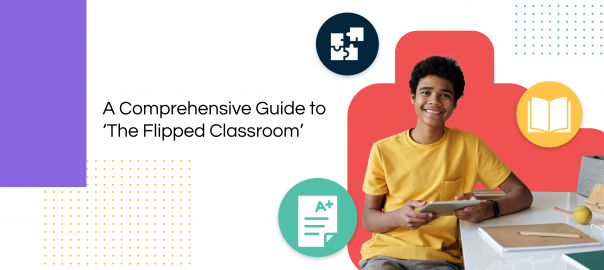
In the world of eLearning, the method of flipped classrooms is growing in popularity day by day. In fact, with schools being forced to shift their teaching online due to the COVID-19 pandemic, the flipped classroom has become one of… Read More
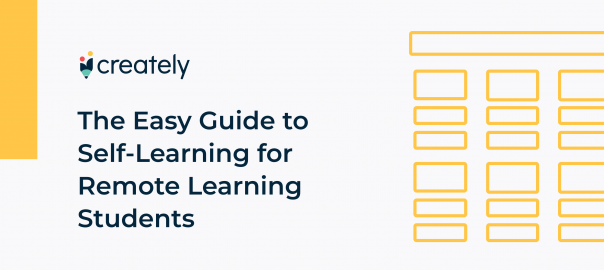
One thing most successful people have in common is a desire to self-learn. It’s the modern way of learning, and it has proven to be more effective and convenient. Although self-learning hasn’t replaced the traditional ways of learning –… Read More
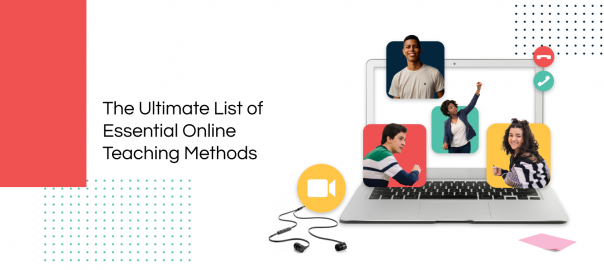
Traditional forms of teaching around the world are changing rapidly with the advancement of technology. Even in physical classrooms, technology has taken on a bigger role, changing how lessons are delivered and received. While there are numerous teaching methods, most… Read More
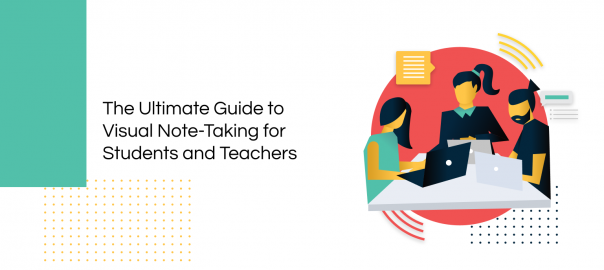
In the age of digital education, note-taking has taken on a new role. Where classes are held online over Zoom calls and lessons are explained with the help of an online whiteboard, note-taking is also increasingly becoming more digital in… Read More
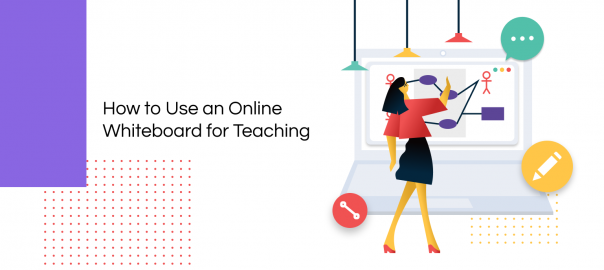
The COVID-19 pandemic has changed the physical ways and methods of teaching and learning, accelerating the digitization of them. Video conferencing has replaced the face-to-face engagement in a physical classroom; screen sharing and presentation slides have become the new whiteboard. … Read More
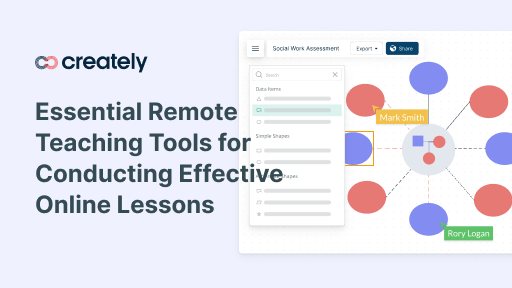
The sudden transition to remote teaching has left many teachers, as well as students, faced with various challenges, from not having access to the internet to finding the proper tools to overcome the boundaries of online teaching. We have compiled… Read More