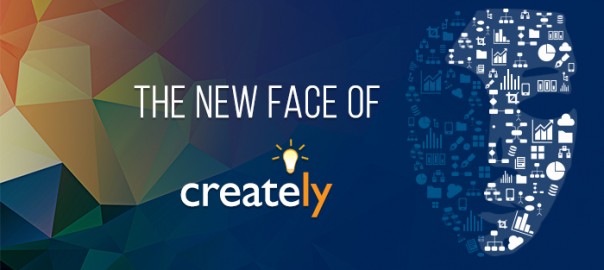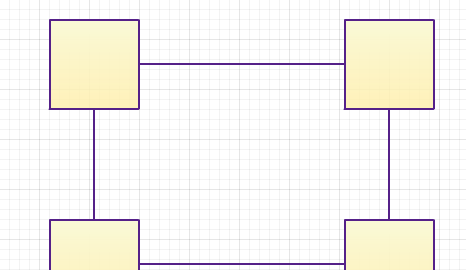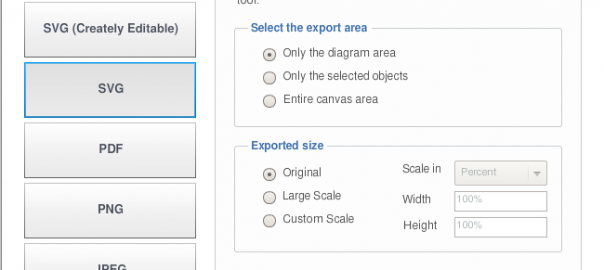We have some very exciting news for our Confluence and JIRA users. We’ve done a major upgrade to the drawing canvas and the object libraries so you can create better looking diagrams in less time. The Confluence diagramming plugin release support Confluence 5.7… Read More