We’re proud and excited to announce that Creately now supports Vector export with SVG. This means you can export your diagrams as crisp SVG documents that can be used for high quality printing or even open and edit them in other SVG editors.
But that’s not all, this latest update to Creately comes with host of other features for an even more productive diagramming experience
- SVG export
- Revamped export window
- Clickable links in exported SVG and PDF files
- Export as Creately SVG file
- Library objects as vectors
Export Diagrams as SVG Files
This premium feature comes packed with benefits. For starters, combined with SVG import this makes your diagramming possibilities boundless. Import, modify and export SVG graphics to your hearts content.
Also SVG is an universally recognized Vector file type supported by many other diagram and graphics editors like Adobe Illustrator, MS Visio and Inkscape. So your exported Creately diagrams can be be opened in those editors and modified to your hearts content. This makes it easier for you to work with others who prefer other diagram solutions. Plus you can view them in any browser or SVG viewer.
The crisp SVG images are perfect for high quality printouts and you never have to worry about scaling issues either.
A Revamped, Powerful Export Dialog
When it comes to export, we know you want control to help show off your content in the best light possible. With this in mind, we completely redesigned the export dialog.
You can choose to export the diagram area, the selected objects or the entire canvas. In case you need a larger or smaller output you can scale the diagram before exporting as well. The export dialog is rich with options on managing your exports.
Try exporting an existing diagram to explore all the features.
Clickable Links in SVG and PDF files
Now when you export an SVG or a PDF from Creately, the links in diagrams work seamlessly in the exported documents. This is great for many scenarios including linked diagrams
For example consider the below simple diagram drawn using Creately and embedded using the Creately diagram viewer. Clicking on each circle takes to you to a different website.
Below you can see the exported PDF document uploaded to Scribed. And you can clearly see that the links are working fine. From now on you never have to worry about link not appearing in exported diagrams.
[scribd id=150103310 key=key-aj9q55xwbgmgdfbyqfc mode=scroll]
SVG Export as a Creately file
If you ever need to share a Creately file with another person, you can now do so as a ‘Creately SVG’ file. This file format allows you to open and view the file even without Creately in any browser. And when you import the file back into Creately, it becomes a fully functional Creately diagram that has all the usual functionality.
So now if you ever want to backup Creately diagrams or send it to other users without using the in-built collaboration features, you can use the Creately SVG format to have a truly transitional file that gives you the best of both worlds. Creately files are now universally viewable regardless whether you have access to a Creately Product.
More Objects as Vectors
Most of our library objects are available in vector format for easy scaling and more sharp images. You will see a considerable change of quality compared to some of our older shape libraries like Network diagrams online.
This was one of our most requested features and we’re overjoyed to bring it to you. We’re so happy we even made a cake for it 🙂 .
We love to hear from you about SVG export and the other new features. You can mail us directly via support@creately.com or reach us via Twitter, Facebook, Google+ or LinkedIn.
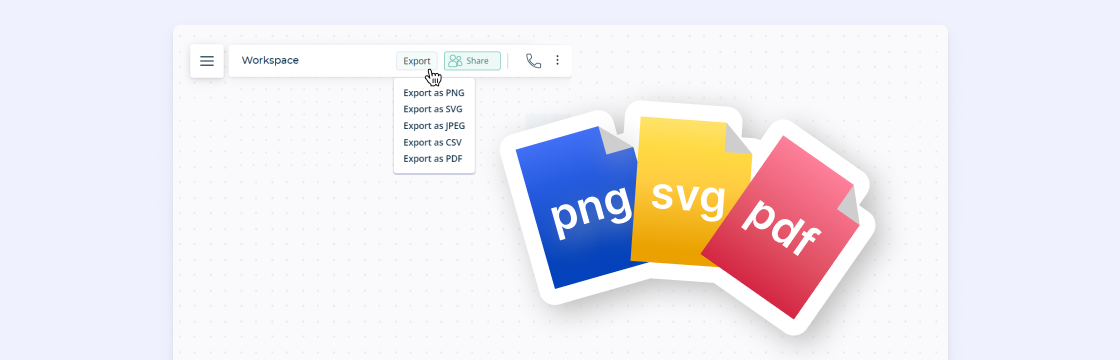




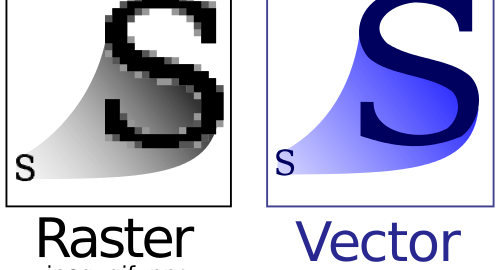
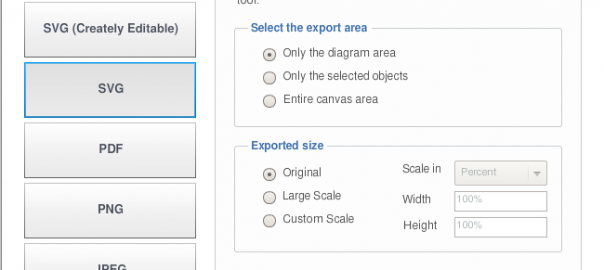
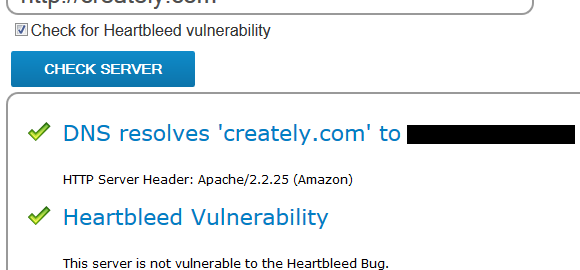
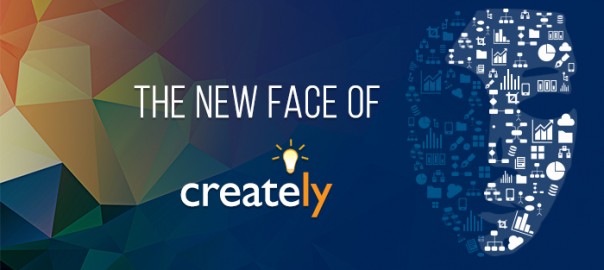
Thanks, for the info. sharing with clients!
I’ve been having a devil of a time getting Inkscape to export PDFs cleanly and there don’t seem to be very many answers out there on all the various wikis and tutorials. In particular, transparencies are a bit of a crap-shoot – sometimes the transparency will disappear and sometimes it’ll be made into a solid block.
I’ve tried fiddling with the save-as-PDF settings in Inkscape and I’ve tried printing to a PDF using CutePDF with less than satisfactory results. Is there some method of exporting my file – or some method of creating my file – that I can use to get predictable results?
Is this svg vector export mainly for charts or could I use it for logos and things when I need to scale for large posters or banners?
Hi Kevin,
You can use it to for anything. If you create poster or banner using Creately then you can easily scale it for large posters.
I’m still a little confused about the inherent benefit of SVG. Is it just a convenience kind of thing?
This is what i am looking for. Really SVG export is easy handy and best tool
So is the use of SVG just a convenience thing as I can make any necessary edits on my computer in let’s say Adobe Illustrator and then save the file as a PDF for the printers. What is the inherent benefit of SVG beyond convenience or is that it?
Hi Nishadha..
Nice post.. you covered the best topics and information about SVG export..keep it up..thanks!!!