Last few months were very exiting for us, we managed to release two of our most requested features, namely Visio import and SVG document support. Now our Confluence and JIRA plugin users can enjoy these features by upgrading to the… Read More
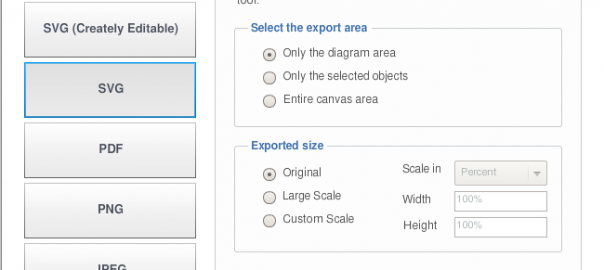
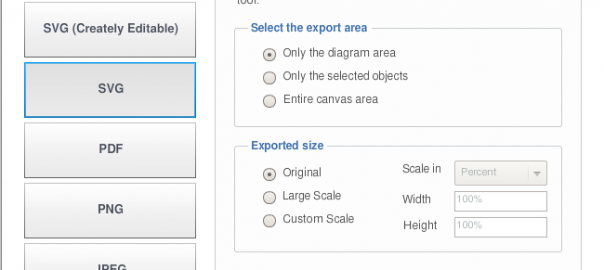
Last few months were very exiting for us, we managed to release two of our most requested features, namely Visio import and SVG document support. Now our Confluence and JIRA plugin users can enjoy these features by upgrading to the… Read More
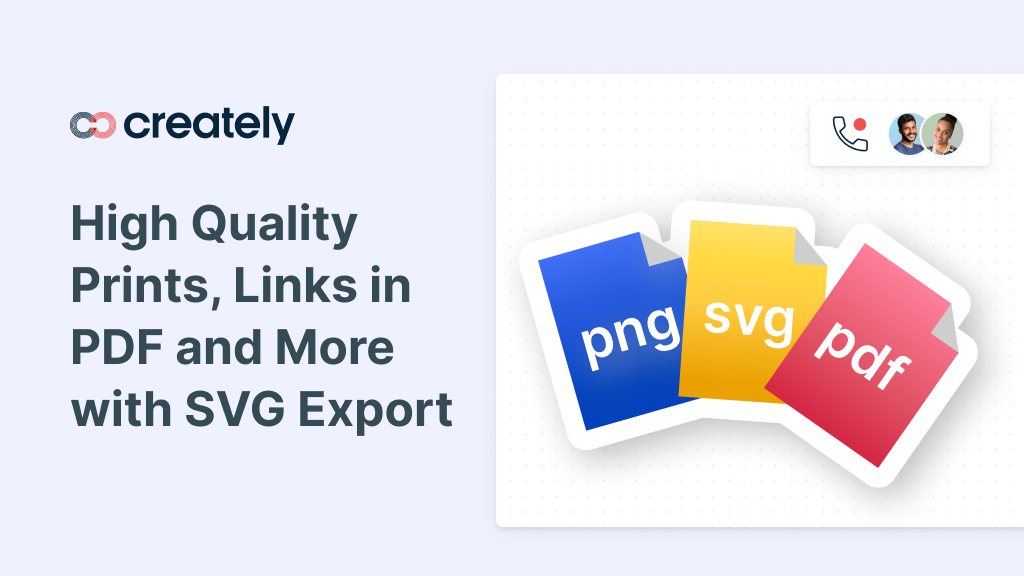
We’re proud and excited to announce that Creately now supports Vector export with SVG. This means you can export your diagrams as crisp SVG documents that can be used for high quality printing or even open and edit them in other SVG… Read More
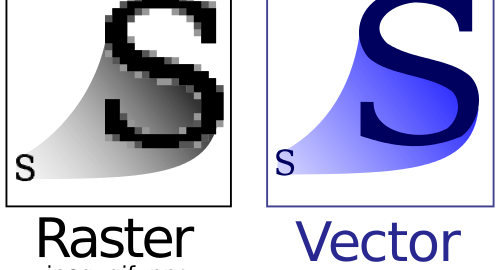
We’re thrilled to announce support for importing of SVG files and an improved framework to make your objects look smoother and sharper. The SVG import is huge because it paves they way for some awesome future developments. Lets take the… Read More