If a picture is worth thousand words, an infographic is probably worth million words. A well thought out infographic can condense years of research and tons of data into a single understandable image. So its no wonder infographics are so popular. But the biggest problem faced by many bloggers and websites owners is how to display large infographics in a meaningful way. And in this post we’ll show how you can use Creately viewer to do this efficiently.
What is the Diagram Viewer ?
Creately viewer is small JavaScript code which you can use to embed your diagram in webpages and blogs. When you’re working on a diagram you can see it under the “Publish” section. Below I have embedded an infographic about hurricanes so you can see how it looks like.
If you hover over the image you will see a toolbar at the bottom. You can use that to zoom in on the infographic, view it on new window or even download it. For a detailed look into the Creately viewer and its capabilities check out this link. For a brief overview of the features check the next section.
How Creately viewer make infographics awesome
- Ability to define the size of the viewer – By default the viewer is set to 600 x 400, but you can give a custom range so the viewer exactly matches the dimensions of your page.
- Ability to link to sources – Most of Creately objects can be linked to other Creately objects or external pages. This enables you to link to external resources within the context of the diagram.
- Zooming – To zoom in on the infographic to capture more details. Especially useful for large infographics.
- Ability to drag the image – combined with zooming this makes it very easy to absorb details in large infographics.
- Other usability features – The toolbar comes with fit to screen button, 100% zoom button, download button and even have buttons to share on Facebook and Twitter making it even more user friendly.
How to show existing infographics using the Creately viewer
If you already have infographics or want to showcase an infographic belonging to someone else using the Creately viewer, you can do this by importing that infographic as an image. Just make sure you have the right to do so and you’re not violating copyright laws.
Are you using Creately viewer to display large infographics? Even if you’re using it to show normal diagram we love to hear about how you use it and what we can do to improve it. if you’re not using it what’s holding you back?


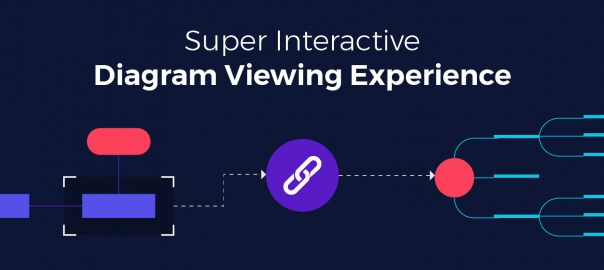
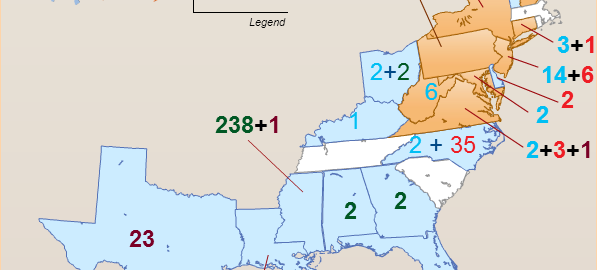
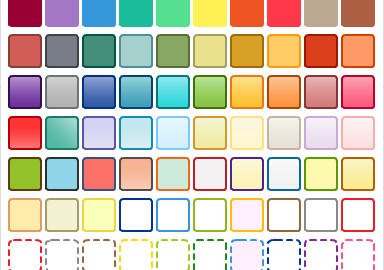
Thanks for this Nick it is a really great idea. I hate when I go to a site and even clicking through on the infographic does not make it large enough to read.
its a good oppurtunity to learn making infograpics in creately viewer. I appreciated your post beacuse i have additional knowledge to make large infographics. Thanks for the tips and guide you shared.
Awesome guide. I am going to try it right away.
That’s great Adi, do let us know how it goes.