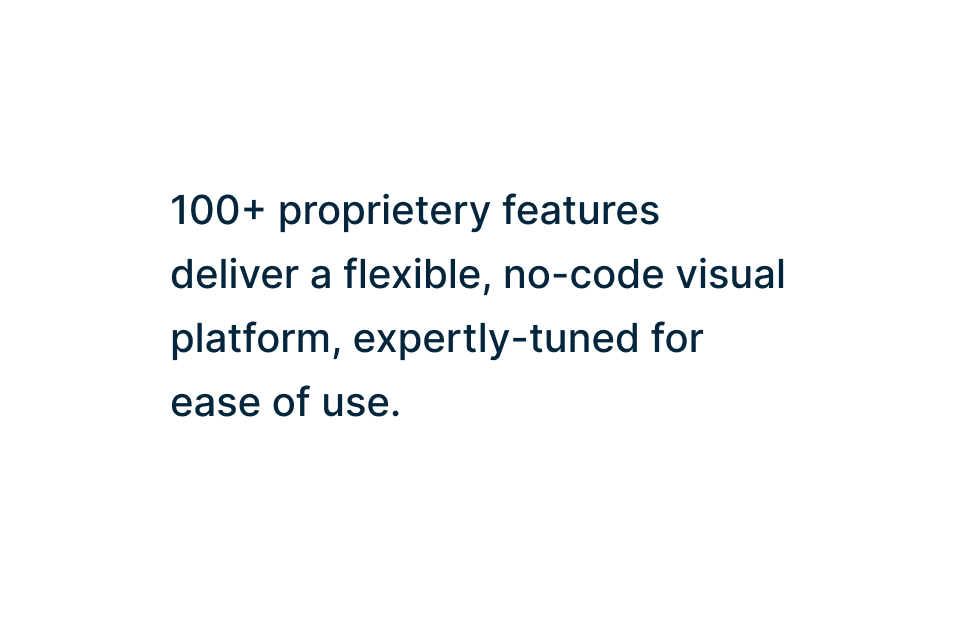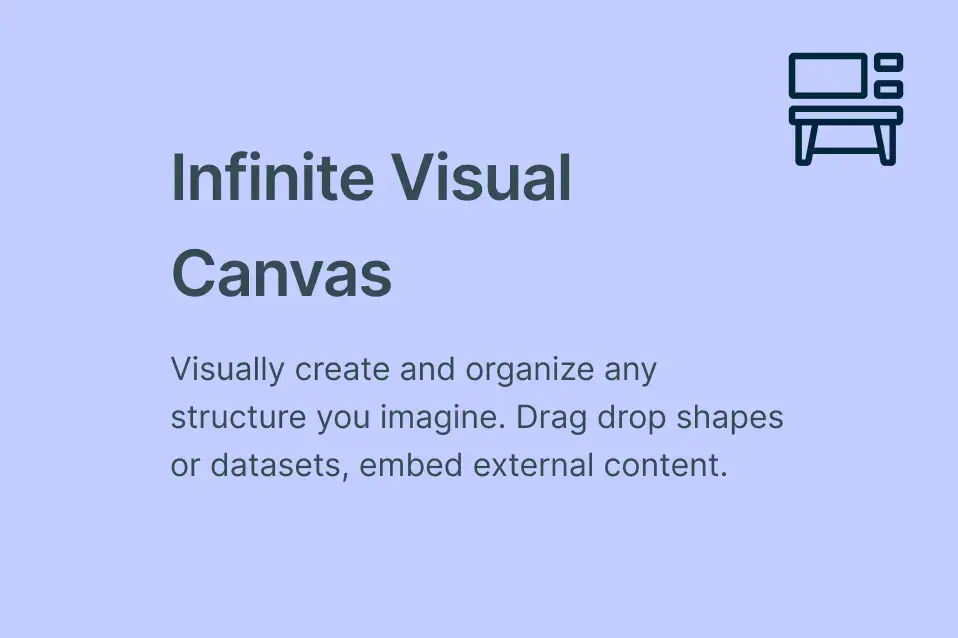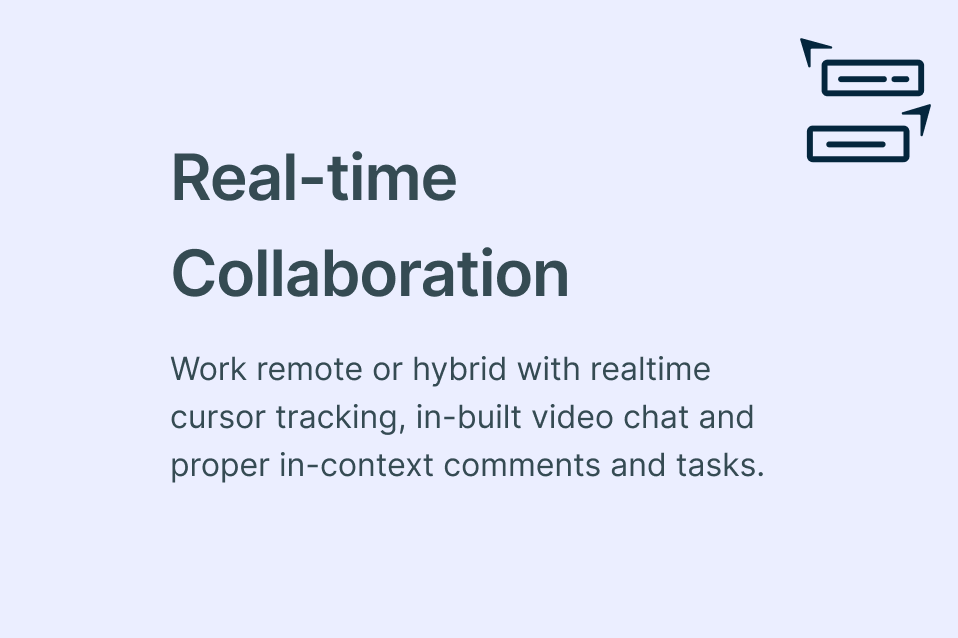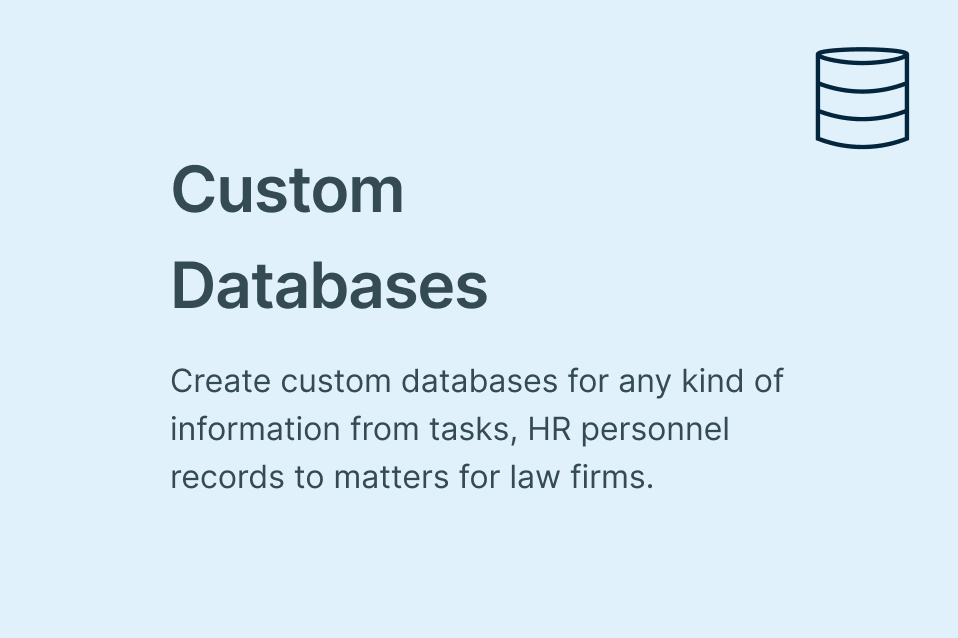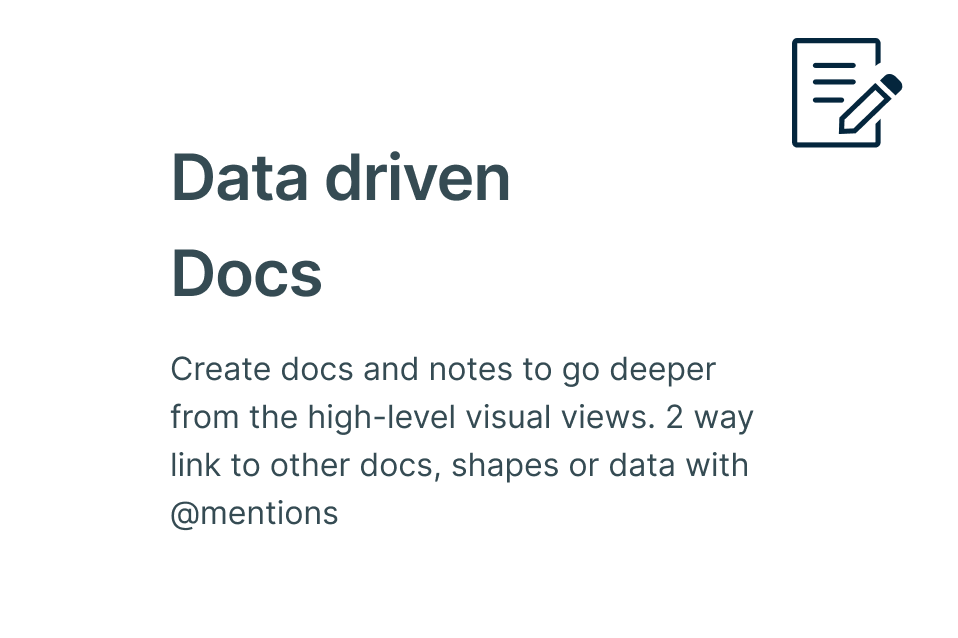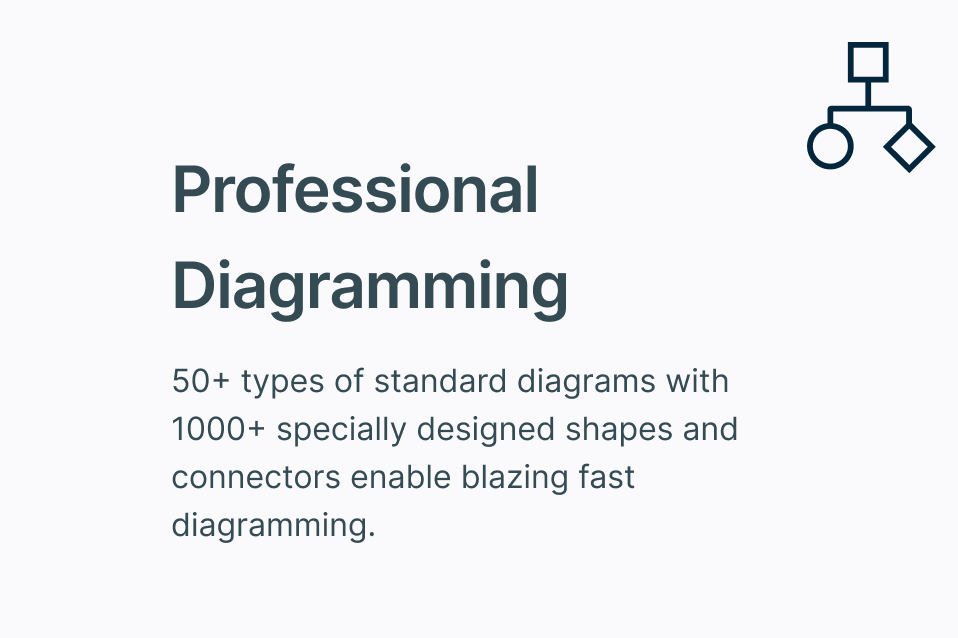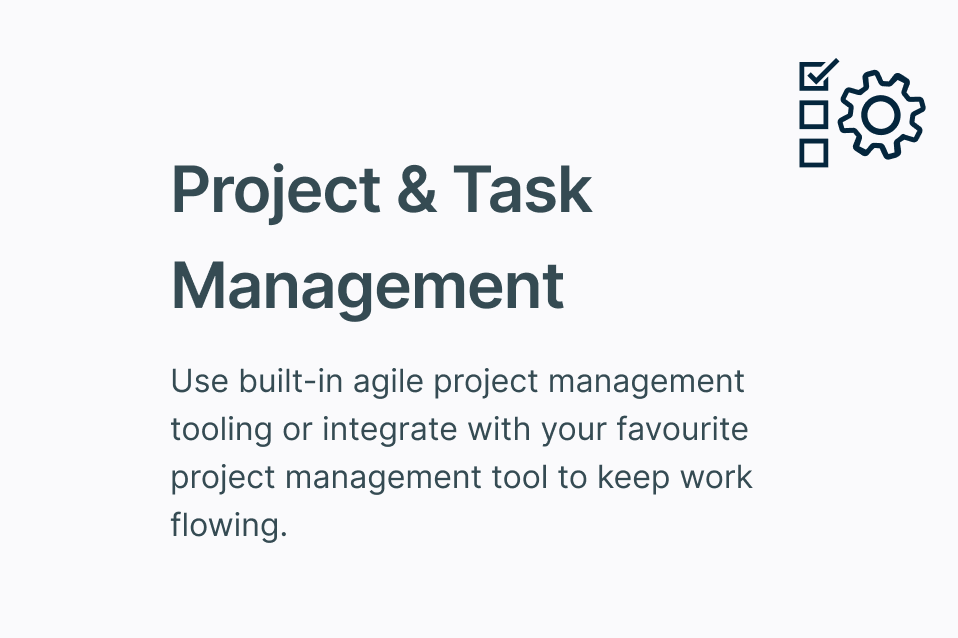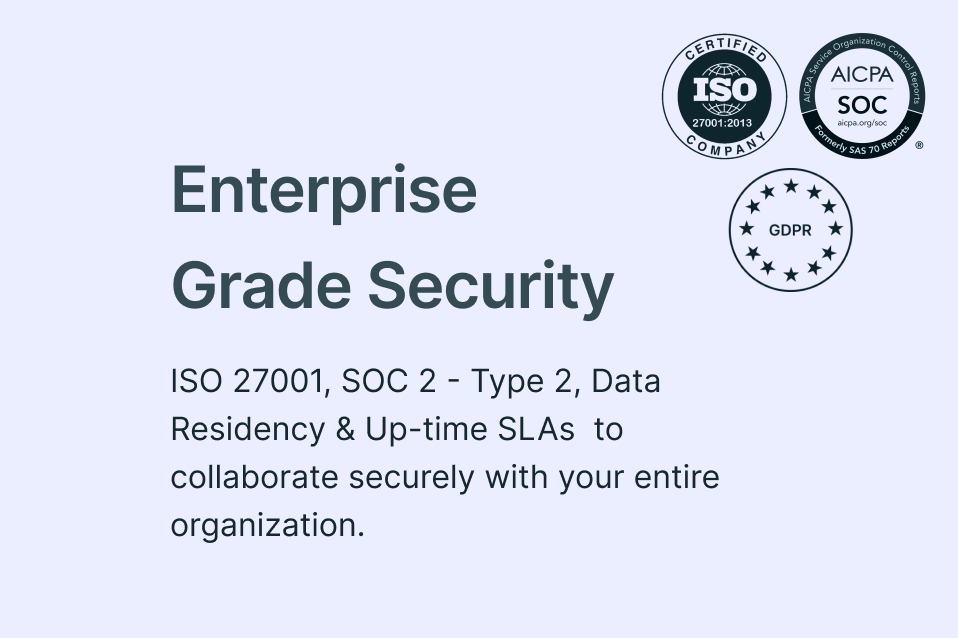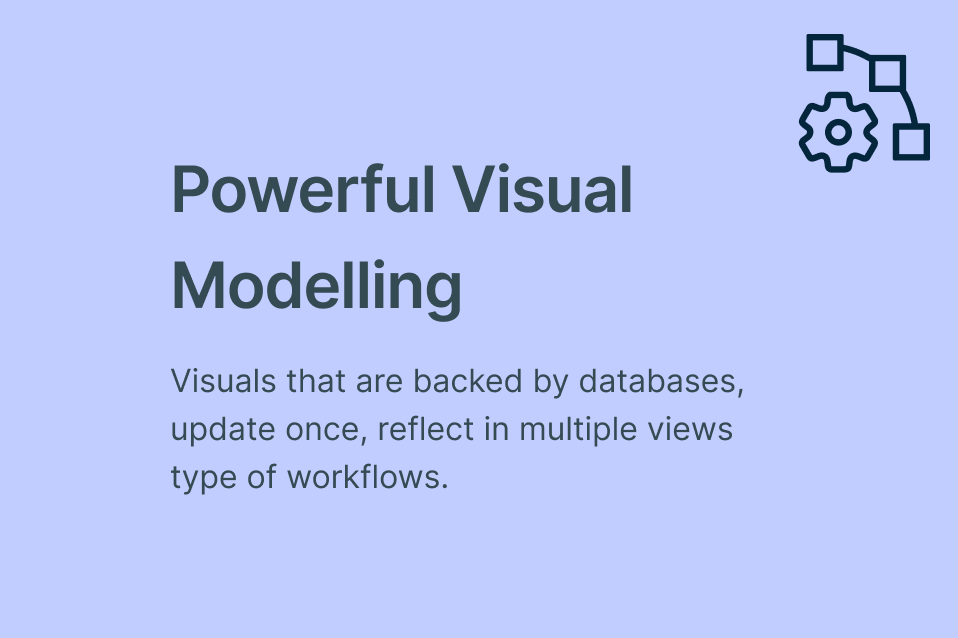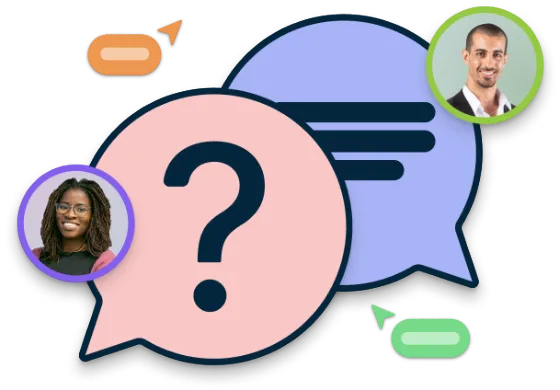Business Diagram Software
Visualize Business Data and Unlock Insights In Minutes
Bring together business data, processes, and information on a single free online business diagram software. Use easy and efficient diagramming to analyze, discover breakthrough insights, and make informed strategic decisions with your team.
Intuitive business diagramming tools to visualize ideas, processes, and solutions faster
Real-time collaboration to connect teams across the globe
Seamlessly integrate workflows across your organization with business mapping software

 Diagramming
Diagramming Visual Collaboration
Visual Collaboration Org Chart
Org Chart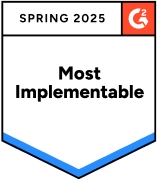
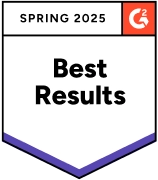
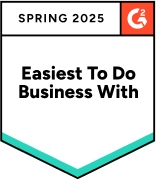






Discover Insights Faster with Business Diagramming Tools

Plan, strategize, and ideate faster with free templates for 100s of business use cases.
Run structured brainstorming sessions with an interactive online whiteboard.
Migrate business intelligence data from any sources to visualize for quick analysis.
Freehand drawing to assist with visualizing strategies and freehand note-taking.


Easily Visualize Your Business Concepts With Powerful Business Mapping Software

Make simple to complex business diagrams instantly with easy drag-drop tools.
Customize your business diagrams instantly with quick custom styling options.
Create flowcharts, org charts, VSMs, SWOTs, & more with professional shape libraries.
Better arrange business data by diagramming business processes efficiently

Create interactive presentations, reports, & dashboards for strategies and plans.
Add more context to your business plans with imported images, screenshots, and more.
Centralize all business information in a single location with integrated notes.
Export your business diagrams as PDFs, PNGs, or SVGs to share or publish.


Connect All Teams Across the Board with Business Diagram Software

Facilitate team business discussions and decision-making on a shared canvas.
Integrated commenting to share feedback and for async collaboration.
Keep track of each iteration of your workspace with full version history.
Stay updated on the changes other stakeholders make with smart notifications.
What is a Business Diagram?

How to Create a Business Diagram Using Creately's Business Diagram Software
Open a Business Diagram Template
Launch Creately and select a ready-made business diagram template from the template library. You can also open a blank workspace and use Creately’s business diagram maker tools with shape libraries to create your own custom diagrams from scratch.
Add and Organize Content
Use sticky notes, the notes panel, or post-it walls on the canvas to capture ideas and business elements discussed during your analysis and brainstorming sessions.
Customize Your Business Diagram
Modify the business diagram template using the gathered information, then edit and customize it to match organizational requirements and brand guidelines. Apply configurable themes, connectors, and shapes to refine your diagram.
Collaborate in Real Time
Take advantage of Creately’s collaboration features like real-time mouse cursors, synced previews, and comments. Team members can review and suggest improvements while version history lets you track and revert changes.
Share the Business Diagram
Review the diagram with your team, make updates based on feedback, and finalize it. Share securely with stakeholders by exporting in multiple formats or embedding the diagram in any site, intranet, or app.
Create a Business DiagramEffortlessly Visualize Business Strategies with Free Customizable Business Diagram Templates
FAQs about Creately's Business Diagram Tool
What are the main types of business diagrams available on Creately?
Creately’s business diagram creator supports a wide range of business diagrams to suit different brainstorming, planning, analysis, and communication needs.
- Flowcharts
- Brainstorming and Mindmap Diagrams
- Fishbone (cause and effect) Diagrams
- Data Flow Diagrams
- EPC Diagrams
- Audit Checklists
- Fault tree Diagrams
- Process Diagrams
- Buyer Personas
- Strategic Analysis Diagrams
- Org charts
- Value Stream Maps
How to diagram a business process?
Determine key process components: The first step in diagramming a business process is to determine the main inputs, outputs and activities of the process. Inputs can be resources or information that help conduct the process and outputs are the results of the process such as decisions, components, services, permits, end products etc.
Clarify the order of activities: Once the main components are identified, list them in the chronological order.
Choose correct symbols: Make sure you choose the correct symbols to represent each activity of the process so that your process diagram is easily comprehensible.
Use connectors: Connect all activities and components in your diagram using arrows and lines (dotted or otherwise).
Clearly indicate the start and end of the process: Though it may seem obvious, many people overlook this when creating business process diagrams. Therefore make sure to clearly label the start and end of the process.
Who can use Creately for making business diagrams?
What is the best business diagram software?
Is Creately secure for business use?