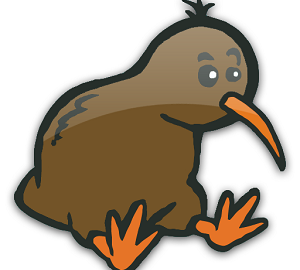Last week we announced that Creately is now available to Fogbugz Ondemand users. This how-to post covers the following topics:
- Adding the Creately for Fogbugz On Demand plugin to your Fogbugz site
- Adding a Diagram to Your Cases
- How to configure Creately for Fogbugz On Demand plugin
- Updating your Creately for Fogbugz license after the trial
We’ll jump right in to it.
Adding the Creately for Fogbugz On Demand plugin to your Fogbugz site
The process to install Creately for Fogbugz can be a little daunting unless you’re a seasoned Fogbugz plugin installer and so I thought I’d put together this little how to make things easier. There are 2 options for the installation.
The first option is to use our semi-automated installer. Just visit: https://creately.com/diagram-products#fogbugz and click the “Install OnDemand” button which will ask you for the site name/URL of your Fogbugz On Demand server. Enter the details and click “Install Creately”, you’ll be redirected to your Fogbugz server and asked to confirm the installation. All done, you can start adding diagrams to your cases right away.
The second option is to add the plugin manually, to do that follow the steps below.
- To start with you need to login to your Fogbugz Ondemand site.
- Once that’s done you need to open the “Admin” menu and select the “Plugins” option.
- On the new page select the link at the bottom of the list titled: “View All Available Plugins”.
- In the list that appears of all the plugins find the entry for “Creately for Fogbugz”. On new Fogbugz Ondemand servers the listing is about 14 items down from the top.
- At the start of the listing you’ll see the current installation status of the plugin. If it isn’t installed it will say “No”. Click the word “No” and a popup will appear asking you to confirm that you want to install the Creately for Fogbugz plugin, check the checkbox and click “OK”.
- After you click “OK” the plugin installation status will change to “Yes”. The plugin is now ready to be used and you can start a new diagram in a case straight away. If this is the first time you have installed the plugin you’ll receive a 14 day free trial for you to explore the plugin.
Adding a Diagram to Your Cases
Once installed the easiest way to try the plugin is to click the “List Cases” button at the top of the page and then pick a case and edit it. On the edit screen below the title and the case meta data you’ll see the “Insert/Edit Creately Diagram” button:
Clicking the button will start the editor, if this is the first diagram for the case the editor will just load but if there is already a diagram on a case you’ll be offered the option to edit a current diagram or start a new one.
Once you’ve finished editing your diagram you can insert it into the case and return to the case by clicking the “Exit” button in the top left hand corner
How to Configure Creately for Fogbugz On Demand plugin
Follow these steps if you need to view or edit the configuration of the plugin or add a license that you’ve purchase after your trial.
- Once again open the Fogbugz plugin listing
- You’ll see the Creately for Fogbugz plugin in the activated plugin listing
- Click the configure “Edit” button to load the config edit page
- On the configure page you can change the settings for the following:
- Which shape libraries open by default when editing a diagram
- Enabling which of your users can edit diagrams
- Download the error log file to send to support upon errors
- Update your subscription license
Updating your Creately for Fogbugz License after the trial
Once your 14 day trial of Creately for Fogbugz has expired you may like to purchase a license for your Creately for Fogbugz Ondemand installation. Licenses include maintenance with upgrades and email technical support. Licenses only need to be purchased for the number of diagram editors that you require and don’t have to be purchased for all your Fogbugz users. The licenses can be paid on a monthly or annual basis – if paying annually you will save 16% compared to paying monthly over a year.
Follow the steps above to view the plugin configuration page. Once on the config page look on the right hand side and select your preferred license period and the number of users then click the “Activate” button. You’ll be taken to the creately.com website and you will need to create a new account and select a payment method, complete the purchase and return to your Fogbugz Ondemand server. Your license will be automatically installed when you return to your Fogbugz Ondemand server.
If you have any questions please email support@creately.com and include the email address used to register your Creately for Fogbugz Ondemand license.