Colors can make or break your diagram. It can be the difference between a diagram loved by thousands and a diagram viewed by only you. We thought long and hard about this and came up with a color palette that will make you look like a design genius.
How do we make you look like a pro? Our design team has designed the color palette in such a way that when you select a color; the fill, border, gradient and even the text will get matching colors. Colors of the same palette complement each other. Decades of design training, yours with one single click.
At first the color palette might look like a random selection of colors, but it’s not. Each row represents a theme suitable for different situations and different diagram types.
-
- The first row consist of rainbow colors also known as happy colors. These bright colors are perfect for most k-12 diagrams including story boards, KWL charts, ISP charts and SWOT diagrams or anything that requires attention grabbing colors.
- The second row represents flat colors, which is the current trend for user interface mock-ups. There are many UI designers among Creately users and they’ll love this color theme.
- The theme in third row represents retro/vintage colors. These are excellent for info-graphics and posters. These are perfect for getting the old/worn out effect in your diagrams and designs. If you want a diagram to look like a 70’s posts then this is the theme to use.
- Next row represents a warm color theme with gradient effect. This theme highlights the gradient feature in Creately and provides you with some styles already having top to bottom gradient.
- The fifth row consist of dull/calm colors with the gradient effect. Other than the color difference this row has many gradient styles like bottom to top, sideways etc.
- The next row has different fill and border colors. Perfect for highlighting a specific area in complex diagram or if you want to achieve a contrasting effect in an object.
- The seventh row consist of white/light background with borders. These are perfect for diagrams like database diagrams which has lot of text within the object. This color them is perfect for any diagram where you want to clearly see the text within an object.
- The last default color them consist of dotted lines around an object. Perfect for objects that require dotted lines like control process, event process ( data flow ), availability zone (AWS), future page(site map) and group(BPMN).
- Finally you have the custom styles. Creately’s smart interface automatically detects any custom styles applied in a diagram and make them available to you in the color palette. So when you open any diagram you’ll get all the default themes plus the custom styles in your palette so you can apply them to other objects easily.
Combining Fade and Gradient with Color Palette
The new color palette combined with our fade and gradient features lets you create even more styles for stunning diagrams. After adding a color select the “Fill” button to add gradients or fade colors. Below image shows numerous gradient styles available to you.
Fade is perfect for creating a lighter shade of you preferred color. It is also ideally suited for diagrams like Venn diagrams where you usually have overlapping objects. Below image show fade at 100% and 40%.
Combining color palette with fade and gradient you can create the exact style you want for your diagrams. What do you think of the new color palette? Have you ever tried the fade feature? We love to hear from you about our new features and how you plan to use them. Contact us at support or get in touch using our Facebook, Twitter, LinkedIn pages.





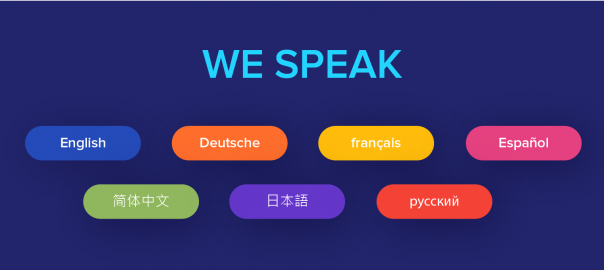
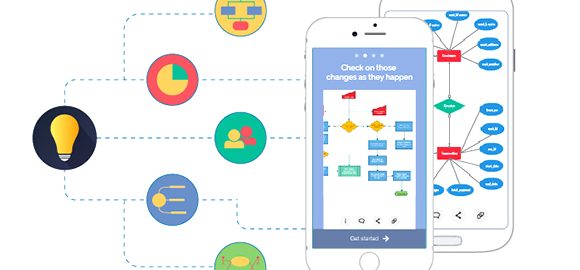
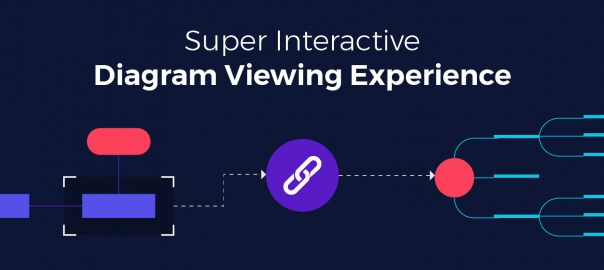
Hello Nishadha!!
You’re a brilliant author. I really enjoyed this post of your and whatever information provided above regarding color palette seems to me very educative for visitors. To make a perfect color palette I’m looking forward to follow up here suggested instructions.
Thanks.
Thank you Nishadha – that was very helpful
I never know the color palette has such type of unique feature. By reading your post, it seems easy to create