This 2-min video demonstrates how easy it is to link to diagrams with Creately – Online Diagramming & Design and turn a simple sitemap into a rich environment for website planning & design.
—
So we’ve decided to use this Creately Help Topic to present Video Tutorials of the many ways you can enjoy Creately’s features in everyday work.
We kick off with our Diagram Linking feature. Diagram linking lets you link objects in your diagrams to an external URL or a Creately diagram.
1) External URL – this could be any standard website address, like https://www.myclient.com.
2) An Internal Creately Diagram – This opens ups great possibilities for Sitemaps, Mockups and even software design.
Check it out.
Leave us your feedback and suggestions for more Video Tutorials.


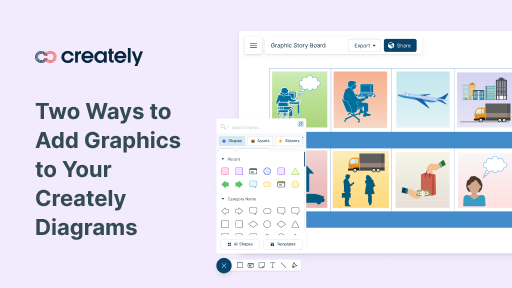
I’m using Creately with Confluence v5.8.13. When I create a link to other Confluence pages in my diagram it works fine as long as I’m in edit mode within Creately. Once I save the diagram and return to Confluence, the link is not clickable. What am I doing wrong?
Hi Fredrik,
At the moment we don’t support this feature. If you want to add an image file then you need to upload that file via the import button. We also don’t support linking to files in the hard drive.
If you run the desktop version of the program. Can you drag files in to the diagram? Or can you link files (pdf, doc, ppt ext) and folders on your local hard drive to the diagram?
Hi Michael,
As I have mentioned in a previous comment you can link objects in Confluence. The reason behind this is that diagrams can be created anywhere in a wiki and we have no way to access them all and figure out the access levels etc.
Within Creately you can do that easily because we know the diagrams you own and the diagrams you have access to.
A workaround could be to add the relevant diagram in a web page and link to that web page from your existing diagram.
In objects you can either link the whole object or the text part of the object. If you want some text to point to the specific URL then you can add that when you click on the text.
Hope this answers your questions 🙂
Hi Nishadha,
I dont understand how to link different object with creately for Confluence ?
I’m not sure what is the url for an object ?
Could you help me on this ?
When I click on the text logo of an object, there is an url. What should I put there ?
Sincerly,
Michael
@James, The browse button is not there in Confluence because in Confluence you can only link to other pages ( external or internal ). A work around for this is to create a diagram on a page and link that page from an object. Hope this helps
I don’t seem to have a “browse” button in Creately for Confluence. Is this correct or should I be able to browse diagrams I have in my confluence instance?
This looks great! I signed up for an account so I can create UI mockups for a software engineering class. Next step: find some way to capture screen flows. Hoping that Creately would help in this regard, and sure enough, it’s there.
Thanks!
p.s. I hear echo in the tutorial but not too bad.
I should add that at the moment the Creately 1-click Image upload supports raster images, e.g. jpg, png, gif. If you would like to see other formats supported please head to http://support.creately.com/ and add an idea of vote up the current ones.
Nick
Hi. Can i upload my personal images in this system? It use flash or vectors format? Thanks
Sure you can. Use the 1-Click Image upload button, which is in the Main Toolbar on the top on the application, to select an image from your desktop to upload into your diagrams.