Online meetings are a necessity nowadays as a plethora of companies have expanded their presence across the globe and offer flexible work-from-home and freelance positions. With teams spread out, online meetings are needed to ensure tasks that require collaboration like brainstorming mind maps, conferences, training, etc., can still carry on in a cost-effective manner.
It’s crucial that online meetings are run as effectively as possible. What are some of the ways that you can prepare and what tools can you use to do this?
Not Planning is Planning to Fail!
Unlike a physical meeting where you can be a little more flexible with the meeting’s agenda template, preparation is crucial for effective online meetings! Once you’ve sent out online calendar invitations to the relevant team members, start developing content for the meeting and send it out early to give participants enough time to process the information and prepare.
For example you can use a mind map to conduct your meeting. Participants can print the mind map and take notes using that mind map. This makes it easy to connect the different ideas/proposals that come up in the meeting and helps you to stick to the agreed agenda as well.
Unlike in a regular office environment, reminding everyone to be on time is not as easy as walking by their desks, so schedule reminders a few days before, as well as a couple of hours before the call to make sure everyone is on time.
Develop Interactive and Engaging Content
It is important to keep the information you’re sharing clear and concise. Choose the media that would work best depending on the information you’re looking to share. For instance, Google Drive is great when it comes to sharing presentations, spreadsheets or documents for an online meeting with its user-friendly environment and easy sharing feature.
Diagrams are an effective way to pass on a lot of information to your audience without boring them. Use diagramming software like Creately to draw faster, create easier and prettier mind maps, flowcharts and other graphics to reinforce your message.
Creately even lets you collaborate with others on a drawing during a meeting, which is perfect for team tasks like Gantt charts, or even embed live diagrams on a website or a presentation with a few mouse clicks.
Evaluate Video Conferencing Tools According to Your Needs
Different tools have their own strengths and weaknesses, so it’s important to choose one that works for your meeting. Skype works better for smaller groups, while ClickMeeting, which requires a paid subscription, is ideal for large groups with quick meeting setup times and great audio.
Google Hangouts is also one of our favorites and is perfect if you’ll be using other Google products, but similar to Skype it’s better for smaller groups as it’s limited to ten participants per meeting.
Share Meeting Summary & Diagrams
Don’t forget to recap at the end of the meeting by sending out an email with a quick summary highlighting everything discussed. Also, if you haven’t already done so, give all participants access to team projects like diagrams drawn on Creately to collaborate further after the meeting and extend the discussions to accomplish goals set.


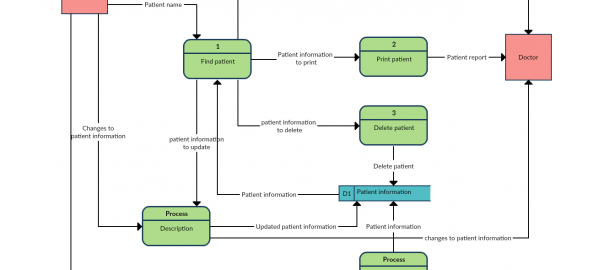
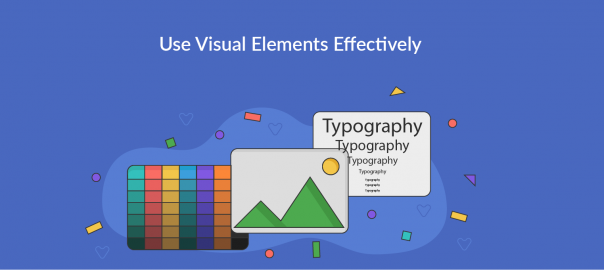
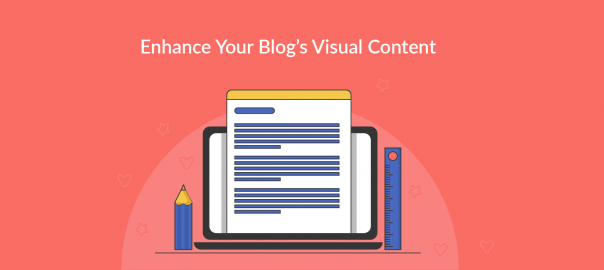
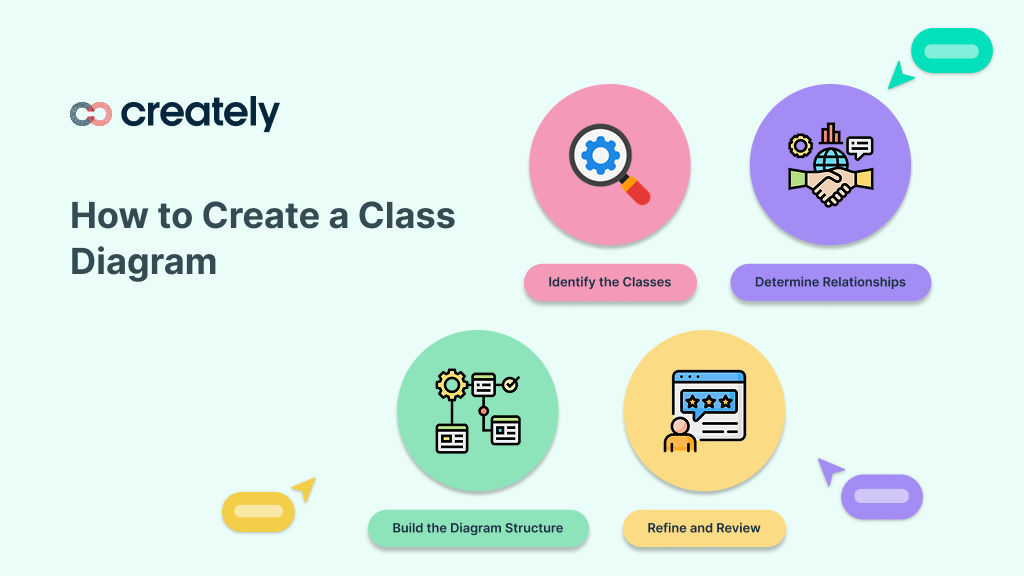
Hi Nishadha,
Great article, really like the idea of using a mind map for planning what to talk about in the meeting!
We’ve put together a tool that several hundred teams are using worldwide to do their online meetings – Trackmeet (www.gotrackmeet.com). It lets you build agendas, take notes and capture tasks, and more. You may want to check it out. 🙂
Regards,
Darin