We’ve been working on improvements since our last Creately update blog post. In this blog post, we will be addressing improvements to Objects, Text handling and other app related fixes.
Text placement in the objects
Some of you have noticed that, when you export a diagram as an image file or PDF document; some part of the text in the objects was missing. It was a bug which caused the issue and is now fixed. You can now export your diagrams without worrying about any text cut-off issues. As you can see from the below example image, in the group A the second line of texts in the objects are missing. With this fix, as shown in the group B, you will be able to export the diagram without an issue.
Database Object Connector Improvement
This particular improvement is for the connector head of the database object. Before this fix, the connector head wasn’t sitting in the correct position on the glue point and the connector. As shown in the image below at A, the point head was out of alignment with the connector line.
With this release, we have fixed up the alignment of the connector heads. As you can see in the below image, now the connector head sits exactly on the connecting point.

Notes and Comments
We have enhanced the notes section so that you can insert notes and comments in an organized manner. Previously, users would have experienced the red bar error message were exceeding the limit of characters supported. This did not allow the users to save the diagram unless the notes section text length was reduced to be within the limit. The limit is 65,000 characters in the notes section.
With this fix, You will be notified with a small balloon message when you reach the character limit and you’ll be prevented from typing further so as not to waste your effort. This character limit fix is also applied to the comment dialog box you get when you save a diagram. You are shown a dialog box when you hit the save button where you are given an option to change the diagram name, diagram type and to add a comment about the diagram, as shown in the below image.
You will be warned once you have reached the character limit in the comment section to avoid any issues when trying to save the diagram. The limit is 512 characters.
CISCO Objects Optimization
This is addressing an issue that we had with our CISCO objects, where they would not display in the diagram viewer. With this fix we have optimized the CISCO objects and improved their behavior from the back end system. You should be able to create and view diagrams using CISCO objects without an issue.
Diagram viewing issue on viewer
Users could not view certain the diagrams in the viewer due to a minor bug we had with connector heads. This issue was with connectors when one end had an arrow heads, but wasn’t connected to an object. The below images shows an example of this scenario.
In this example, earlier the highlighted arrow head was not placed correctly on the head of the connector and it wouldn’t allow the diagram to be viewed in the diagram viewer. We have fixed this minor bug with this enhancement release.
These are the latest fixes and improvements we have been working on. We are looking forward to further improvements and bringing you a great diagramming experience. Keep subscribing to our blog and look for the announcement space for more new improvements in our ongoing optimization process.









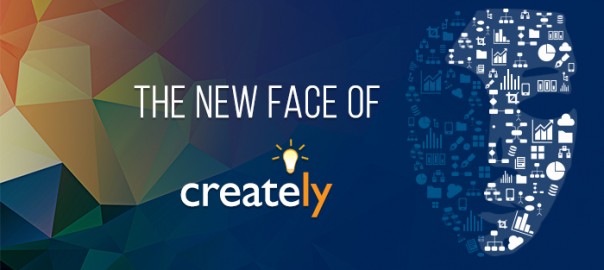
My text is still being cut off. How do I fix this?