Organizational Chart Maker
Make Organizational Charts Using Free Organizational Chart Maker
Easily make organizational charts to visualize the reporting structure of your organization for effective HR planning and management with org chart maker.
- Simple drag and drop interface and automatic drawing to create organizational charts faster
- Unique color themes and styles, and image import options for quick customization using org chart maker
- 1000s of customizable organizational chart templates and org chart shape library to visualize organizational structures
- Multi-user editing & live mouse tracking to collaborate in real-time with others
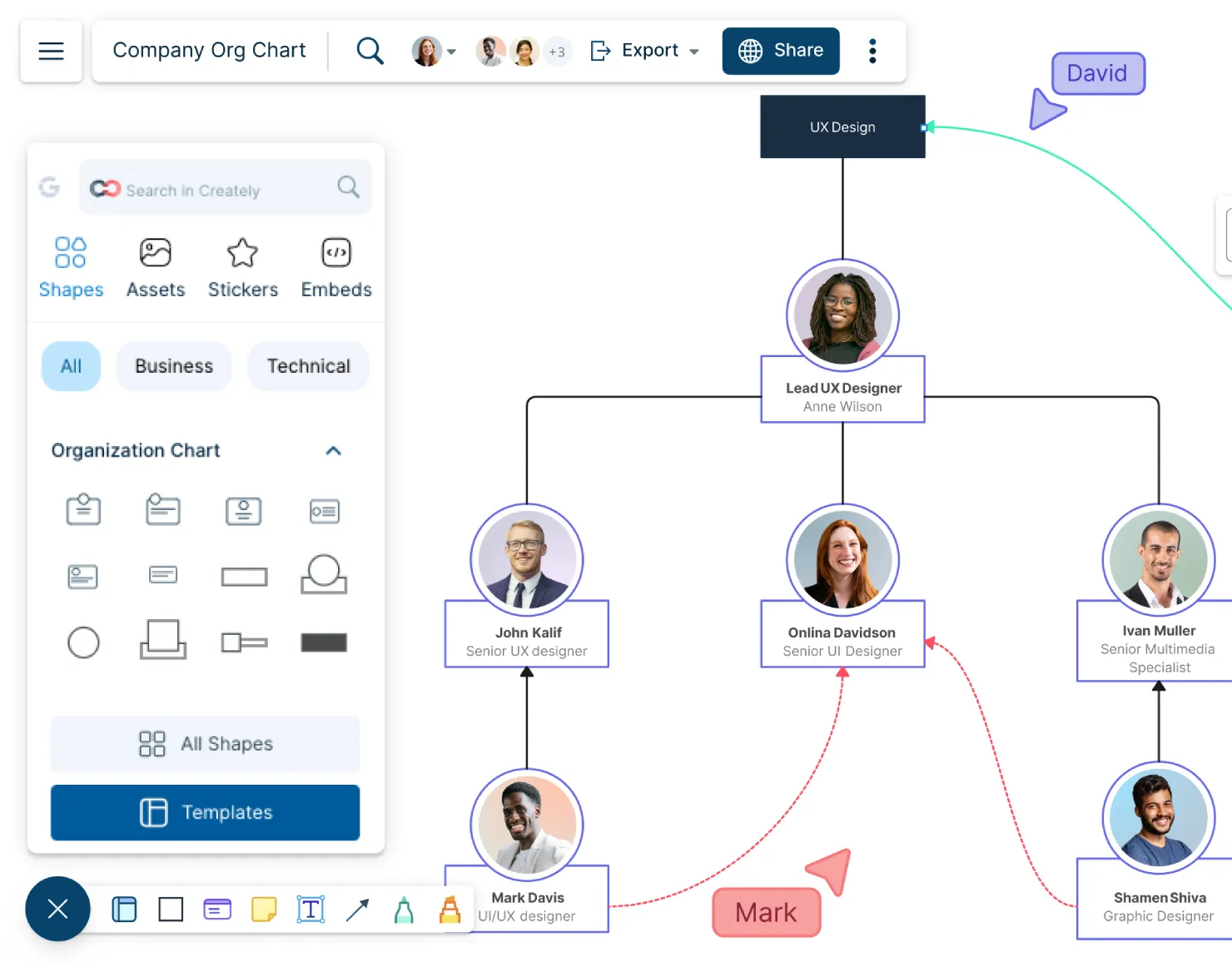
Organizational Chart Templates
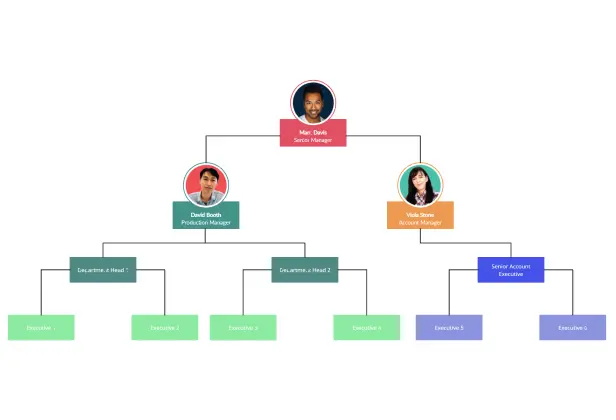
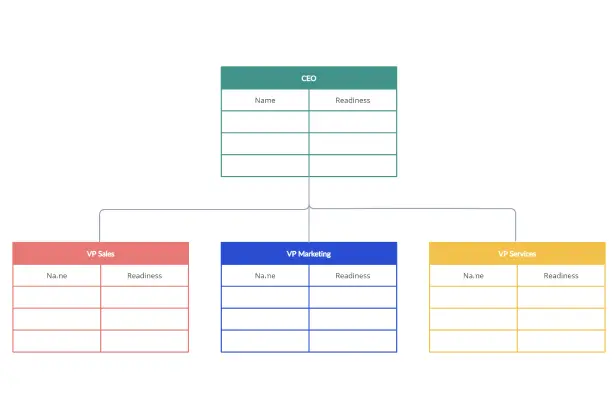
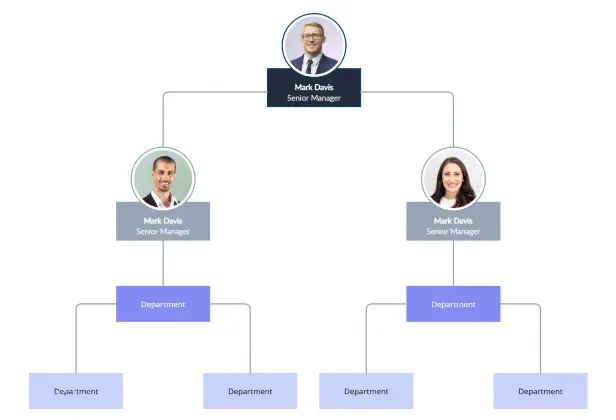
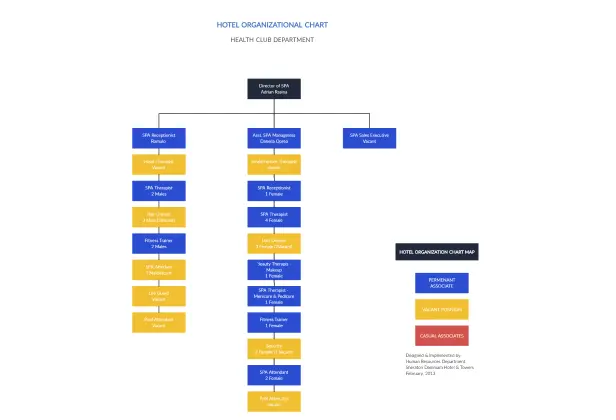
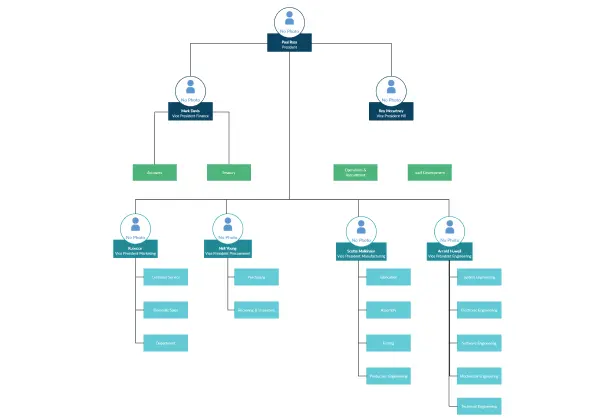
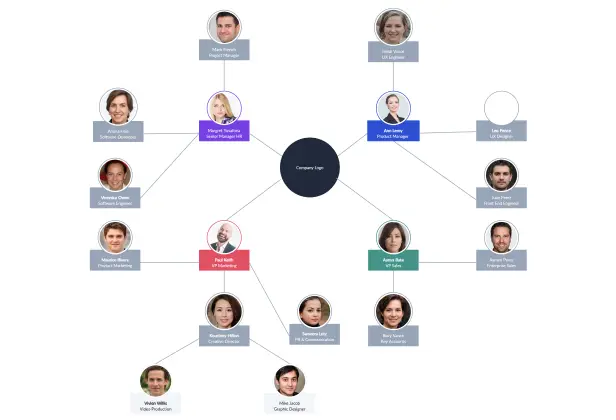
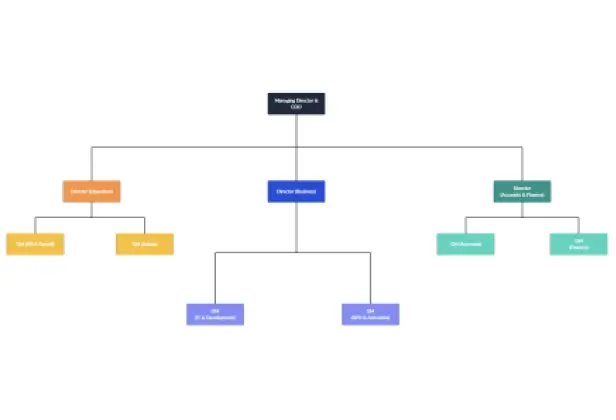
What is an Organizational Chart?
Organizational charts are traditionally used to show the structure of an organization and the different relationships between workers or various departments within the organization. However, they can also be used to identify gaps in your organization, highlight the performance of your employees, track their performance goals, and highlight roles and responsibilities. With an org chart maker, creating and updating these charts becomes more efficient, allowing you to easily visualize and manage your team’s structure.
How to Make an Organizational Chart
Based on whether you are creating the organizational chart for a project team, department, or the entire organization, identify each and every employee that should be represented. This may include a fair bit of research, especially if it’s a large organization.
Talk to team heads or supervisors to understand the job roles and the reporting relationships between the employees they are leading.
While you can start right away with one of Creately’s org chart maker prebuilt org chart templates, you can enable the organizational chart shape library and start from scratch. The org chart maker allows you to easily create customized charts, simplifying the process of designing your chart structure. If you are collaborating with other departmental heads, simply add them to the workspace as collaborators or share an edit link with them. With real-time previews and live mouse tracking, you can track their contributions to the org chart and stay synced even if you aren’t in the same room.
With the company, department, or team head at the top of the organizational chart, add the rest of the members based on ranking and the reporting relationships. Drag and drop or import images of your employees right from your device to personalize your org chart using the org chart maker.
You can store additional details on each employee (such as their contact information, the projects they are working on, etc.) with the shapes’ custom properties and data fields. This way you can build a record base for further reference, making your org chart maker an efficient tool for managing employee information.
Once completed, export your org chart in PDF, SVG, or PNG format to embed it in any intranet or site, or share it with others. The org chart maker supports multiple formats for easy sharing and integration.
Organizational Chart Articles
FAQs About Creately Organizational Chart Maker
What are the uses of an organizational chart?
An org chart can be helpful in a number of ways.
- Org charts help highlight internal organizational structures and level of departments
- Help better understand the reporting relationships within the team or department
- Centralize employee details including contact details in one place
- Help identify talent gaps and help with workforce planning
- They help new hires understand the roles and responsibilities of their colleagues and how they fit in
How does Creately’s organizational chart maker work?
Can I collaborate with my team using Creately’s org chart maker?
What types of organizational charts can I create with Creately?
What are the most important elements of an org chart?
By adding certain elements to your organizational chart, you can improve its use and turn it into a powerful human resource management tool. When drawing an org chart you can include the following elements,
- Photos - help people get to know each other by connecting names to faces
- Contact information - streamline better communication by making contact information easily available
- Core responsibilities - helps everyone understand what their tasks are and skills
- Locations - help clarify the different time zones of remote employees
What are the top tips for creating an effective org chart?
Whether you are using an organizational chart maker such as Creately or drawing it manually, here are some tips for creating effective organizational charts.
Keep your org chart at the right size; not too large, not too small. A larger org chart may confuse and overwhelm the reader, therefore you can break it up into smaller org charts visualizing the levels of different departments separately. With Creately’s organizational chart maker, you can link up the secondary-level org charts to the main one and create an easy navigational path.
Be consistent with the shapes and colors you use for your org chart. You can use one shape to represent higher-level employees and another shape to represent mid-level employees. And you can use different colors for each department.
Include all relevant information in an easy-to-retrieve manner. While key details such as name, designation, and responsibilities can be displayed on the org chart shape itself, additional details such as contact information or specialties can be stored under shape data or notes in Creately. This way it won’t clutter up the organizational chart with a lot of information at a glance.
For more best practices, refer to our article here.




