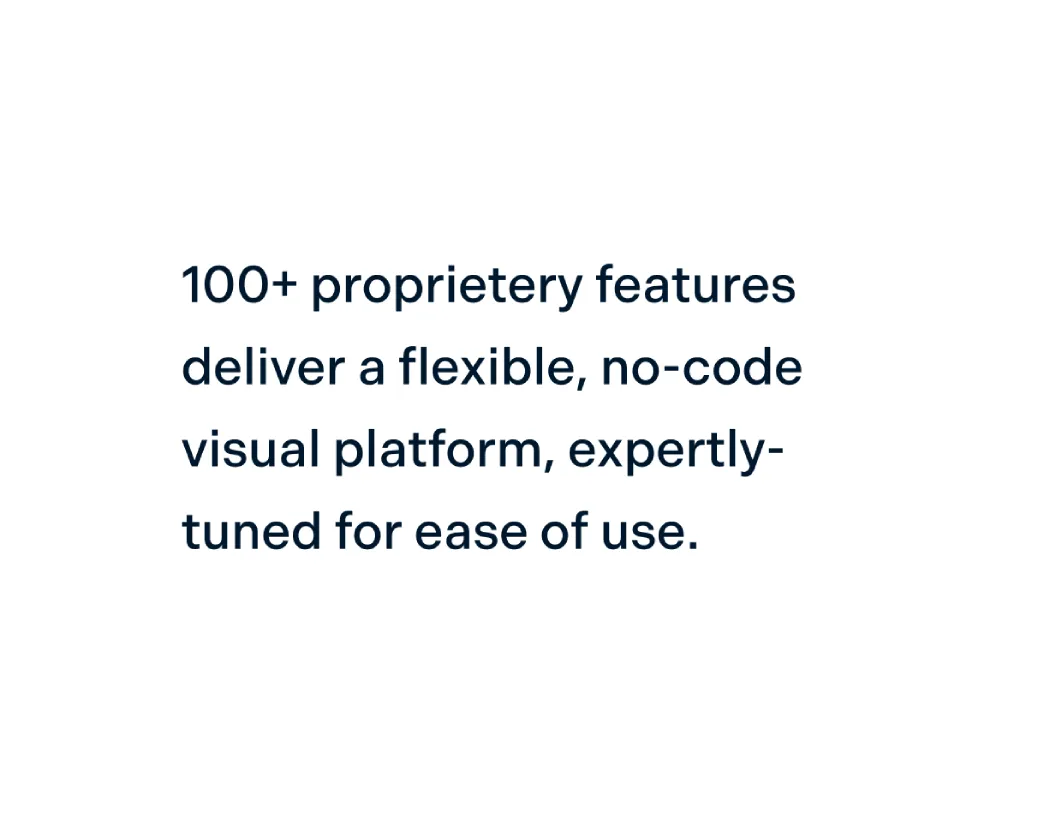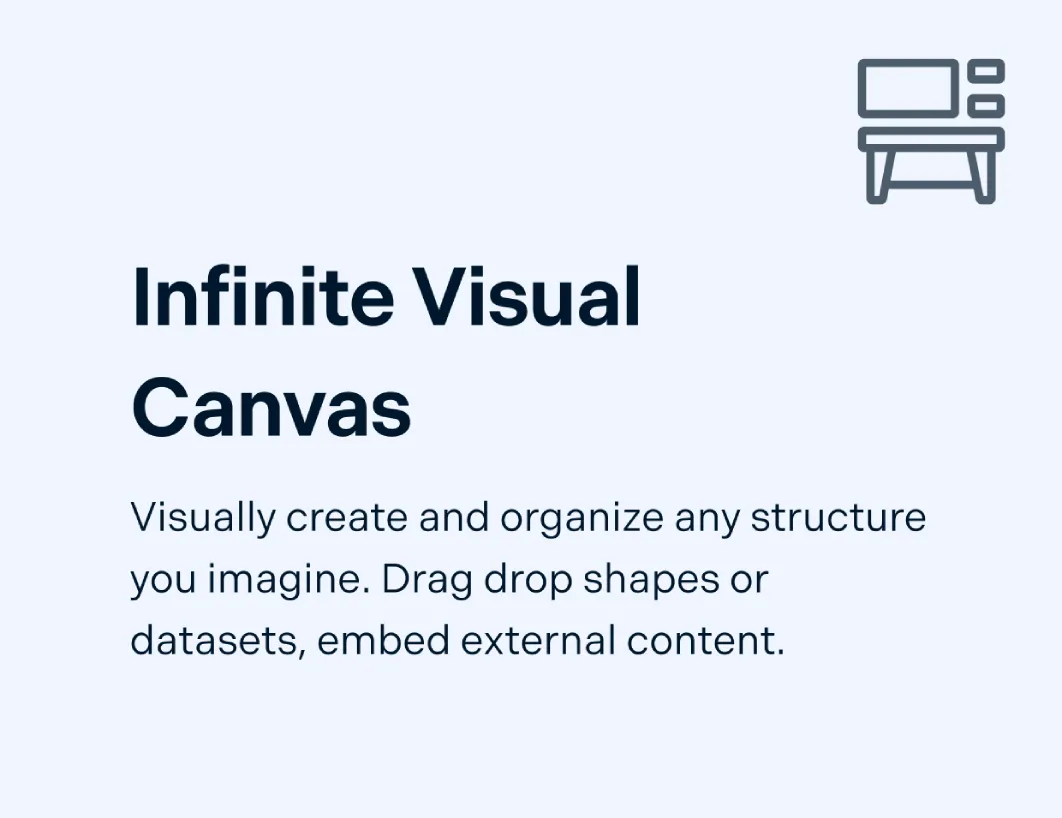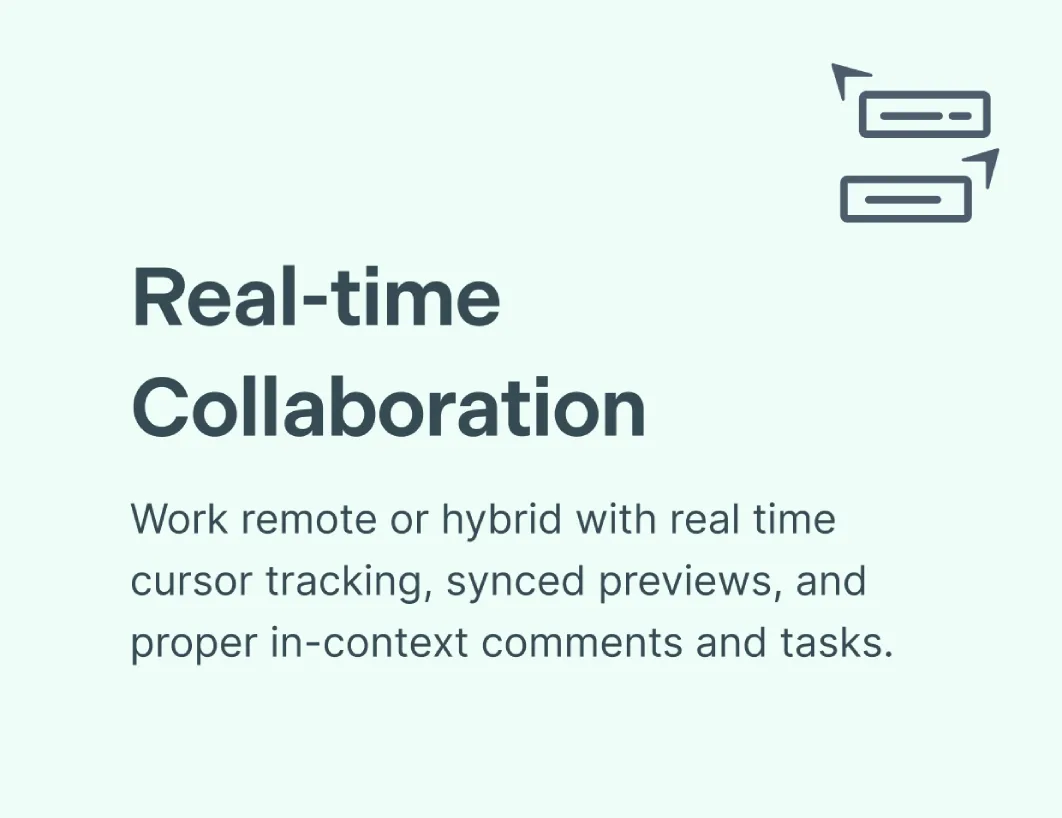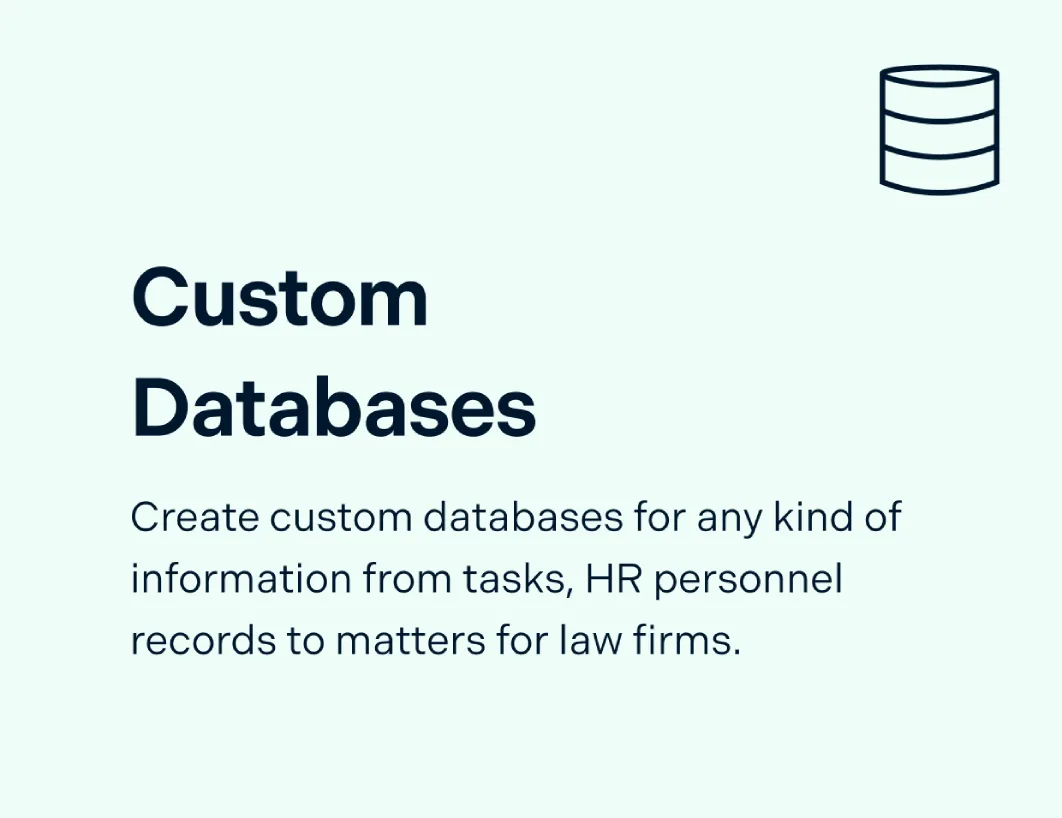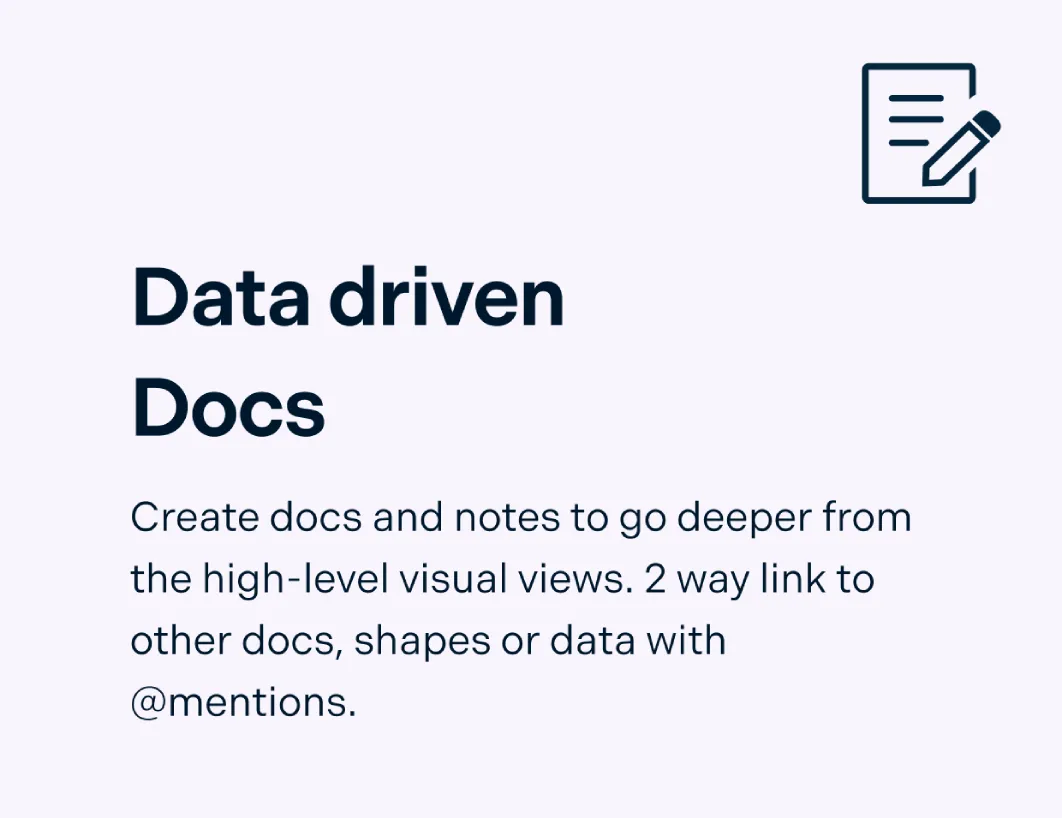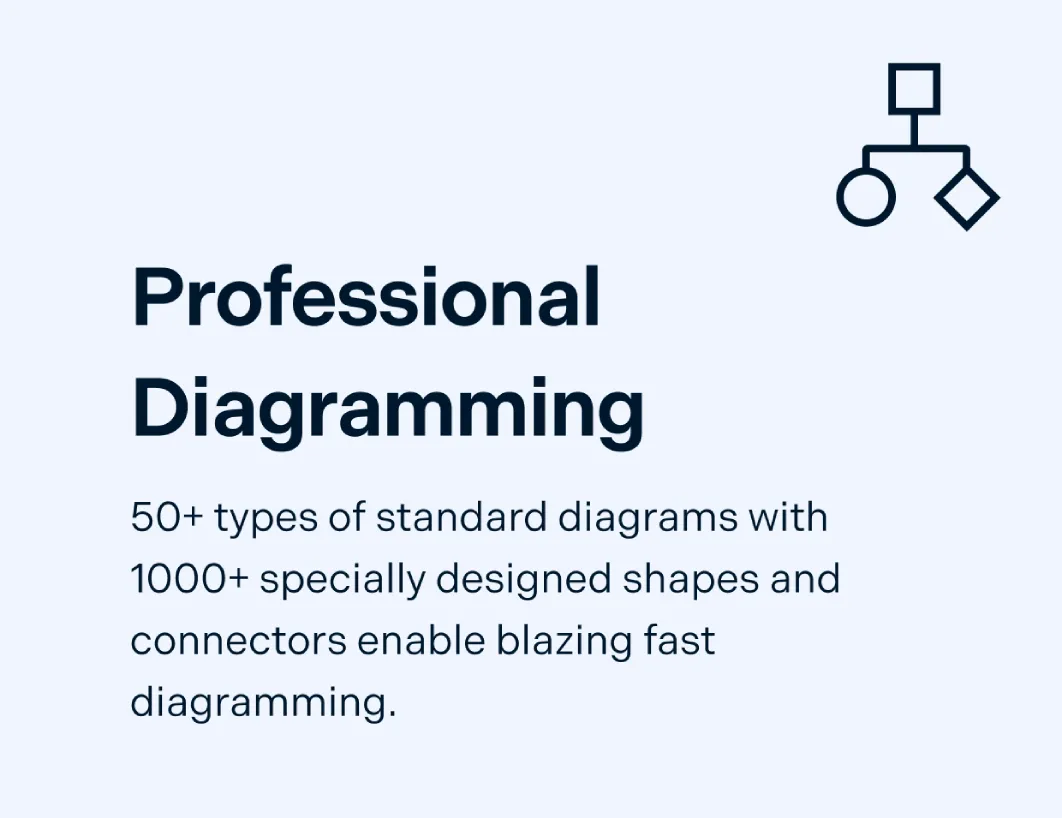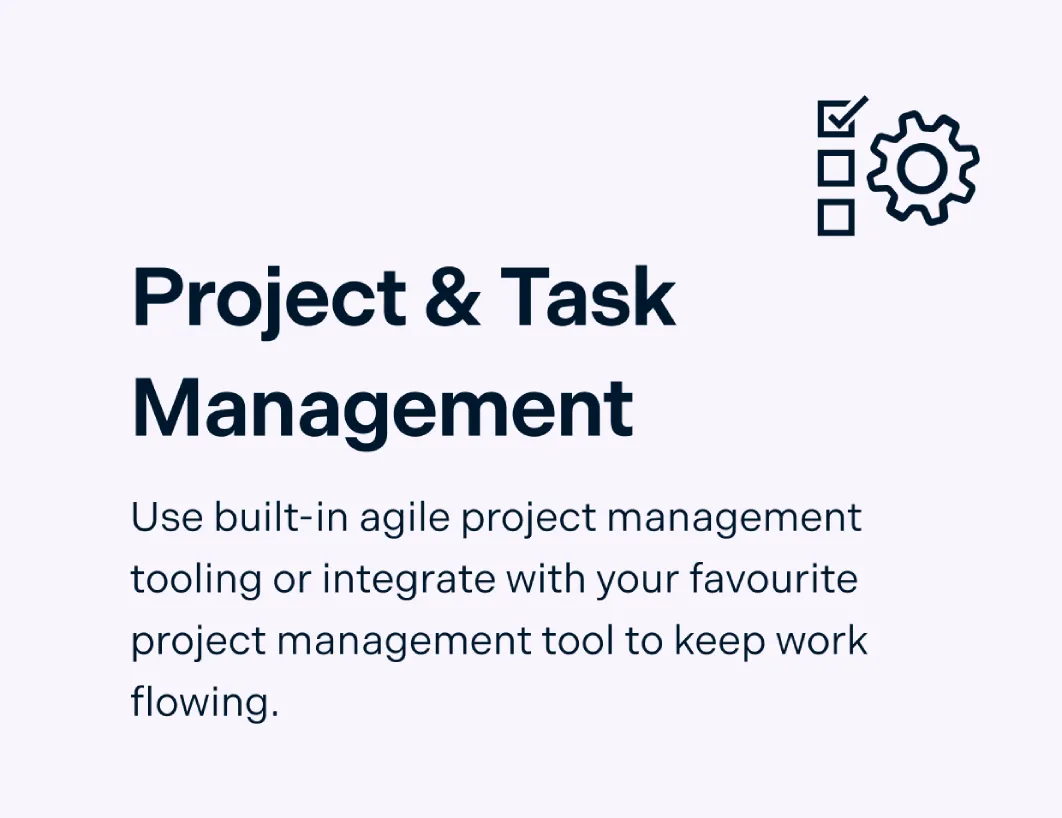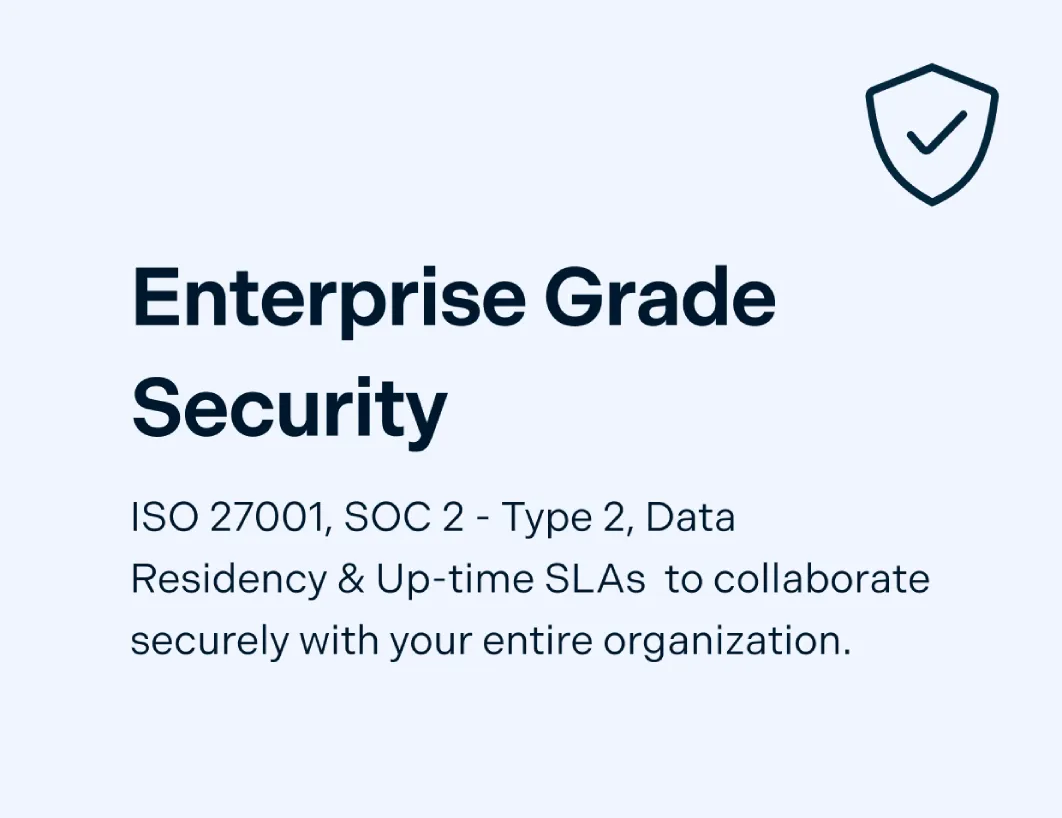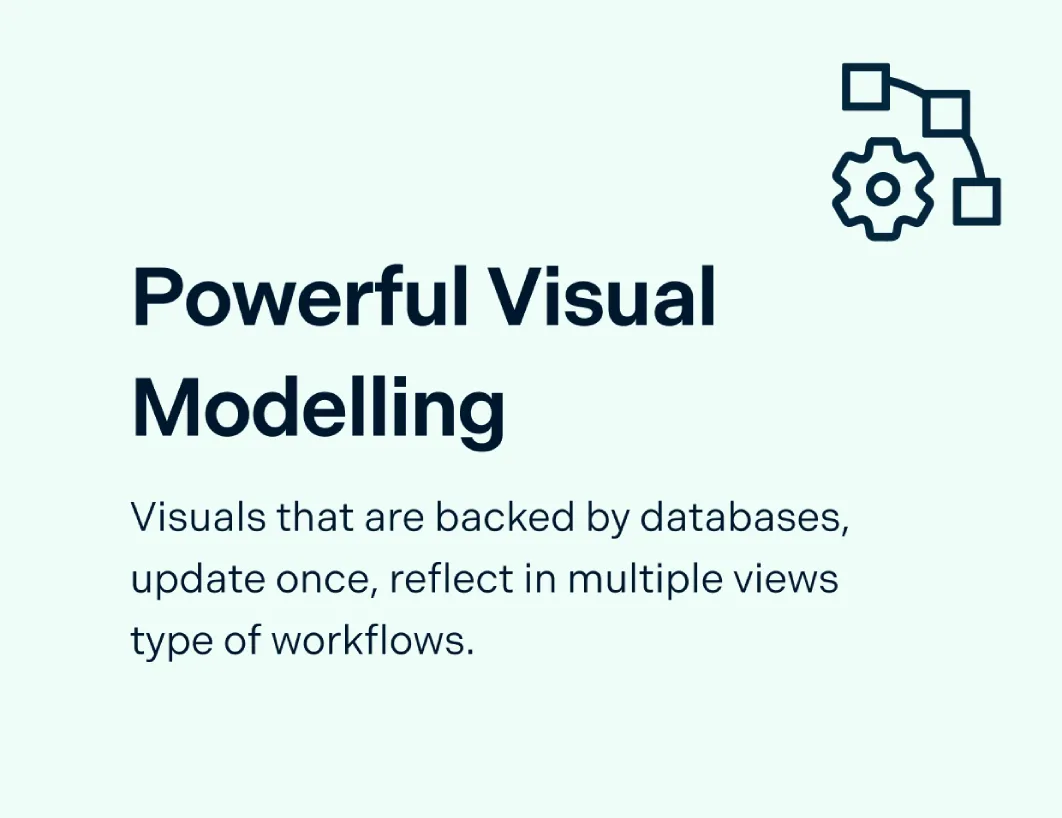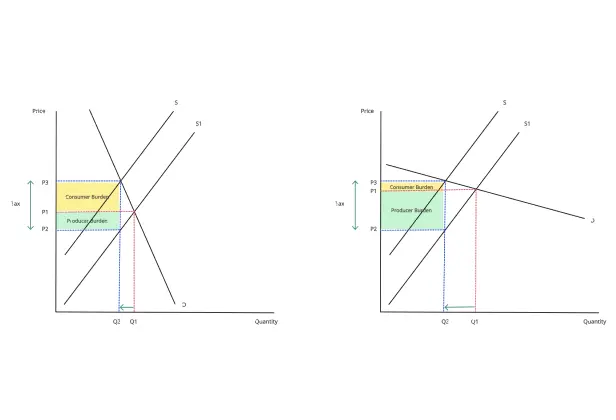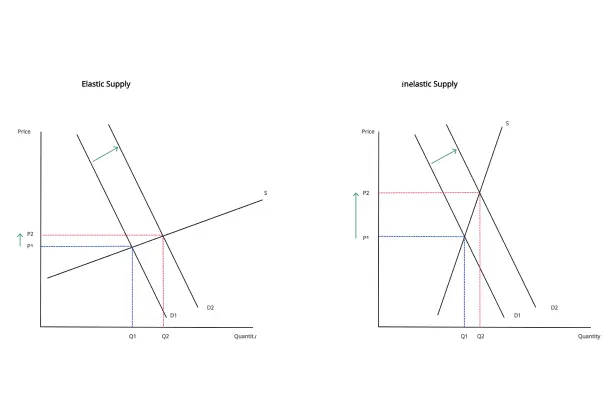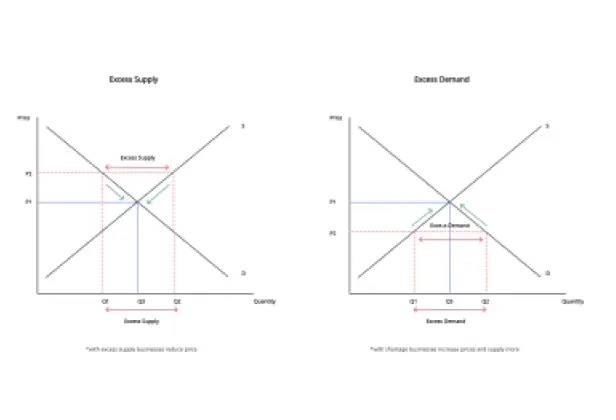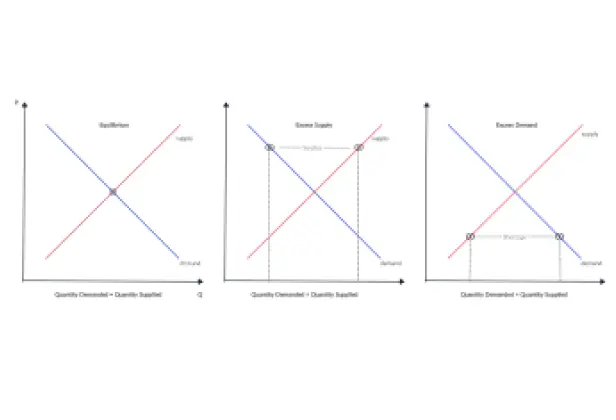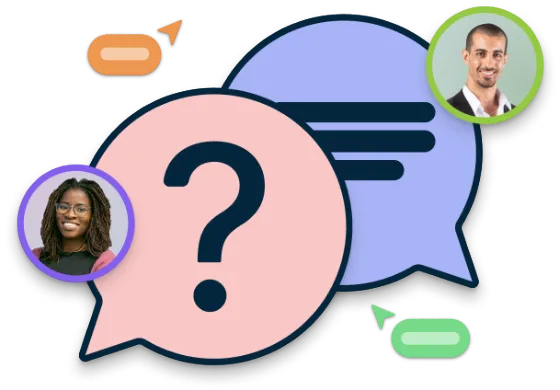Supply and Demand Graph Maker
Visualize Supply & Demand Data for Better Understanding
Understand how changes in supply or demand can affect the price and quantity of a good or service in the market.
- Supply and demand graph templates to get a head start
- Migrate data to visualize on the canvas for easier analysis
- Real-time collaboration to work with stakeholders
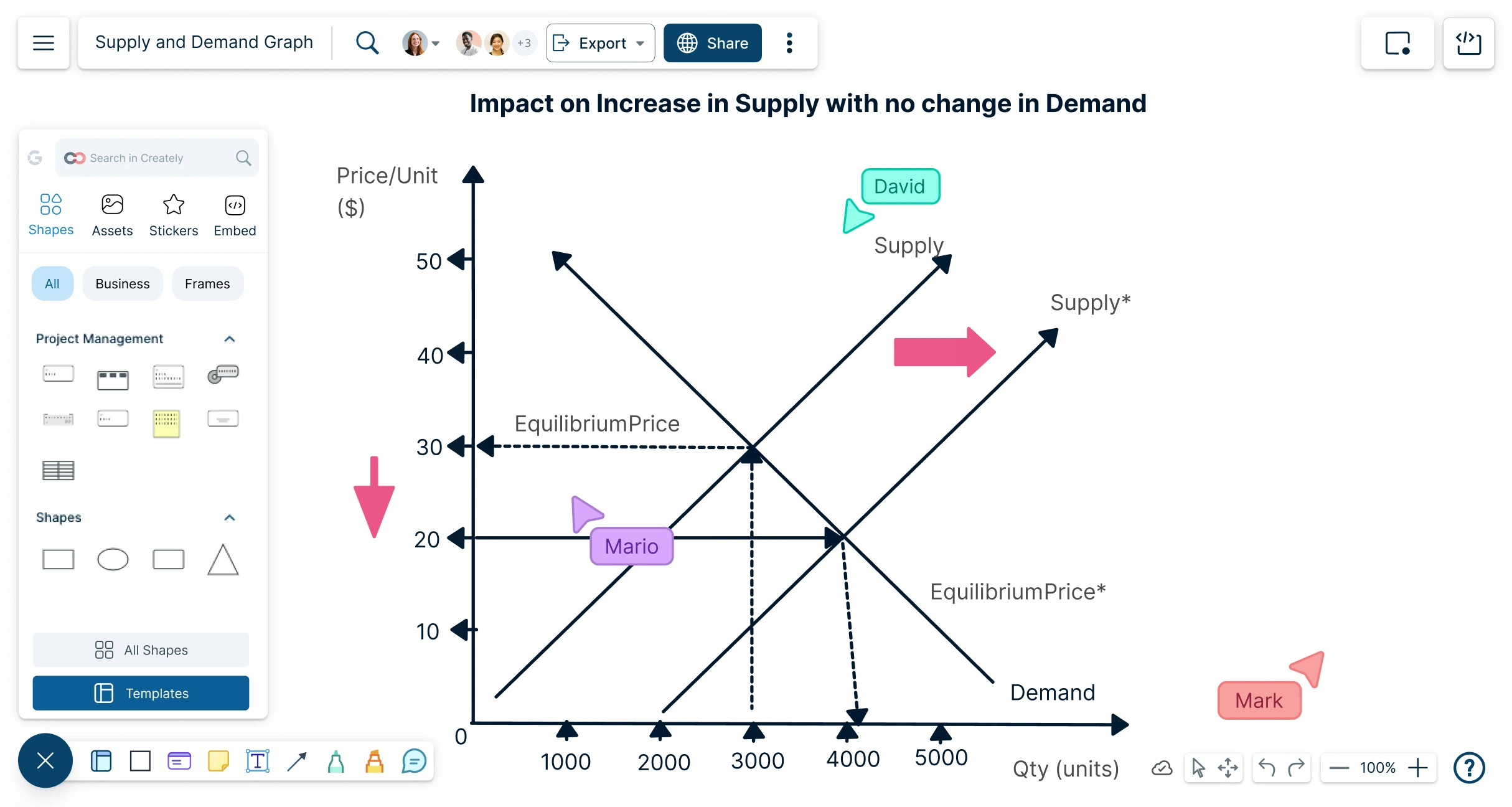
 Diagramming
Diagramming Visual Collaboration
Visual Collaboration Org Chart
Org Chart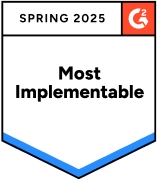
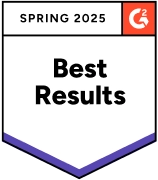
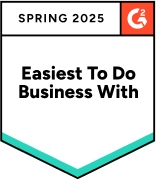
Create Supply & Demand Graphs in Minutes
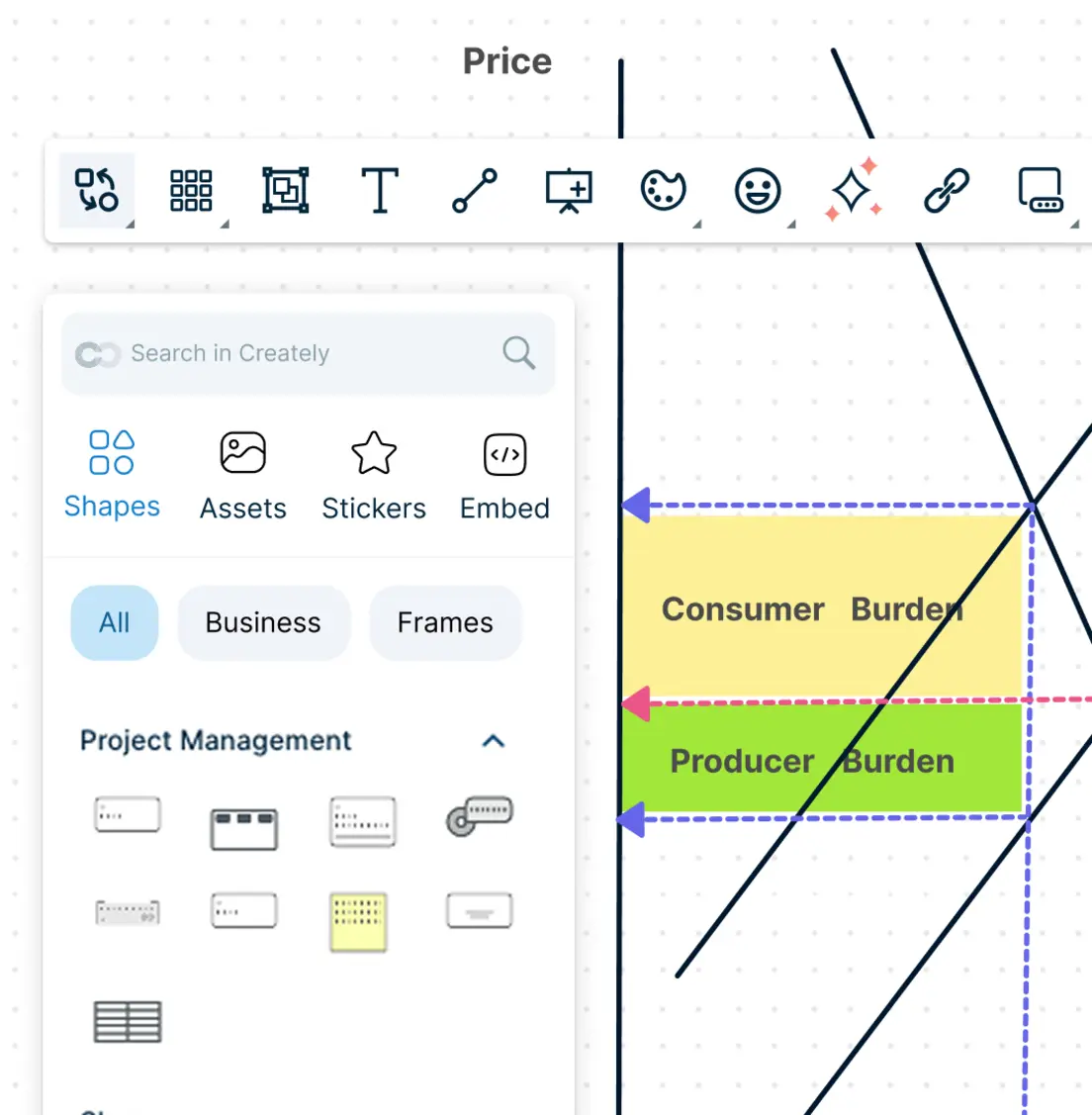
Customize supply and demand graphs with easy-to-use drag and drop tools.
Purpose-built shapes for grids, graphs, charts and 50+ more diagram types.
Link survey, market research, and sales data in one place with integrated notes.
Multiple pre-made supply and demand graph templates to get a quick start.
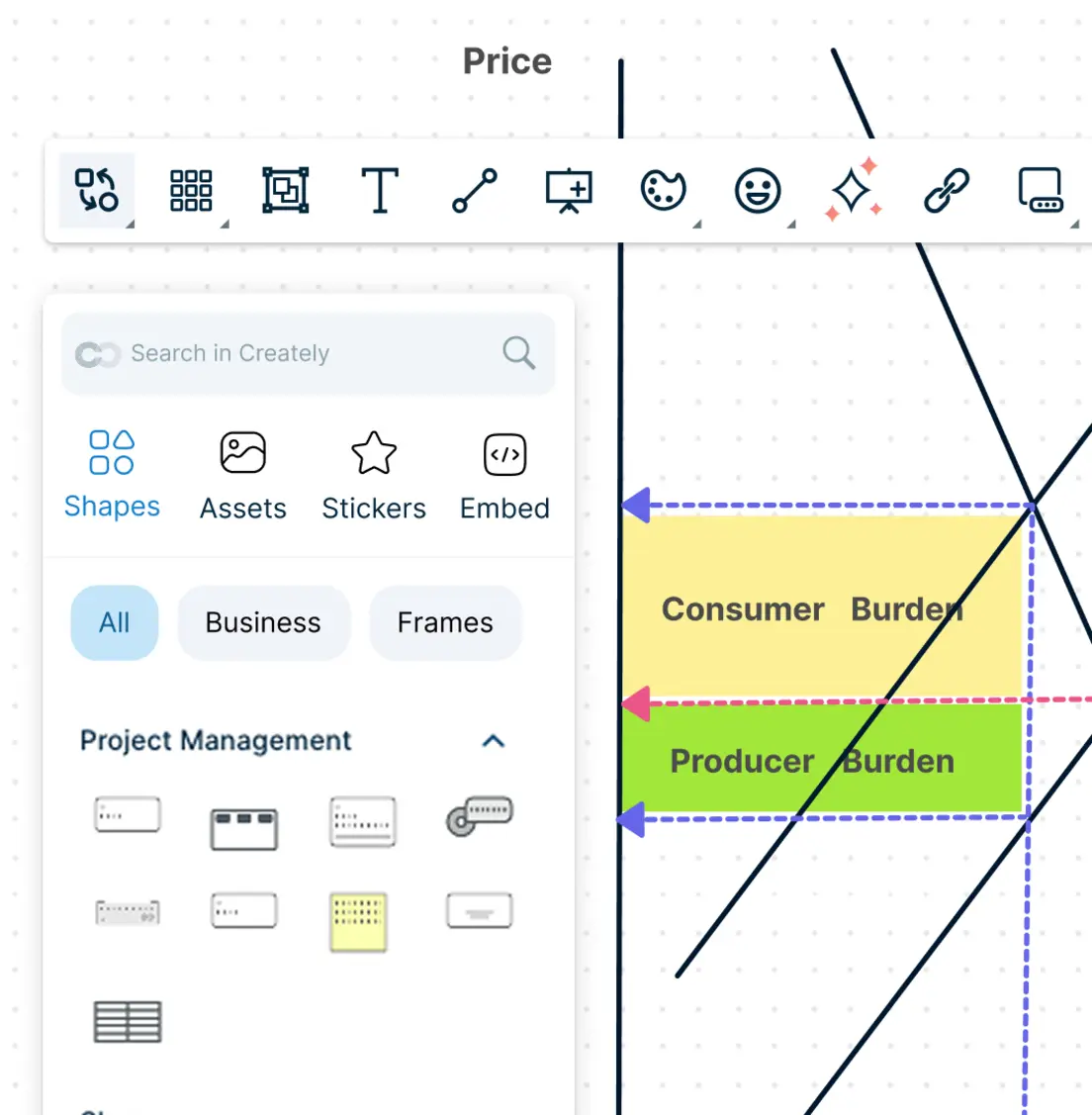
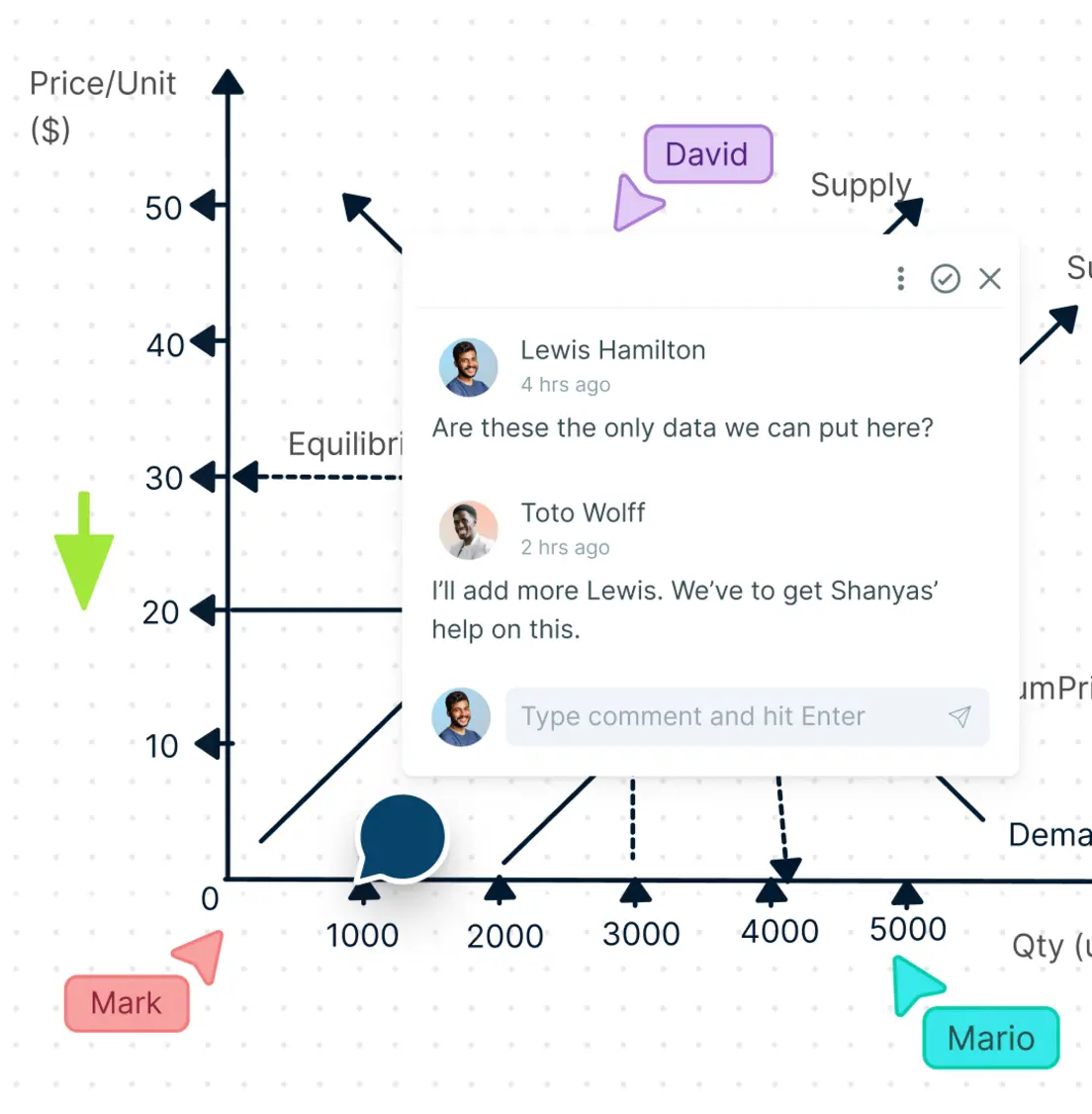
Get Your Team to Work Together
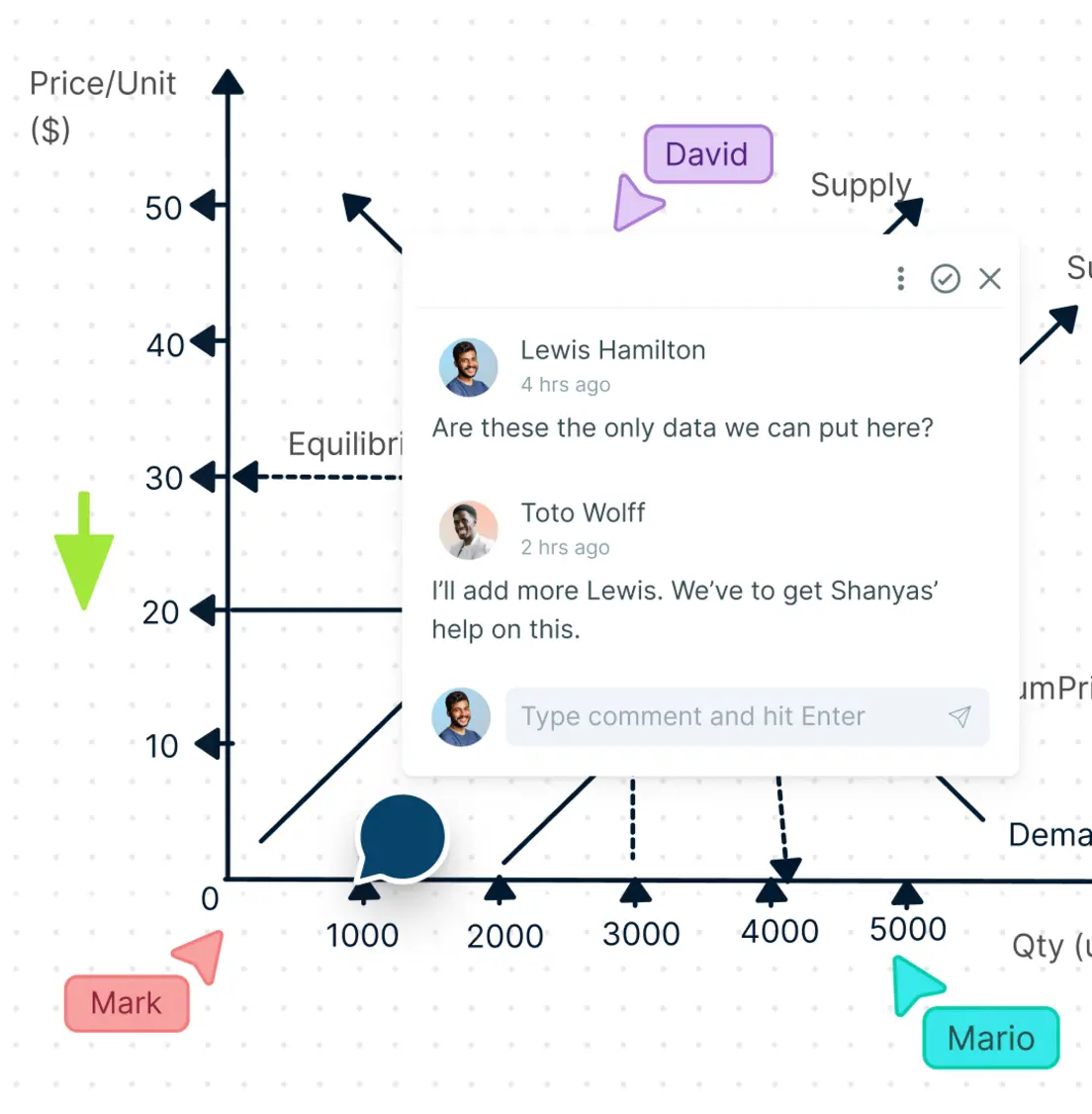
A shared workspace to collaborate in real-time on making collective decisions.
An online whiteboard with built-in brainstorming tools to analyze insights.
Add context to conversations with pinpointed comments and live cursor views.
Share Information and Manage Workflows
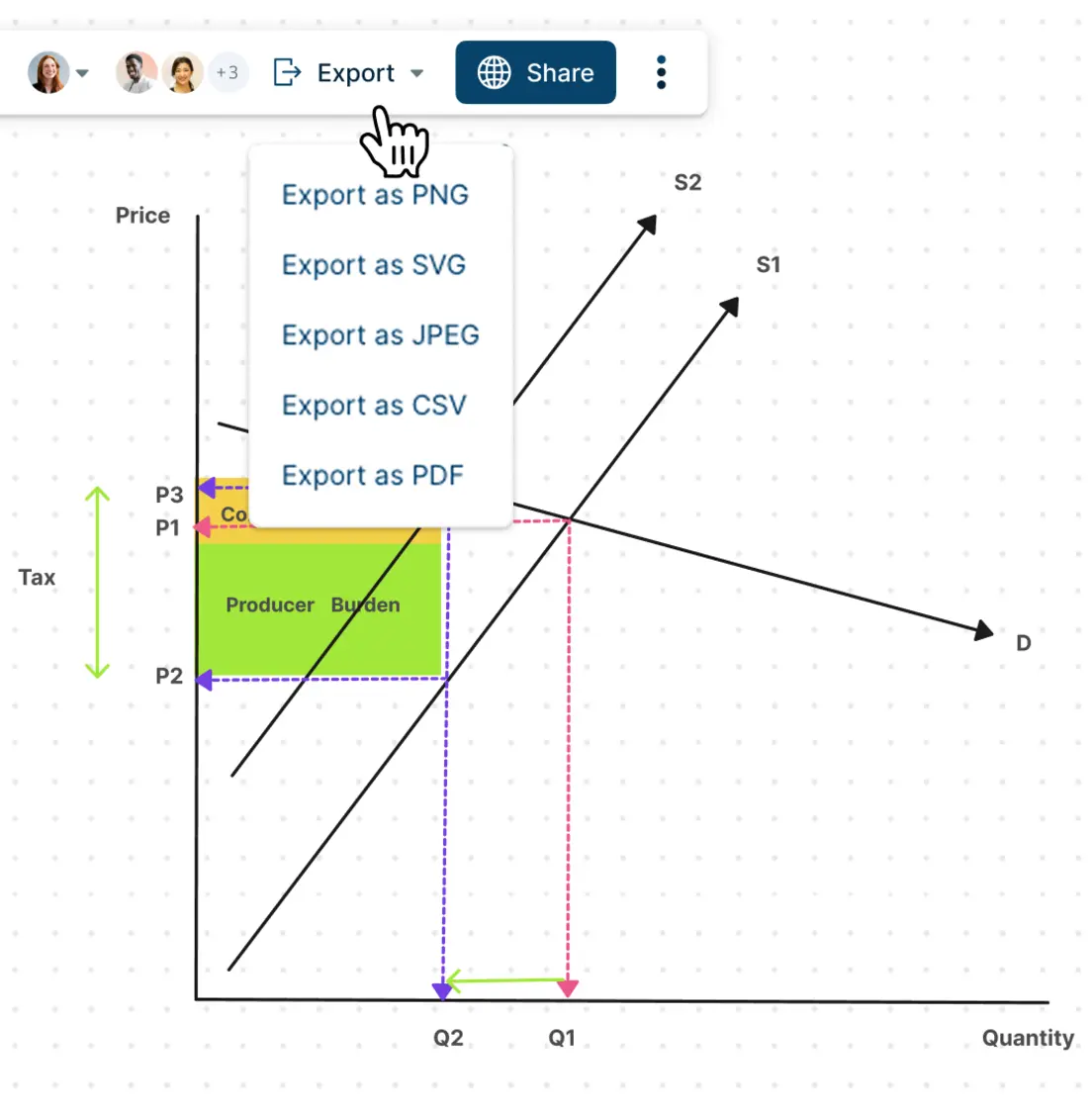
Import data in CSV, Excel or spreadsheets to visualize and analyze on the canvas.
Embed your supply and demand graphs in any site, intranet or app.
Export as SVGs, PNGs, JPEGs, and PDFs to add to presentations and documents.
In-built project management tools to manage ownership, tasks, and revisions.
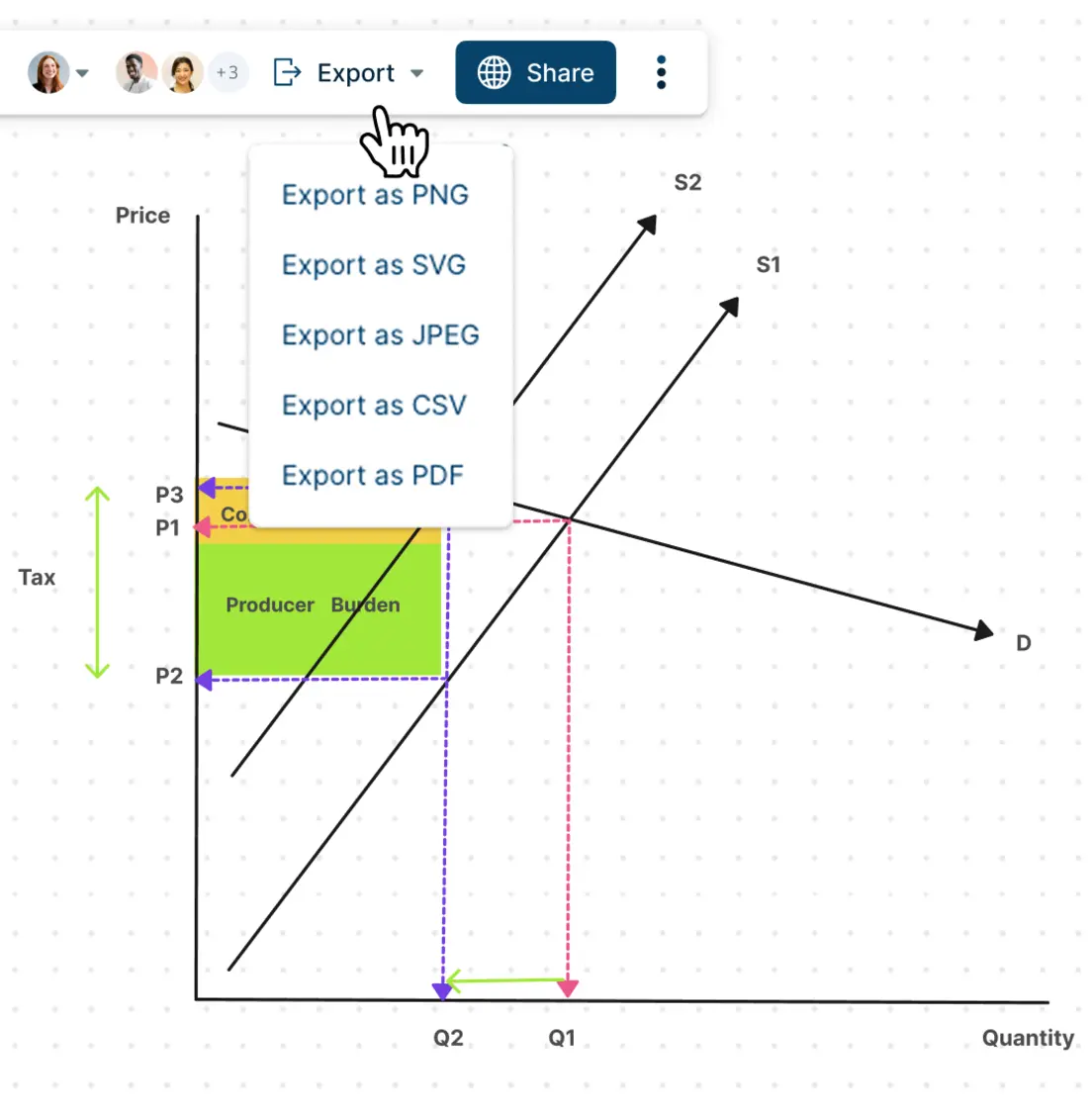
What Is a Supply and Demand Graph?
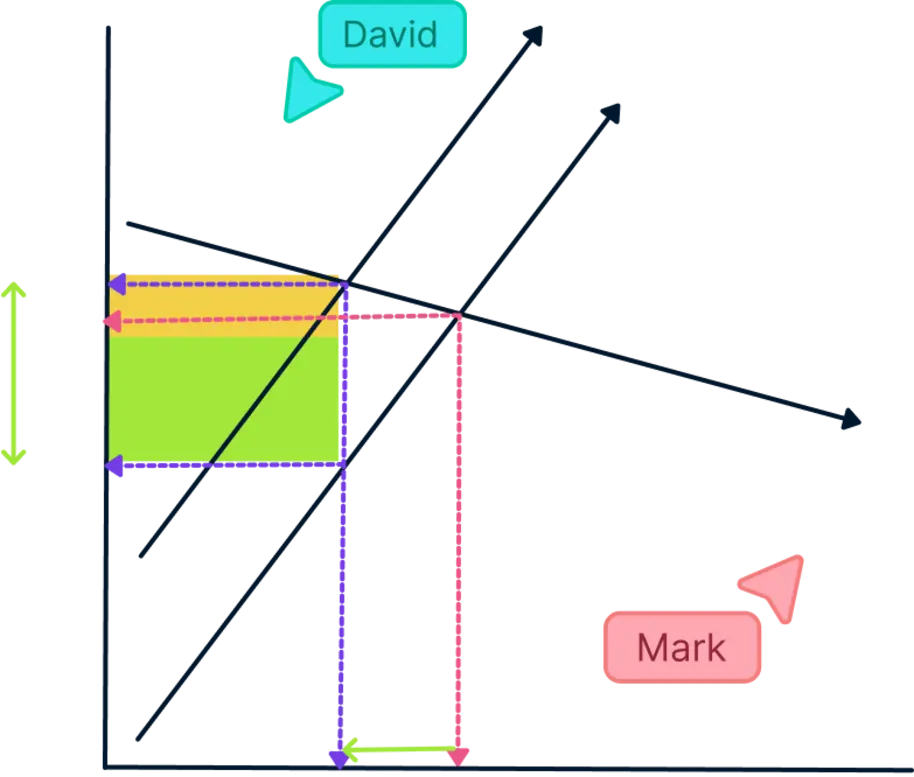
How Can Teams Collaborate Around Supply and Demand Graphs?
- Analyzing price and quantity:
Teams can use supply and demand graphs to analyze the relationship between price and quantity. The graph shows how changes in price and quantity affect supply and demand and can help teams identify the optimal price and quantity to maximize profits.
- Anticipating changes in demand and supply:
Teams can use supply and demand graphs to anticipate changes in demand and supply, such as changes in consumer preferences, technology, or regulations. By identifying these changes, teams can adjust their strategies accordingly and take advantage of new opportunities or mitigate potential risks.
- Evaluating market competition:
Teams can use supply and demand graphs to evaluate market competition and identify opportunities to differentiate their products from competitors. For example, they can use the graph to analyze the impact of price changes by competitors on their own demand and adjust their strategies accordingly.
- Predicting future trends:
Teams can use supply and demand graphs to predict future trends in the market and adjust their strategies accordingly. For example, they can use the graph to identify potential changes in demand or supply and develop new products or services to meet those needs.
Create a GraphHow to Create a Supply and Demand Graph with Your Team in Creately?
Launch Creately and collaborate in real time
Open a Creately workspace and share it with the team to gather data on the supply and demand of the chosen goods or services. You can use real-time mouse cursors and synced previews to easily track the changes other participants make in the workspace.
Gather supply and demand data
Gather the information you need. Identify the key details on pricing changes, demand and supply quantities over a certain time period.
Outline your graph structure
Create a rough outline of the graph by arranging the gathered information in a chronological order. This step will also help you filter out the key details from the rest of the researched data.
Select a template and plot your axes
Creately offers an array of templates for you to pick a layout for your graph and get started quickly. Once you have selected the Creately template, add pricing data to the horizontal line and the quantity details to the vertical line.
Plot data and identify equilibrium
Mark the demand and supply data for each price to get the demand and supply curves. You will identify the equilibrium pricing at this point. You can draw many of these for each time period on the same sheet to analyze and compare.
Style and enhance your graph
Style your graph and add images if necessary. With Creately’s supply and demand curve generator, you can quickly style your graph with attractive and professional color themes. While you can import images, clip art, gifs, logos, icons, etc. right from your device to customize your graph, you can also use the built-in Google image search to find more images.
Share and gather feedback
Share your graph with other key stakeholders or team members to gather their feedback with contextual comments on Creately. You can download your supply and demand graphs as SVGs, PNGs, JPEGs, or PDFs for printing, sharing, publishing, or presentations. You can also share it with anyone via email.
Quickly Create Supply and Demand Graphs with Premade Templates
FAQs About the Supply and Demand Graph
What is the purpose of a supply and demand graph?
One of the building blocks or fundamental principles of economics, the supply and demand graph, helps to determine the price of a good or service in the market. The graph can help businesses to understand what customers need and provide what is required at a reasonable price.
The law of supply and demand can also help economists and investors understand and predict market conditions.
What is the demand graph vs. the supply graph?
What are the key factors of supply and demand you need to know before plotting your graph?
As the price increases, supply rises while demand decreases.
As price decreases, supply decreases while demand increases.
The intersection of the two curves, the equilibrium price or the market clearing price, balances the supply and demand.
Can I embed or share the graph for easy reference?
Yes, you can. In Creately’s demand curve graph maker,to get a link to embed in a particular site, go to the share option at the top left-hand corner of the workspace. Select ‘embed’ to get the required link.
You can download the workspace as an SVG, PNG, JPEG, or PDF to share. If you want to collaborate right inside the supply and demand graph generator and give access to your co-workers to edit, go to collaborators in the share panel and send an invite by including their email. Don’t forget to select the ‘can edit’ option when sending the invite.
How can I use the supply and demand graph maker in Creately?