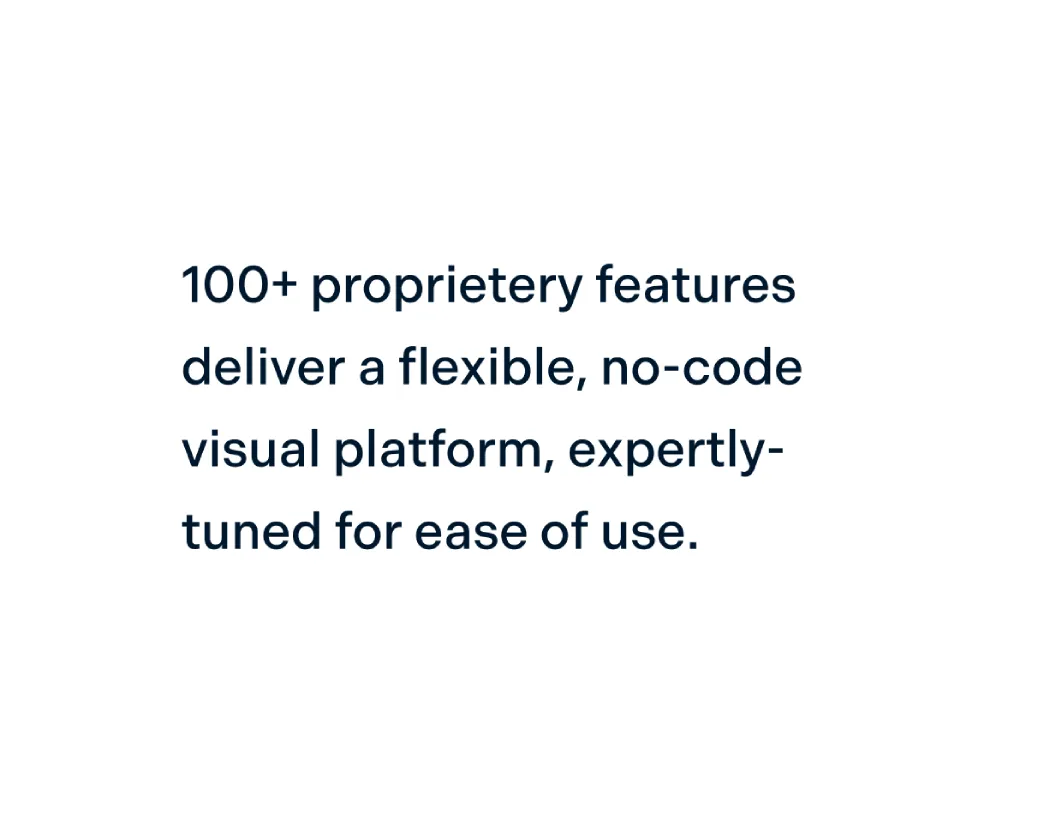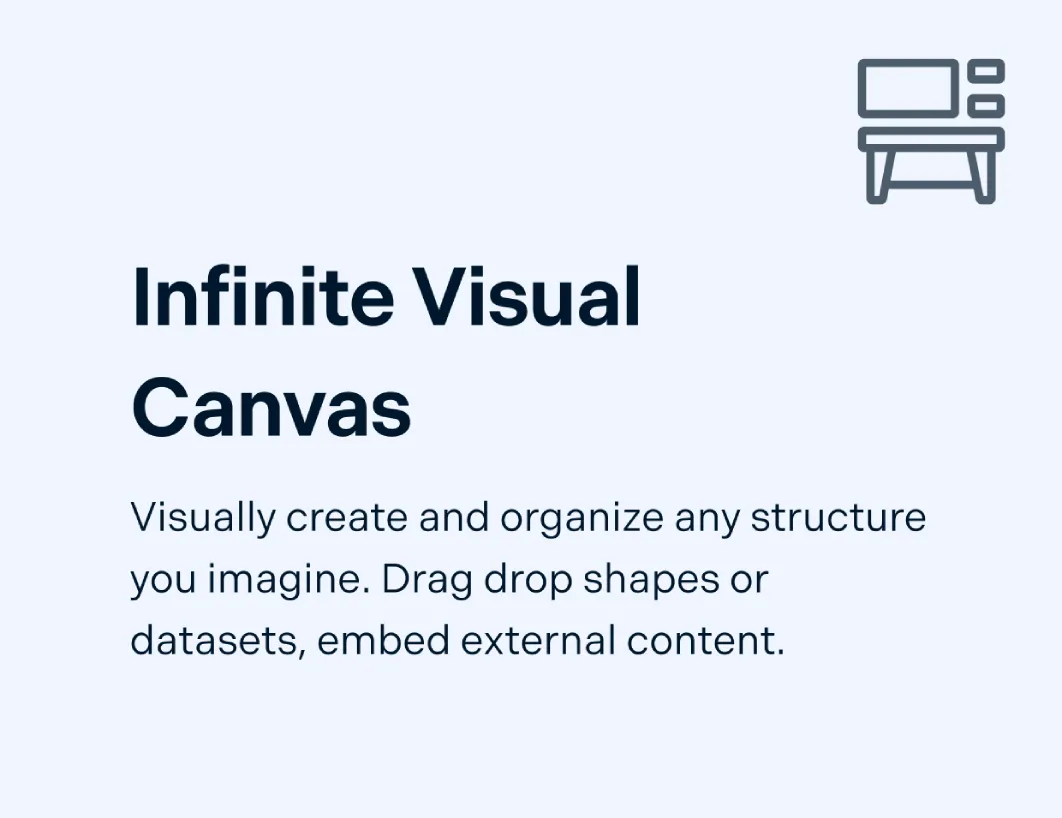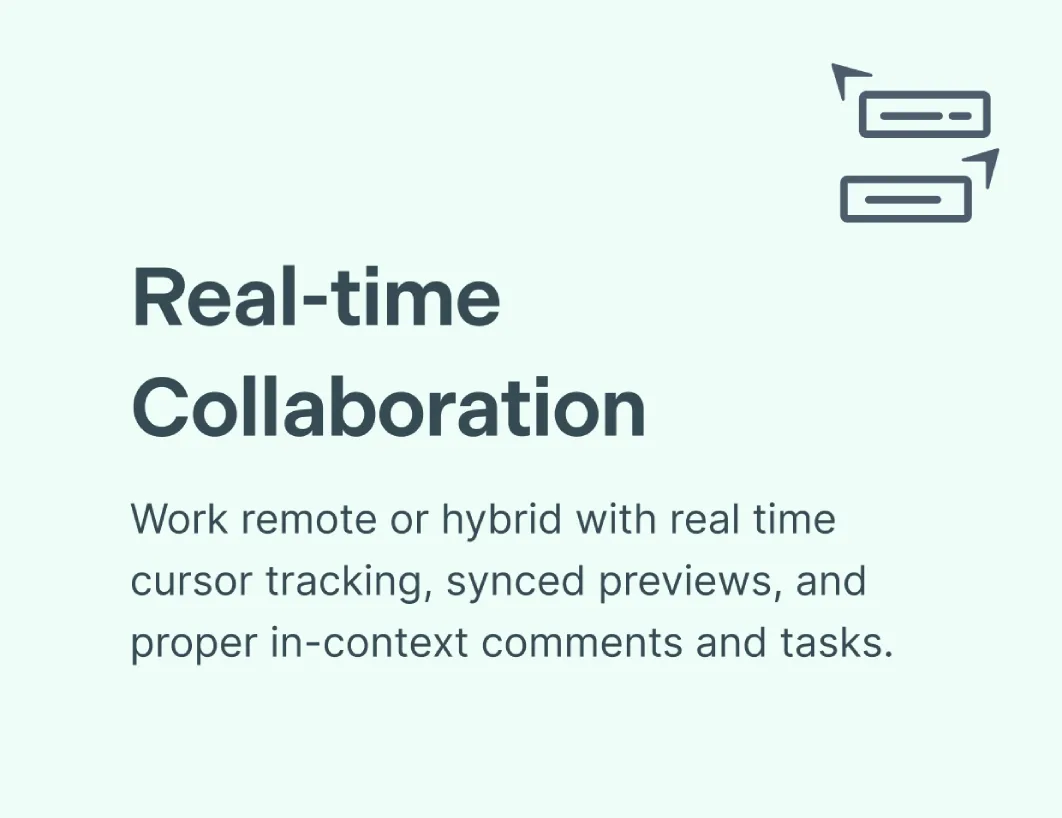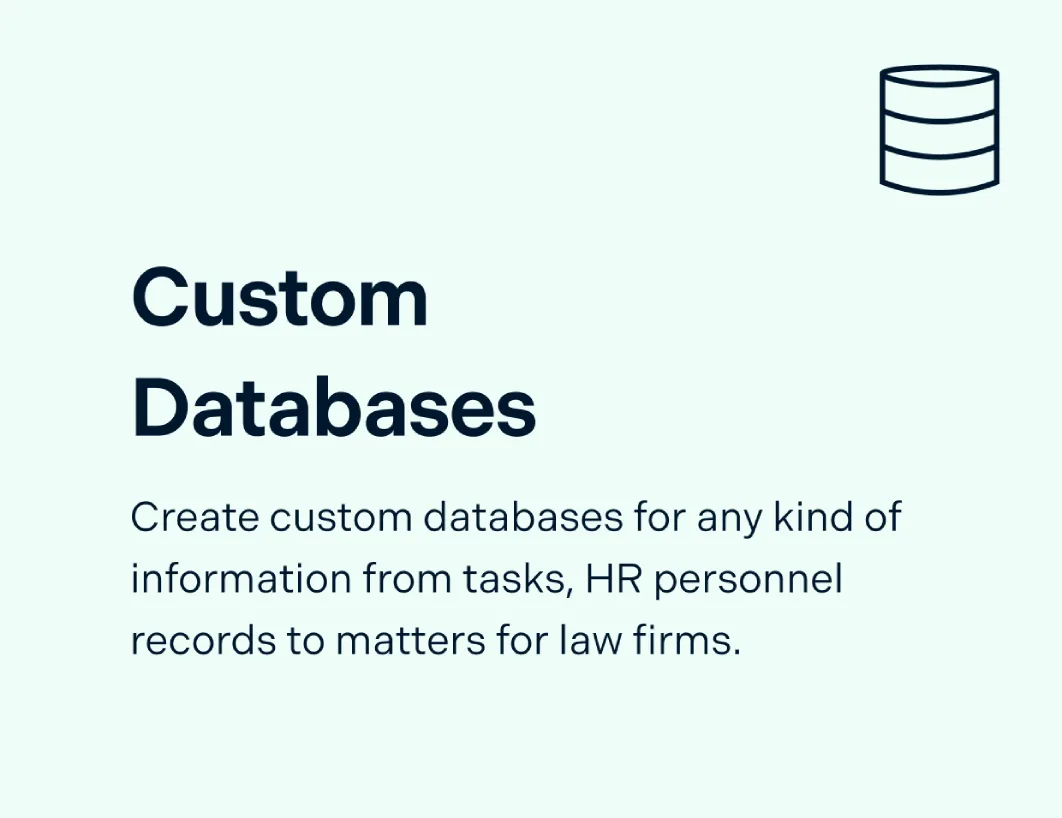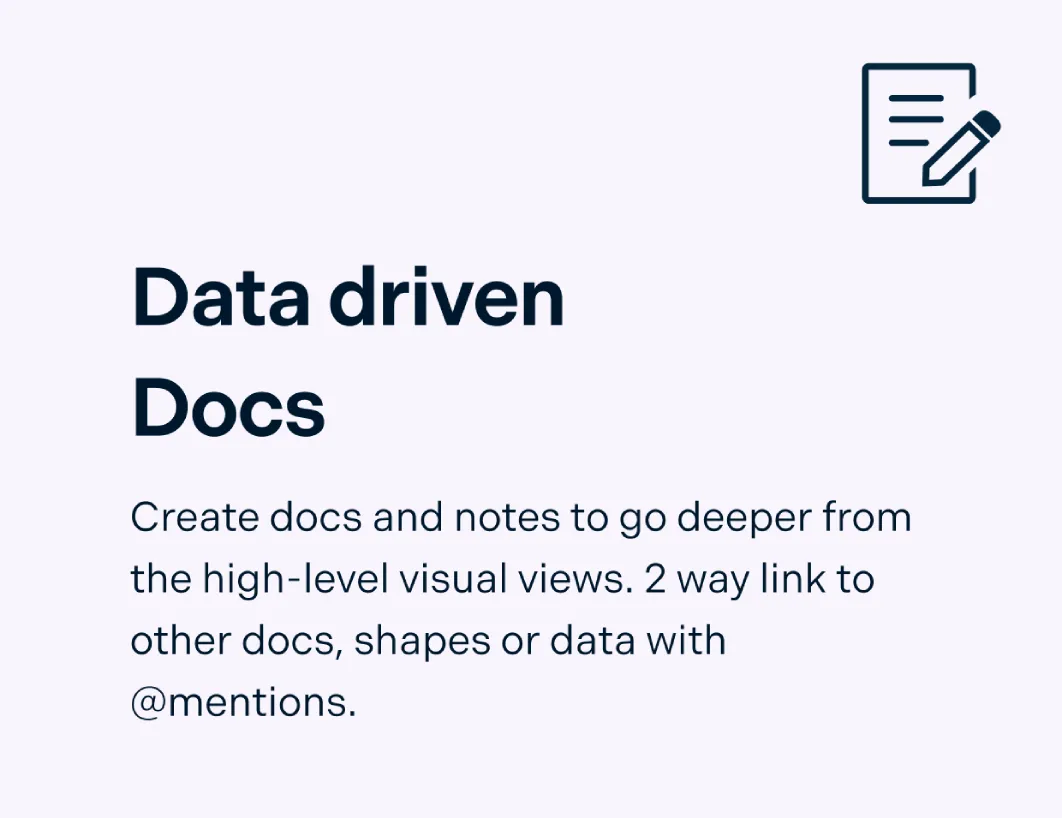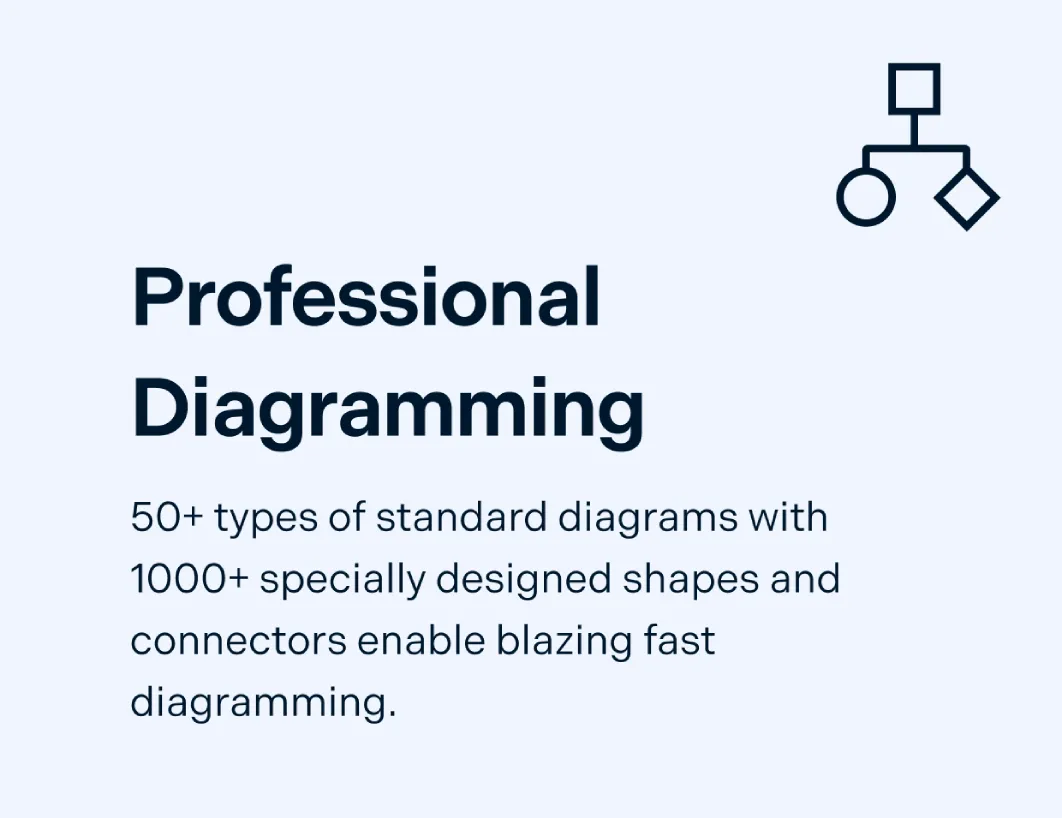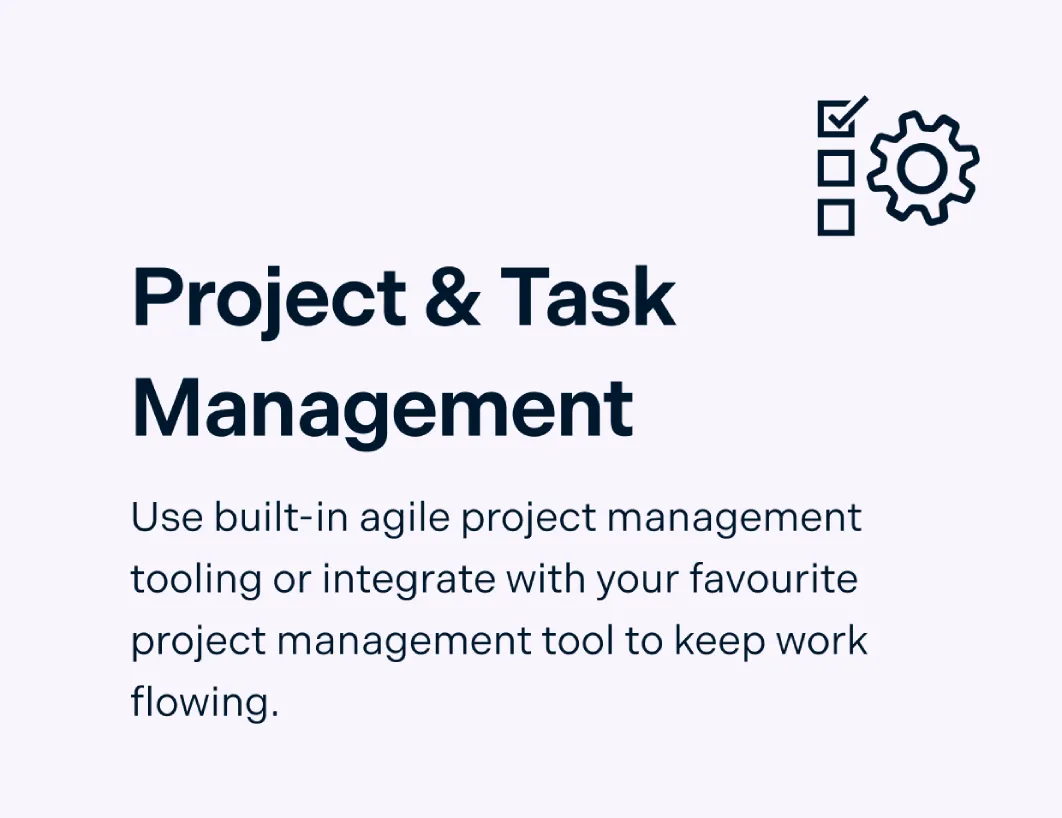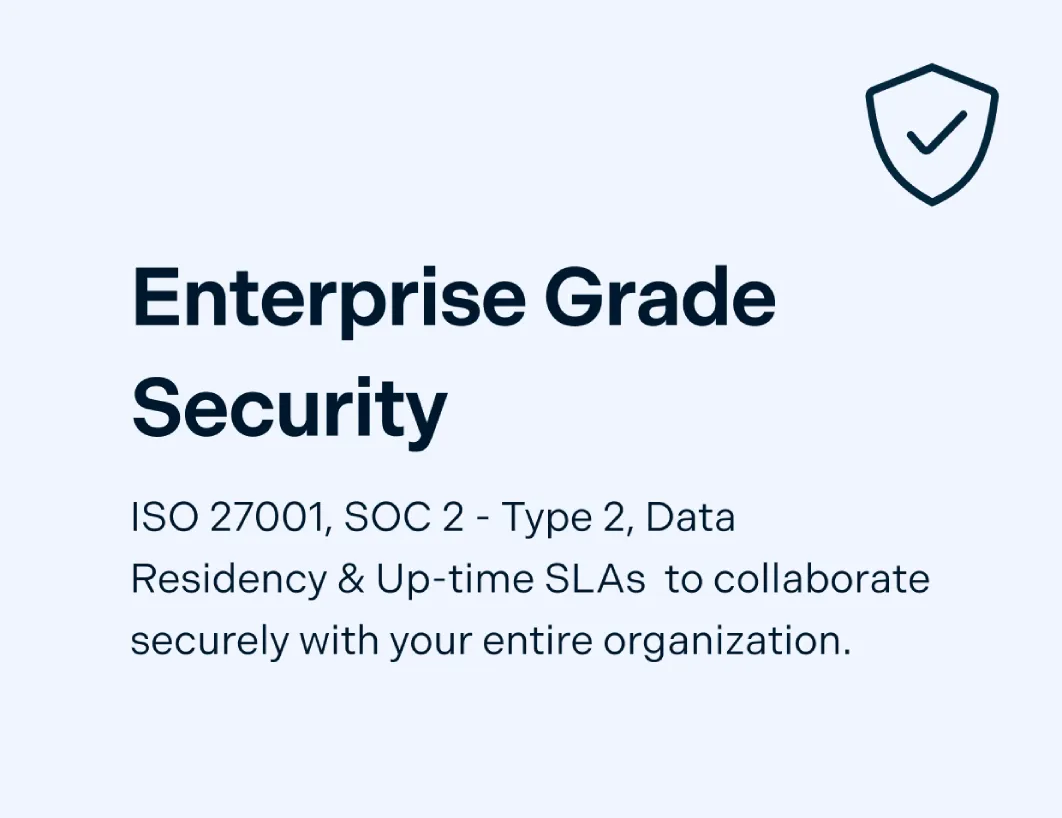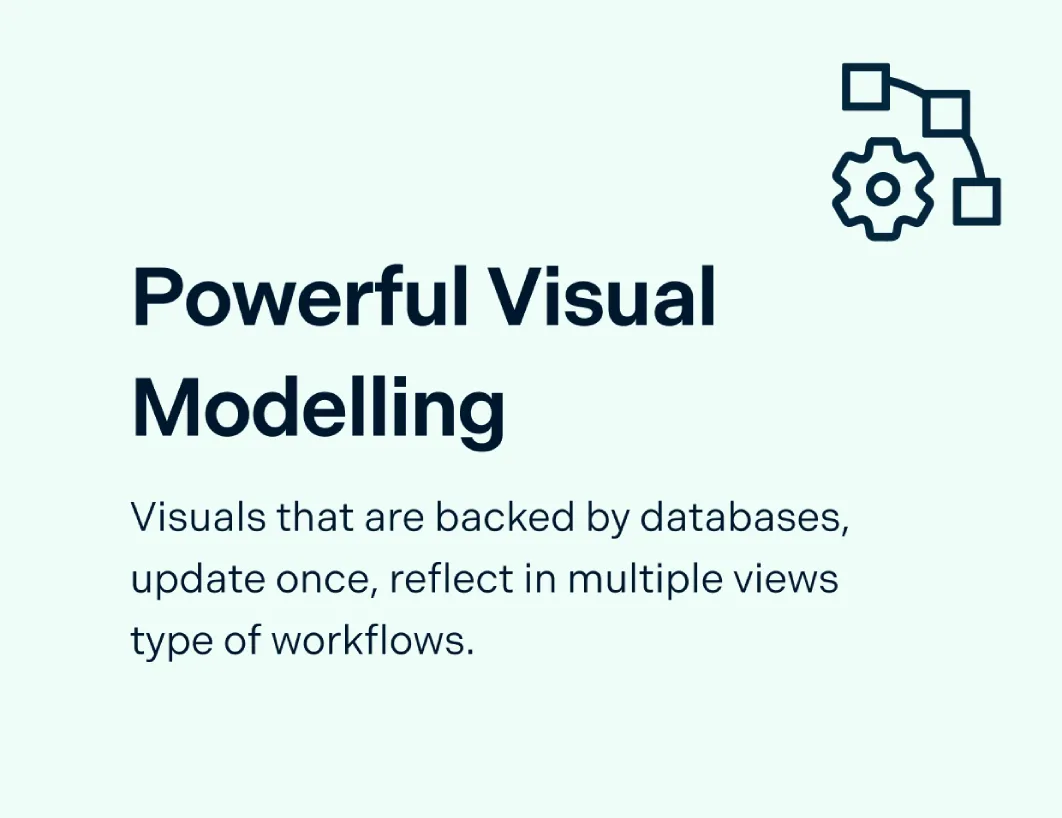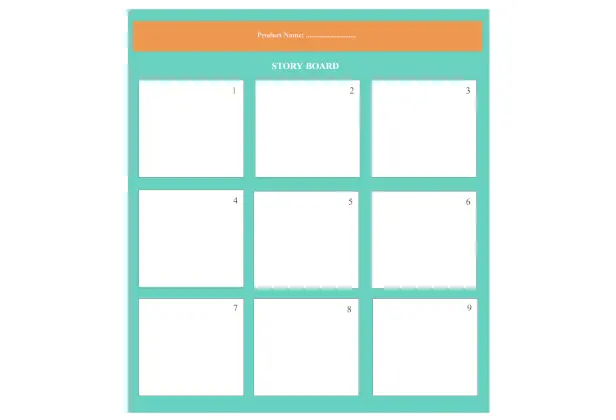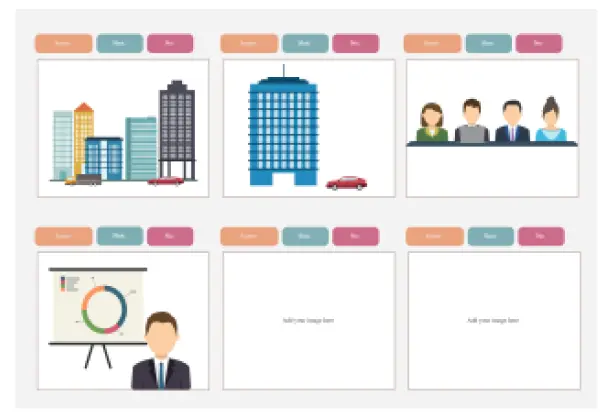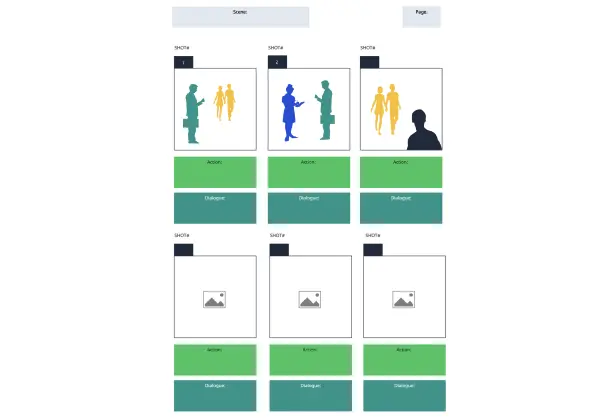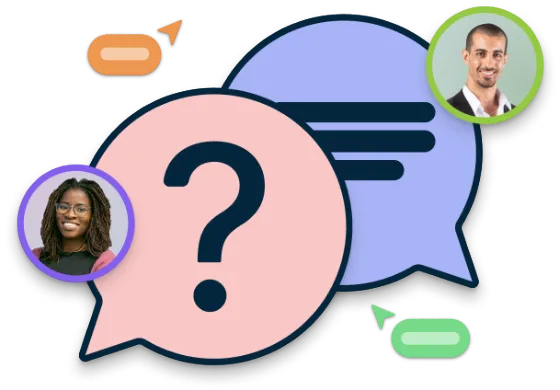Storyboard Maker
Bring Your Video Ideas to Life with Easy Storyboarding
Plan, design, and bring your video ideas to life with Creately’s intuitive storyboard maker. Collaborate in real time to create storyboards that clearly communicate your vision.
Pre-made storyboard templates to quickly visualize your concepts
Customizable shapes, icons, and text for detailed scenes
Real-time collaboration to share and refine storyboards with your team
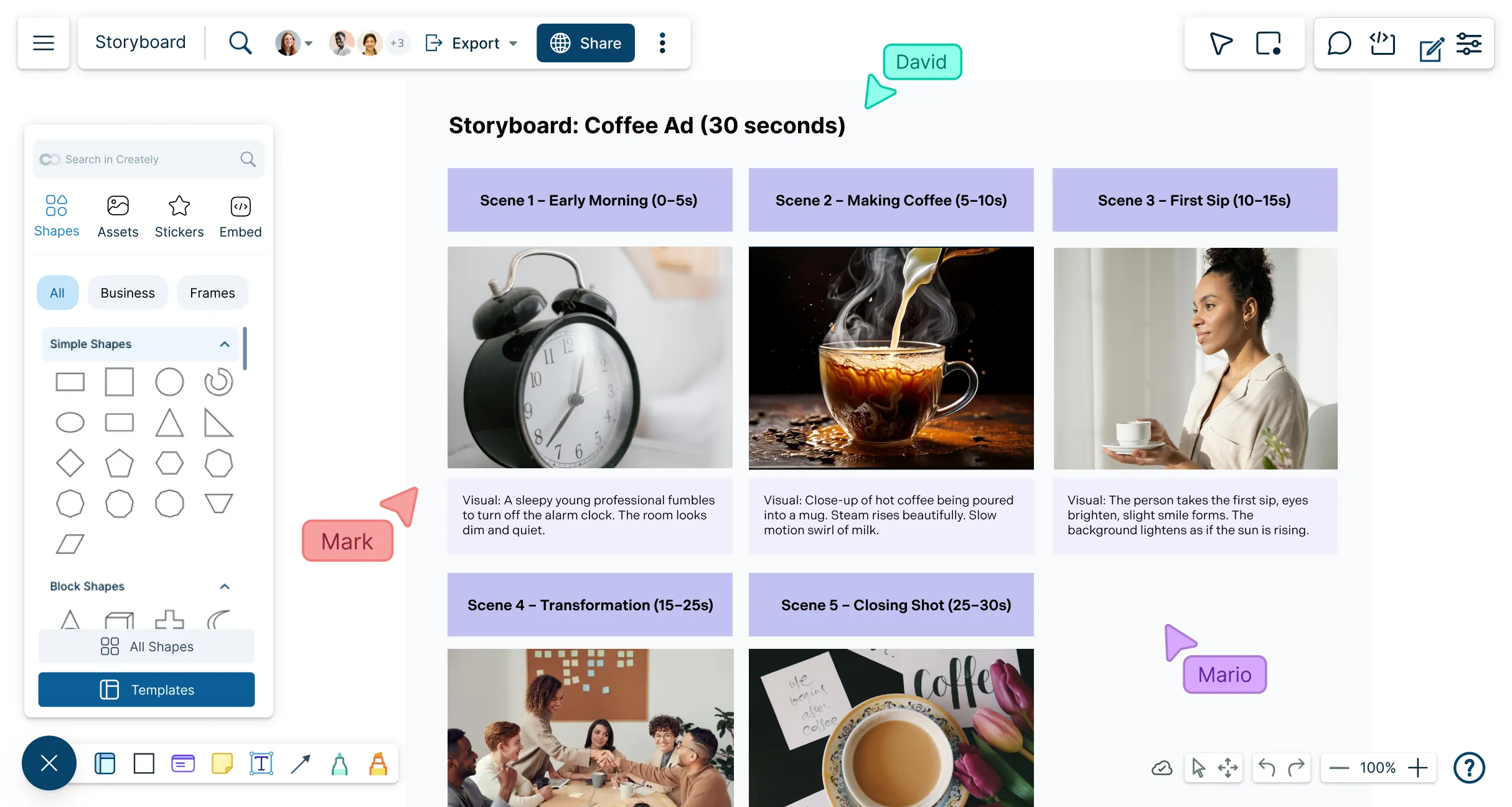
 Diagramming
Diagramming Visual Collaboration
Visual Collaboration Org Chart
Org Chart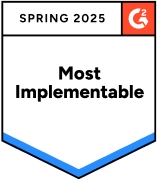
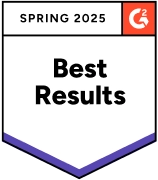
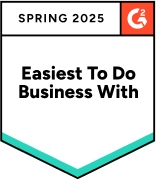
Create a Storyboard to Bring Your Concepts to Life
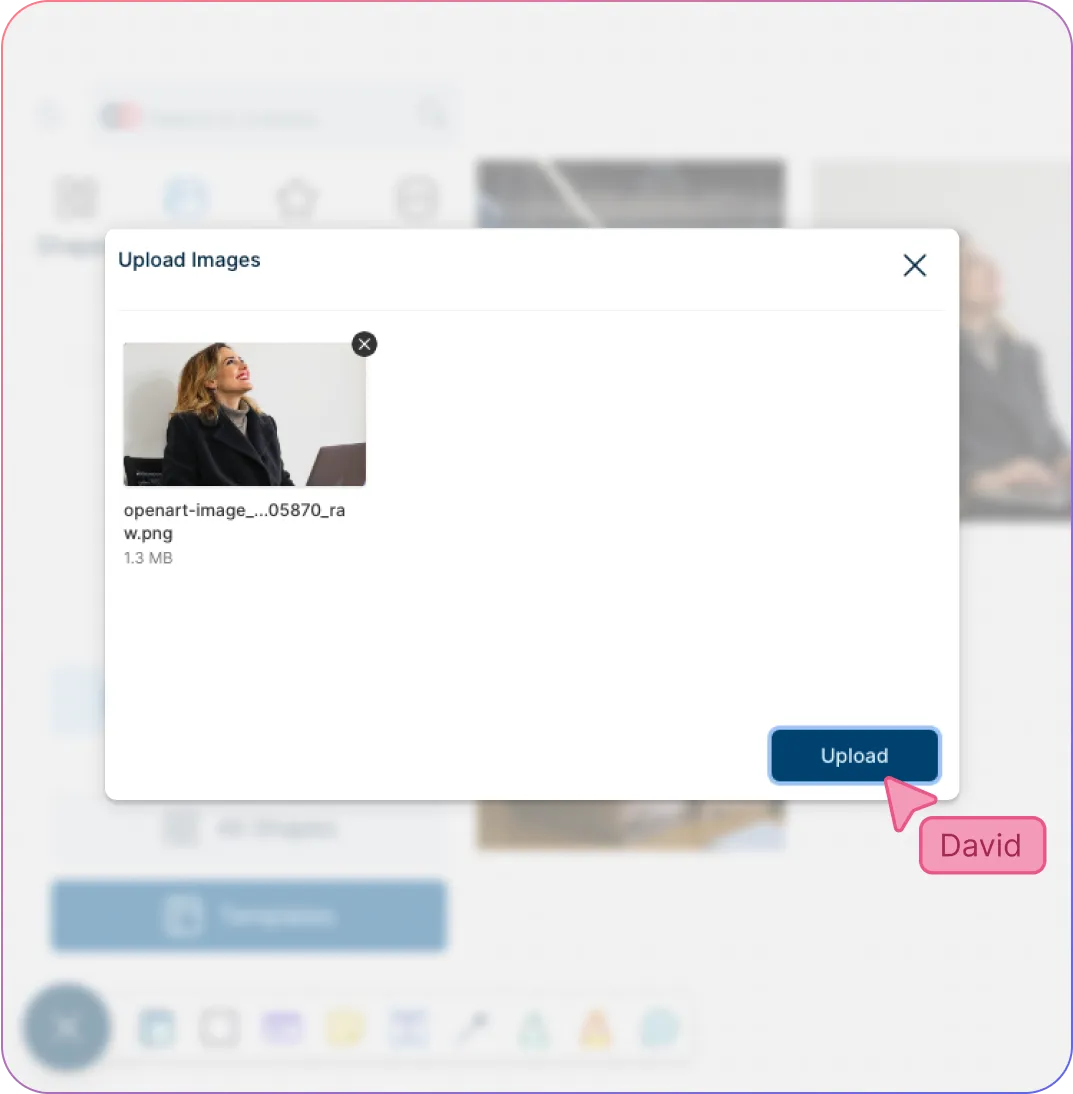
Quickly visualize concepts and ideas with professionally designed storyboard templates.
Precisely sketch out the shots with freehand drawing functions.
Describe scenes in detail with advanced text and annotation features.
Add visuals and graphics straight onto the canvas using multiple import options.
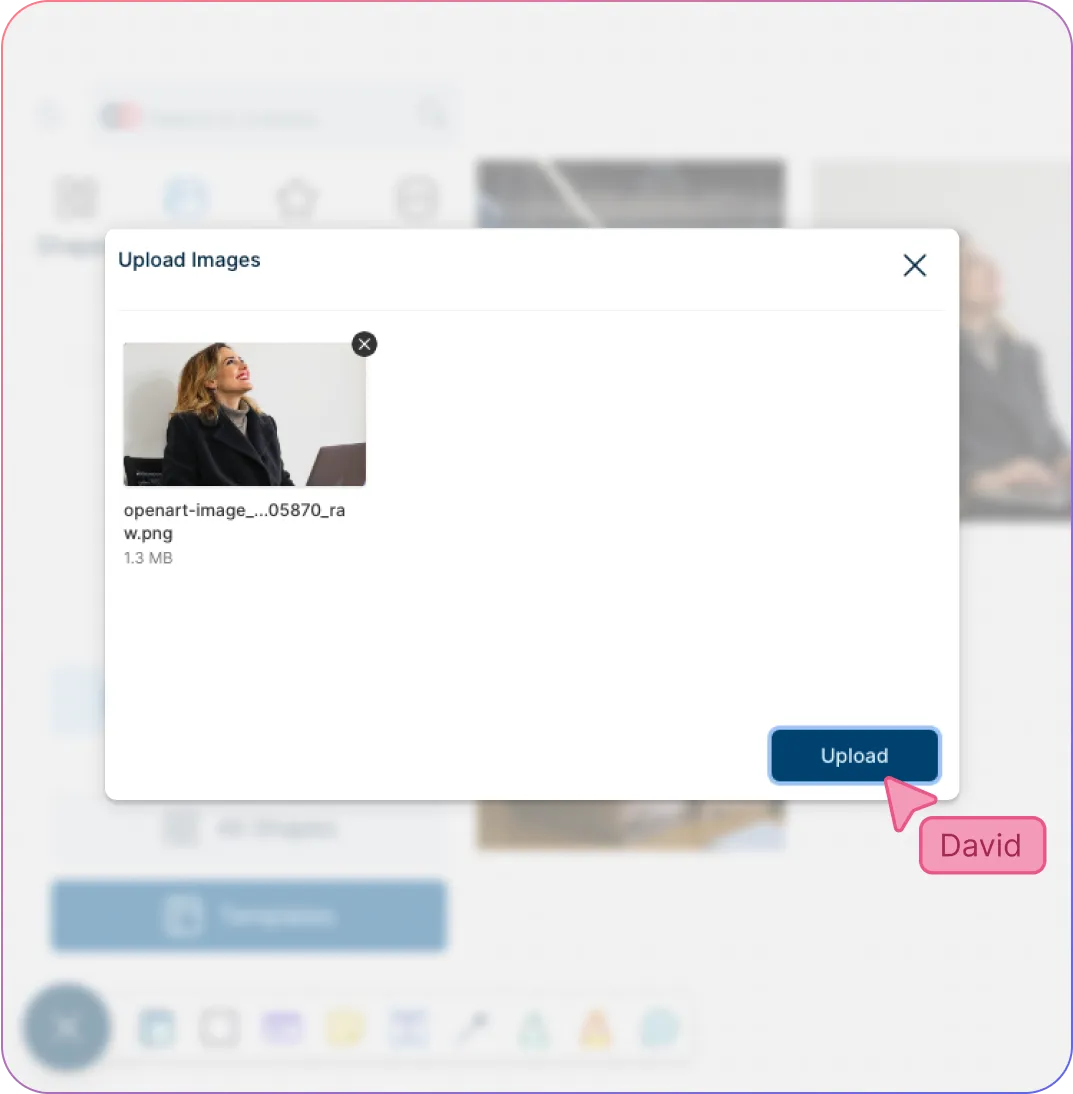
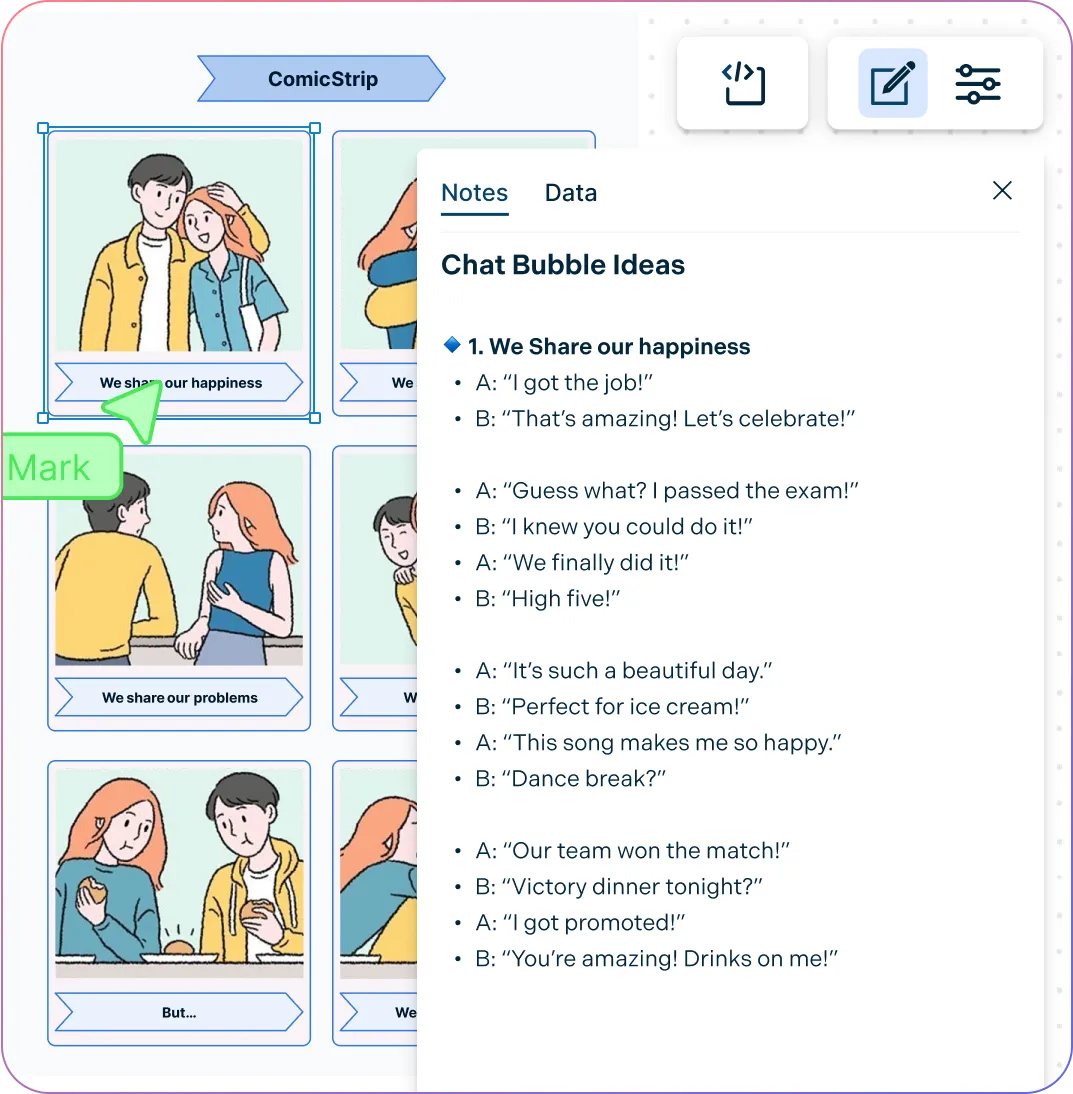
Streamline Your Production Efforts with Storyboard Software
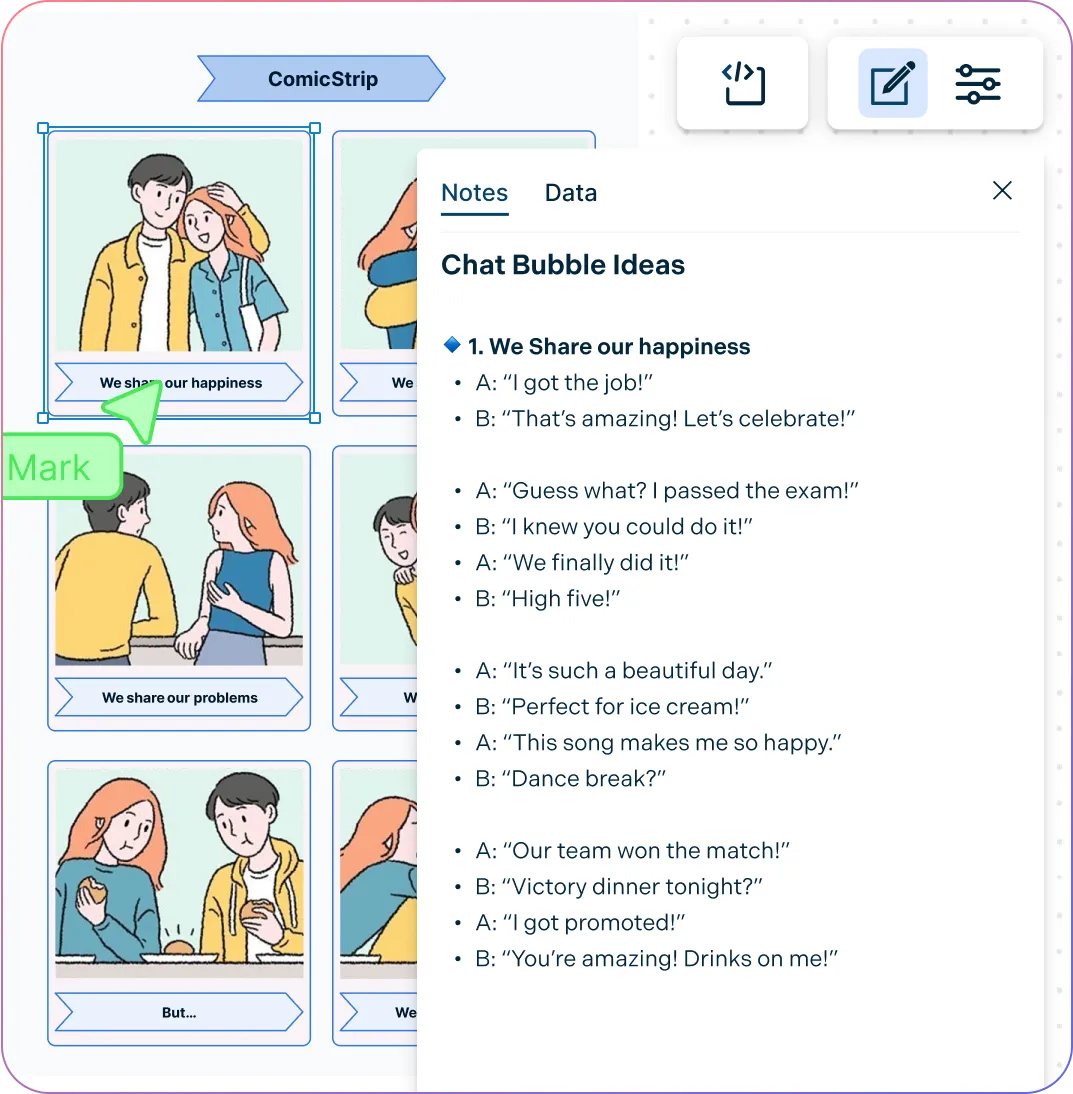
Connect multiple workspaces together with advanced linking capabilities.
Universal full-text for quick and easy navigation across different workspaces.
Add context to the storyboard with integrated notes.
Multiple export options to embed storyboards in scripts, presentations and more.
Bring Your Team Together to Conceptualize Video Content
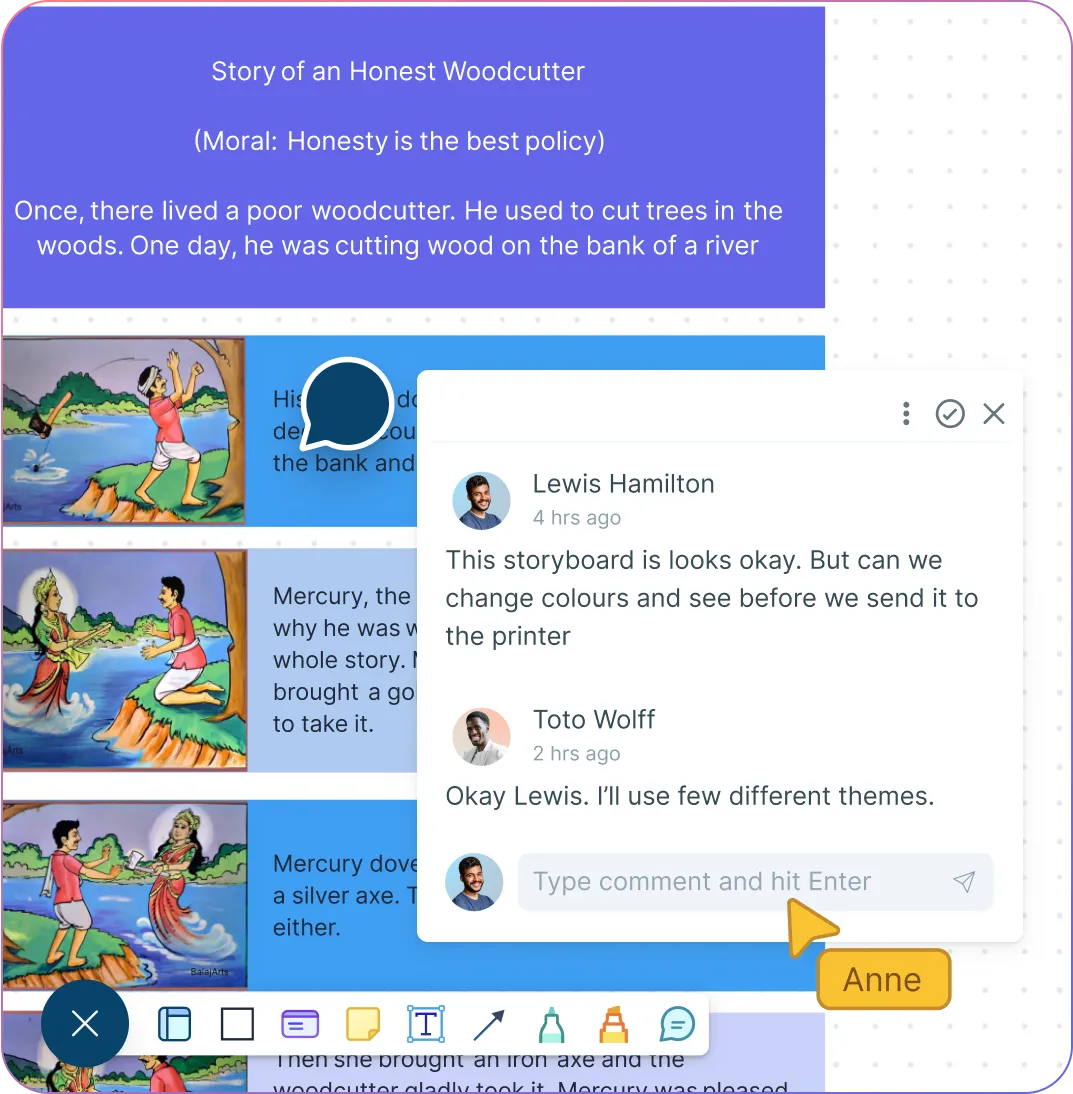
Real-time editing with whiteboard features for efficient team collaboration and input.
Multi-cursor and multi-user functionality to edit storyboards and information together.
Manageable access levels and permissions to edit, share and review information.
In-line comments and @mentions to have dynamic discussions on the same canvas.
Embedding features with add-ons to share in Google/Microsoft documents, slides, and sheets.
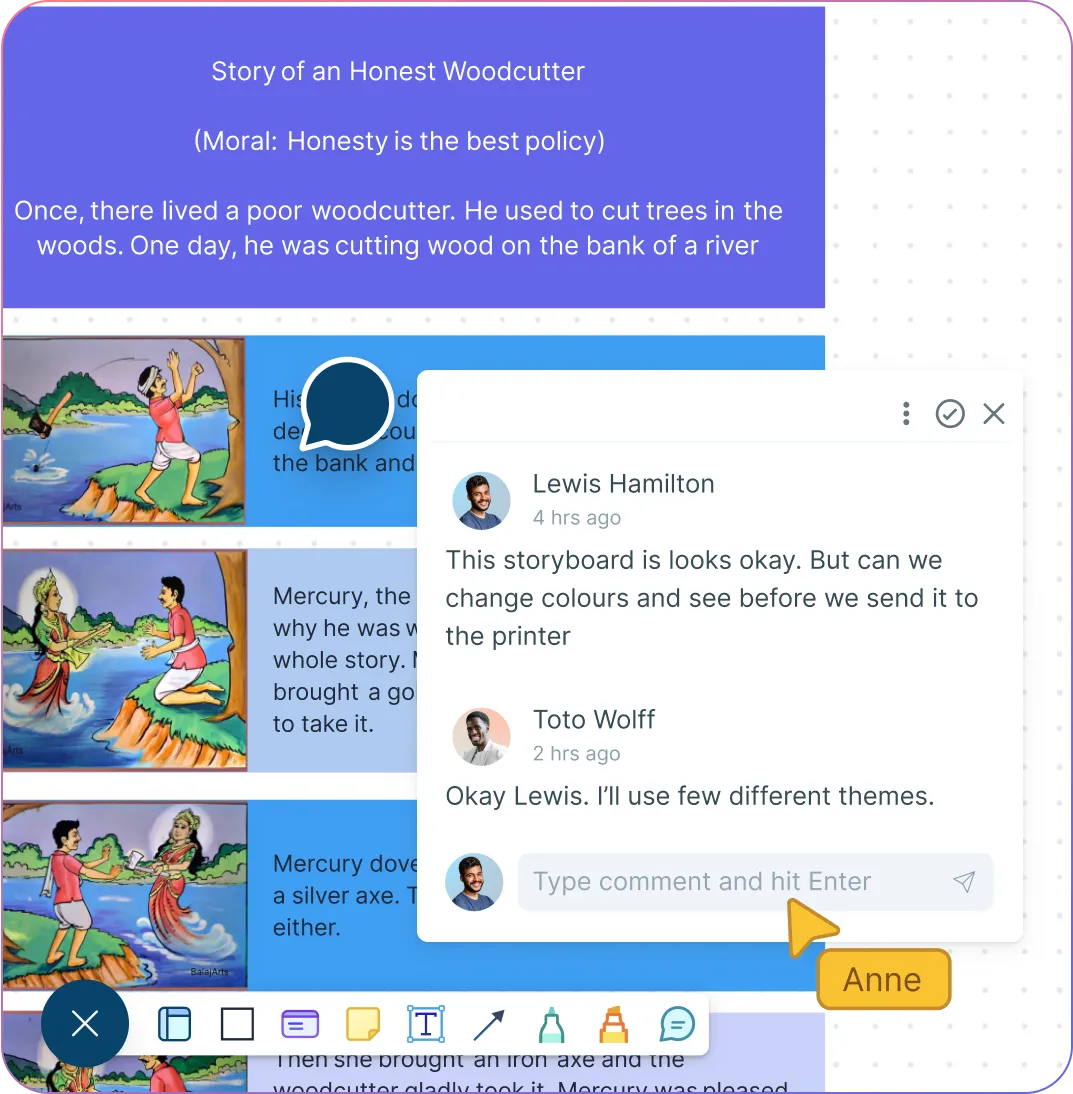
What Is a Storyboard?
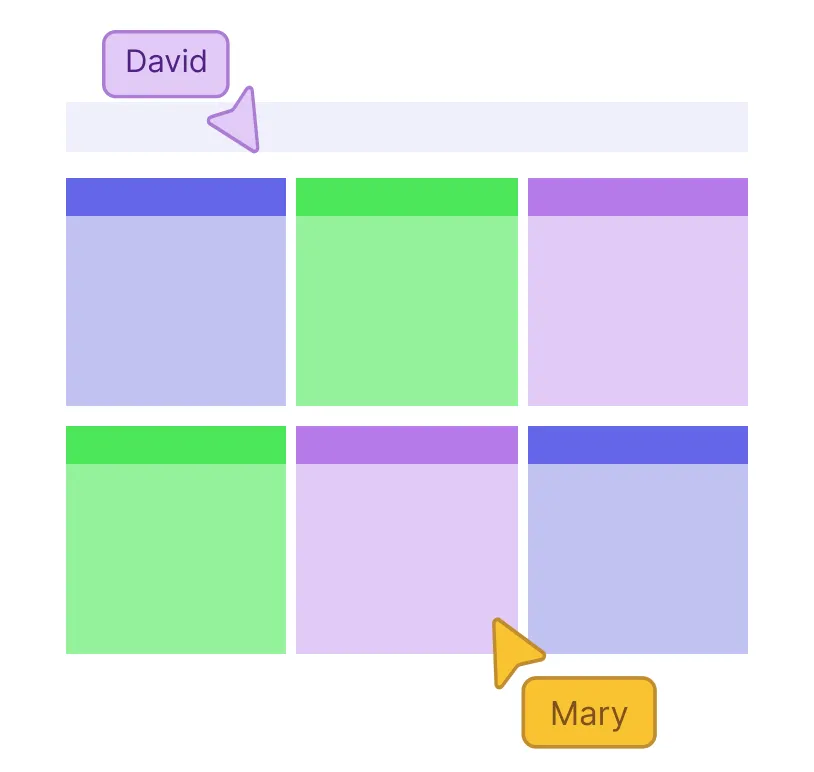
How Can a Team Collaborate Using Storyboards
Team members can collaborate around a storyboard to develop a shared vision, figure out potential issues and to make sure that project goals are met. By working together, the creativity, teamwork and communication within the team can be strengthened.
Align creative vision: Storyboards help all team members understand the story, tone, and sequence before production begins.
Improve communication: Visualizing scenes allows writers, directors, and designers to discuss ideas clearly and reduce misunderstandings.
Encourage feedback: Teams can review concepts collaboratively and provide input to refine the narrative or visuals.
Coordinate workflows: Storyboards make it easier to plan responsibilities, timelines, and resources across departments.
Identify potential issues early: Visual planning helps spot gaps, inconsistencies, or logistical challenges before production.
Foster creativity: Teams can experiment with ideas and explore different approaches collaboratively in a low-risk environment.
How to Make a Storyboard with Creately
Choose a template or start from scratch
Select a pre-made storyboard template or a blank canvas to begin your project in Creaetly’s storyboard software.
Add scenes and frames
Use Creately’s shapes, text boxes, and drawing tools to create panels for each shot.
Detail your story
Add descriptions, dialogues, and annotations to clearly communicate each scene’s action and context.
Incorporate visuals
Upload images, icons, or graphics to enhance the storyboard online and bring your ideas to life.
Collaborate and refine
Share your storyboard with team members for real-time feedback and adjust scenes as needed.
Make Creative Videos with These Storyboard Templates
FAQs About the Storyboard Creator
Can I create storyboards for free in Creately’s storyboard builder?
How to add images/icons/shapes to my storyboard in Creately?
How can I share my storyboard with others?
Can I add additional information to my storyboard?
Do I need design skills to create storyboards?
Can I import my own sketches or storyboards?