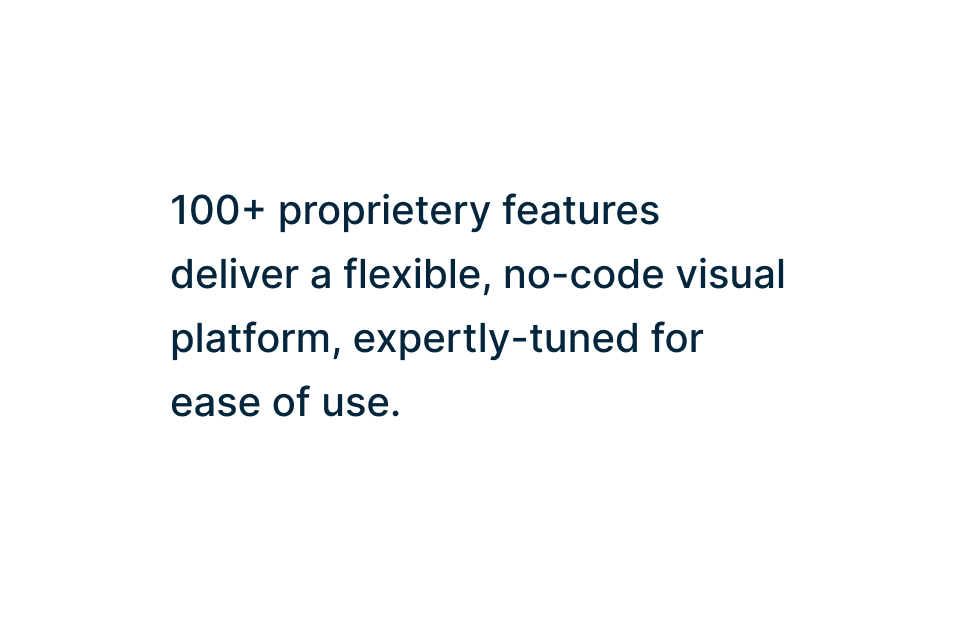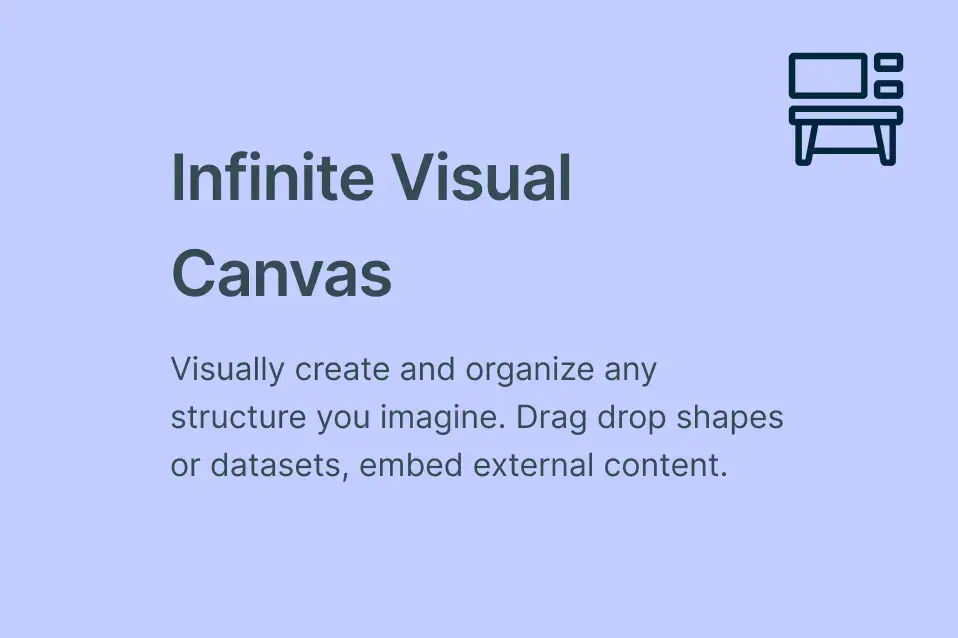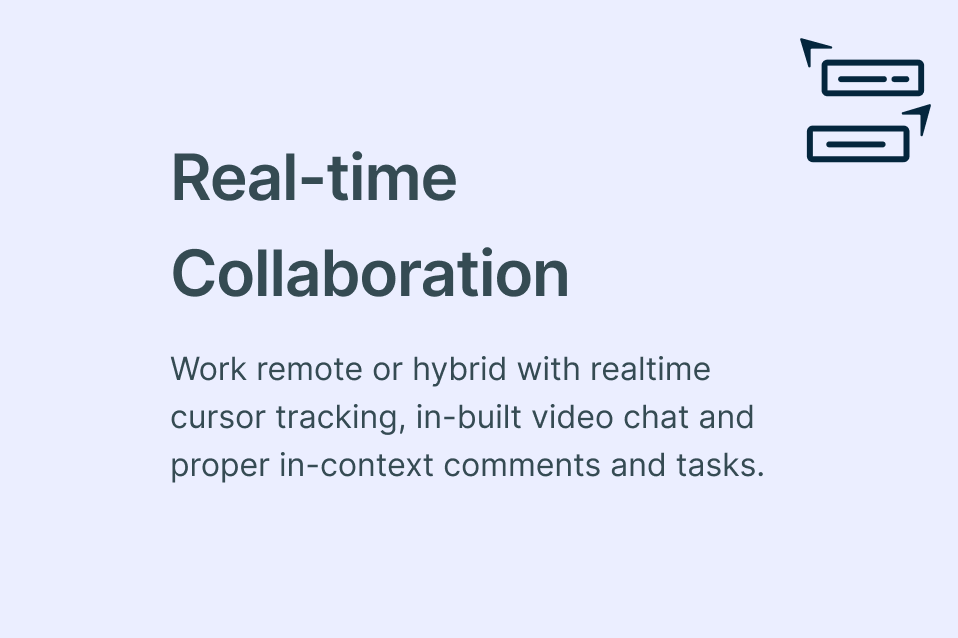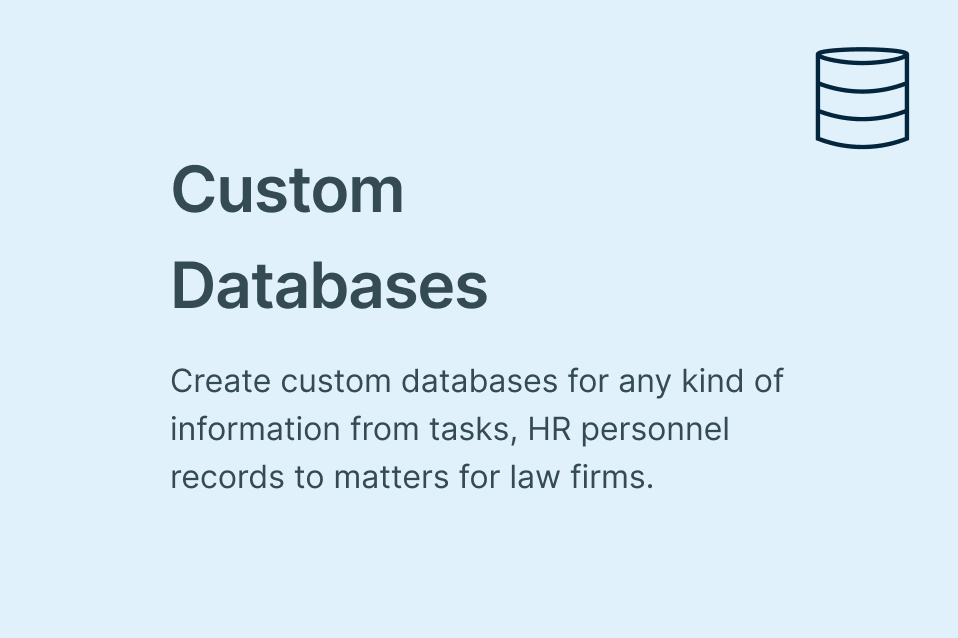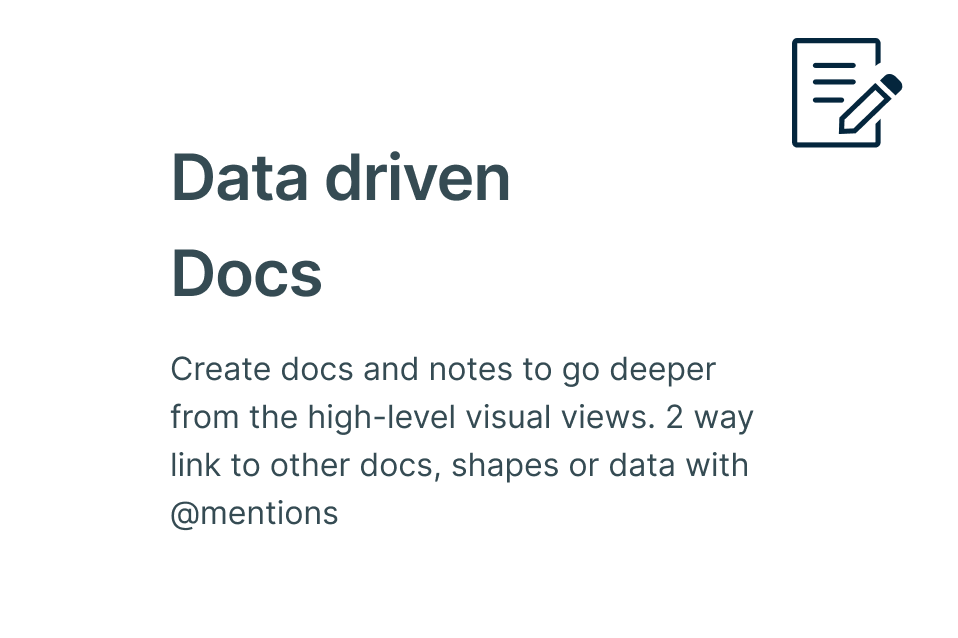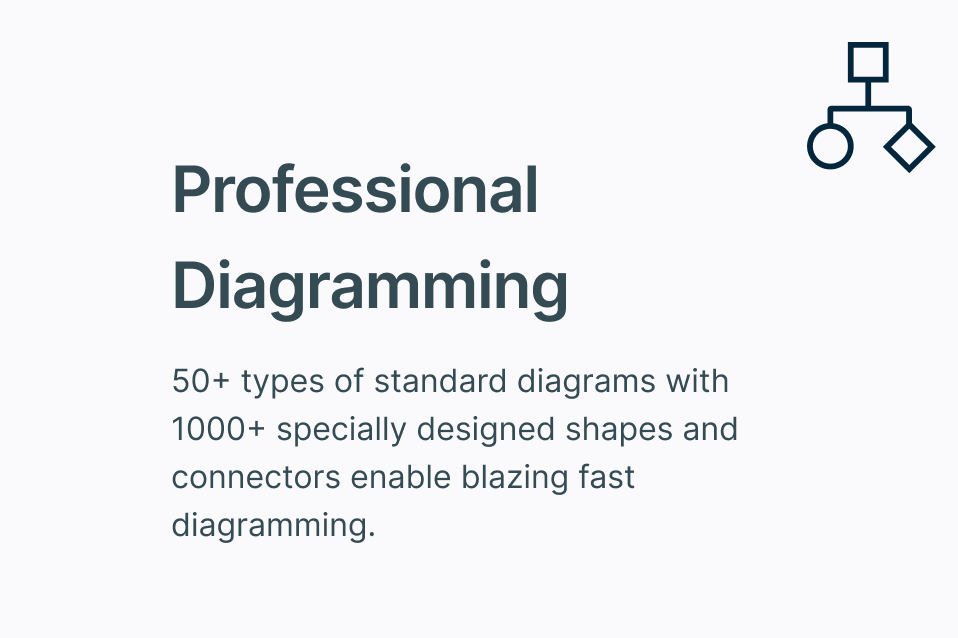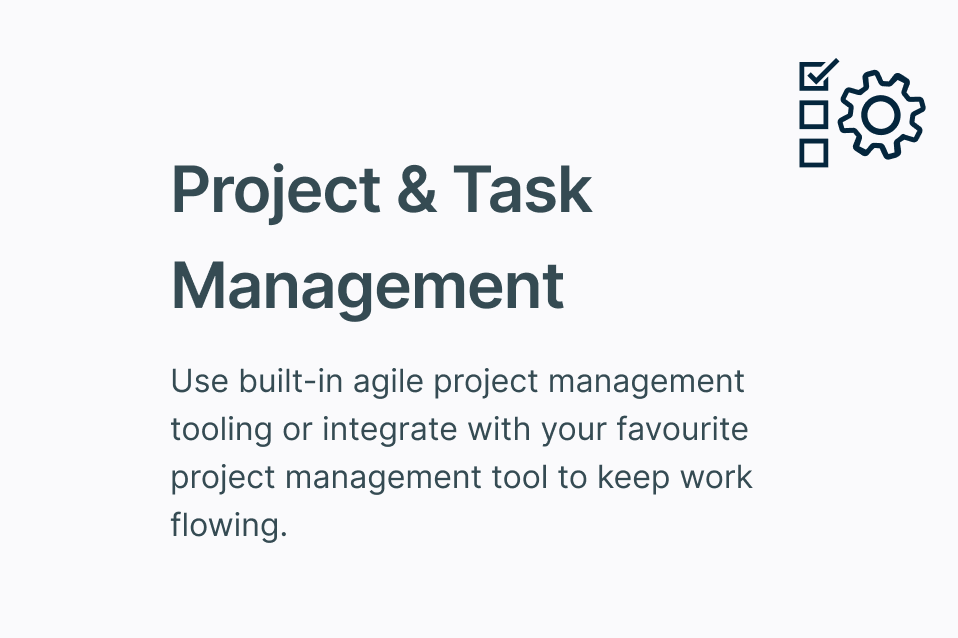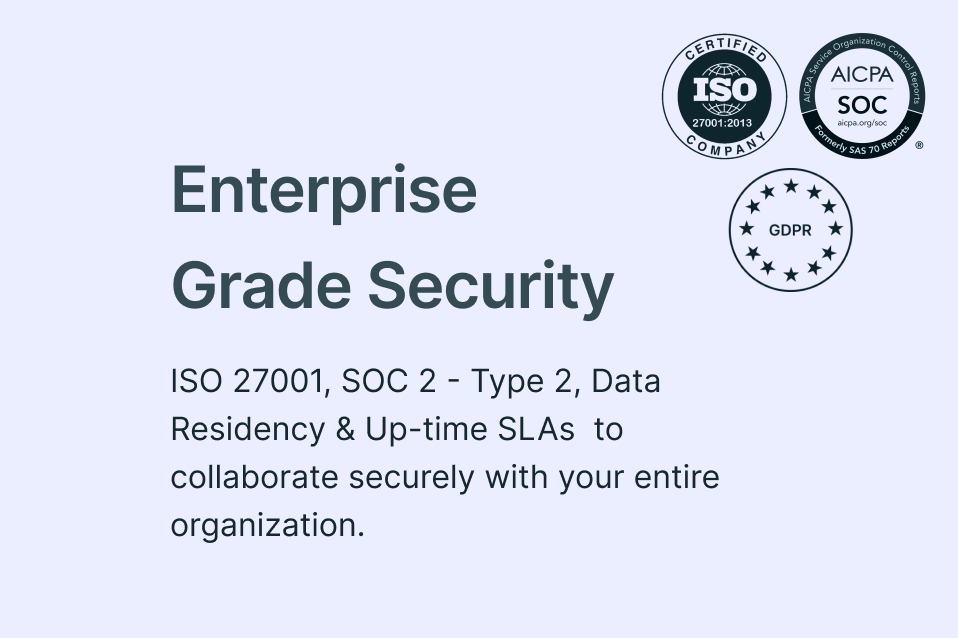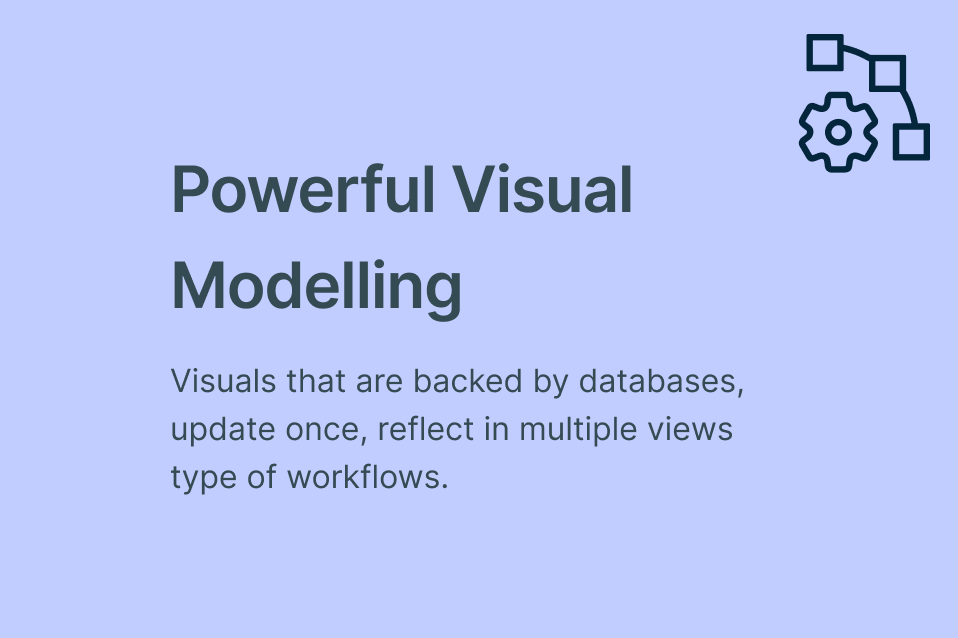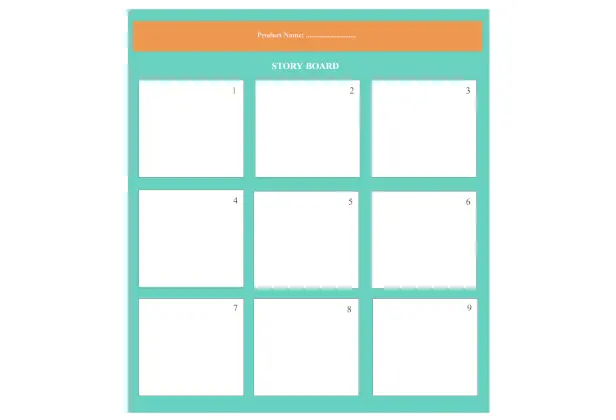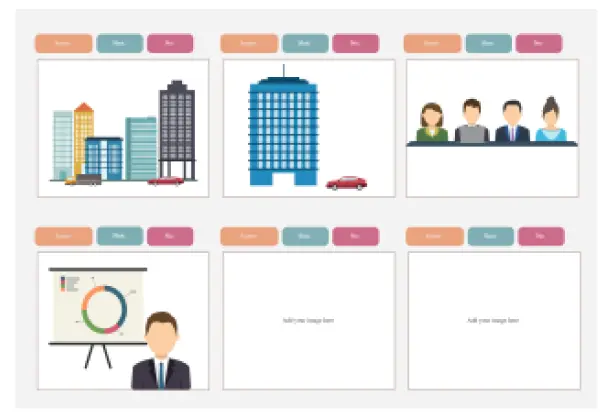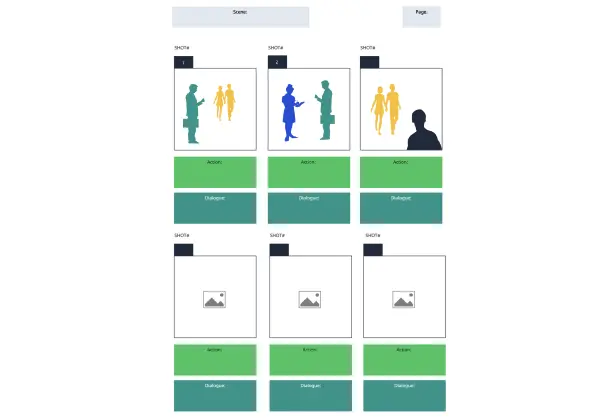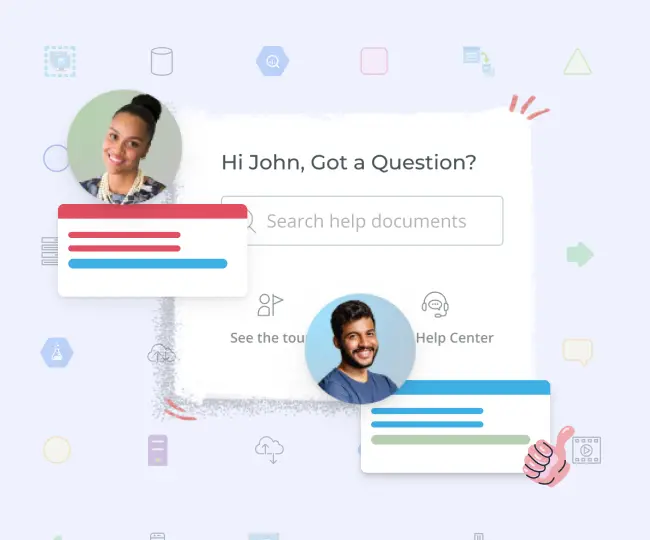Storyboard Creator
Visualize Your Video Projects with the Storyboard Creator
Intuitive storyboard maker to collaborate, plan, design and create storyboards to visualize video concepts before production.
Multiple storyboard templates to quickly start visualizing concepts
Multiple shapes, styles & text formats to create detailed scenarios
Real-time collaboration to work with teams to easily share and discuss
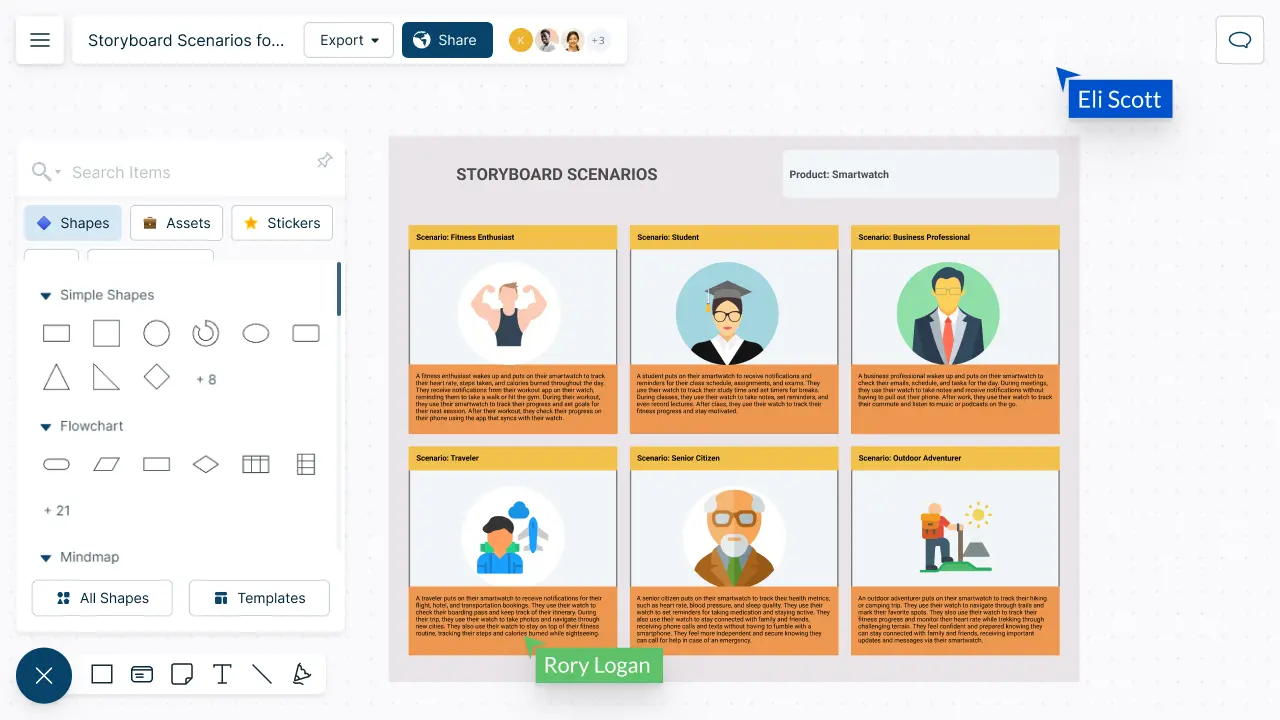
Create a Storyboard to Bring Your Concepts to Life
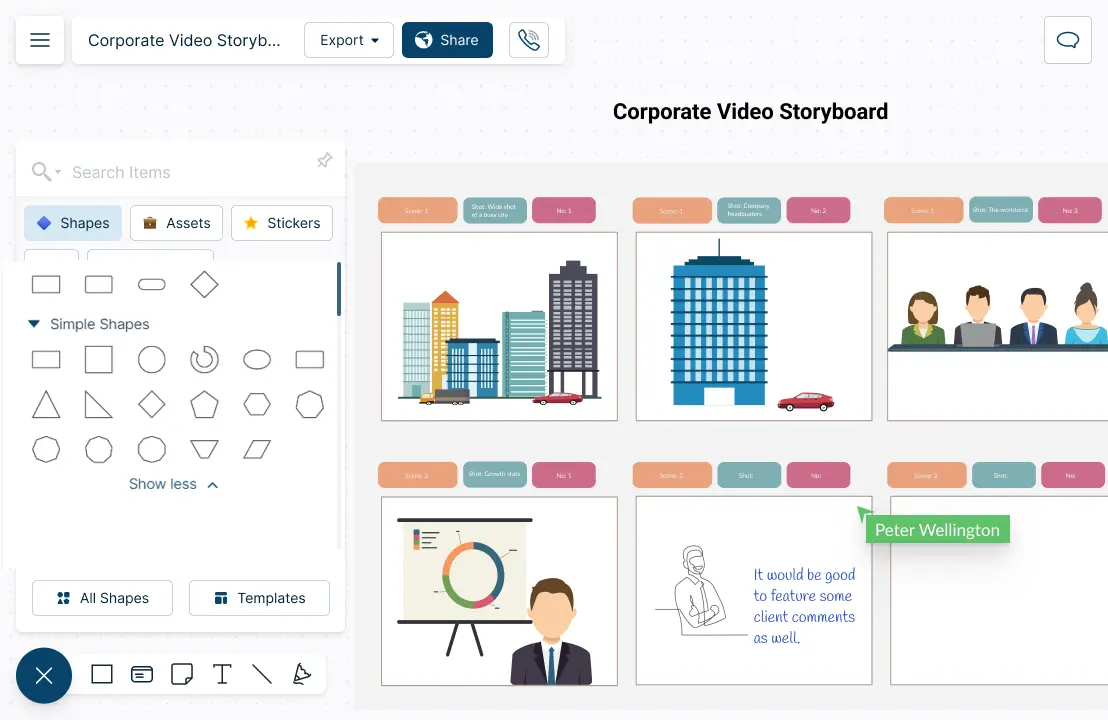
Quickly visualize concepts and ideas with professionally designed storyboard templates.
Precisely sketch out the shots with freehand drawing functions.
Describe scenes in detail with advanced text and annotation features.
Add visuals and graphics straight onto the canvas using multiple import options.
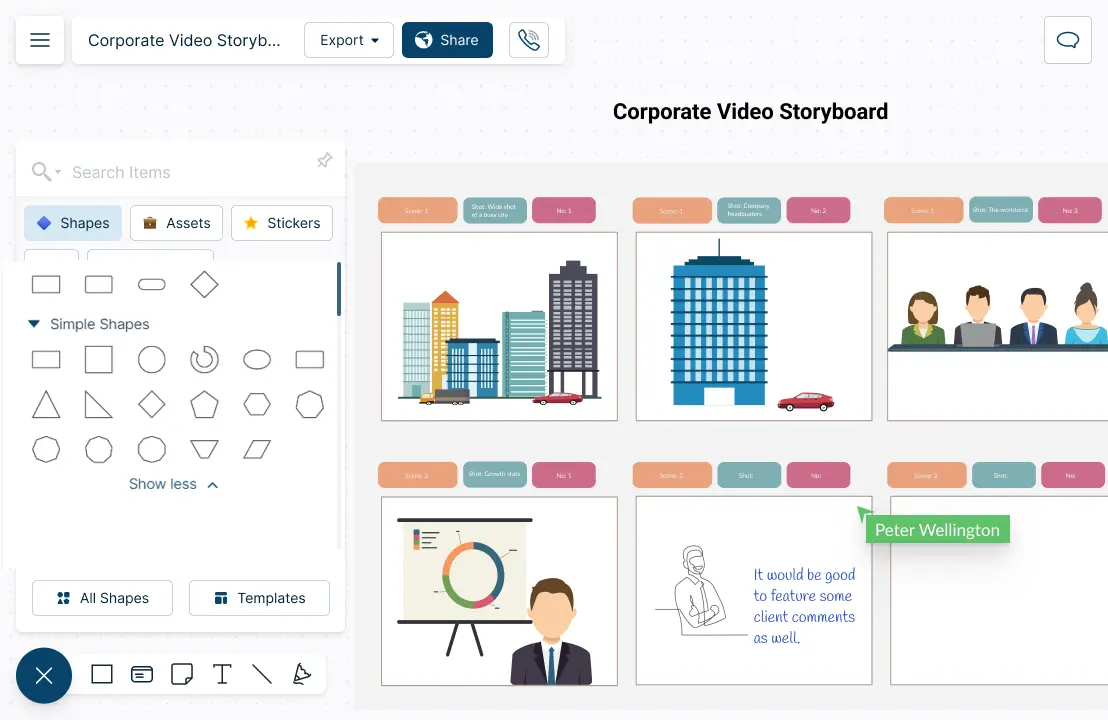
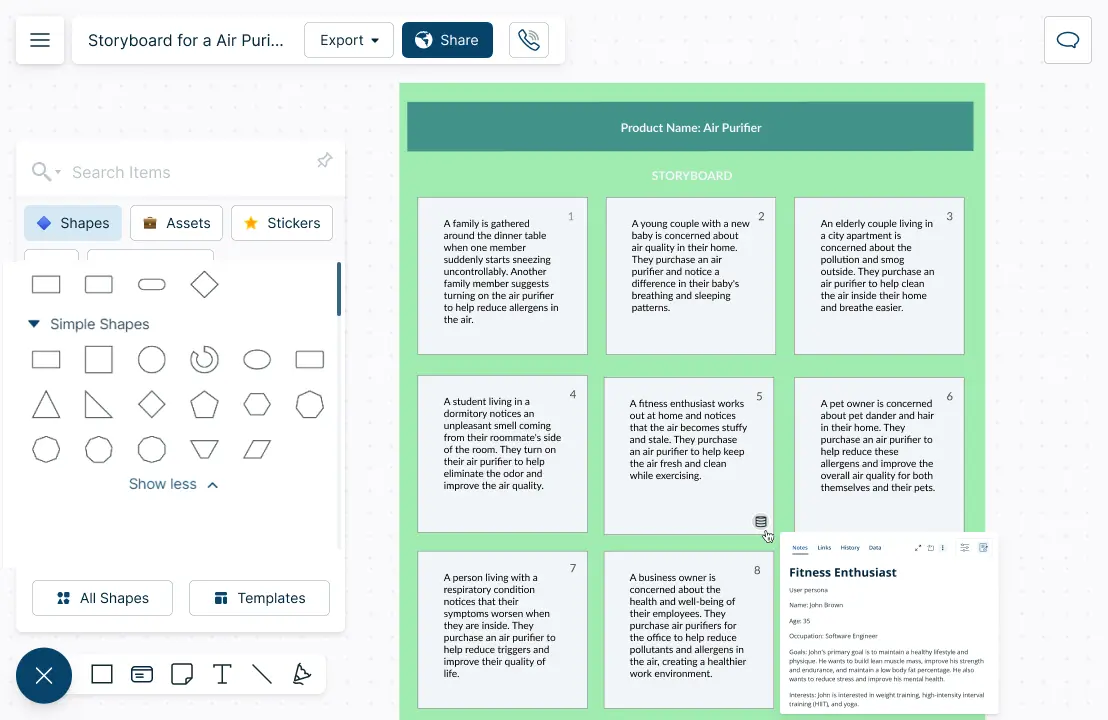
Streamline Your Production Efforts with Storyboard Software
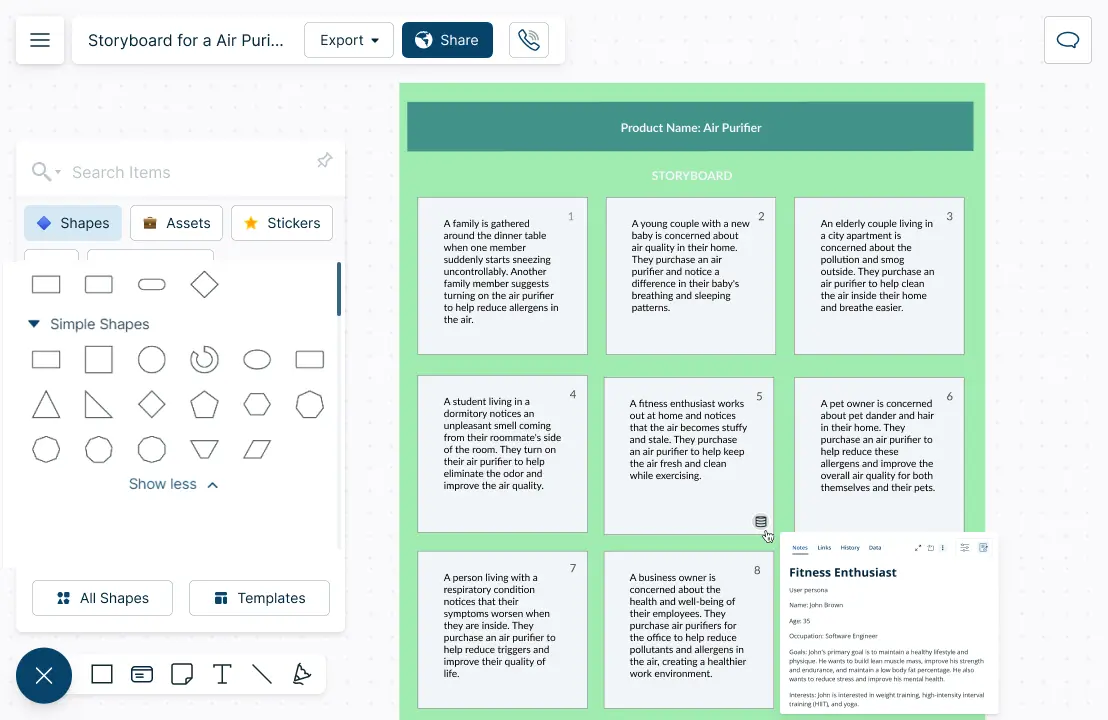
Connect multiple workspaces together with advanced linking capabilities.
Universal full-text for quick and easy navigation across different workspaces.
Add context to the storyboard with integrated notes.
Multiple export options to embed storyboards in scripts, presentations and more.
Conceptualize Video Content Together on the Storyboard Creator
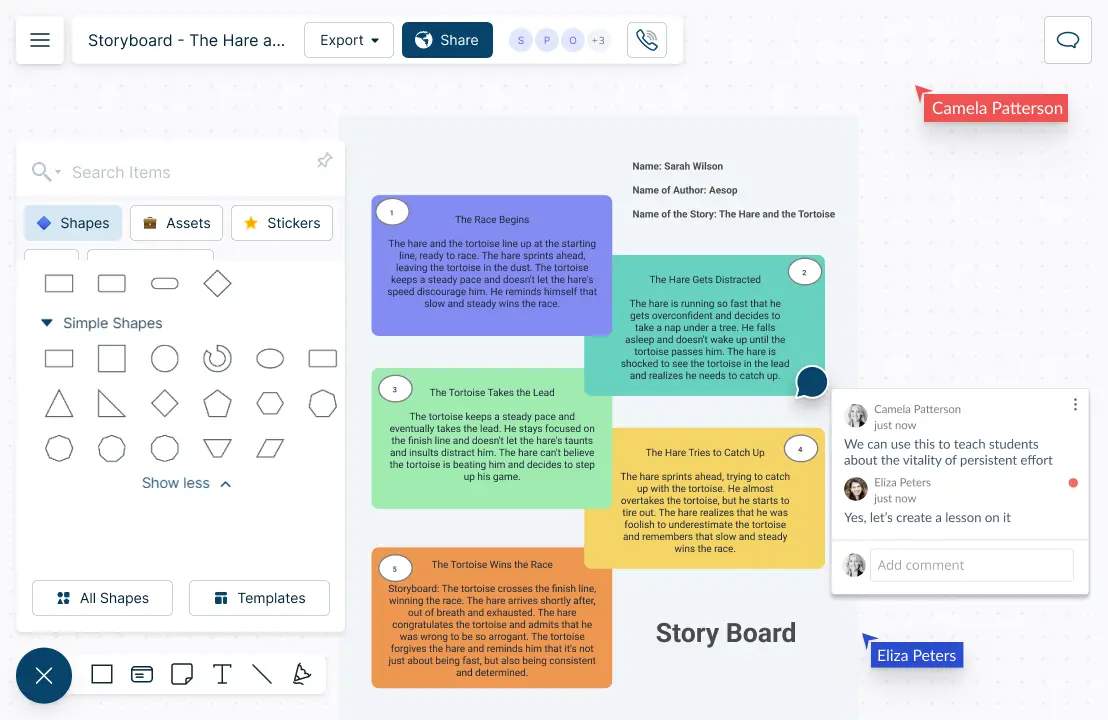
Real-time editing with whiteboard features for efficient team collaboration and input.
Multi-cursor and multi-user functionality to edit storyboards and information together.
Manageable access levels and permissions to edit, share and review information.
In-line comments and @mentions to have dynamic discussions on the same canvas.
Embedding features with add-ons to share in Google/Microsoft documents, slides, and sheets.
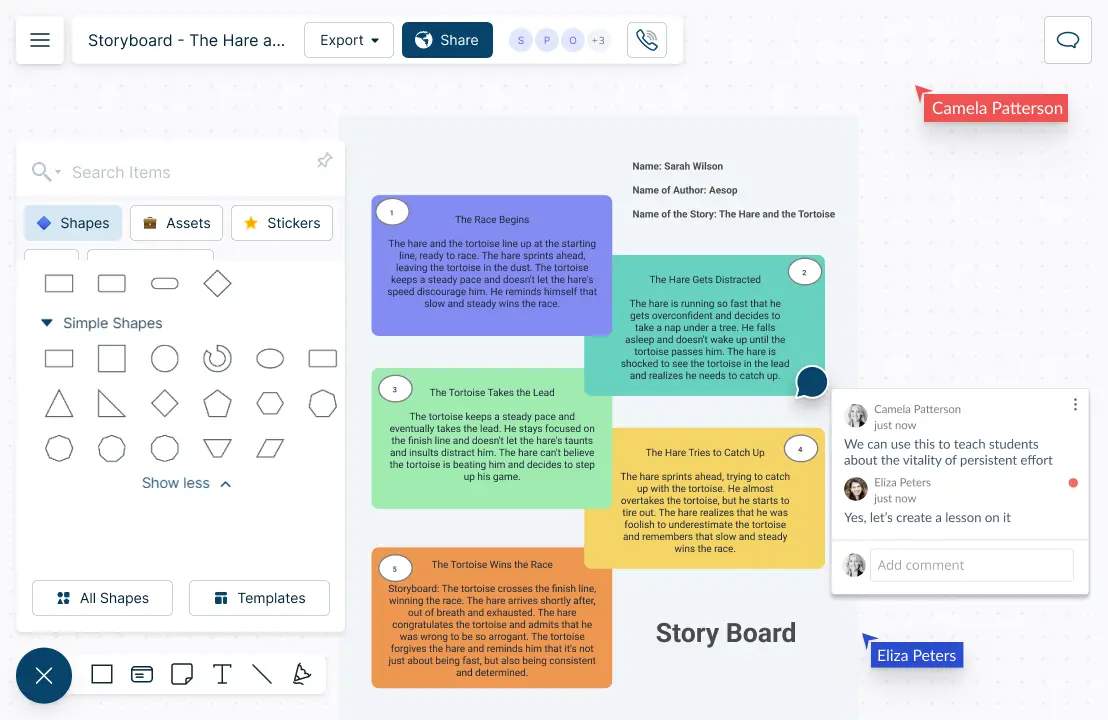

What is a Storyboard?
How Can a Team Collaborate Around Creately’s Storyboard Maker?
Team members can collaborate around a storyboard to develop a shared vision, figure out potential issues and to make sure that project goals are met. By working together, the creativity, teamwork and communication within the team can be strengthened.
Brainstorm and develop ideas using Storyboard Creator
Use Creately’s whiteboard and free-hand drawing capabilities to brainstorm with your team. Develop creative ideas for the storyboard together, share visions, and perspectives.
Easily create your storyboard with templates and tools
Create a storyboard easily together with pre-made templates, frames, drag-and-drop shapes, color themes and much more. Sketch scenes, create visual aids, and organize the flow of the story.
Share the storyboard workspace for feedback and collaboration
While developing the storyboard, share the workspace with team members to provide feedback. Use in-line comments, @mentions, sticky notes, and shapes to give input and add contextual information within the Storyboard App. Discuss in comment threads, what works well, and what needs to improve.
Refine the storyboard through integrated discussions
Carry out discussions through Microsoft Teams, Google integrations to refine the storyboard, and to make sure that the final version meets the project goals and effectively communicates the desired message.
Create and present final storyboards to stakeholders
Use frames, shapes and advanced formatting options to create presentations for stakeholders and clients. The team can then work together to address any questions or concerns.
How to Collaborate on Creating a Storyboard with Your Team?
Define clear goals and objectives for the storyboard
Bring all your team members together for an initial meeting to define the objectives of your video or film, including the message or impression you are trying to convey. Think about the audience you are trying to capture, and how you can do that with your film or video.
Make sure everyone in the team understands and agrees with the purpose, overall concept, goals and target audience of the video/film. Once the team has decided on the direction, decide on how long the video or film should be.
Brainstorm storyboard ideas
As a team, brainstorm different ideas and concepts for the storyboard. Encourage all team members to participate, consider different perspectives and narrow down ideas. Use Creately’s integrated conferencing and built-in whiteboard facilities to carry out brainstorming sessions effectively. Dot vote to select the most suitable idea to move forward with.
Plan the storyboard structure
Once the team has narrowed down the best idea, start planning the overall structure of the storyboard, including the layout, the number of frames, and the flow of the story.
Select a storyboard template from Creately’s extensive gallery, or create your own by styling shapes and formats, importing images and using creative color palettes. Start sketching the shots in each box with Creately’s freehand drawing option, or import clip-art or illustration to visually explain the scenes.
Assign storyboard tasks
As the next step, divide the work related to the storyboard and assign tasks to team members. These tasks include creating initial visual designs or assets, writing dialogues, developing scripts, and outlining key scenes.
Assign tasks to each team member via the task panel and easily track the progress. Use smart notifications to see any changes to the workspace.
Hold regular check-ins
Schedule regular meetings to check in on progress, provide feedback, and make any necessary changes. Encourage team members to communicate freely and openly to share their thoughts and ideas.
Get feedback on the storyboard from stakeholders
Share the storyboard with stakeholders or clients via email or invite links to ensure that the storyboard aligns with their overall goals and objectives. You can also opt to download the storyboard as a PNG, SVG, JPEG or PDF to share. If sharing the workspace with clients and stakeholders, ask them to provide feedback easily through in-line commenting or by using @mentions to direct their queries to the responsible party.
Review and edit the storyboard
Once you receive feedback, make the necessary changes, and then review the storyboard as a team. Make sure everyone is on the same page before finalizing.
Make Creative Videos with These Storyboard Templates
FAQs About the Storyboard Creator
How to add images/icons/shapes to my storyboard in Creately?
How can I share my storyboard with others?
Can I add additional information to my storyboard?