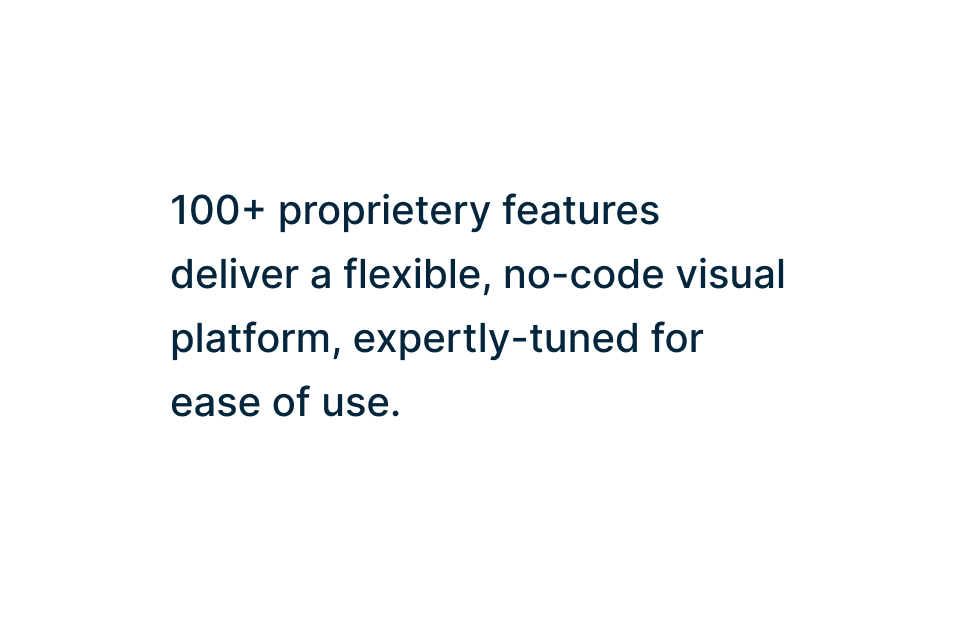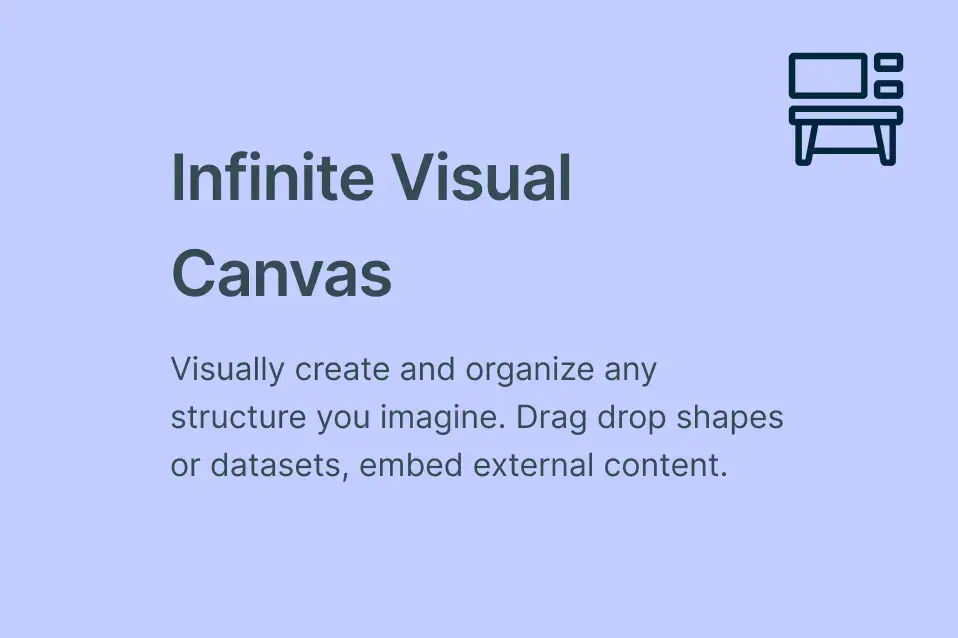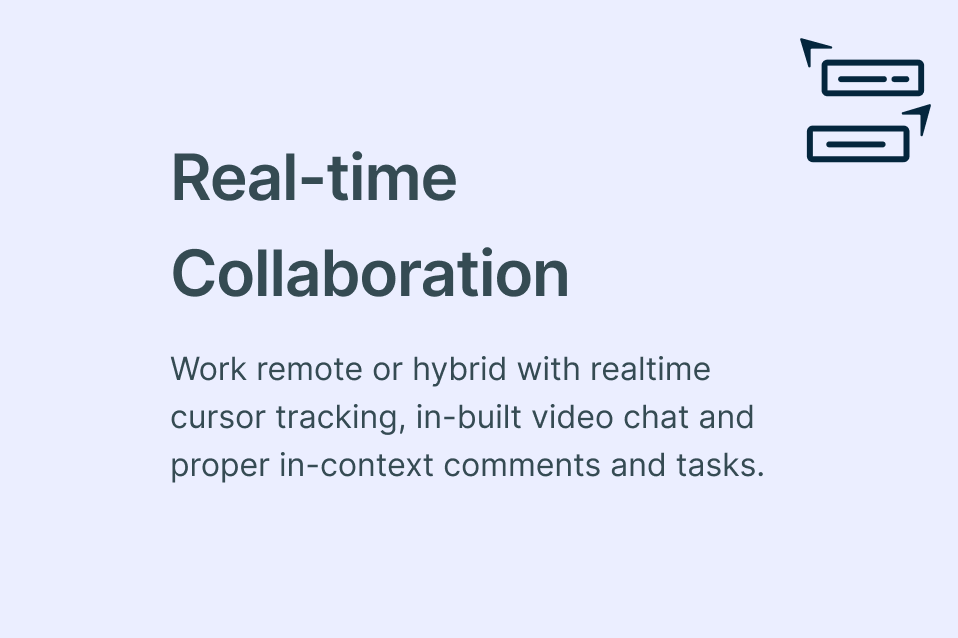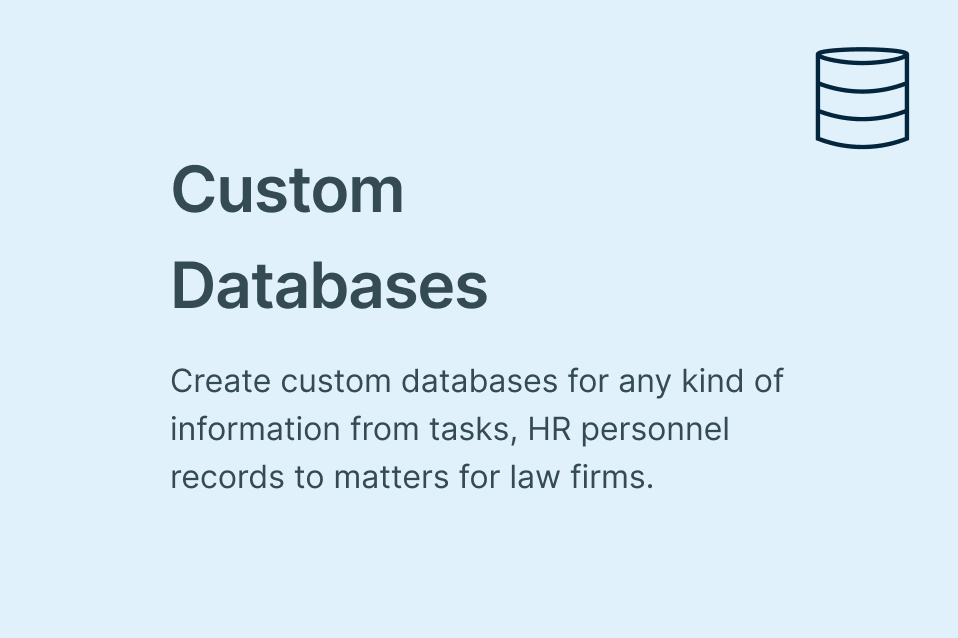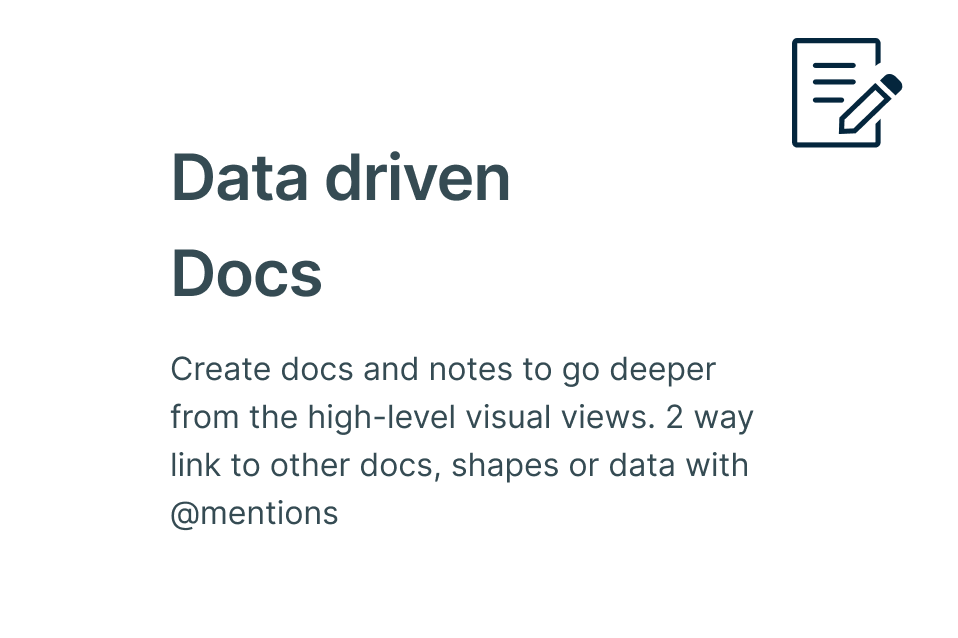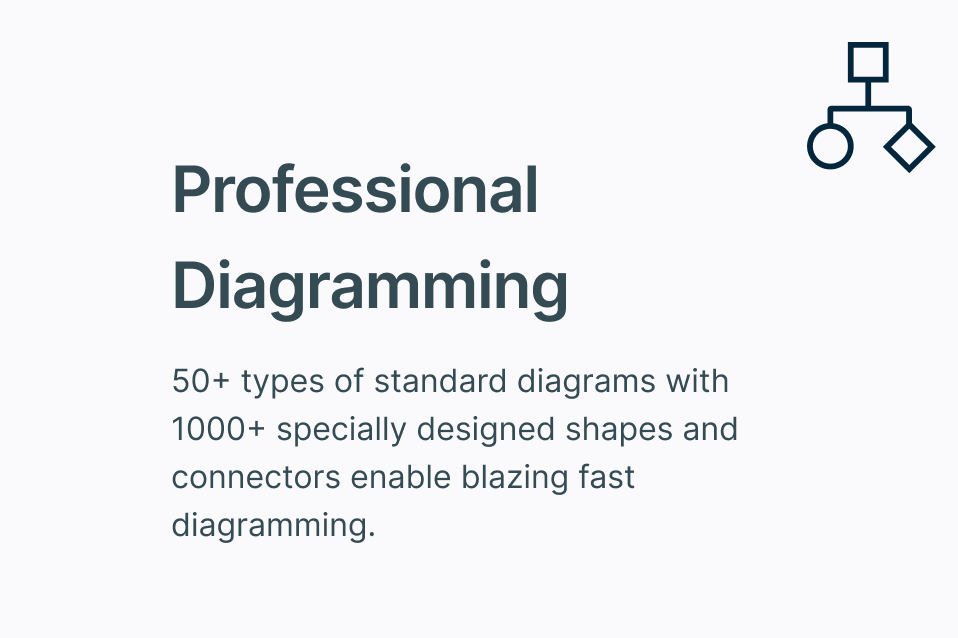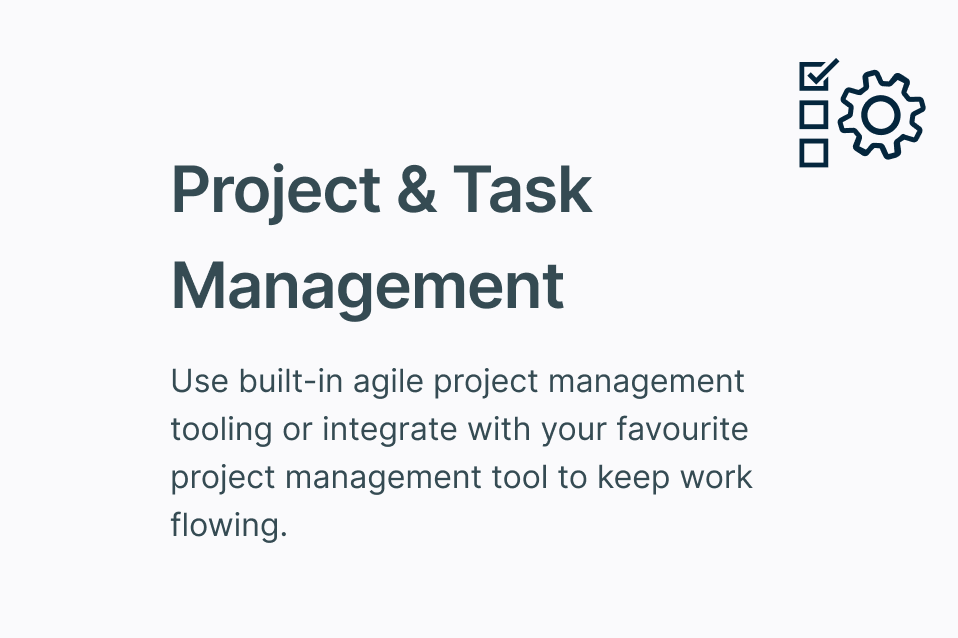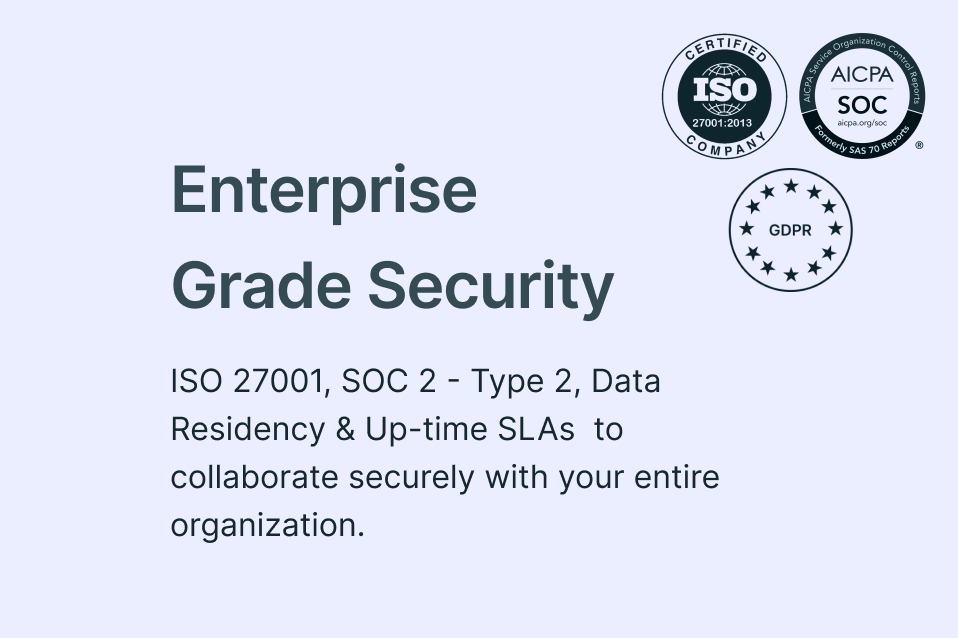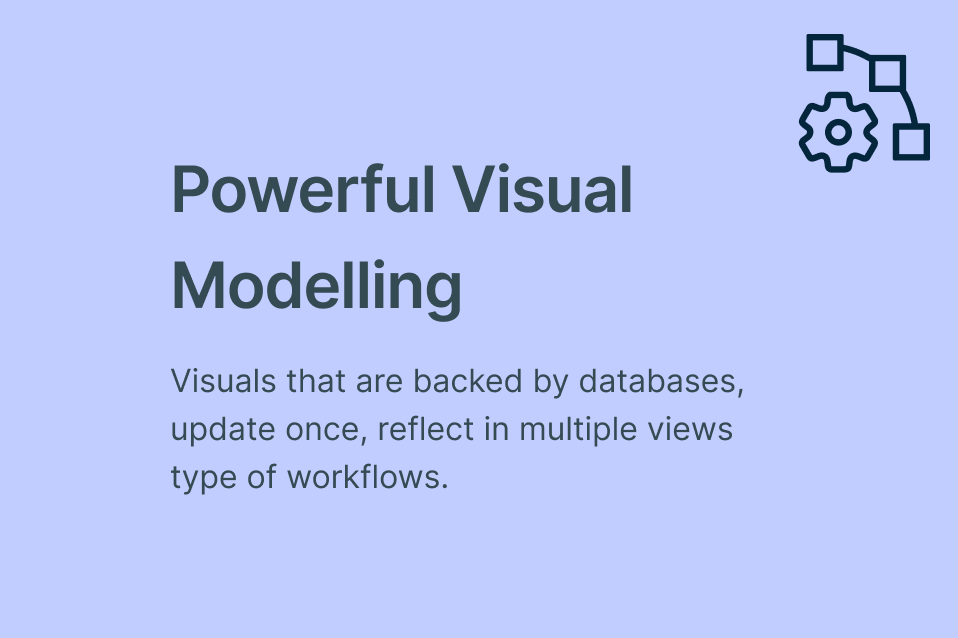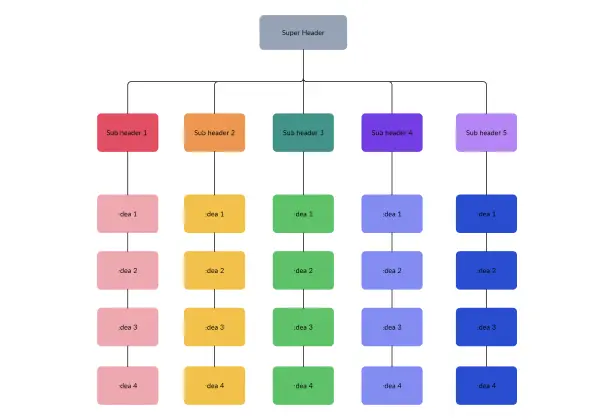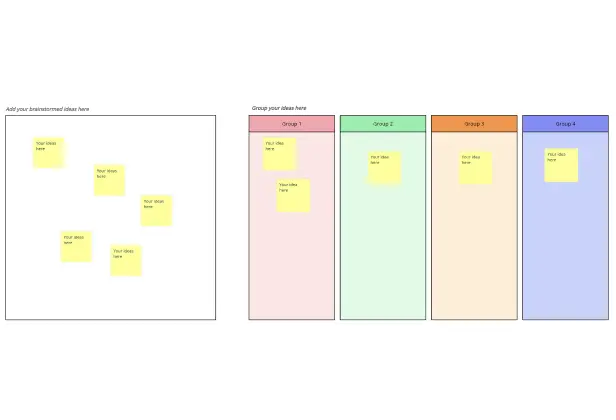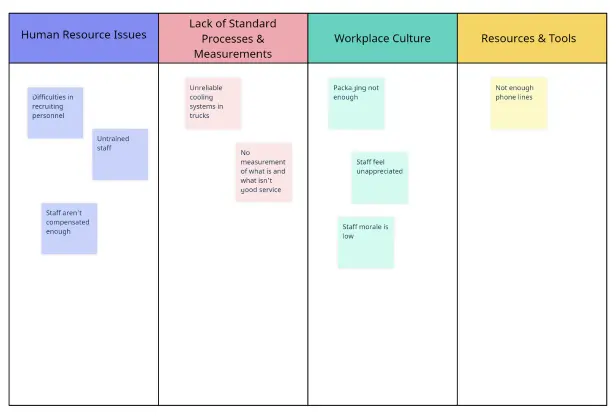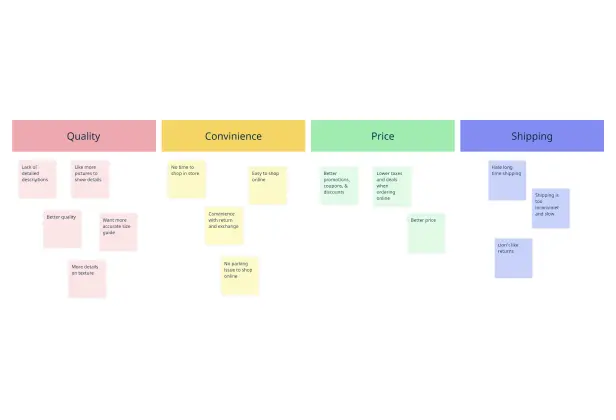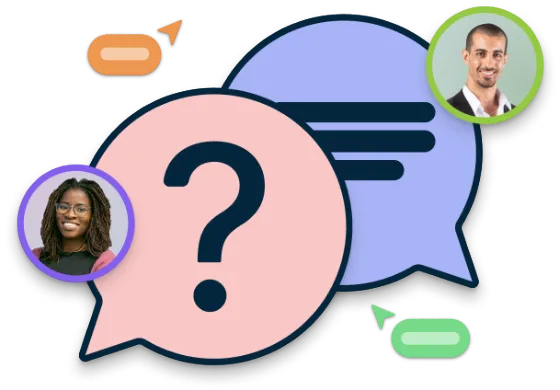Affinity Diagram Maker
Visualize Ideas Easily with an Online Affinity Diagram Tool
Intuitive affinity diagram tool to visually organize & group large volumes of data, streamline idea clustering, and analysis to support powerful decision-making.
Start with professionally designed affinity diagram templates
Built-in brainstorming tools to capture & organize ideas easily
Generate instantly from prompts with AI Affinity Diagram Generator
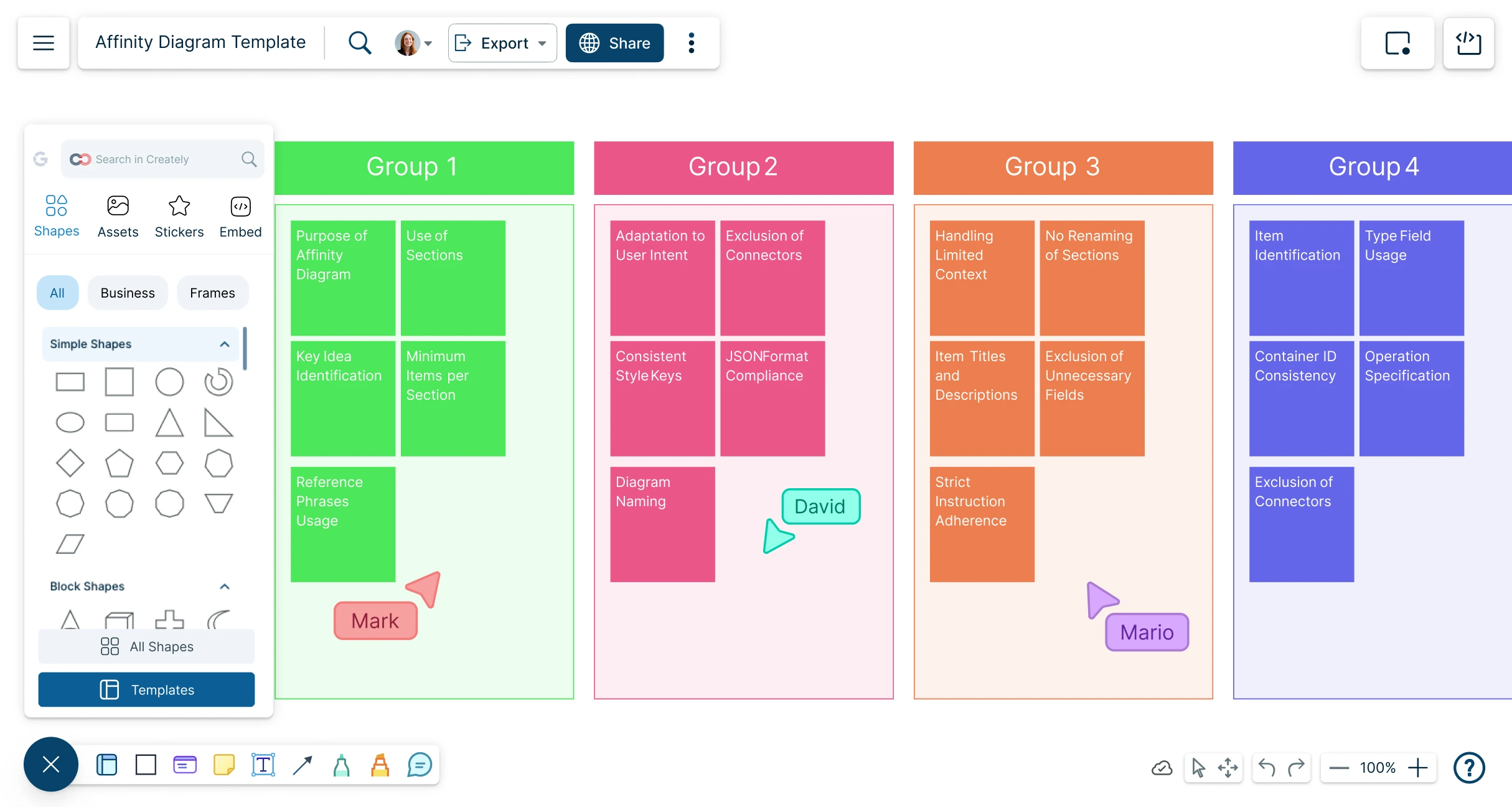
 Diagramming
Diagramming Visual Collaboration
Visual Collaboration Org Chart
Org Chart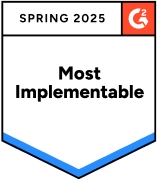
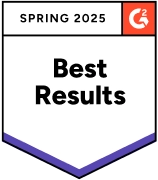
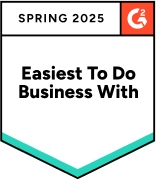
AI Affinity Diagram Generator
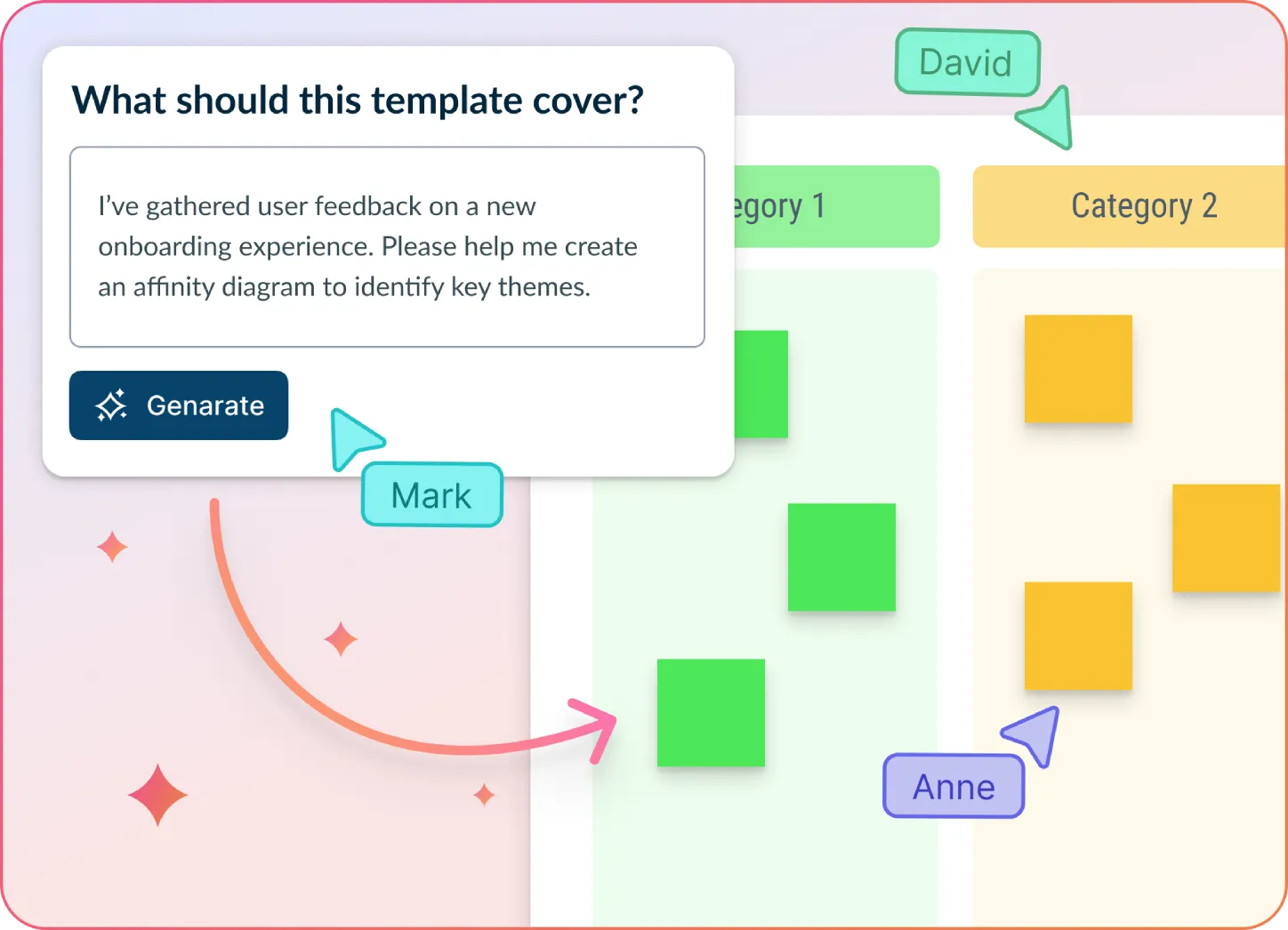
Turn messy notes into organised insights in seconds
- Paste ideas, feedback or research notes.
- Click Generate with AI → watch Creately cluster them into colour-coded themes.
- Edit, drag, rename and share—all on the same infinite canvas.
Why teams love Creately’s AI Affinity Diagram Generator
 Save hours – 90 % less manual sorting, more time analysing.
Save hours – 90 % less manual sorting, more time analysing. Uncover hidden patterns – AI detects links humans miss.
Uncover hidden patterns – AI detects links humans miss. Secure by design – data processed inside Creately; nothing retained by third-party LLMs.
Secure by design – data processed inside Creately; nothing retained by third-party LLMs. Works in any language – ideal for global teams.
Works in any language – ideal for global teams. Bias-free grouping – objective clustering no matter who shouts loudest.
Bias-free grouping – objective clustering no matter who shouts loudest.






How to Make an Affinity Diagram?
Identify Hidden Patterns with Smarter Visualization Tools
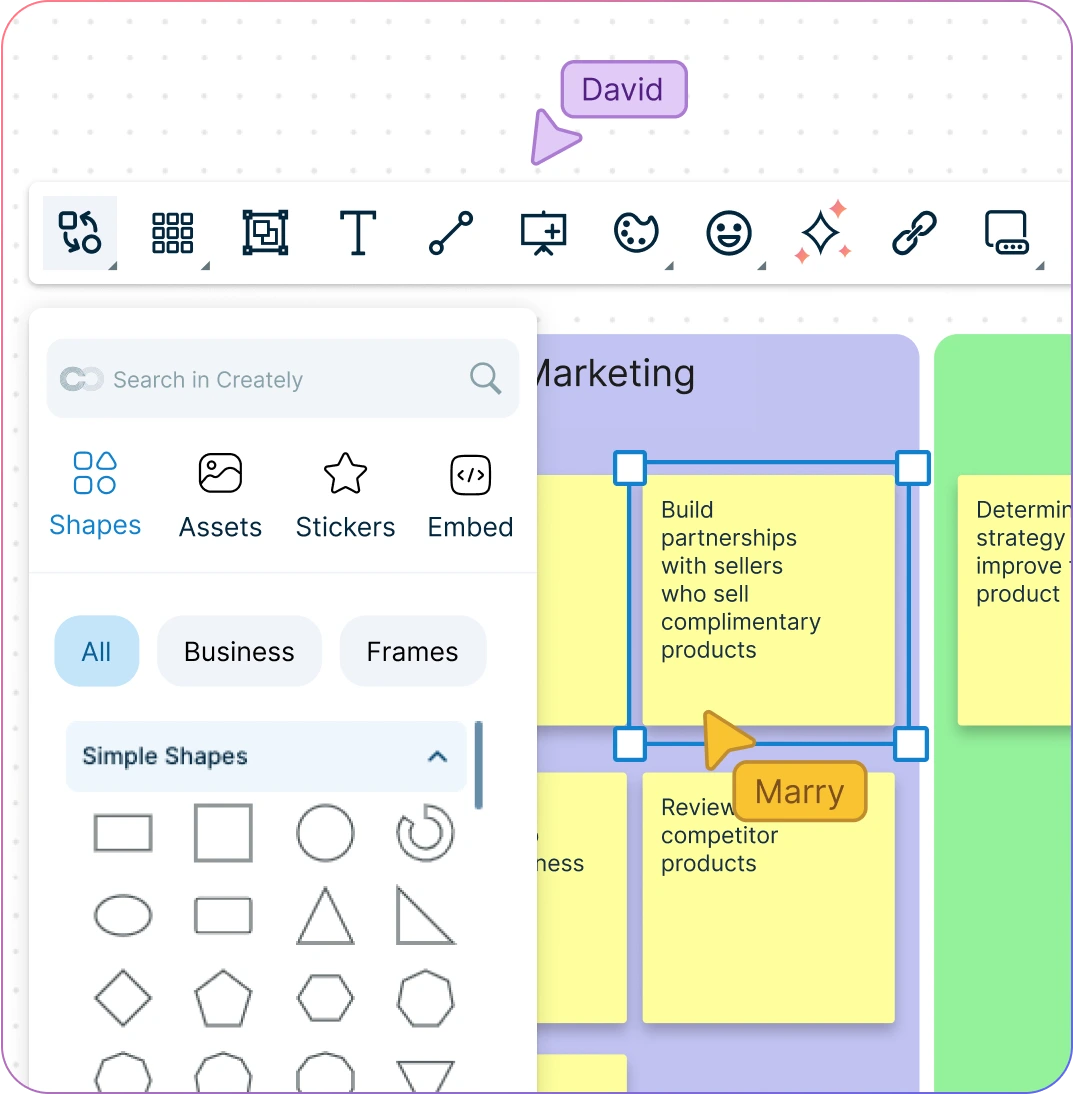
Organize ideas effortlessly with affinity maps, mind maps, post-it note walls, and more using our versatile affinity mapping tool.
Prioritize what matters most by ranking ideas with visual voting.
Brainstorm in real time with multiple users from cross-functional teams.
Import data from any source to the Affinity Diagram Maker to visualize on the canvas for faster & easier analysis.
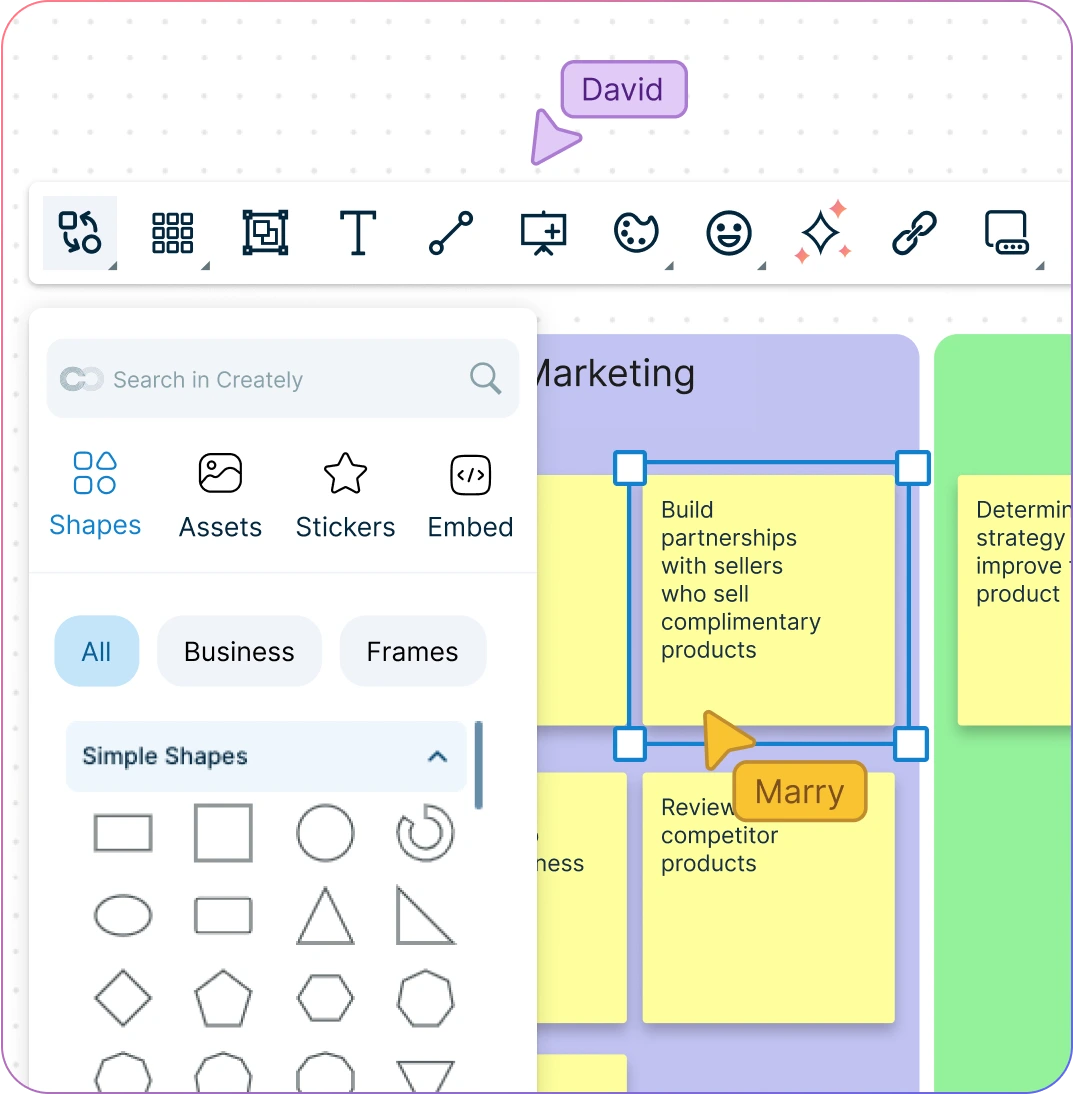
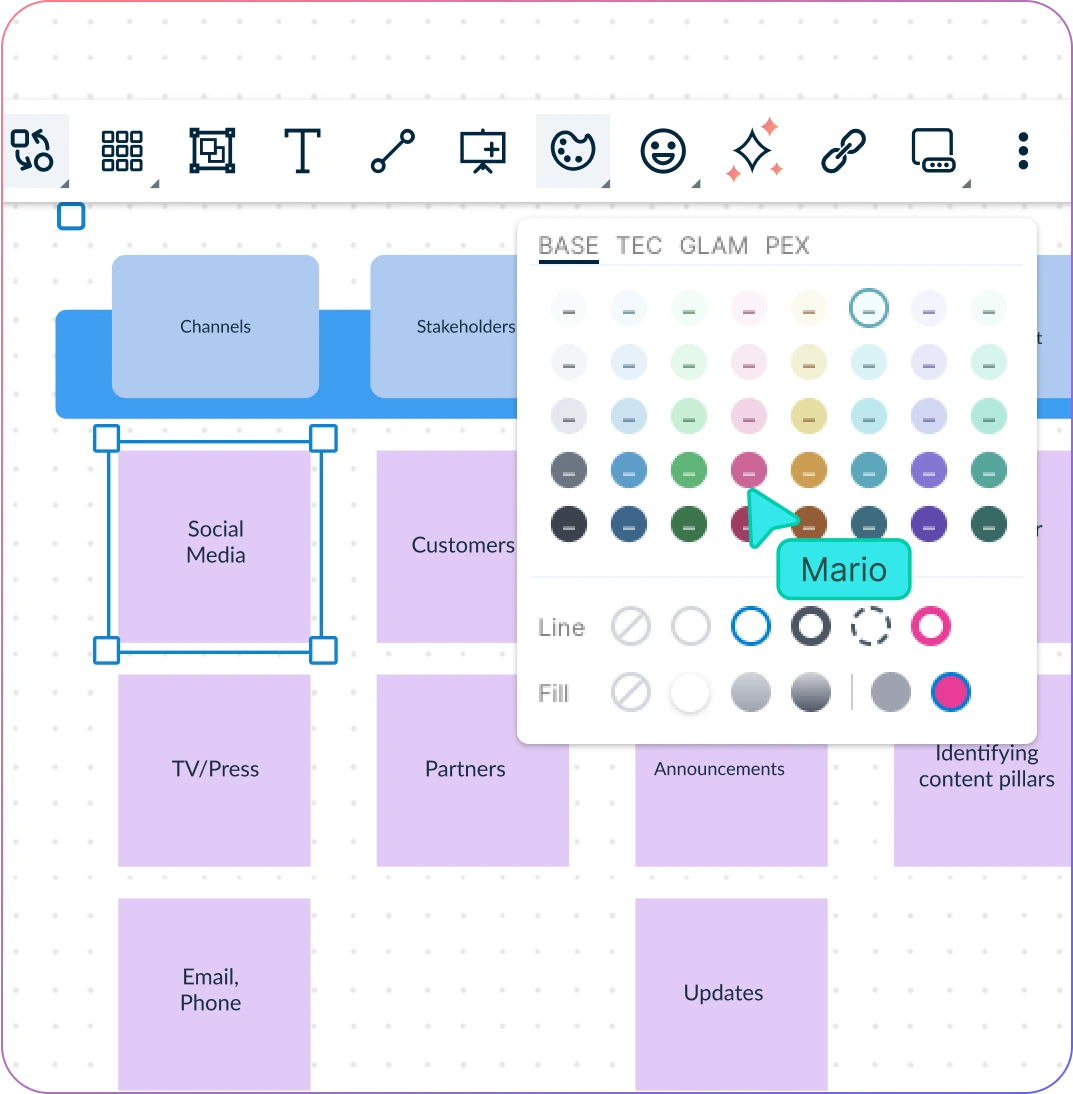
See the Big Picture and Every Detail —All in One Place
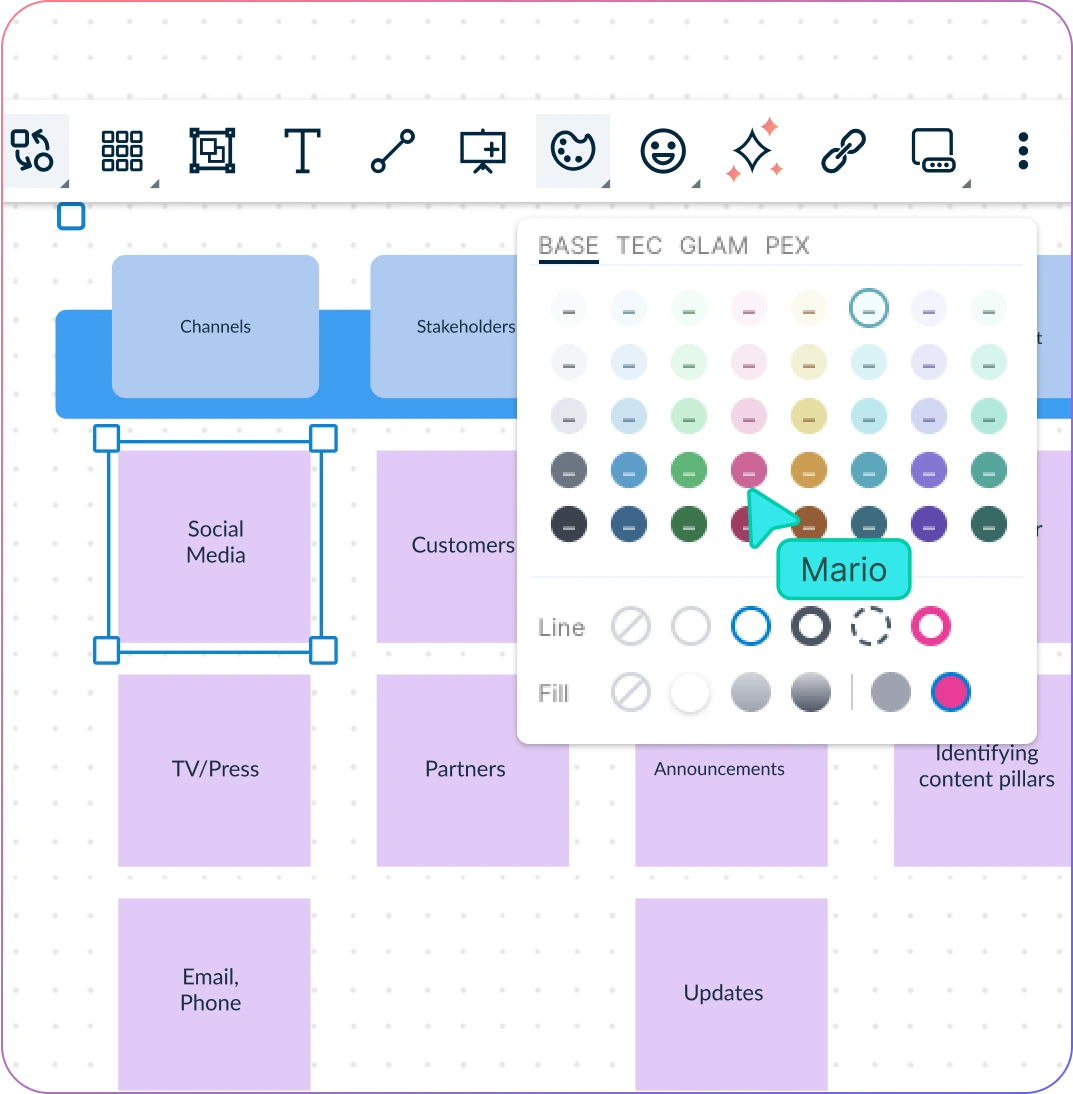
Use color codes, tags, and formatting to instantly identify patterns and groupings.
Capture both the big picture and granular details with embedded notes, comments, and supporting context.
Keep your affinity board organized and transparent with full version history and change tracking.
Centralize all your information by importing data & attaching documents directly to your affinity diagram.
Solve Problems Together, Visually and in Real Time
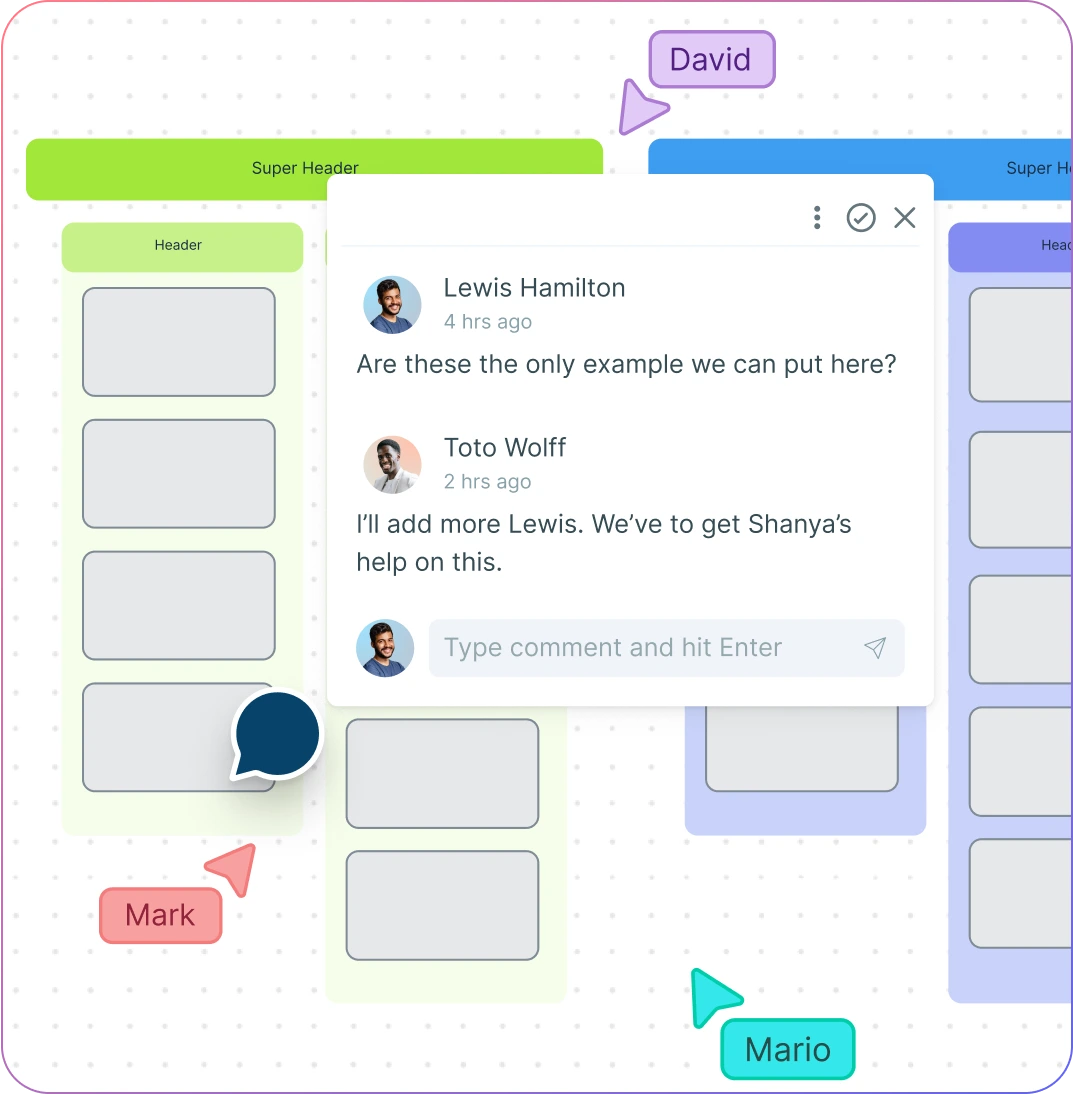
Use ready-to-edit Affinity Diagram templates to generate, sort, organize, & consolidate ideas collaboratively.
Sketch, storyboard, and explore concepts further with freehand drawing tools, perfect for extending your affinity diagram process.
Collaborate with your team on a shared canvas — perfect for hybrid or remote teams.
Keep communication flowing with @mention comments to assign tasks, ask questions, and get things done smoothly.
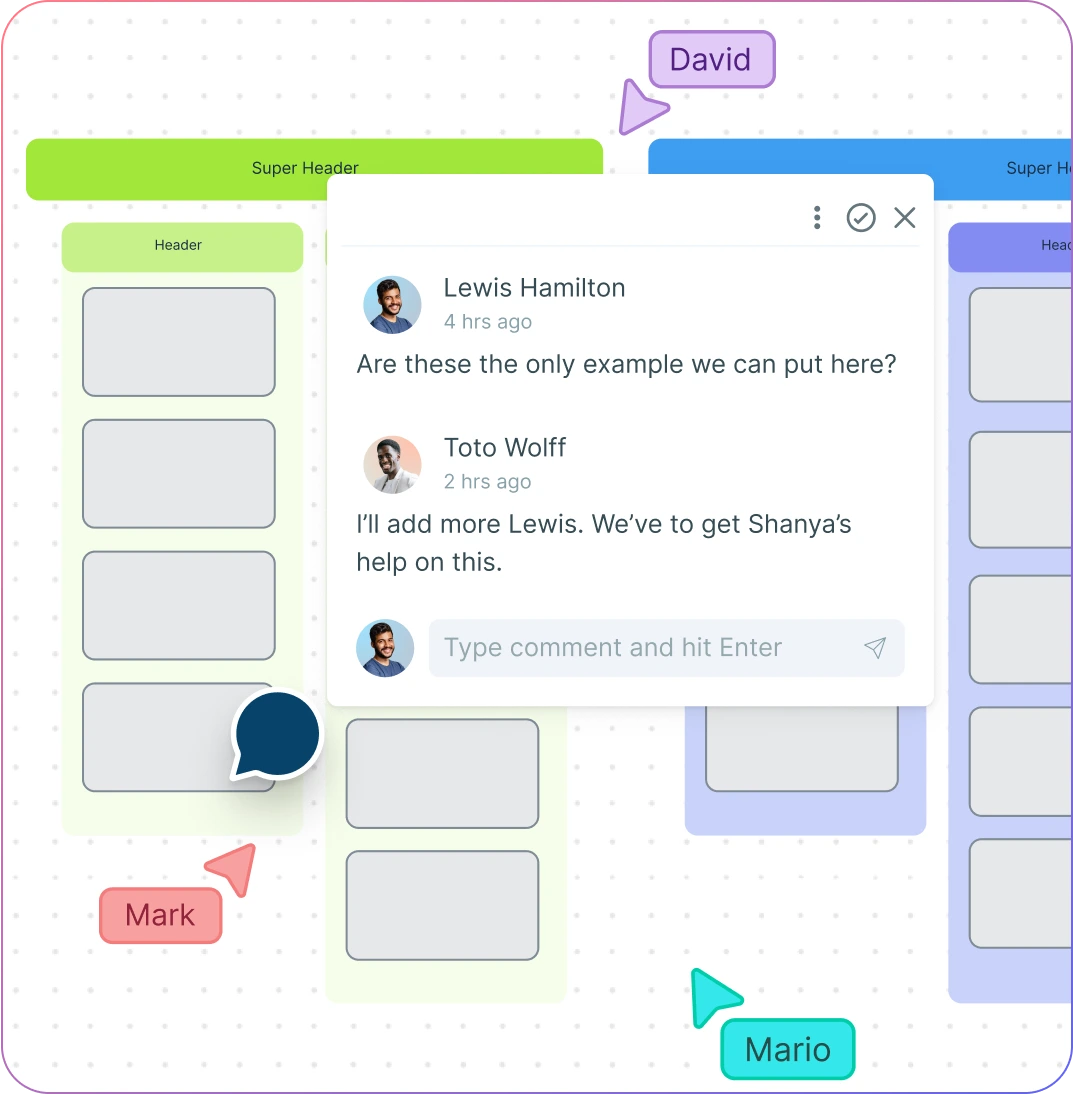
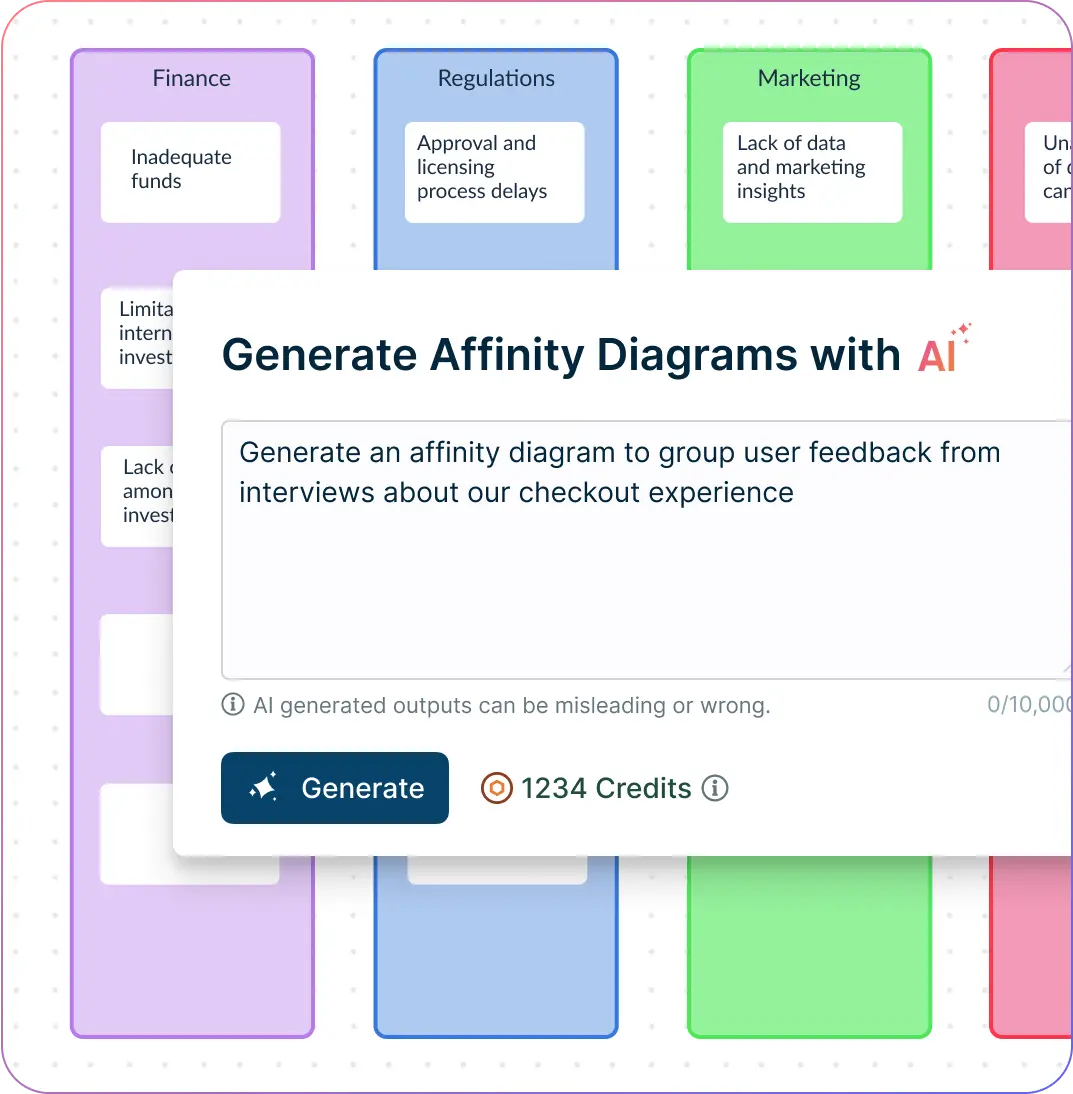
Generate Affinity Diagrams Instantly with Smart AI Prompts
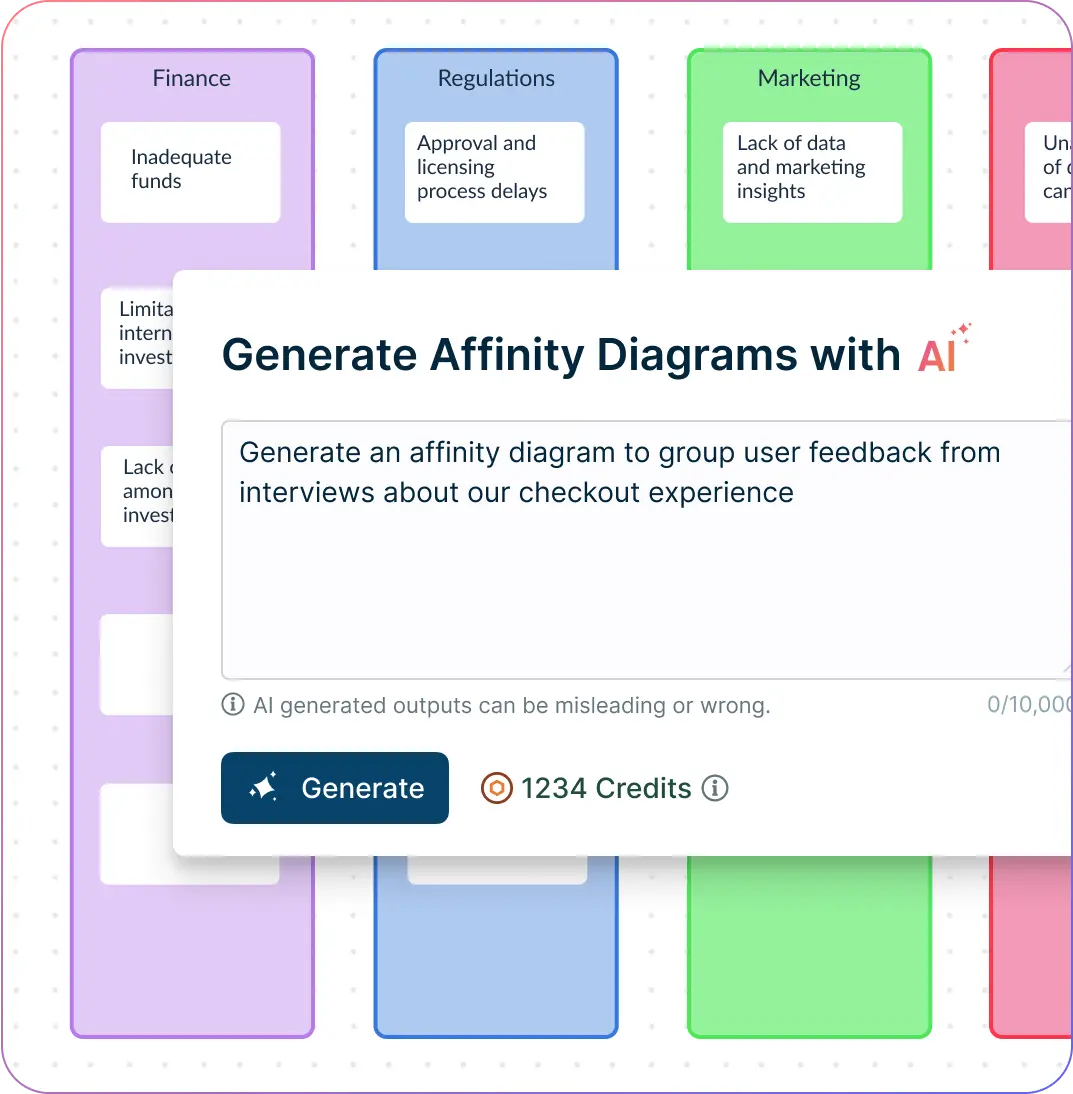
Use Creately’s AI Affinity Diagram Generator to create diagrams from simple text prompts.
Speed up your process with intelligent suggestions that automatically group related ideas into categories based on context and meaning.
Start with AI-powered Affinity Diagram Templates and refine them with drag-and-drop tools for complete creative control.
Eliminate repetitive work and focus on problem-solving while the affinity diagram software does the heavy lifting for you.
Turn Ideas into Action with the Right Tools
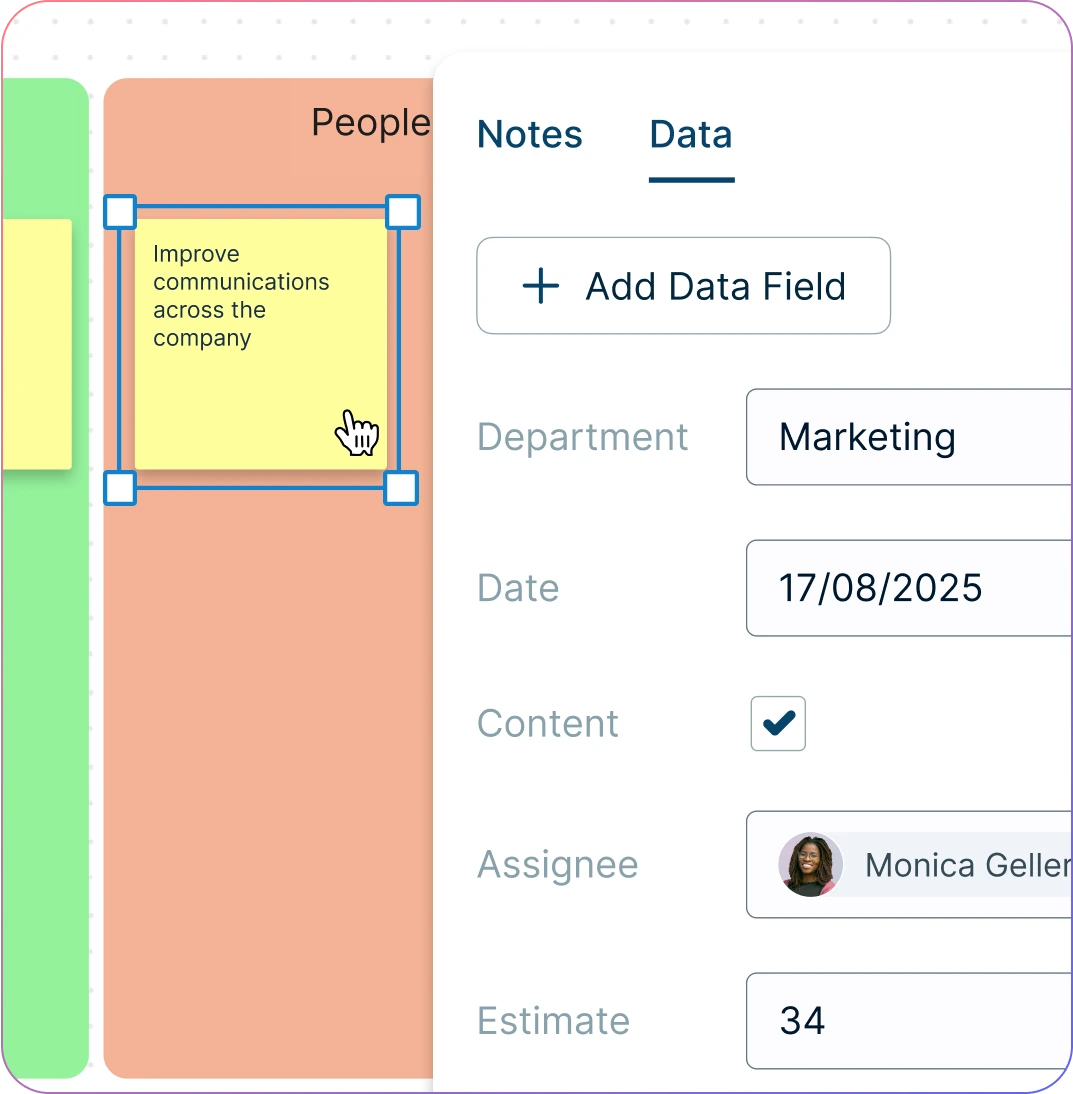
Transform clustered insights into structured plans by arranging tasks visually with Kanban boards tailored to your workflow.
Keep projects moving with built-in task management features and seamless integrations, all within your affinity diagramming tool.
Assign roles, set deadlines, and add effort estimates directly to items on your affinity mapping tool for a smoother handoff from ideation to execution.
Present your affinity maps in full-screen view mode to clearly communicate ideas and next steps with your team or stakeholders.
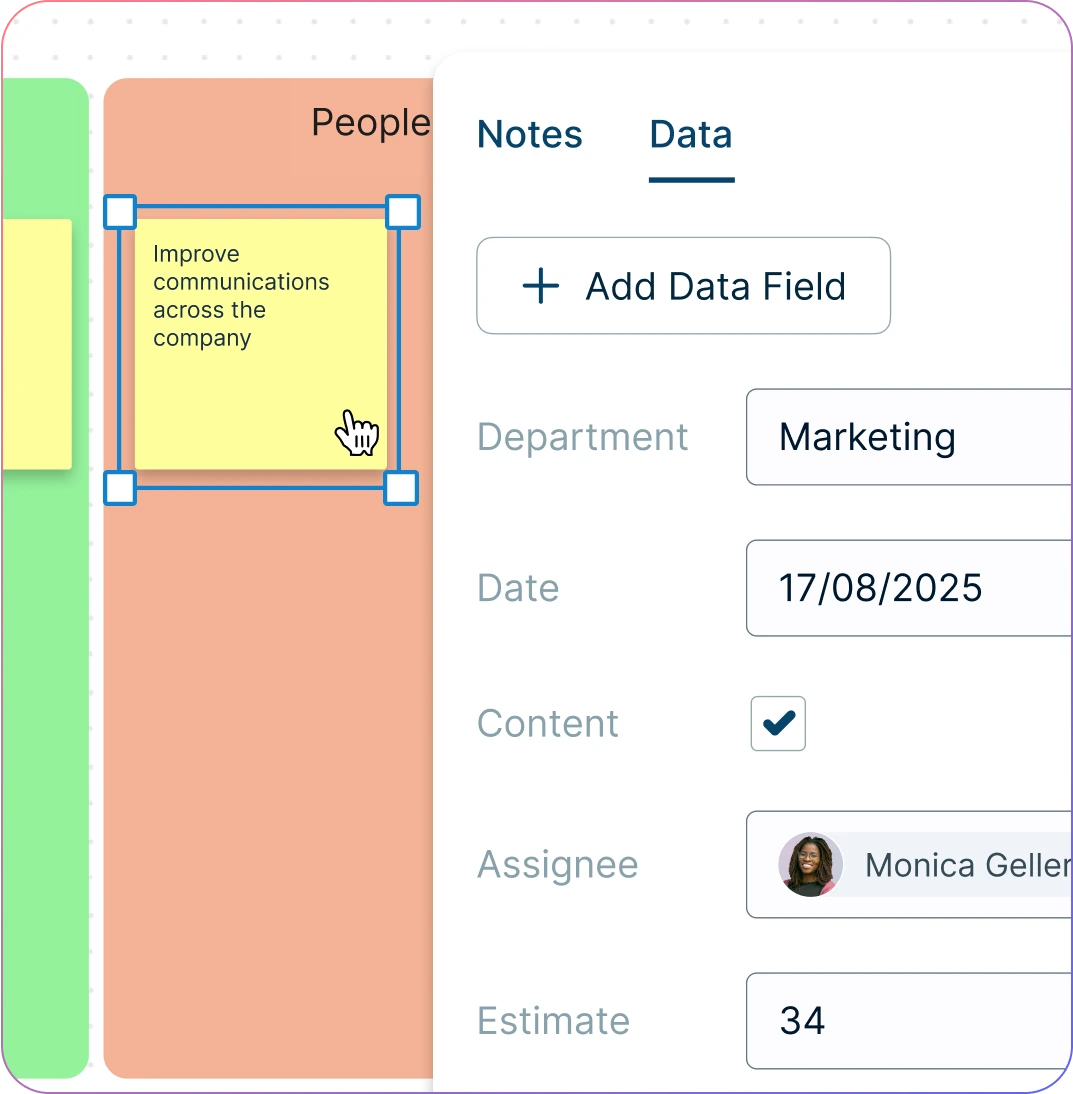
What Is an Affinity Diagram Maker?
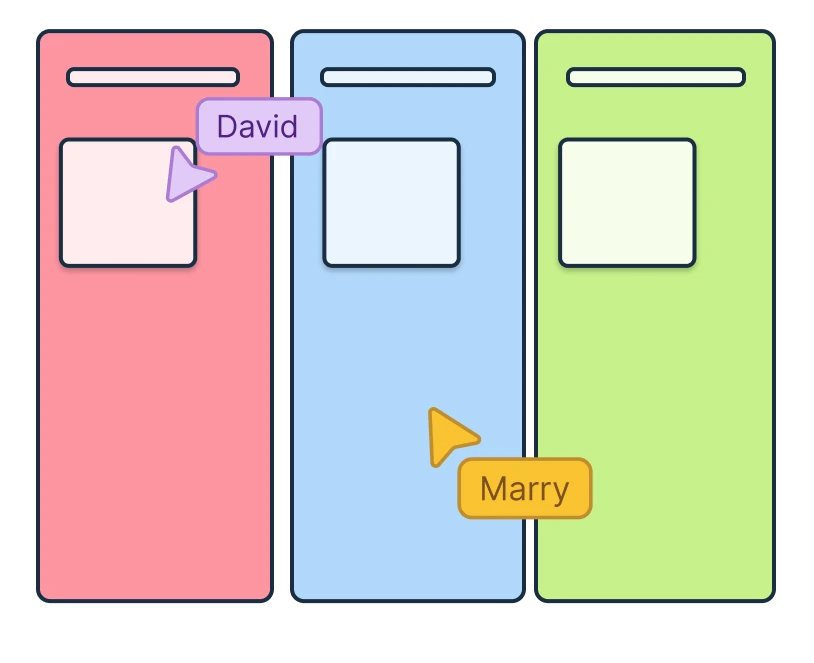
How to Use Creately's Affinity Diagram Maker
Launch Creately
Sign in and open a new or existing workspace. Choose an affinity diagram template or start from scratch.
Capture Ideas with Sticky Notes
Use digital sticky notes in the notes panel to add thoughts, feedback, or observations from your team.
Sort and Group Easily
Drag and drop notes into clusters, or use AI to auto-group them by theme. Add headers to label each cluster.
Customize and Refine
Color-code categories, adjust layouts, and add context with the notes panel to make insights clearer.
Review, Share, and Export
Collaborate in real time, update as needed, and share edit/view links. Export your diagram as PNG, SVG, or PDF for presentations.
Create an Affinity DiagramCreate Your Affinity Diagram Online with Editable Templates
FAQs About the Affinity Diagram Maker in Creately
Why do you need an affinity diagram maker?
Does the Creately affinity diagram maker integrate with other platforms?
Is there an affinity diagram template I can use to get started?
Is Creately’s Affinity Diagram Maker free to use?
What is an AI Affinity Diagram Generator?
How accurate is the AI grouping in Affinity Diagram Tool?
Is my data safe in the AI Affinity Diagram Generator?