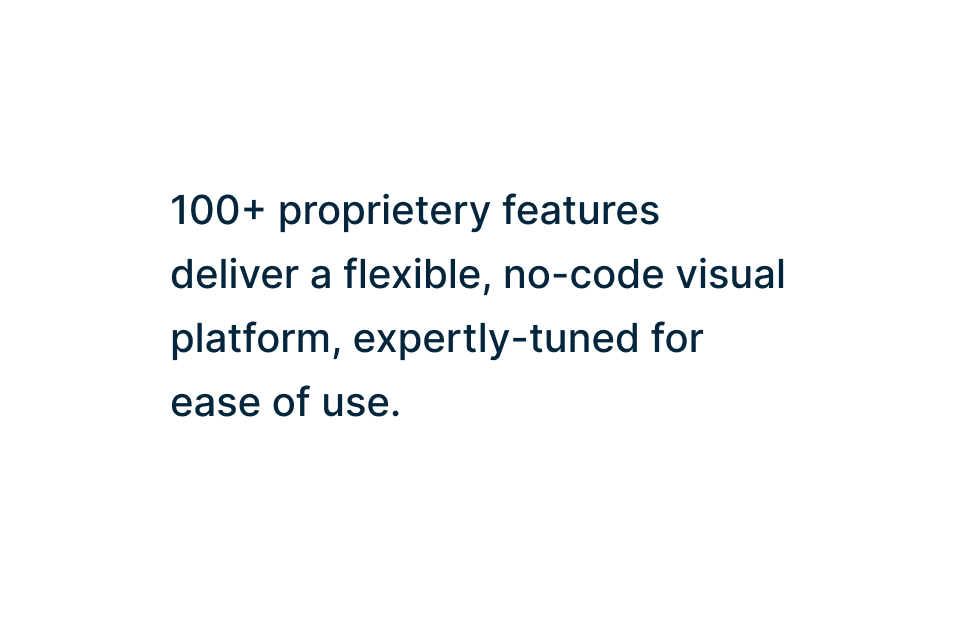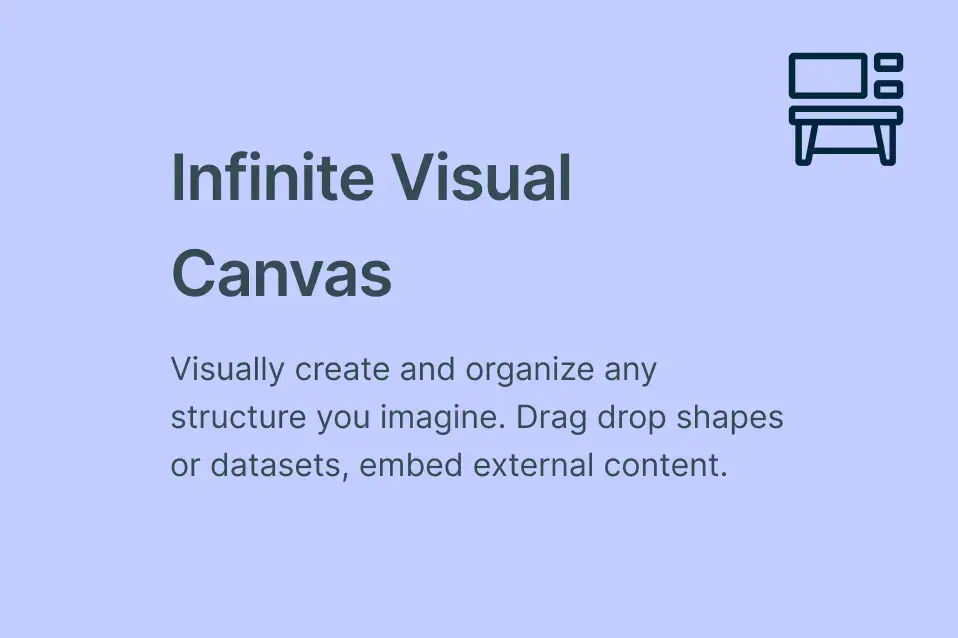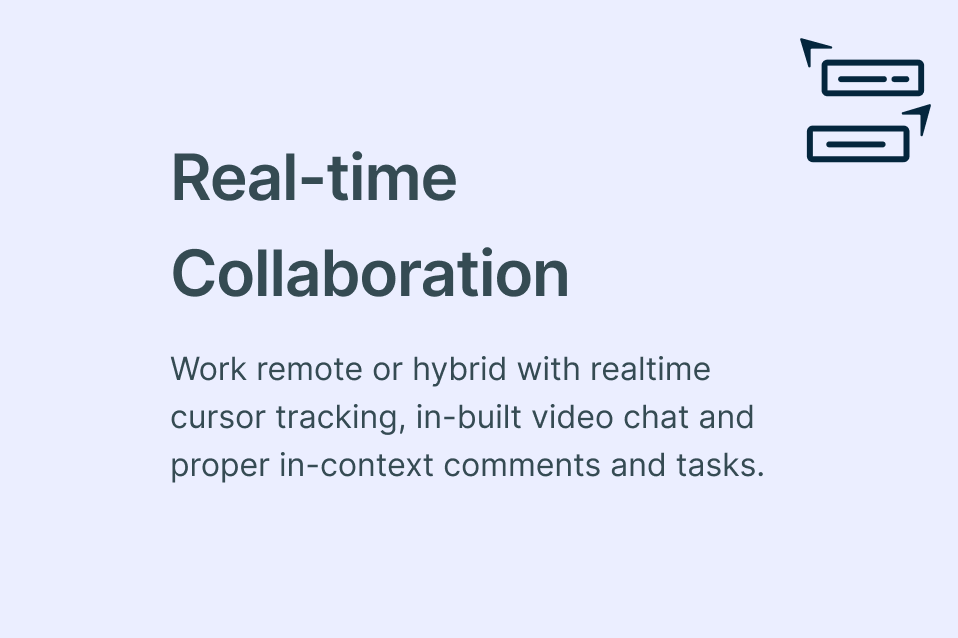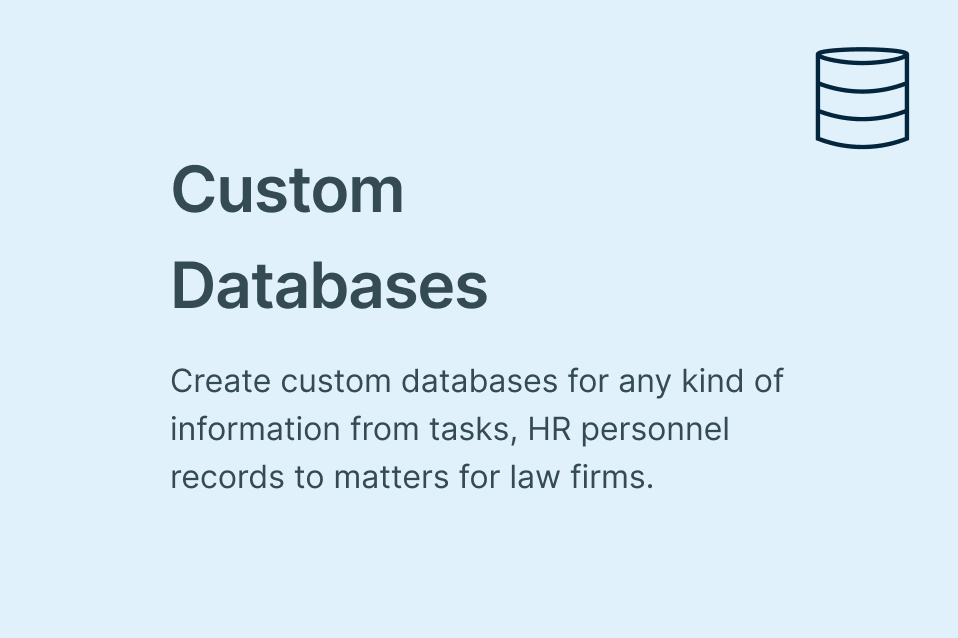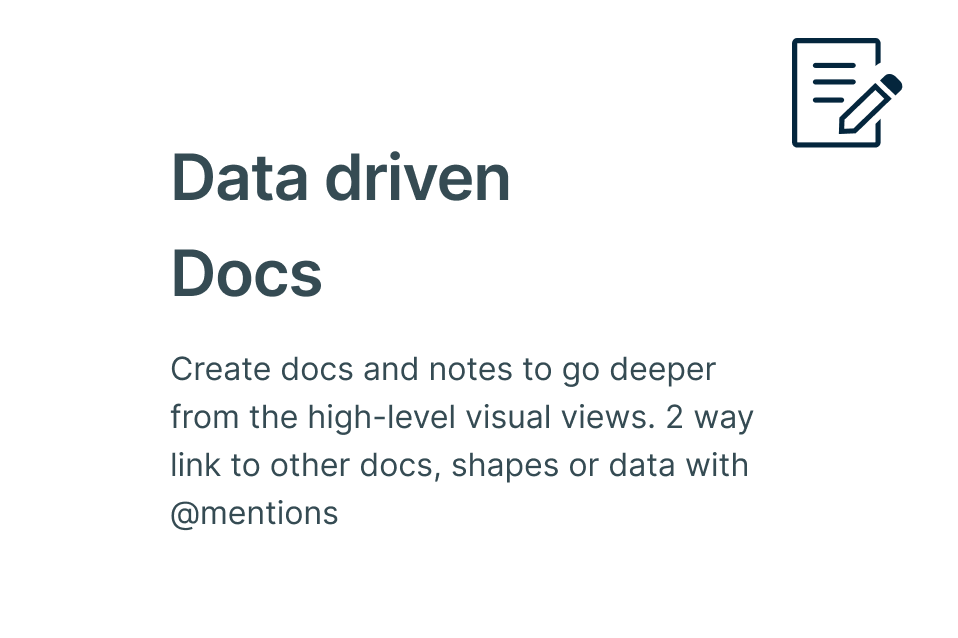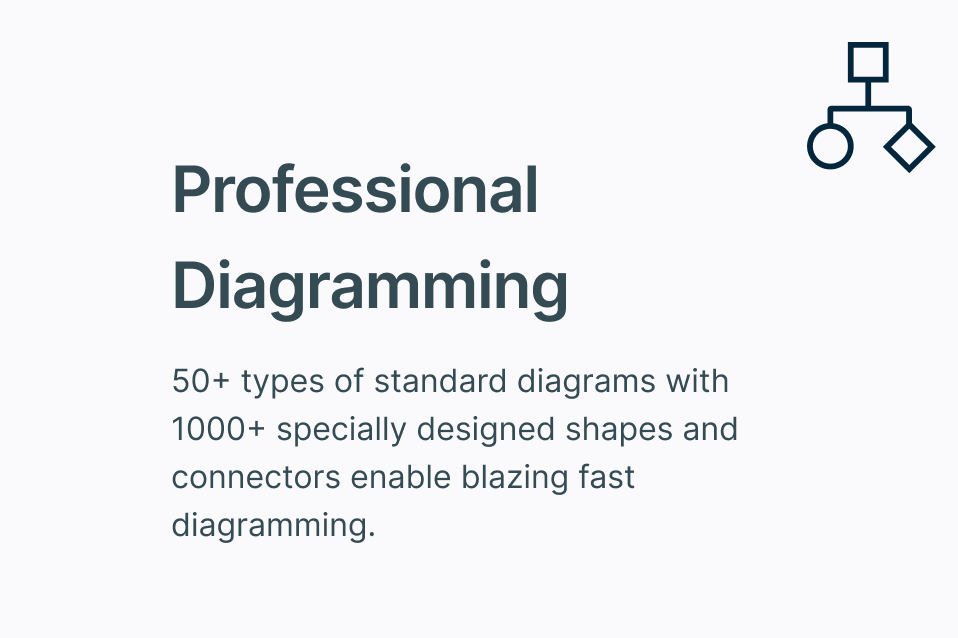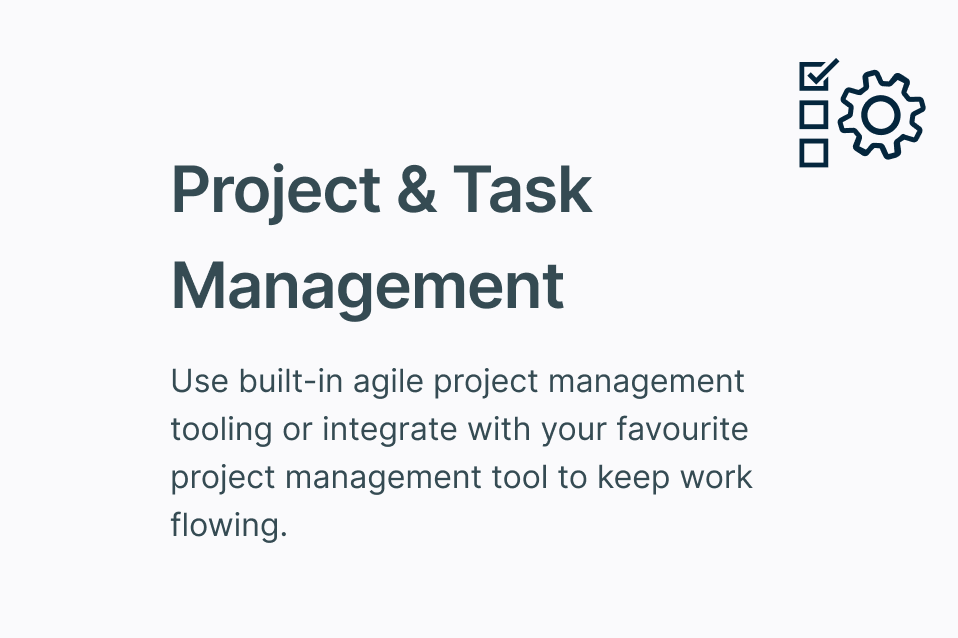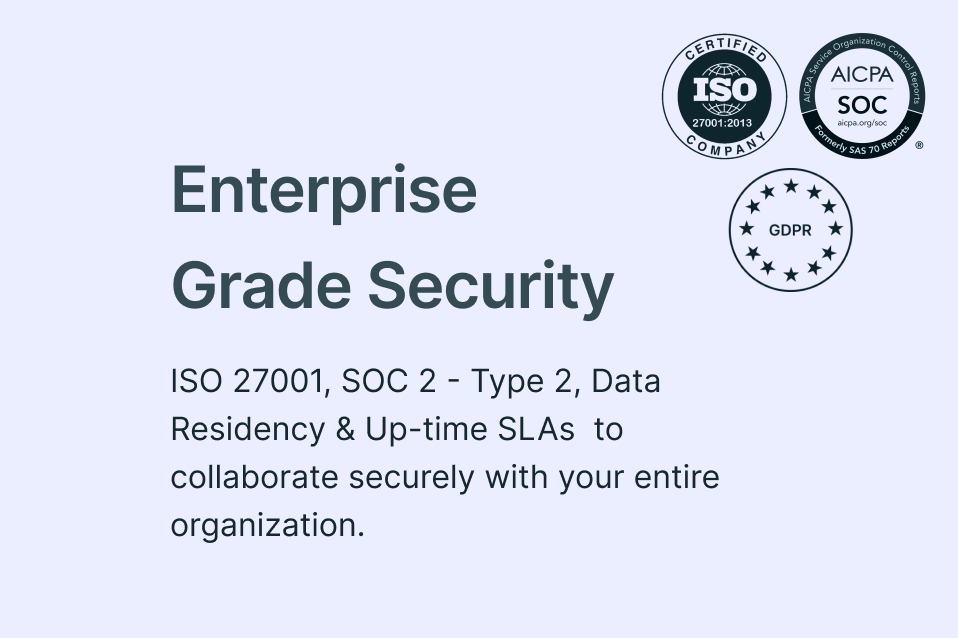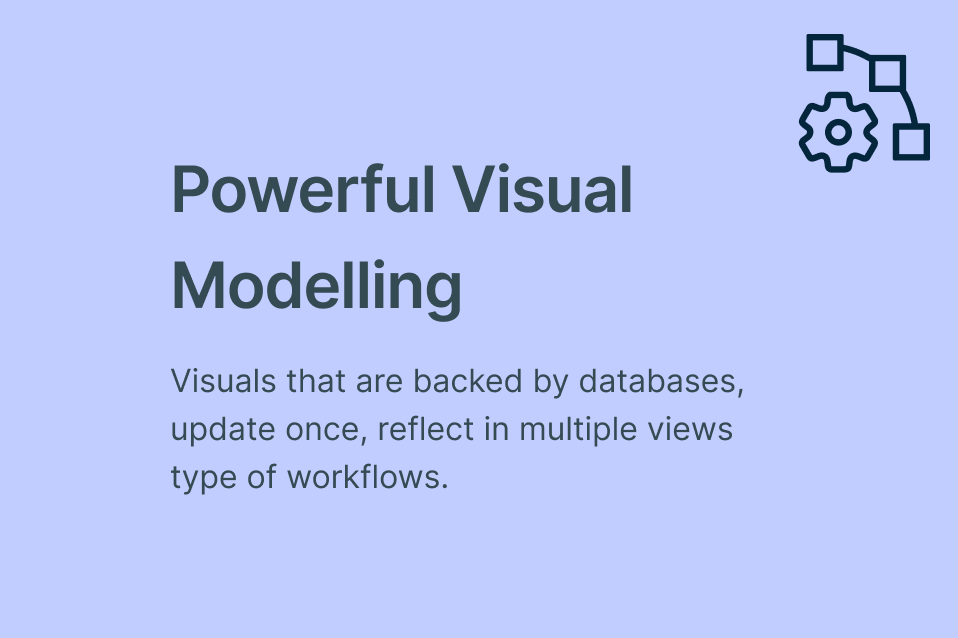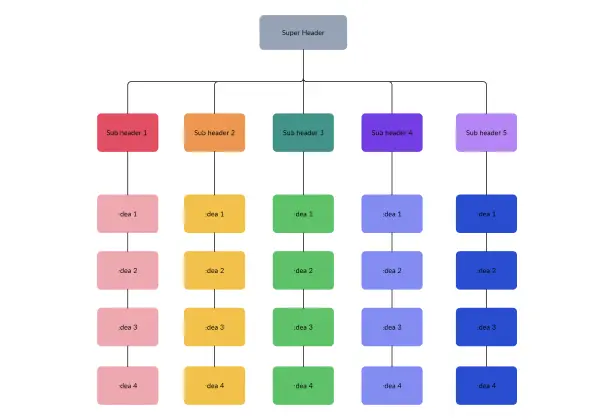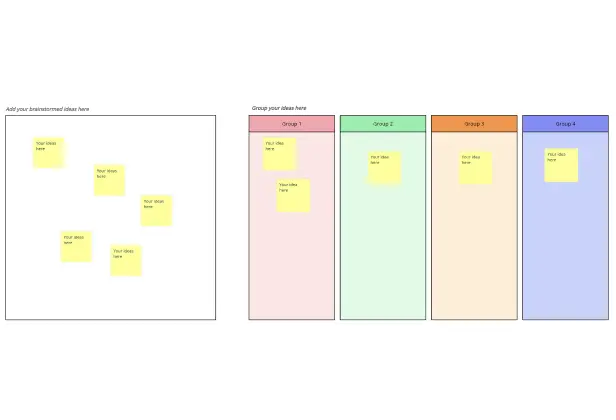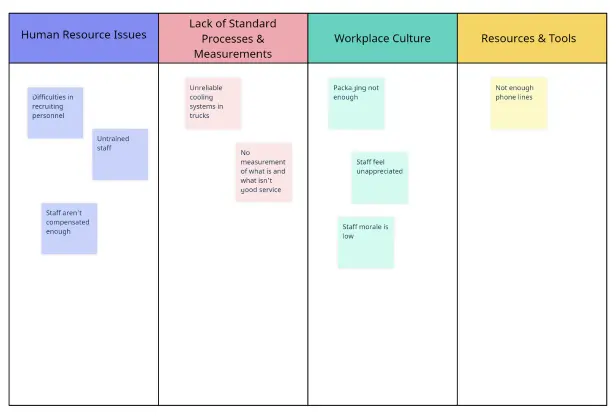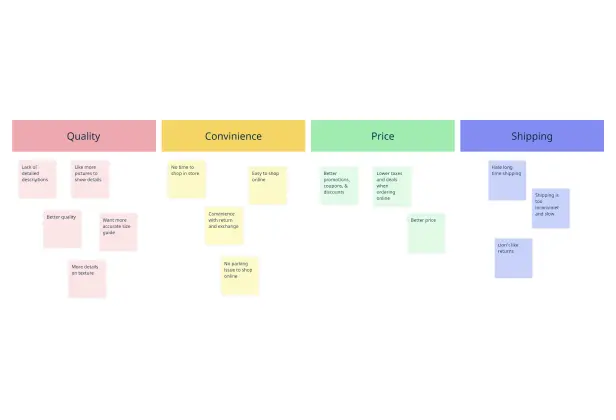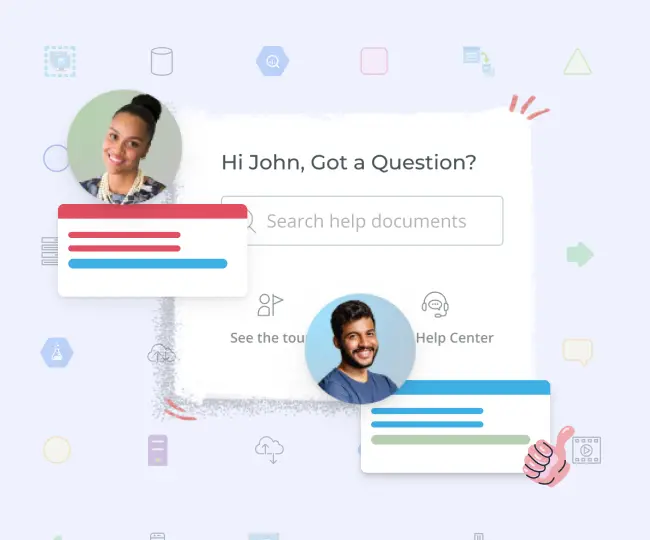Affinity Diagram Tool
Discover Deeper Insights Visually
Intuitive affinity diagram maker to easily organize and group large amounts of information to streamline analysis and support robust decision-making.
- Multiple affinity diagram templates to get a head start
- Built-in brainstorming tools to capture & organize ideas
- Real-time collaboration to work seamlessly with peers
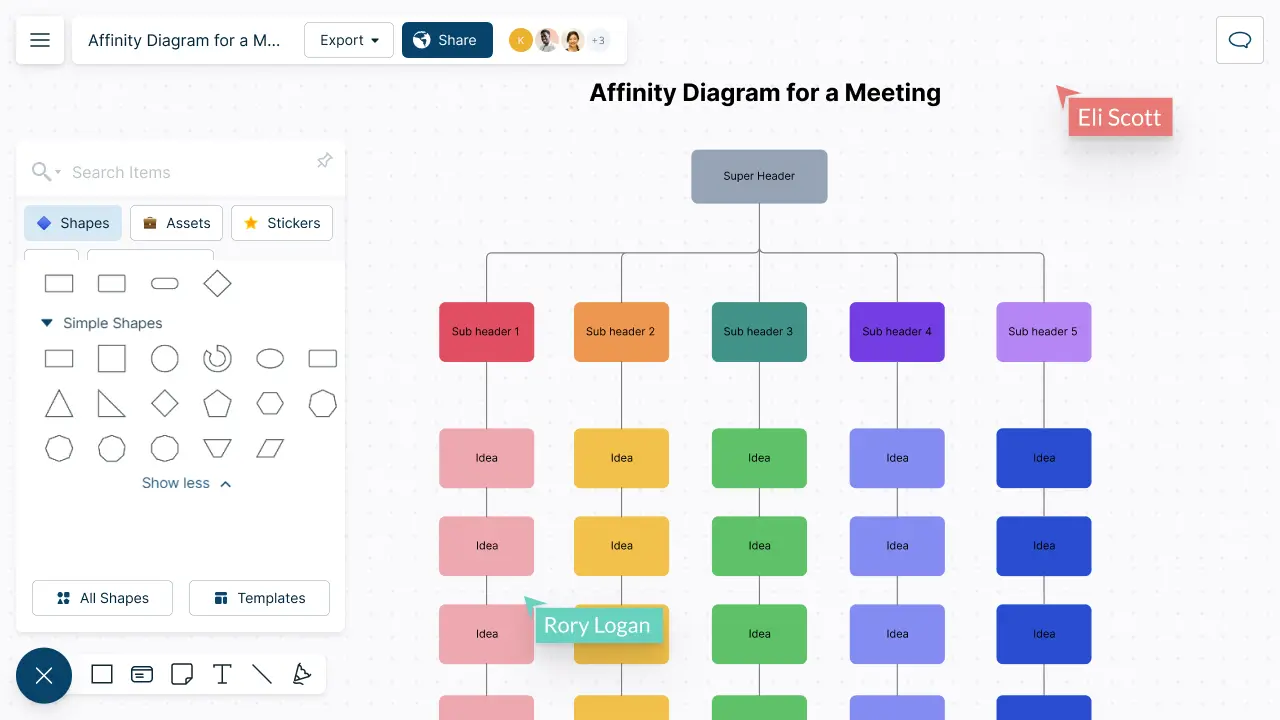
How to make an Affinity Diagram?
Identify Hidden Patterns
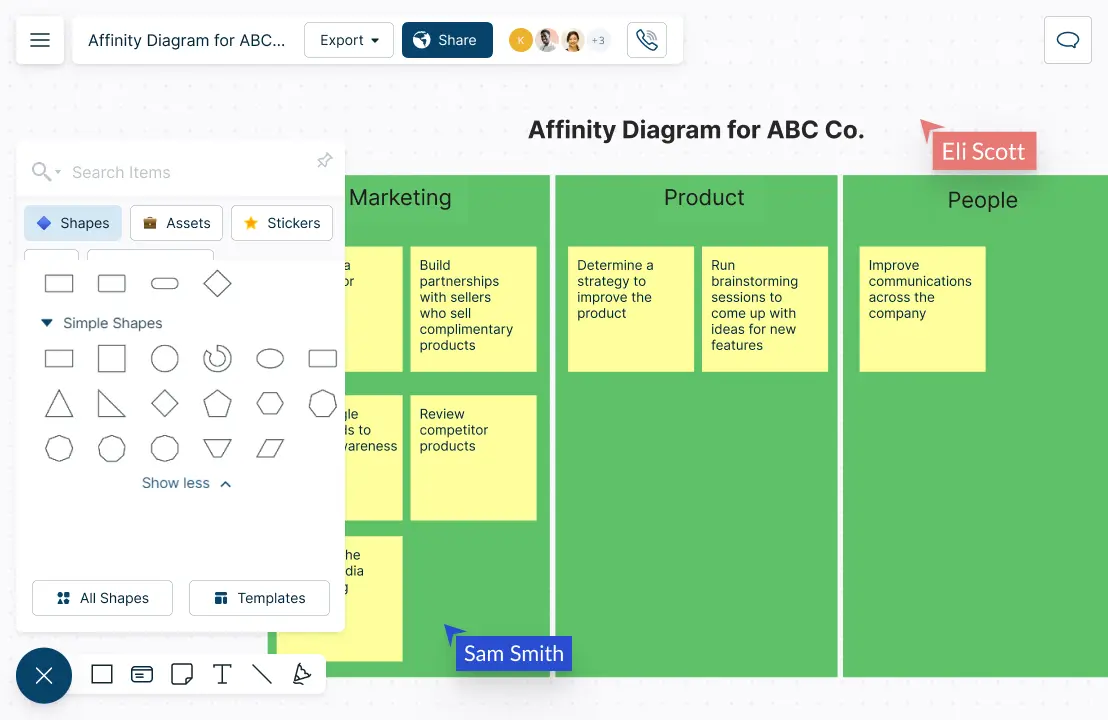
Better organize ideas with affinity maps, mind maps, post-it note walls & more.
Rank ideas for optimal effort & impact with visual voting and prioritization grids.
Facilitate collaborative brainstorming with true multi user collaboration.
Bring data from any source to visualize them on the canvas for easier analysis.
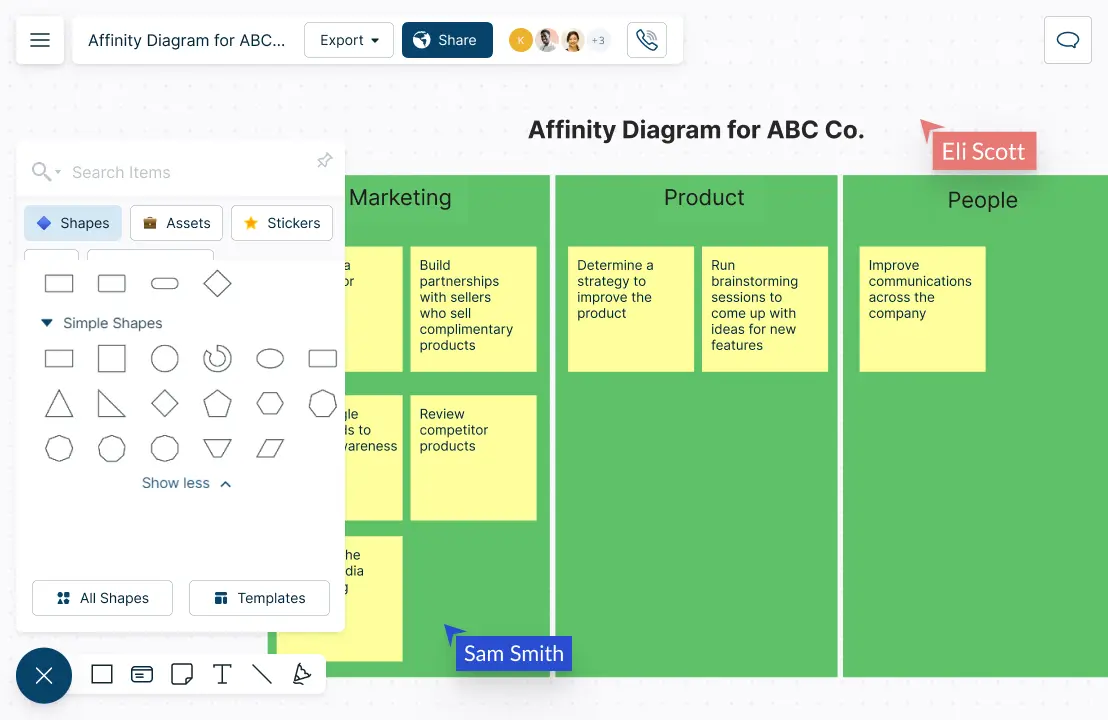
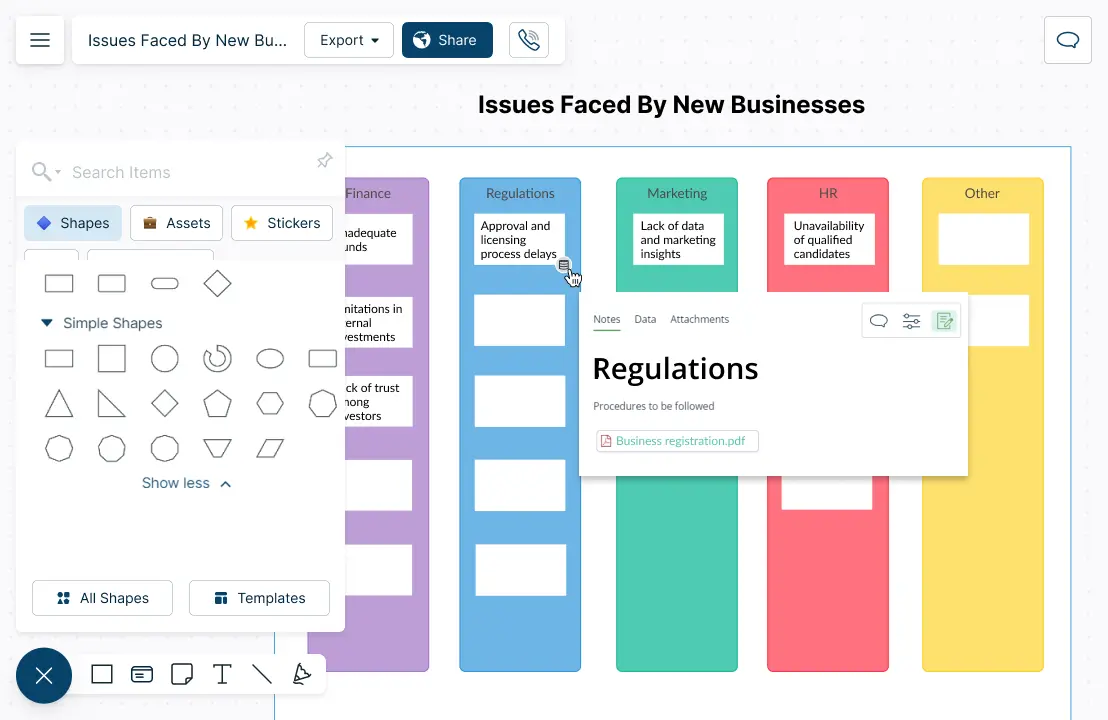
See the Big Picture at a Glance
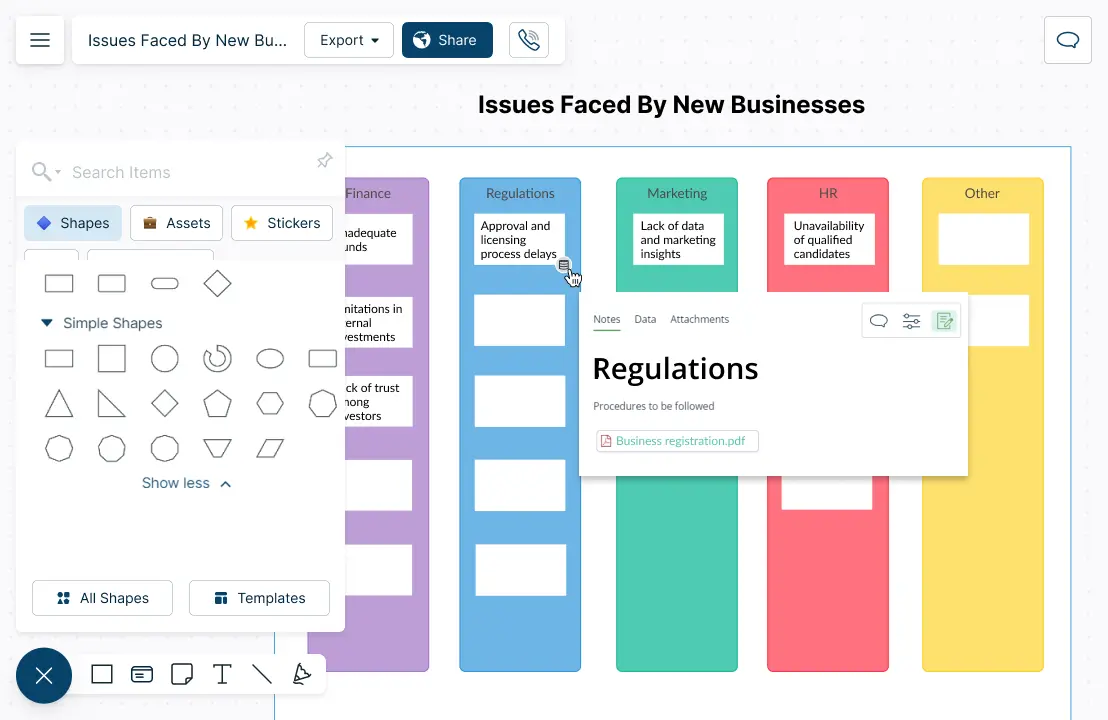
Use color themes and conditional formatting to spot patterns.
Capture details & the big picture in a single space with integrated notes.
Track changes your team makes on the affinity map with full version history.
Centralize information by importing & attaching them to the affinity map.
Solve Problems Together
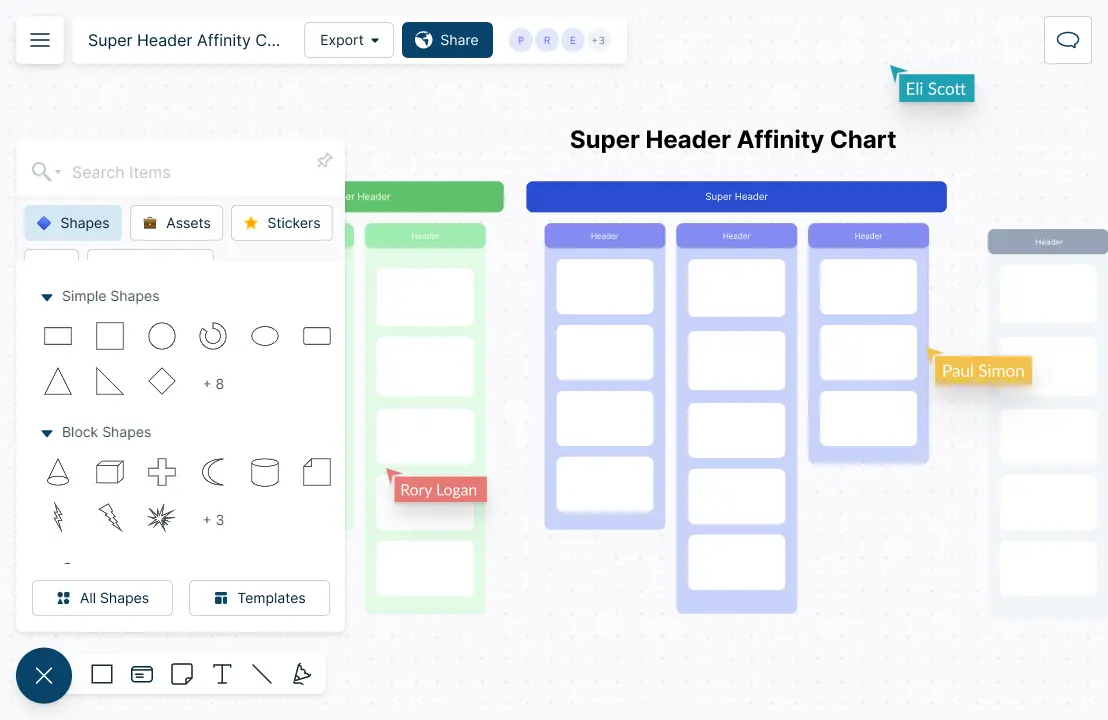
Affinity diagram templates to generate, organize, & consolidate information.
Sketch and storyboard your ideas further with freehand drawing.
Connect with your team and brainstorm together on a shared canvas.
Use @mention comments to tag people to get things done or clarify things.
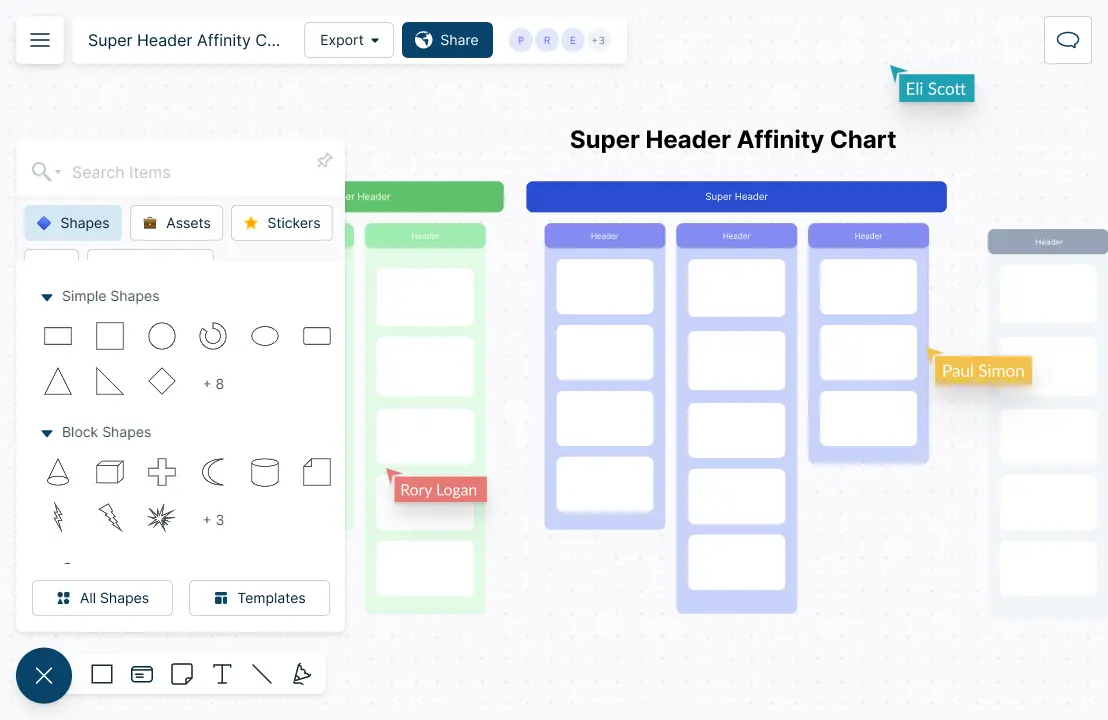
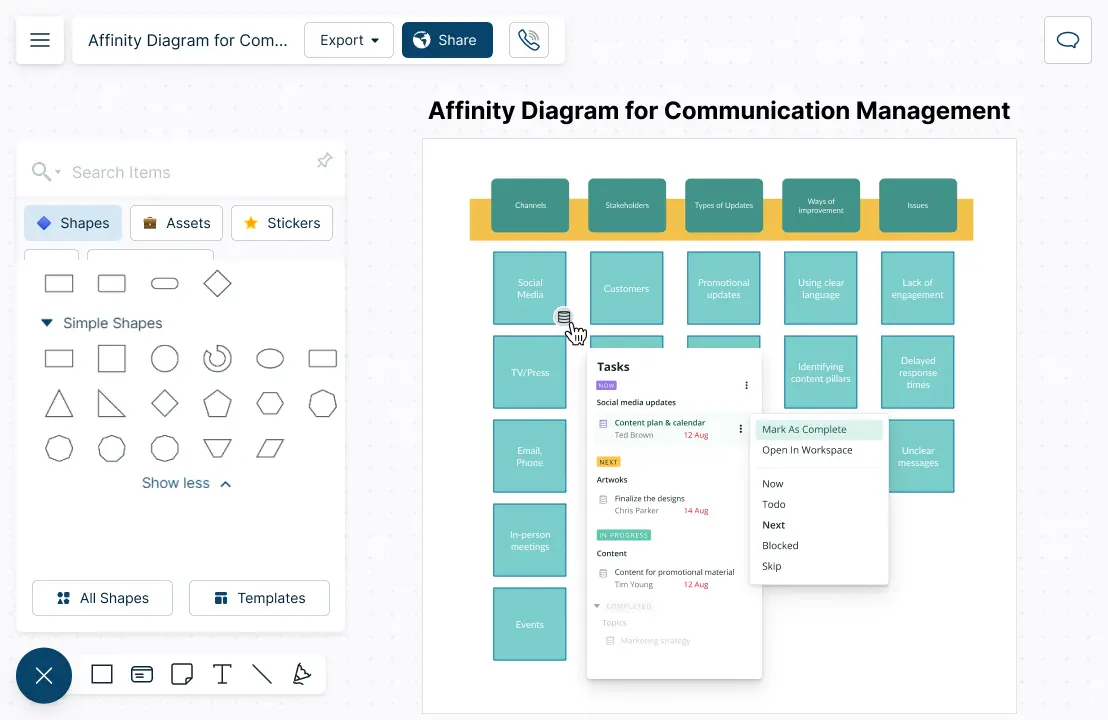
Turn Ideas into Action
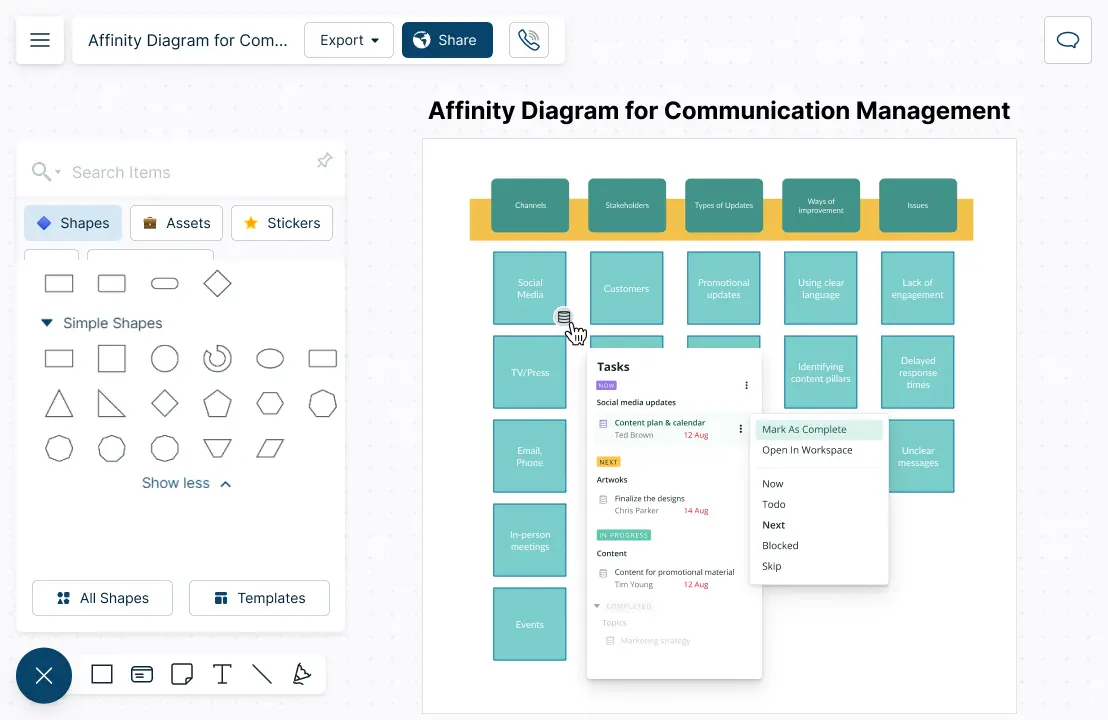
Visually arrange your plans & create a view for your working style with Kanban boards.
Keep your team work flowing with built-in project management tools & integrations.
Assign roles, set due dates, add estimates to each item on your affinity diagram.
Conduct full-screen presentations to share ideas with the view mode.
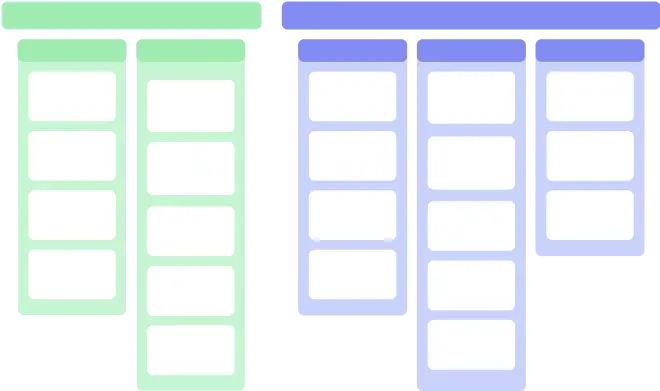
What is an Affinity Diagram?
How to Collaborate on Affinity Diagrams with Your Team?
- Open a Creately workspace and add collaborators
Open a Creately workspace and invite your peers to the workspace with an edit link to collaboratively brainstorm ideas. Before starting the process, make sure everyone on the team understands the problem or topic being discussed. You can use real-time mouse cursors and synced previews to easily track the changes other participants make in the workspace.
- Gather ideas and information
Hold a brainstorming session to generate a large number of ideas related to the problem or topic. This can include notes, observations, and feedback. You can use sticky notes to collect ideas from participants before grouping them on the affinity map.
- Sort ideas and add them to affinity diagram
Sort the ideas into groups based on their natural relationships. Encourage team members to work together and share their thoughts on how to group the ideas. You can also use a pre-made affinity diagram template to start quickly.
- Add headers
Based on the similarities you identified earlier, come up with header names for each group.
- Customize the diagram
Once you have grouped the cards and given them headers, it’s time to make it look more presentable. Write the problem statement at the top of the diagram and add different colors to differentiate between categories.
- Review the ideas
Review the groups together as a team and ensure that the ideas are accurately represented and that all ideas have been grouped. Identify the key themes or patterns that emerge from the groups. These key themes can be used to inform decision-making and problem-solving.
- Share the affinity diagram with other
Once the affinity diagram is completed, share the results with the team and with any relevant stakeholders. If you wish to share it with others outside your team, send them a view or edit link, or you can export them as SVGs or in several image formats and add them to company wikis, websites, presentations, or documents.
Create Your Affinity Diagram Online with Editable Templates
FAQs about the Affinity Diagram Tool in Creately