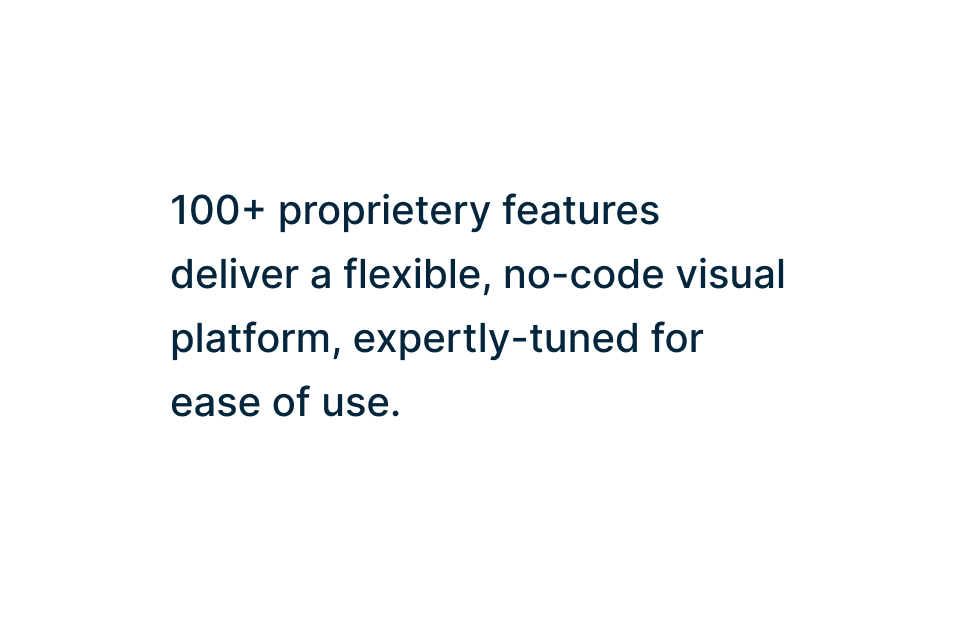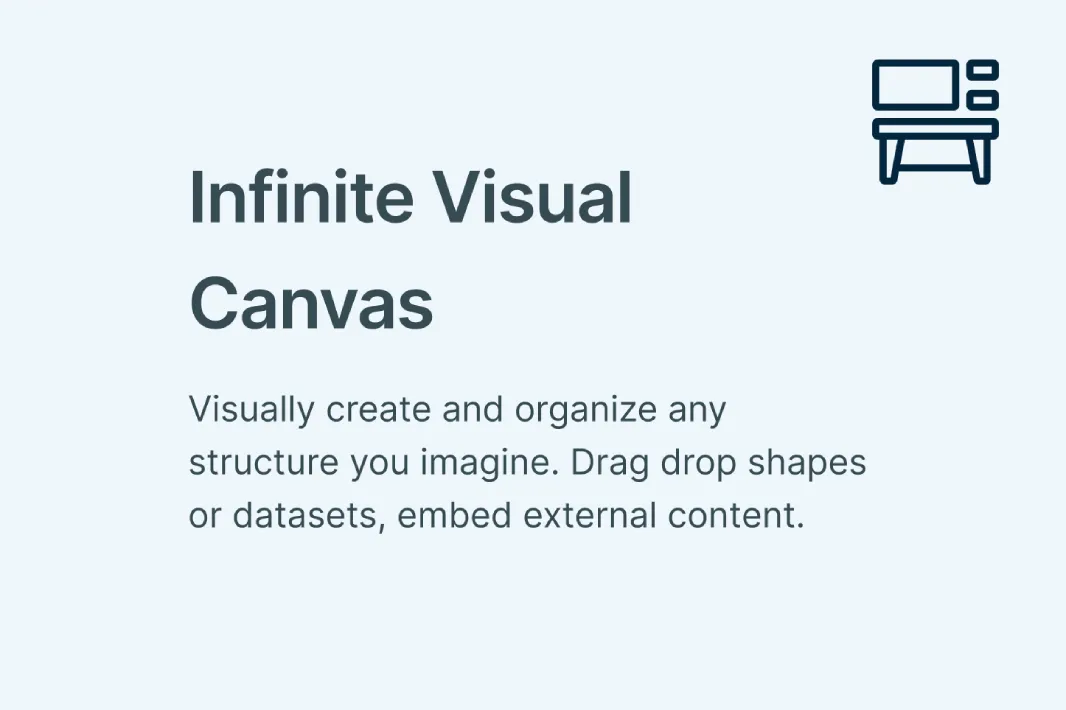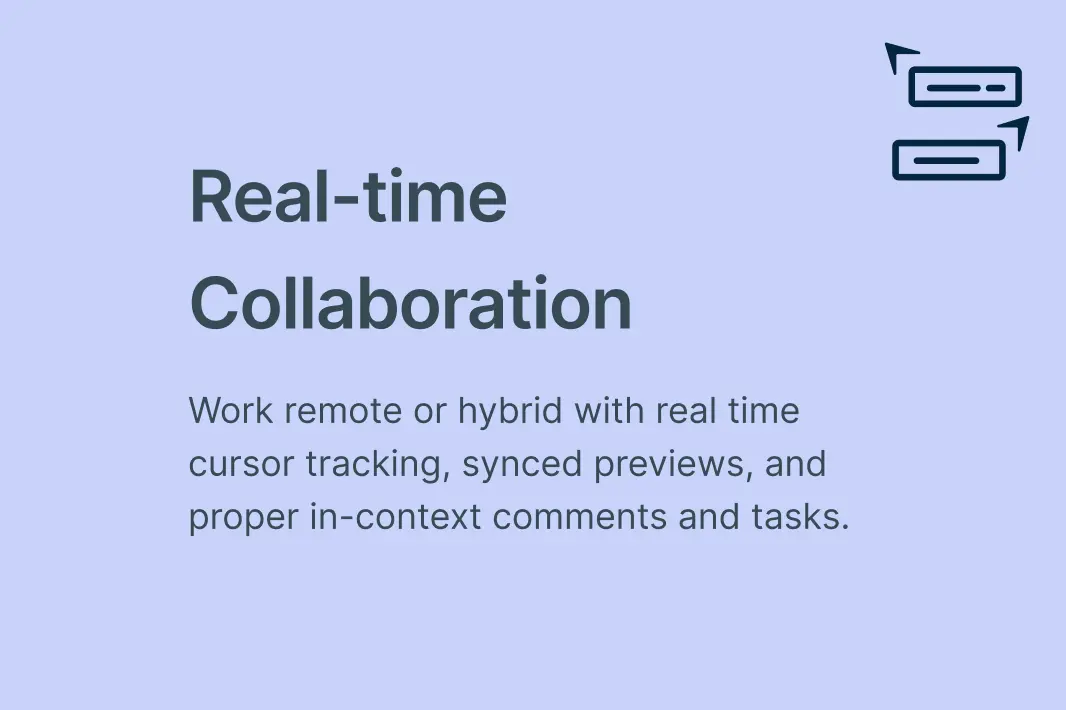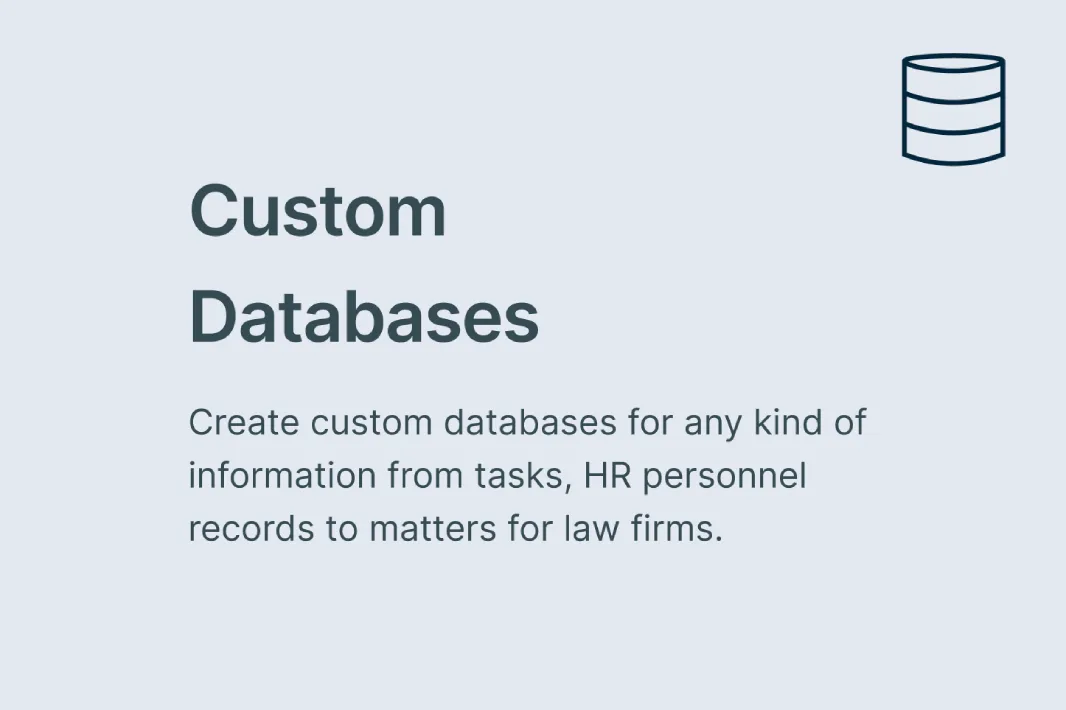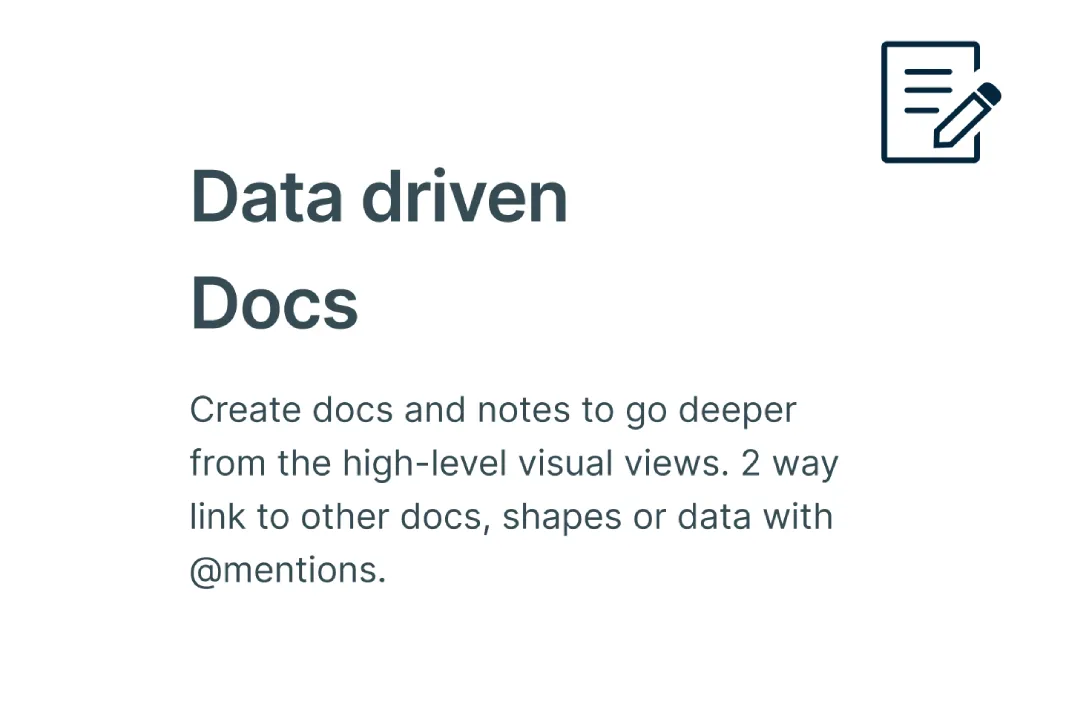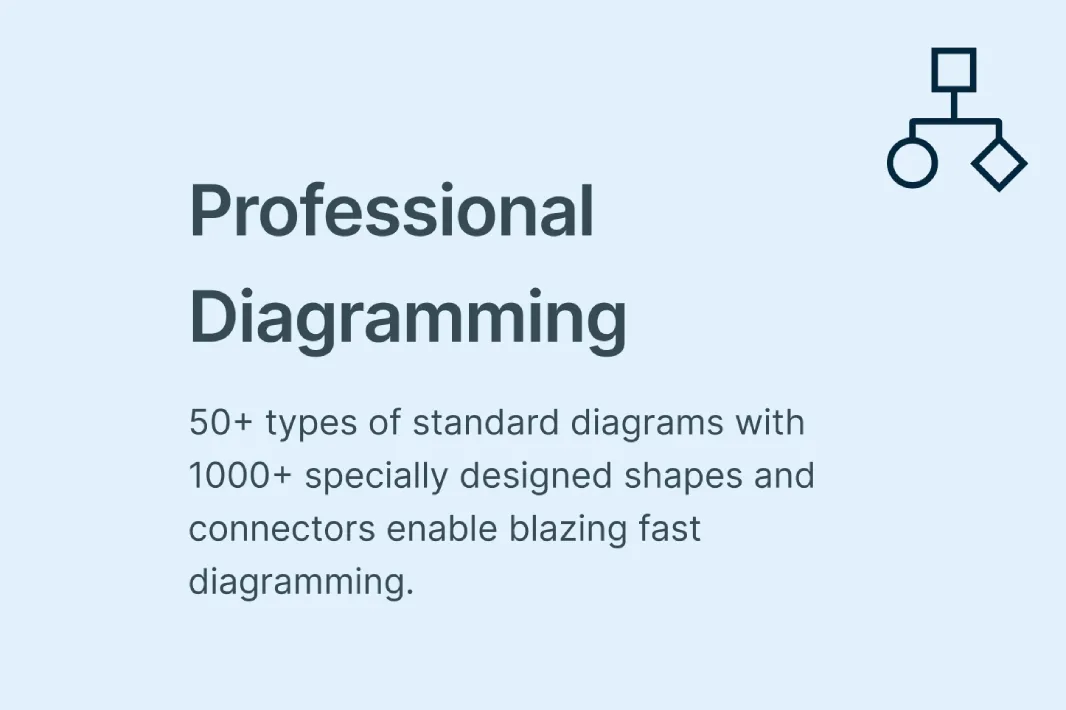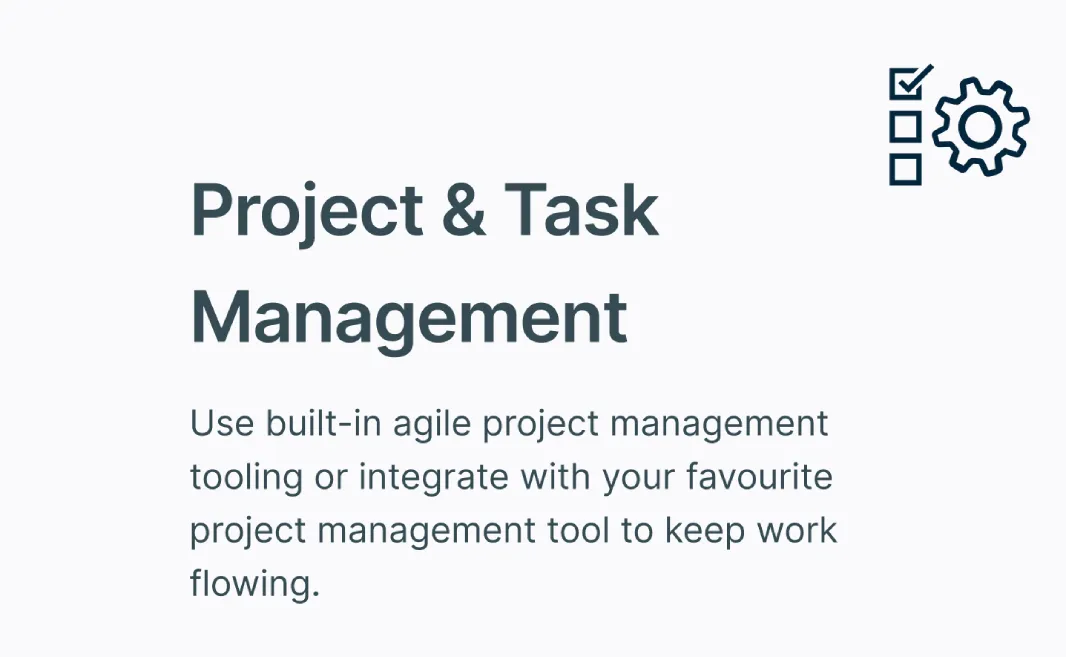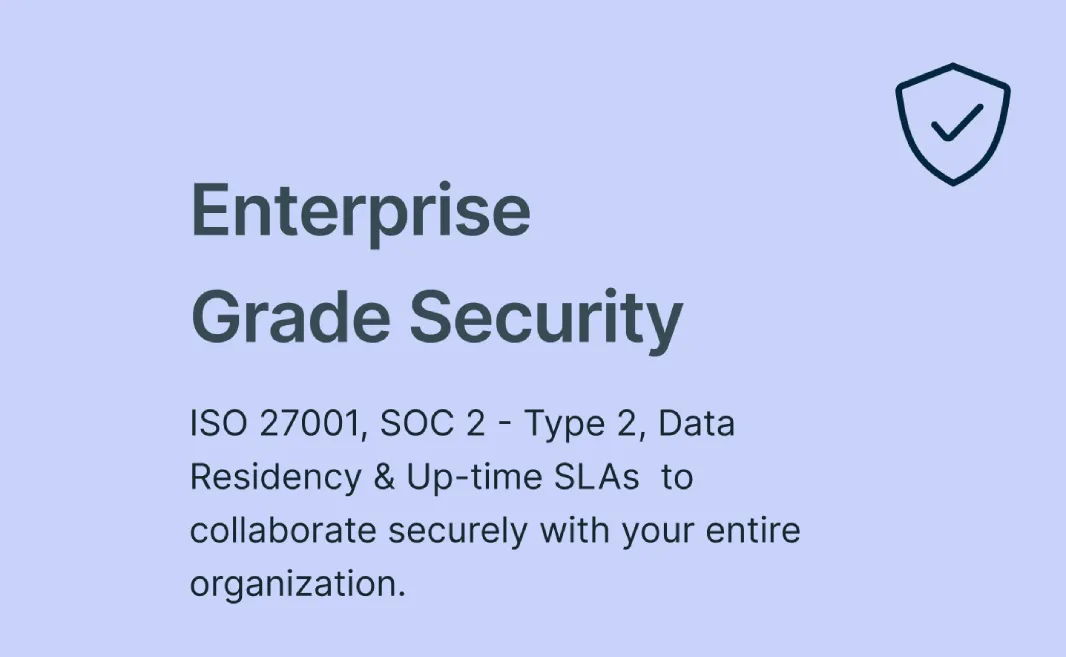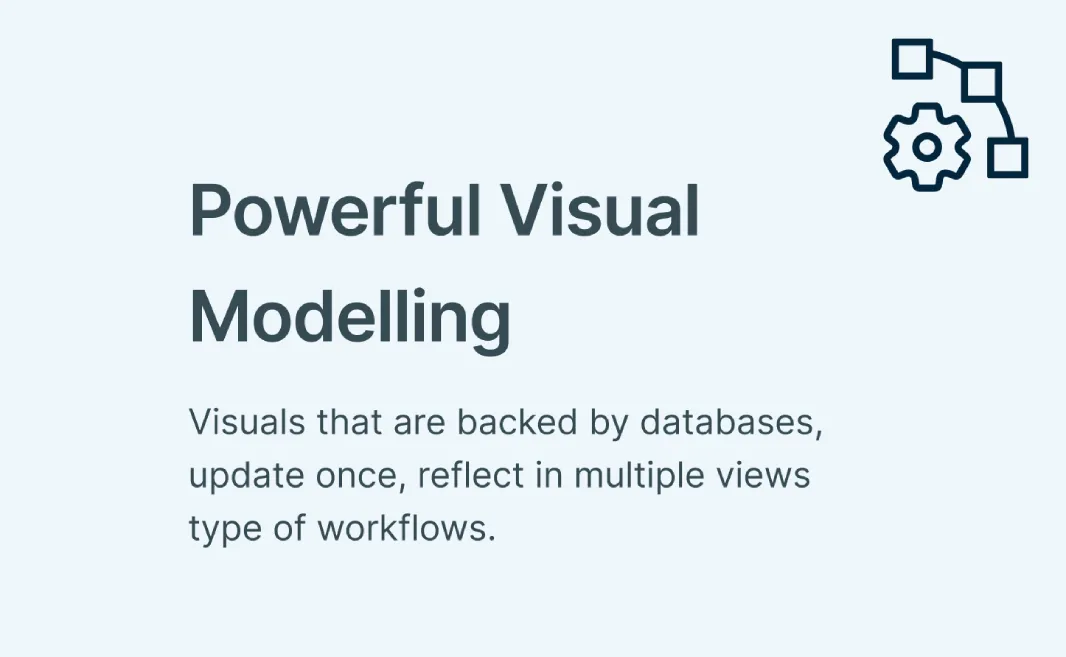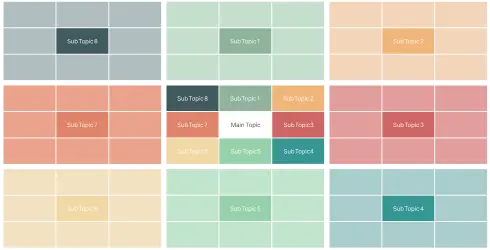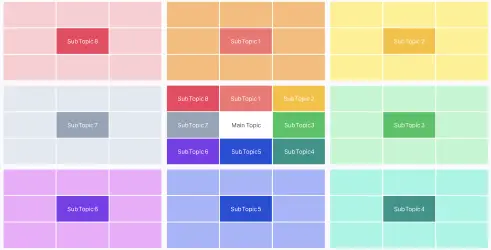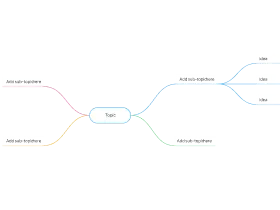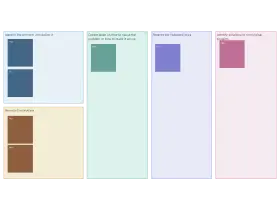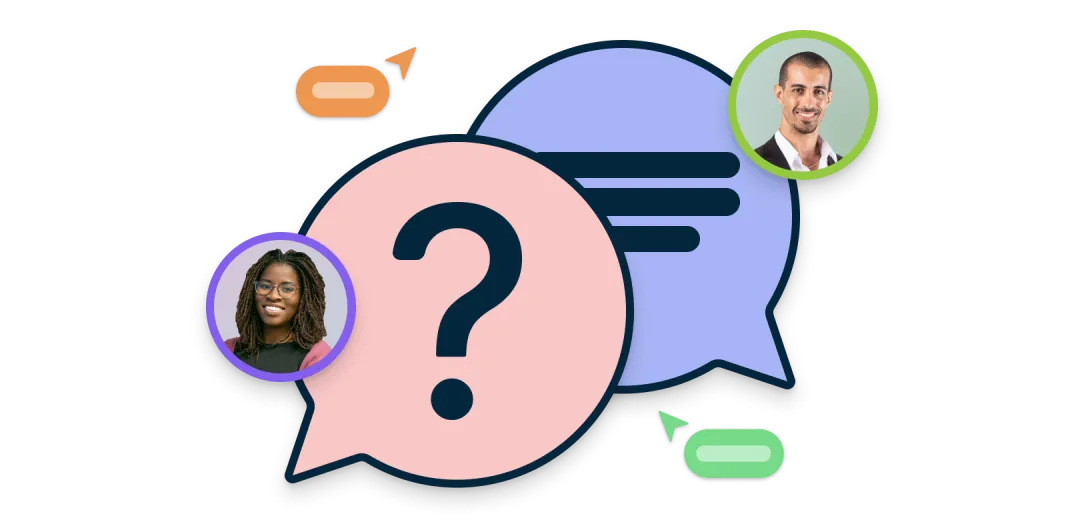Lotus Diagram Template
Unlock Creative Thinking Effortlessly
Explore and organize ideas systematically, making brainstorming sessions more productive and structured with the lotus diagram template.
- Multiple lotus diagram templates to get a headstart
- Built-in brainstorming tools to capture & organize ideas
- Real-time collaboration to work seamlessly with peers
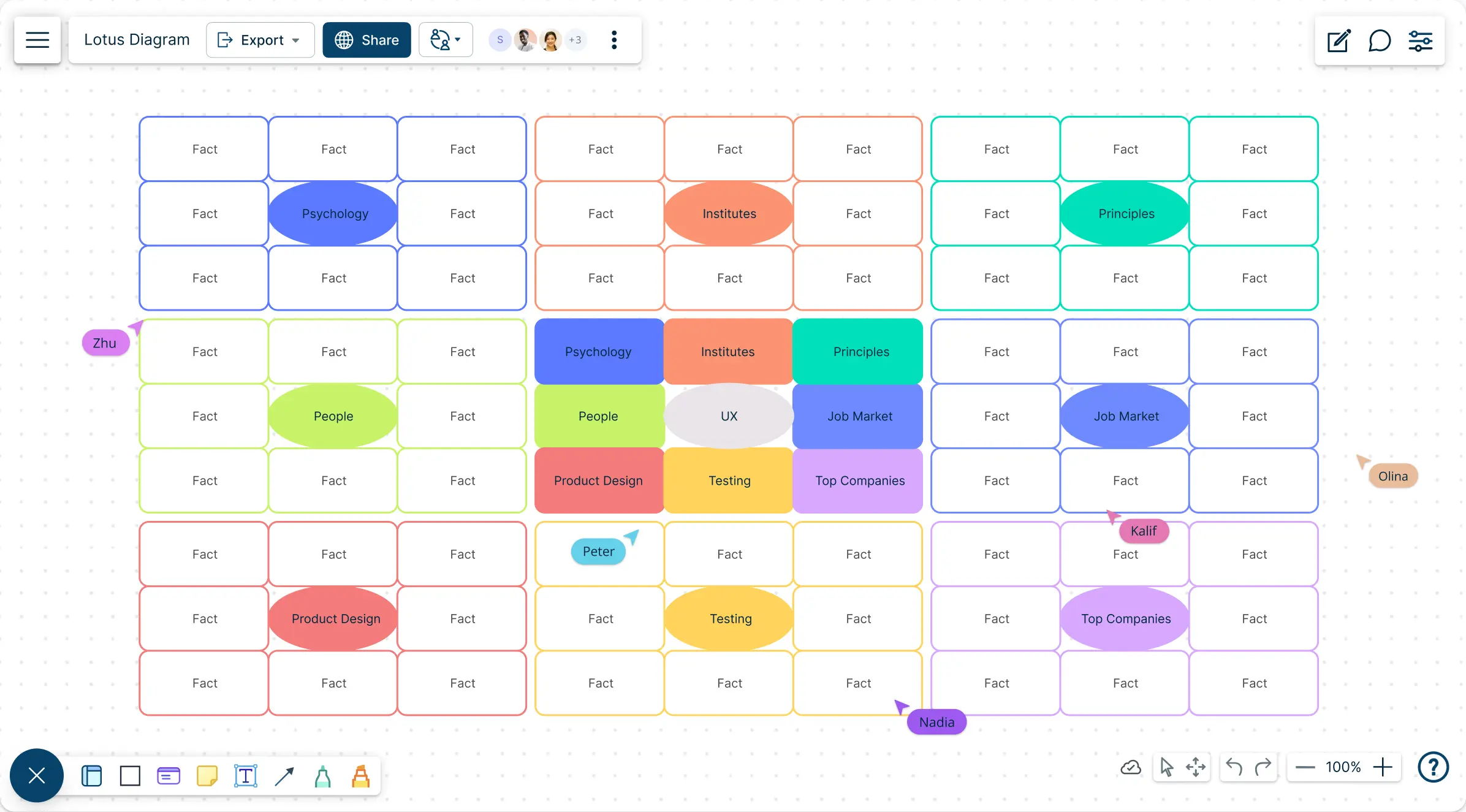
Over 10 Million people and 1000s of teams already use Creately
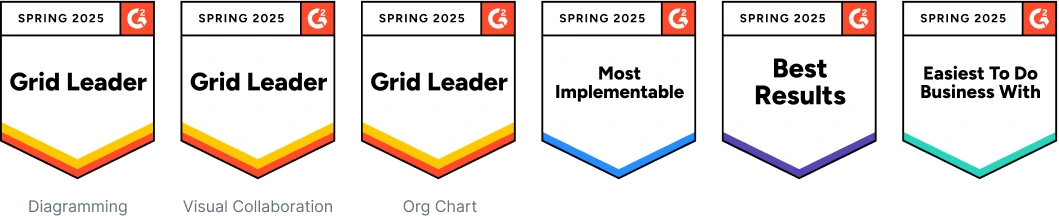
Get Started Quickly with Ready-Made Lotus Diagram Templates
Expand Your Thinking and Visualize Connections
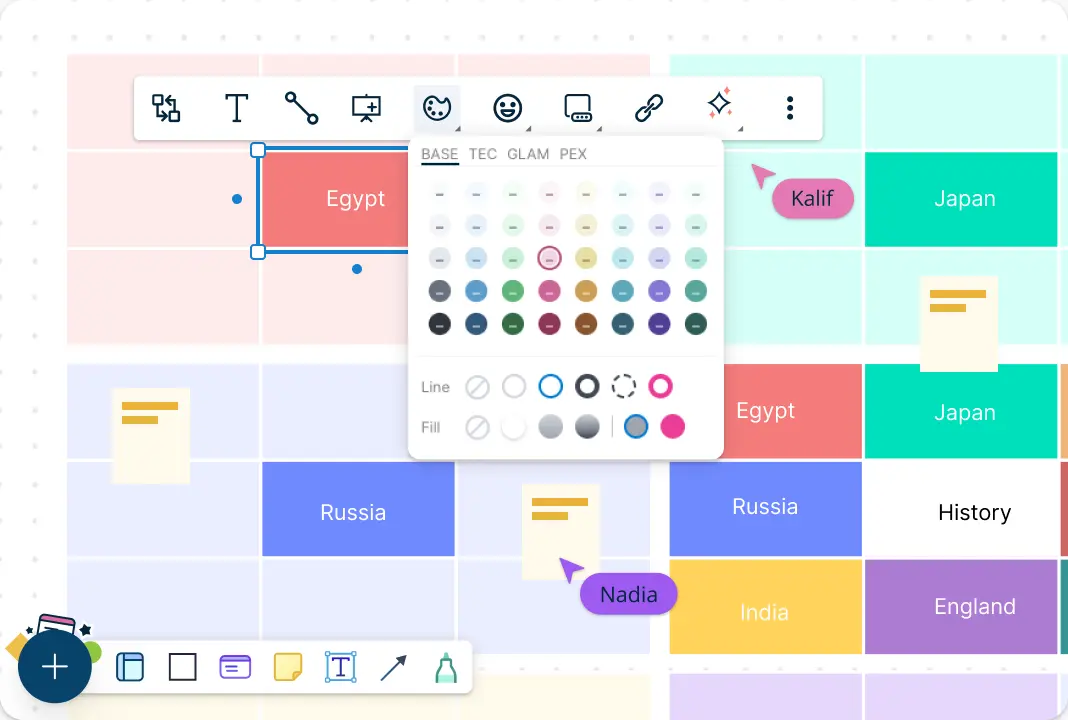
Unlock new levels of creativity with Creately’s Lotus Diagram template. Effortlessly map out ideas using custom grids and an intuitive whiteboard designed for seamless brainstorming. Dive into ready-made templates, sketch freely, and explore over 50 diagram types to bring your thoughts to life. With smart formatting and vibrant color themes, your ideas stay organized and visually compelling, making it easier to see connections and expand your thinking.
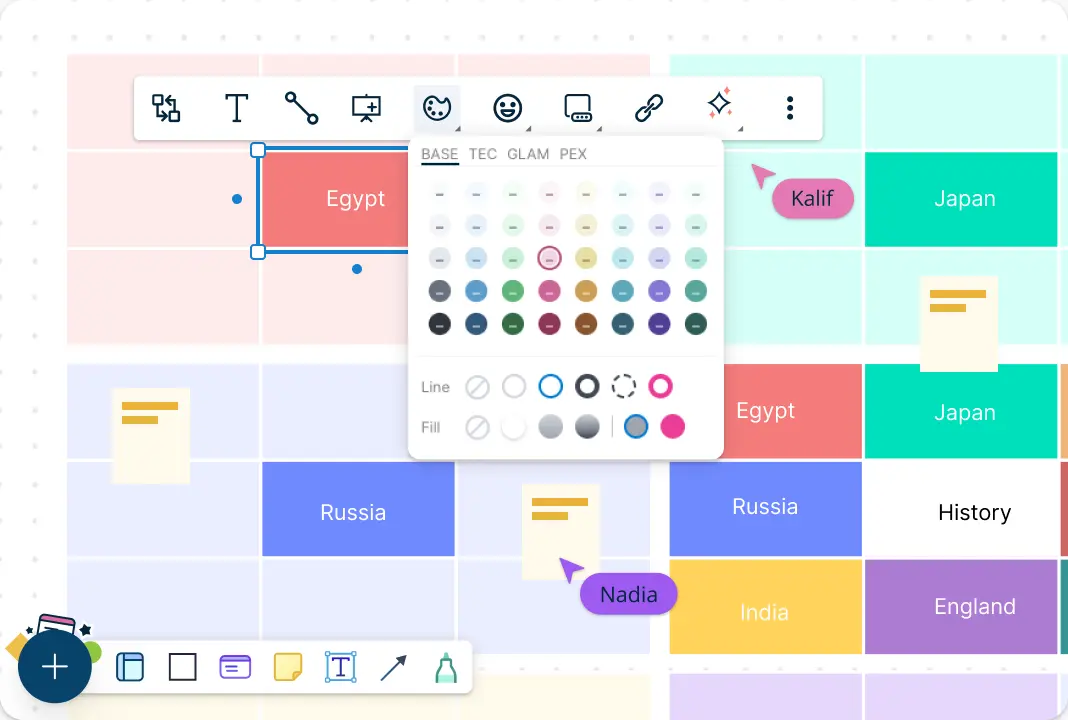
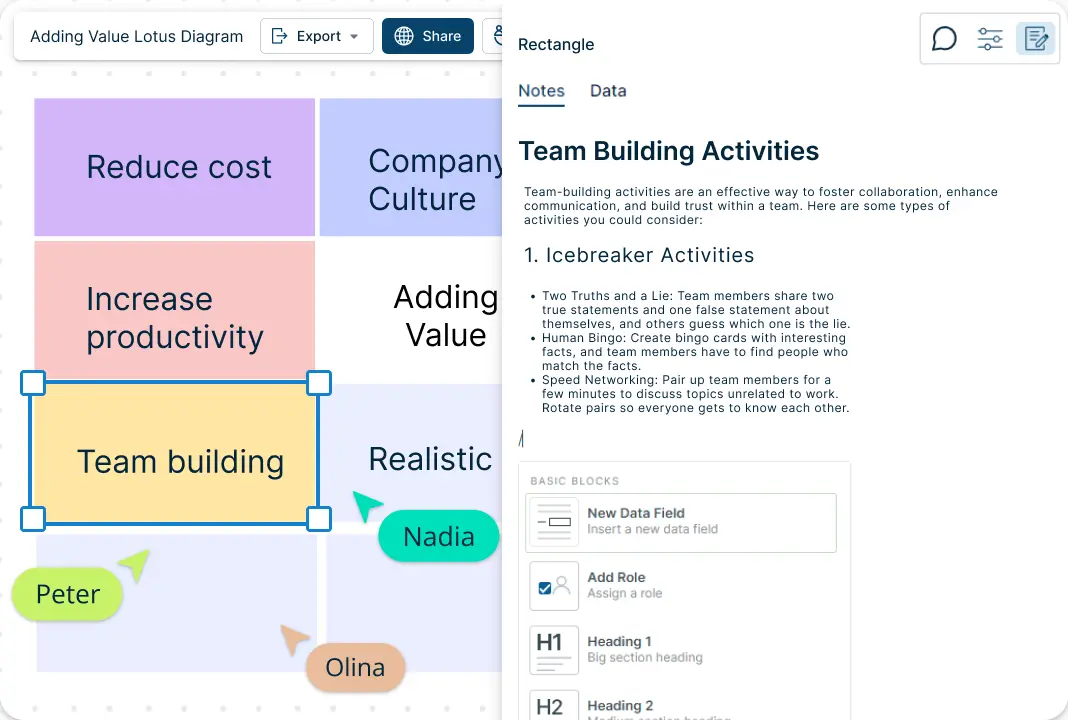
Discover Valuable Insights Faster
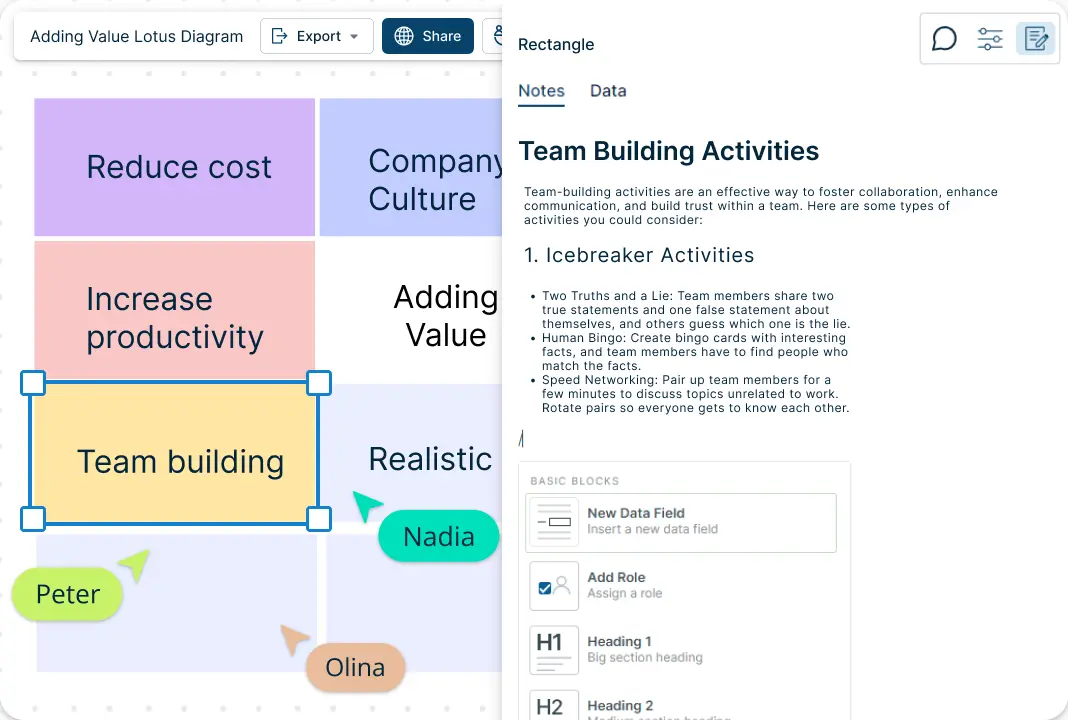
Unleash faster insights with Creately’s Lotus Diagram template! Seamlessly import and visualize data, enrich ideas with notes and attachments, and create interactive presentations effortlessly. Prioritize ideas with visual grids to focus on high-impact actions and streamline your decision-making.
Fuel Your Team's Creativity with Creately’s Lotus Diagram Template
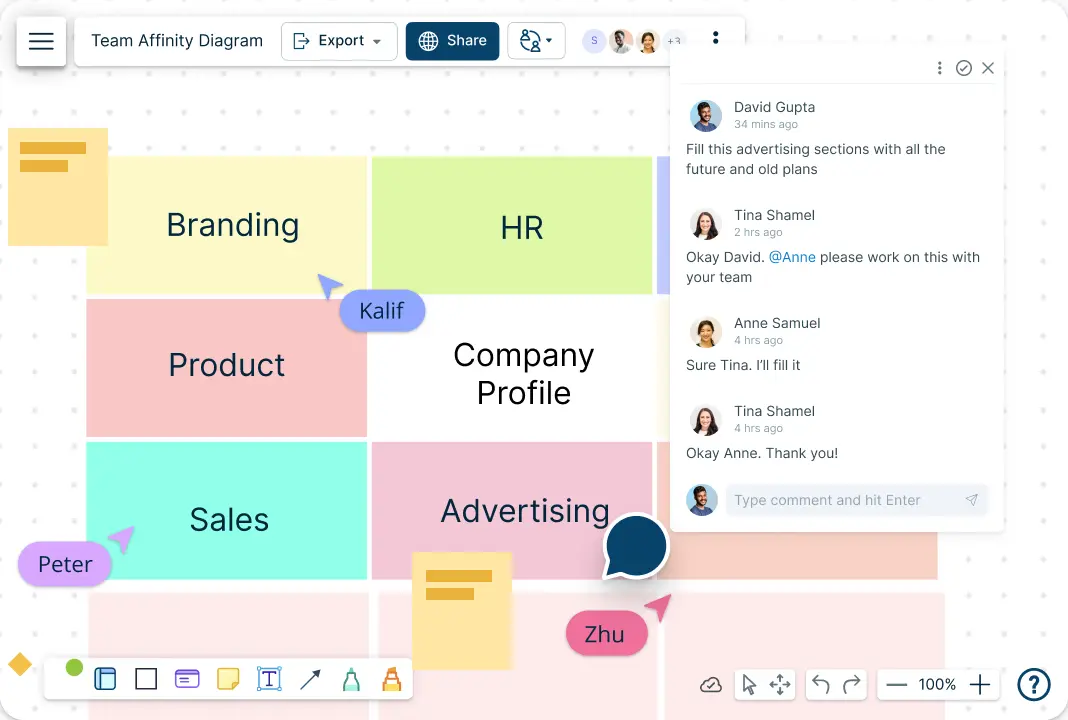
Collaborate effortlessly with real-time cursors, letting your team brainstorm together on one dynamic canvas. Drive action with @mention comments, and keep conversations flowing with organized comment threads. Streamline creativity with customizable access levels, making it easy to manage, share, and refine ideas as a team.
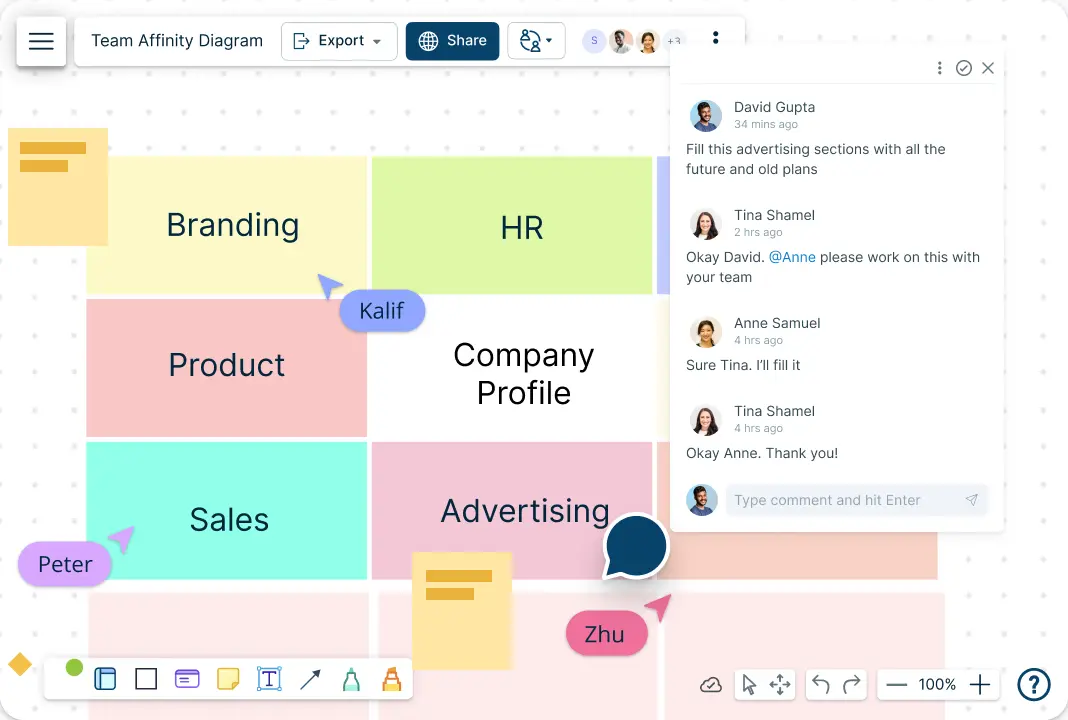
What is a Lotus Diagram?
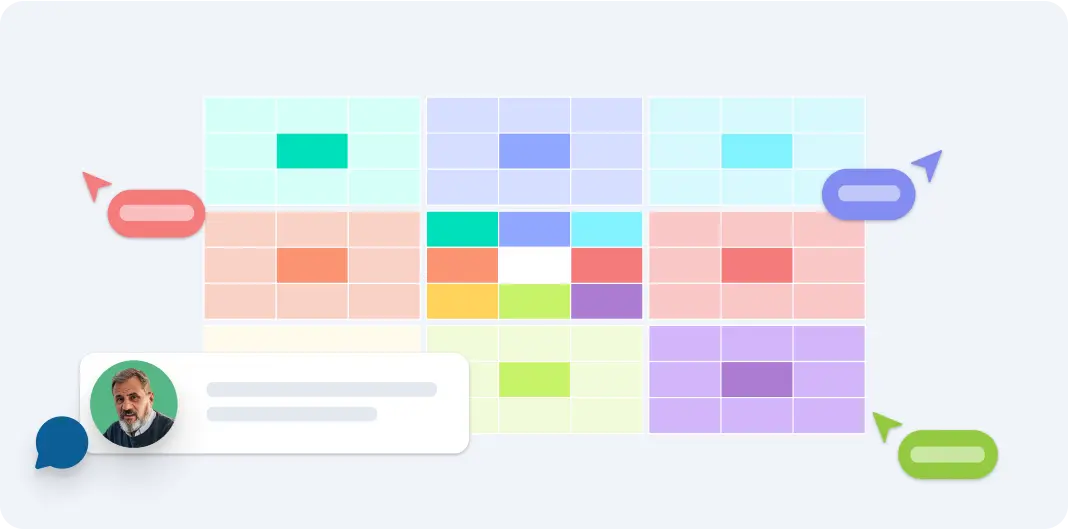
How to Use Creately’s Lotus Diagram Template?
Start a new document:
Open Creately and create a new workspace. Choose the Lotus Diagram example from the available options to get started with a pre-designed layout.Add your central idea:
Click on the center of the canvas where the main idea or topic should be placed. Type in your central concept, which will serve as the focal point of your Lotus blossom Diagram.Add surrounding ideas:
Click around the central idea to add surrounding ideas or sub-topics to the lotus chart. Use text boxes or shapes to represent these related concepts. Arrange them in a way that they clearly connect to the central idea.Expand further:
For each surrounding idea, add additional details or sub-ideas. Click on the space next to each surrounding idea and add more text boxes or shapes on the lotus diagram template. Draw lines or arrows to link these new ideas to their respective parent topics.Customize and style:
Use Creately’s formatting tools to personalize your lotus diagram example. Change colors, fonts, and shapes to differentiate between ideas and highlight important elements. Adjust the layout of the lotus diagram template to improve readability and visual appeal.Add notes and links:
Utilize the notes feature to attach extra information, links, or documents to each idea. Click on an idea and use the notes section to include detailed explanations or resources that support or elaborate on the concept.Collaborate and share:
Share your lotus diagram template with team members to collaborate in real-time. Invite others to view or edit the diagram, and use @mention comments to direct specific team members to certain ideas or ask for feedback.Save and export:
Once your lotus diagram template is complete, save your work within Creately. You can also export the diagram in formats such as PDF, PNG, or SVG to share it with others or integrate it into presentations and reports.
Unlock Your Full Creative Potential with These Templates
FAQs About the Lotus Diagram Template
What is a Lotus Diagram template?
Can I customize the Lotus Diagram template?
How can I collaborate with others using the Lotus Diagram template?
Can I add attachments or links to the Lotus Diagram template?
What file formats can I export my Lotus Diagram in?
Is the Lotus Diagram template suitable for team brainstorming sessions?