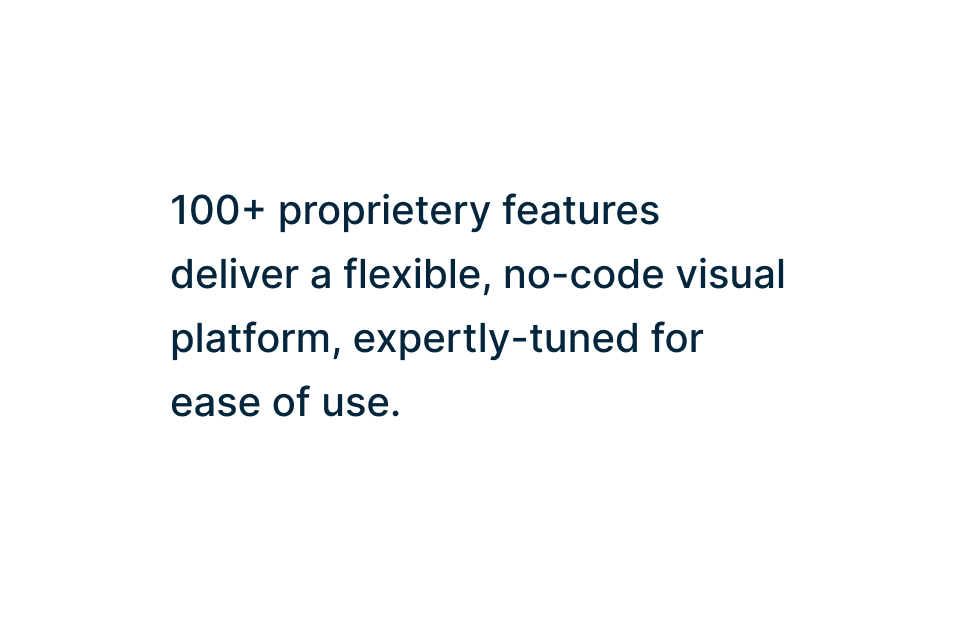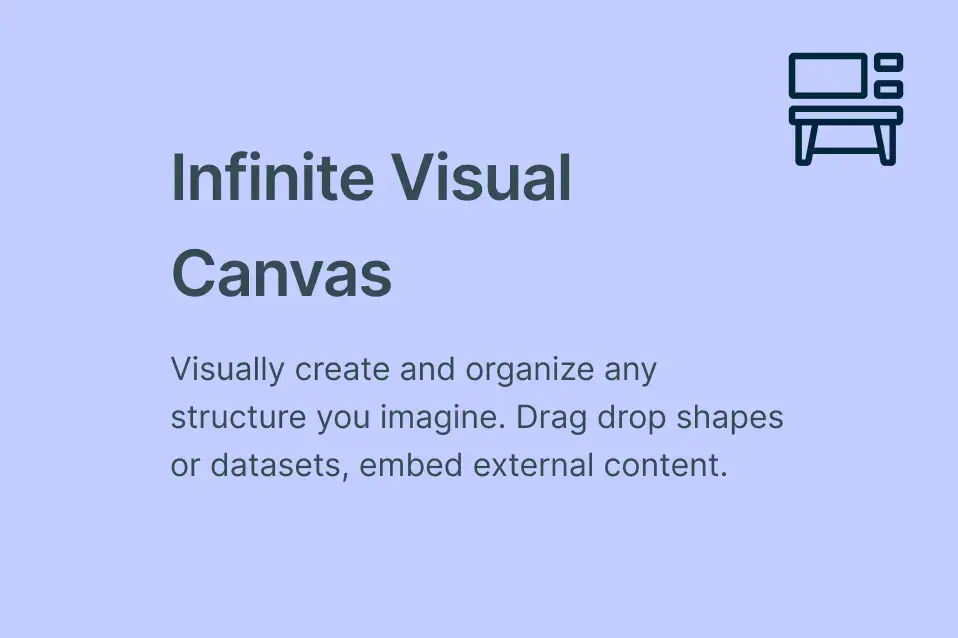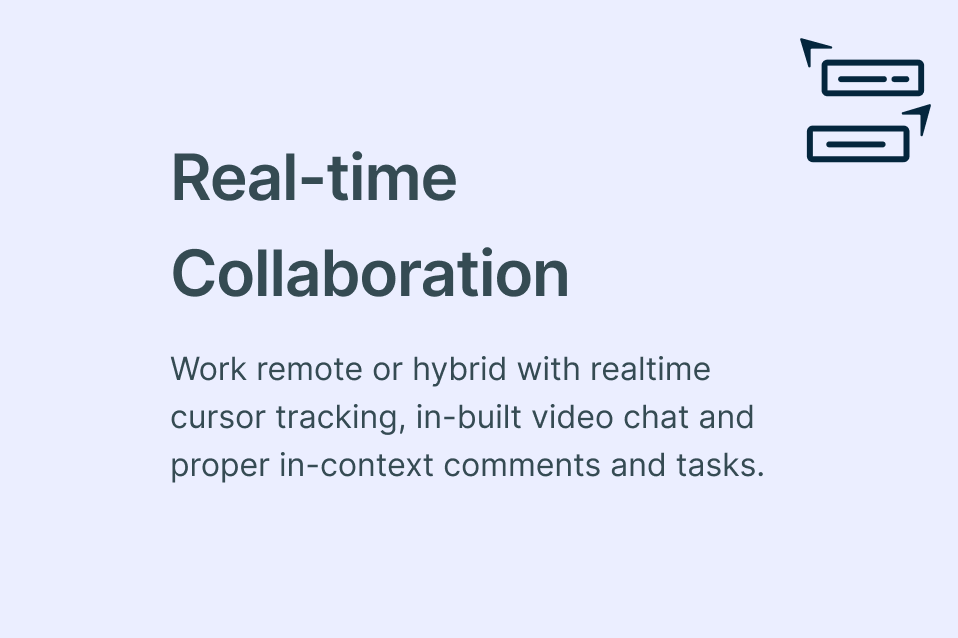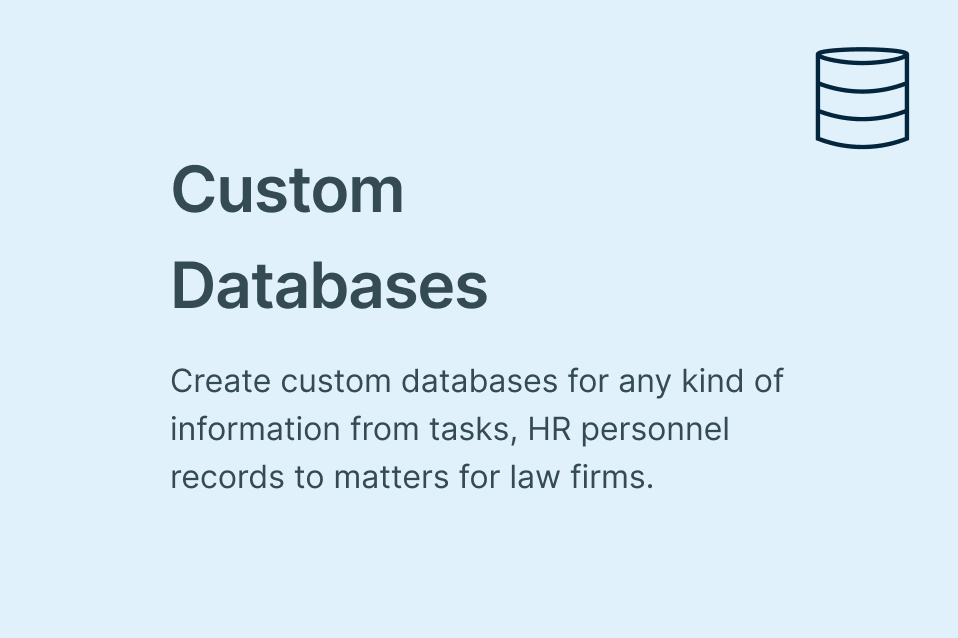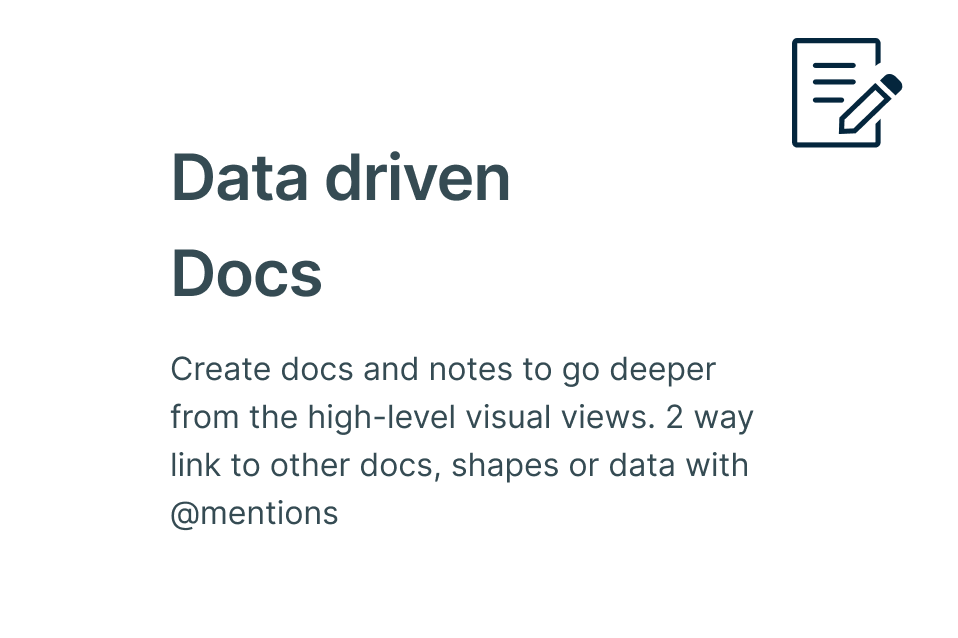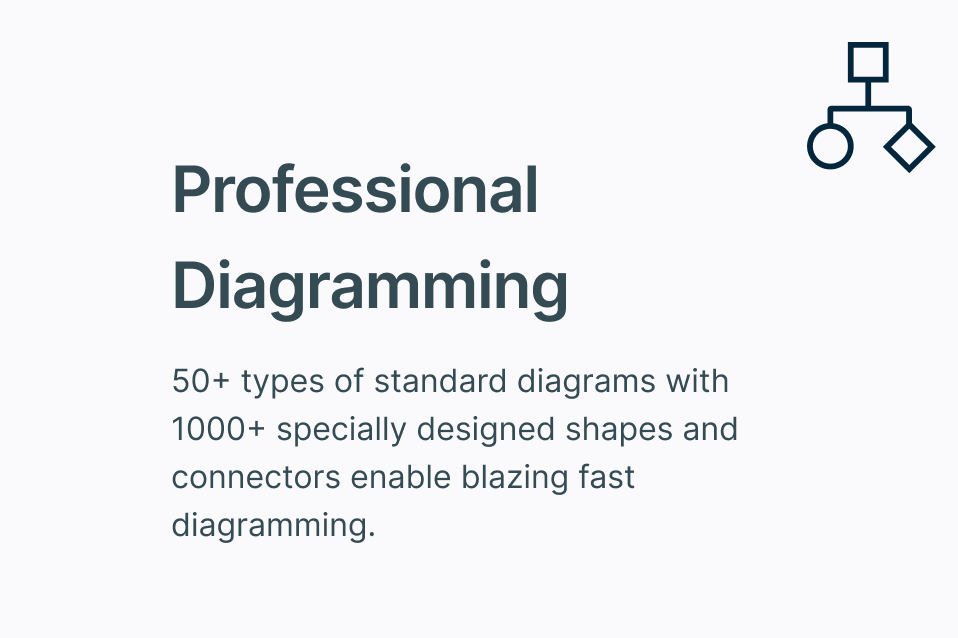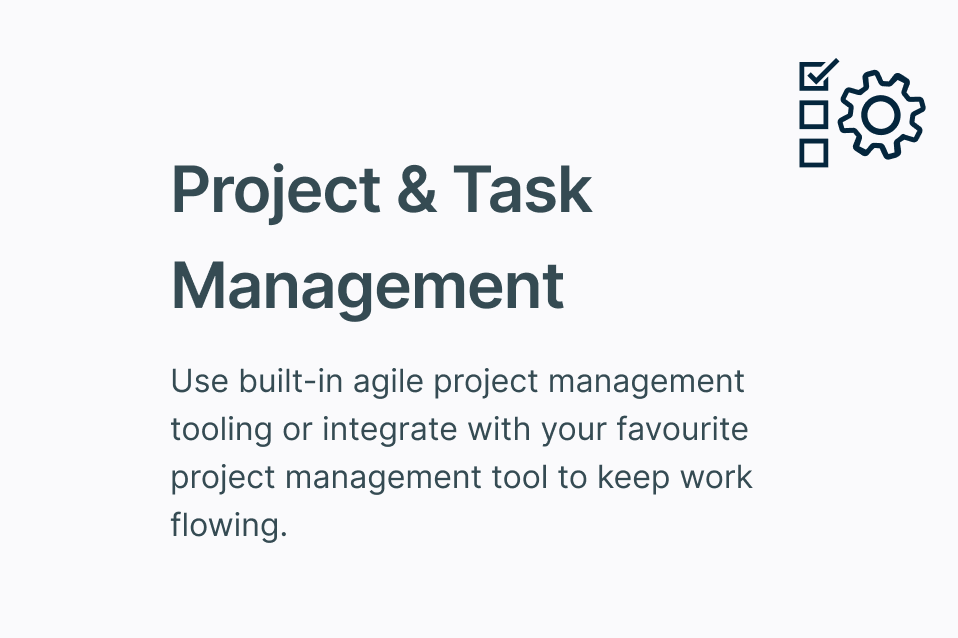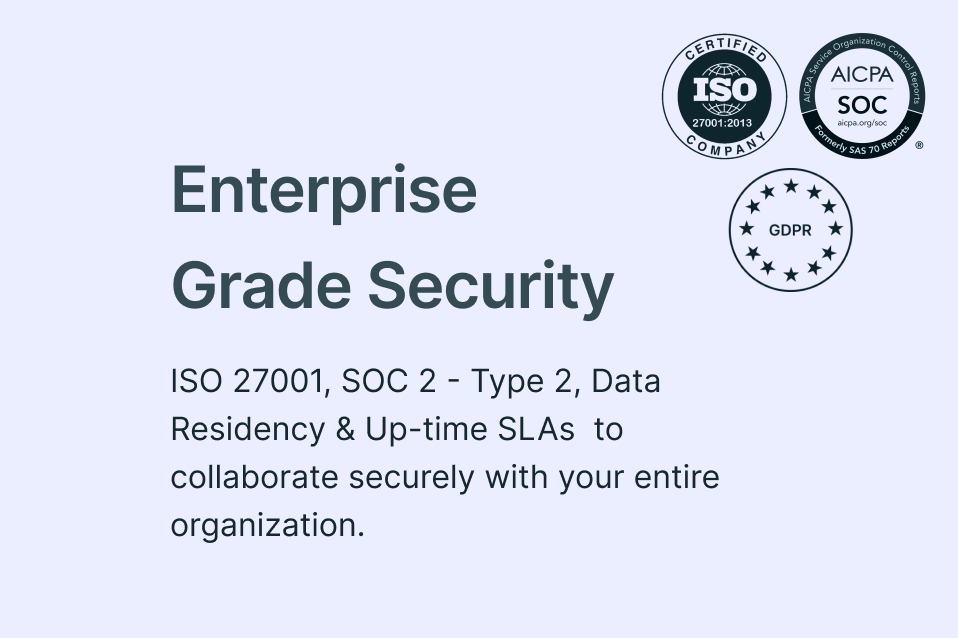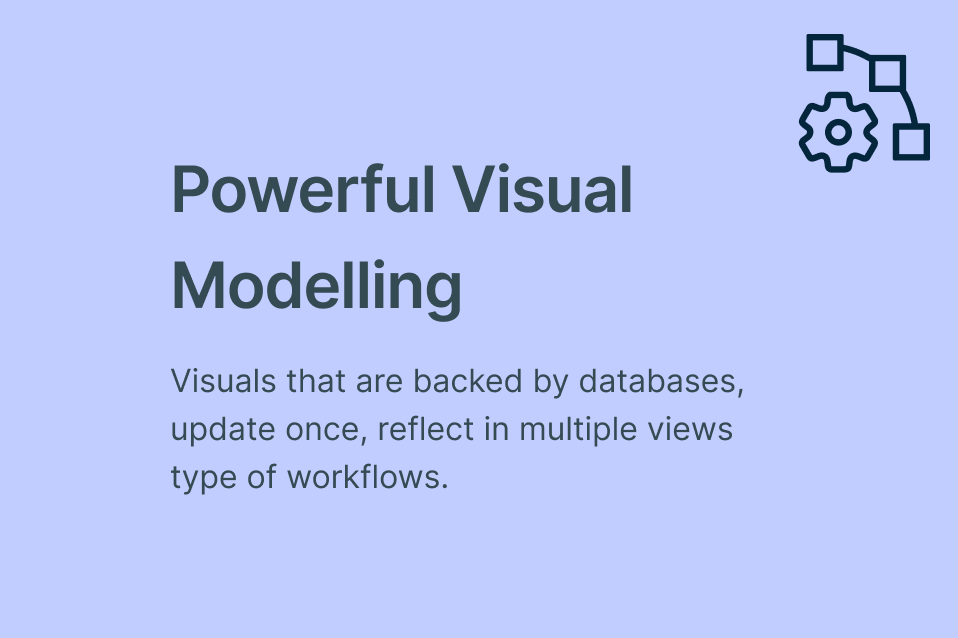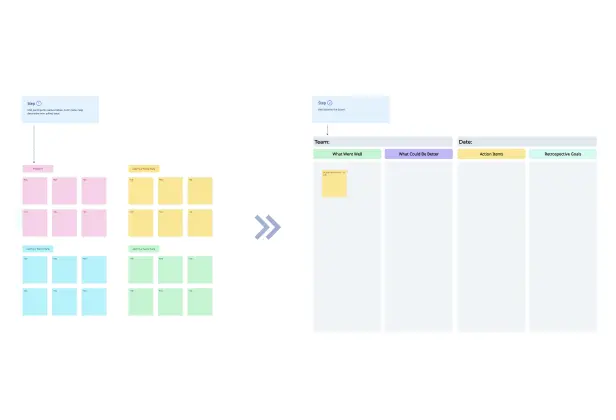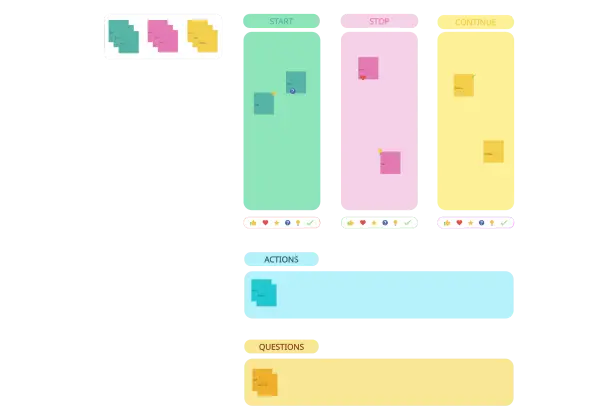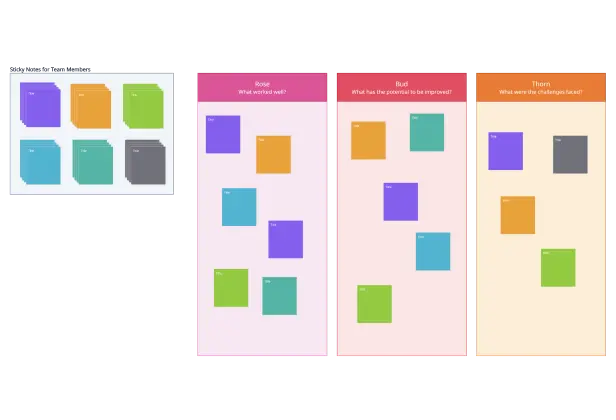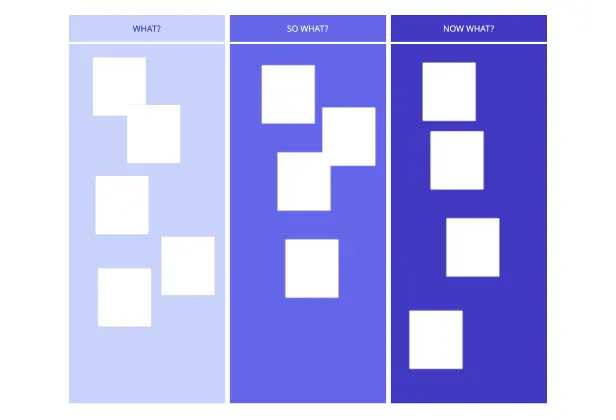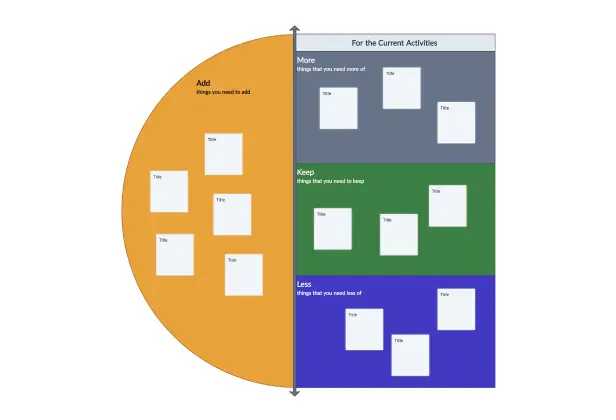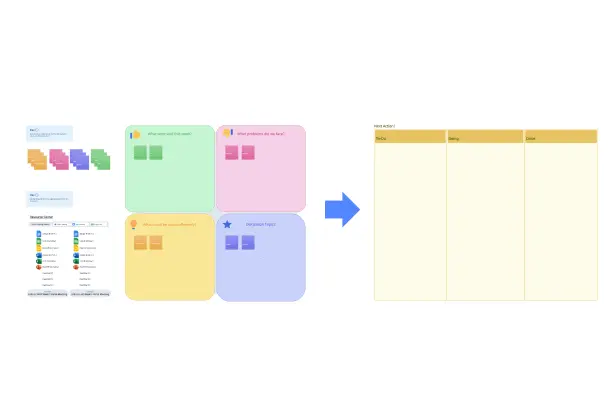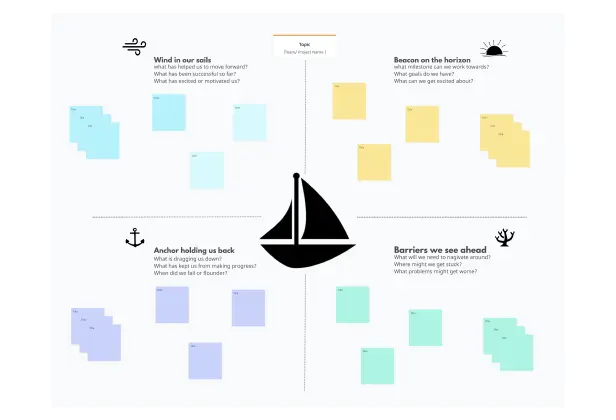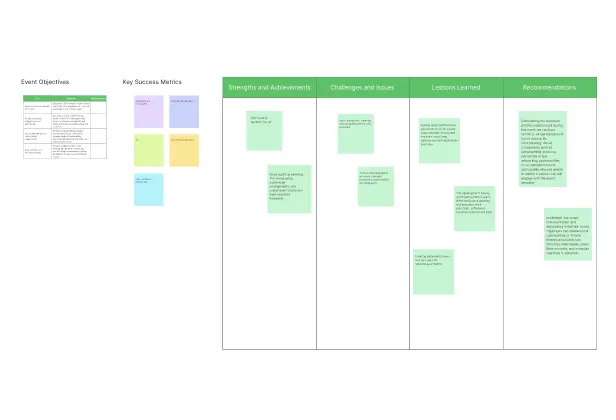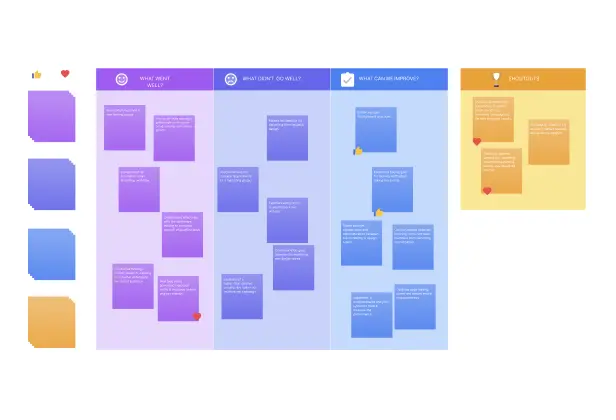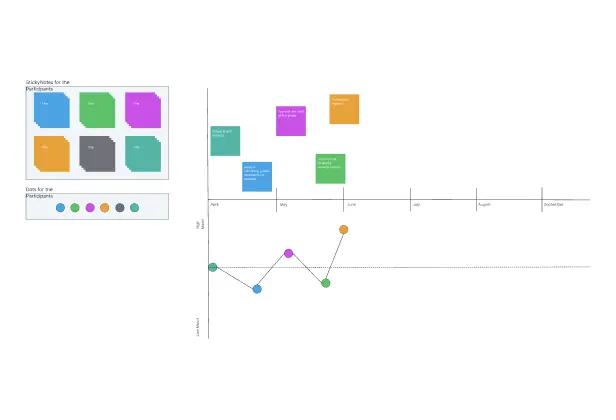Sprint Retrospective Template
Run More Interactive Sprint Retrospectives
Streamline your sprint retrospectives, foster collaboration, and drive continuous improvement.
- Easy sprint retro templates to get started quickly
- Real-time collaboration for multiple participants
- Icebreakers, reactions & voting for more interactive retros
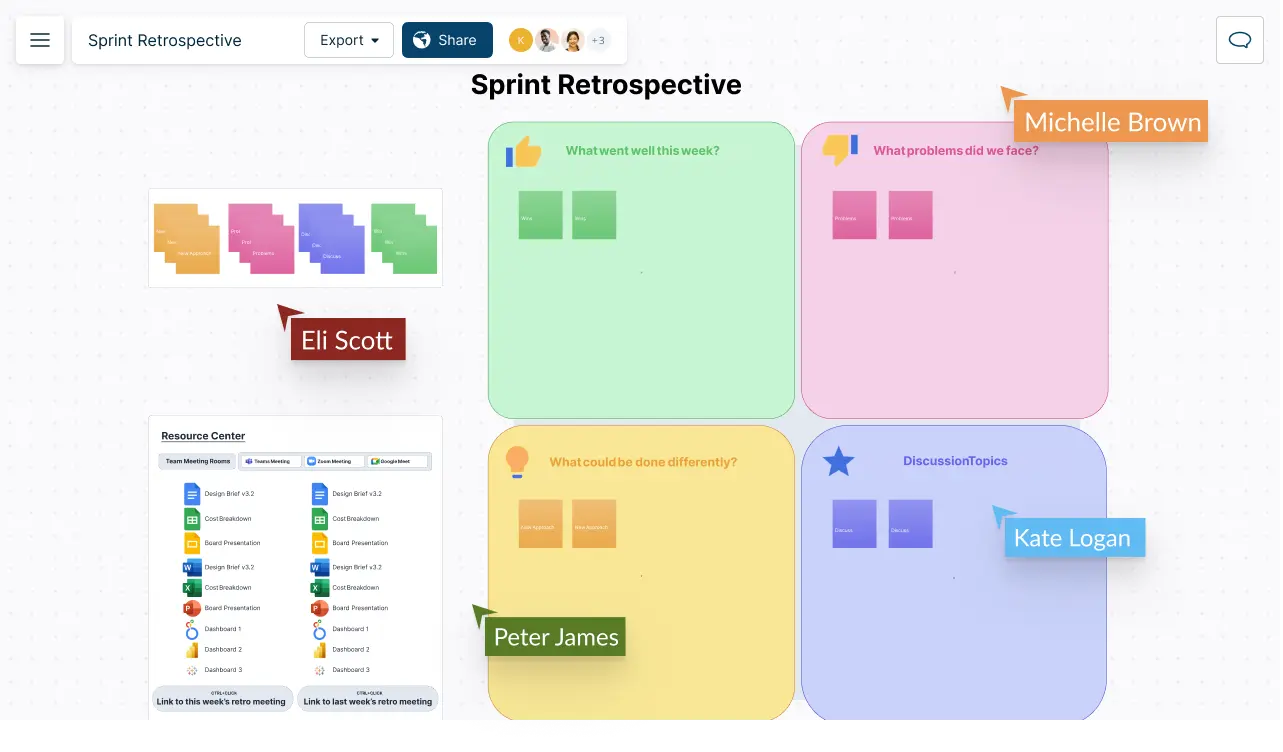
- Easy sprint retro templates to get started quickly
- Real-time collaboration for multiple participants
- Icebreakers, reactions & voting for more interactive retros
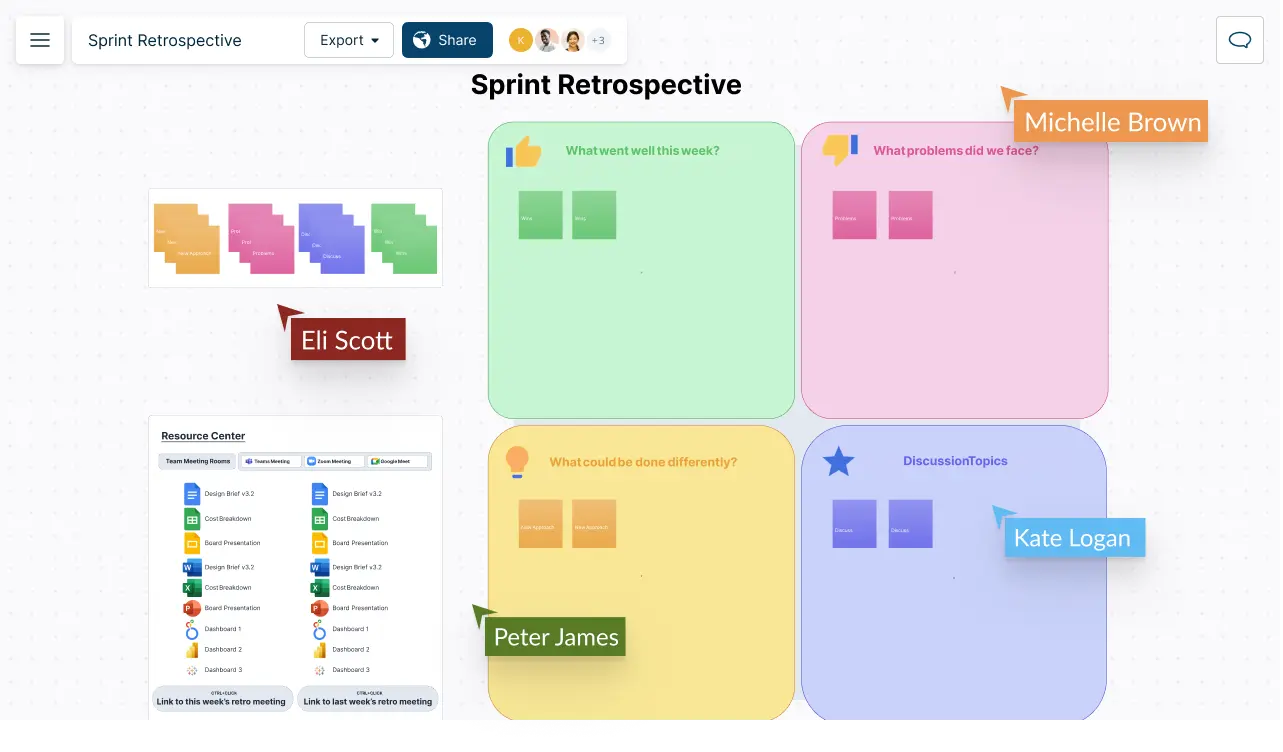
Sprint Retrospective Templates for Effective Discussions
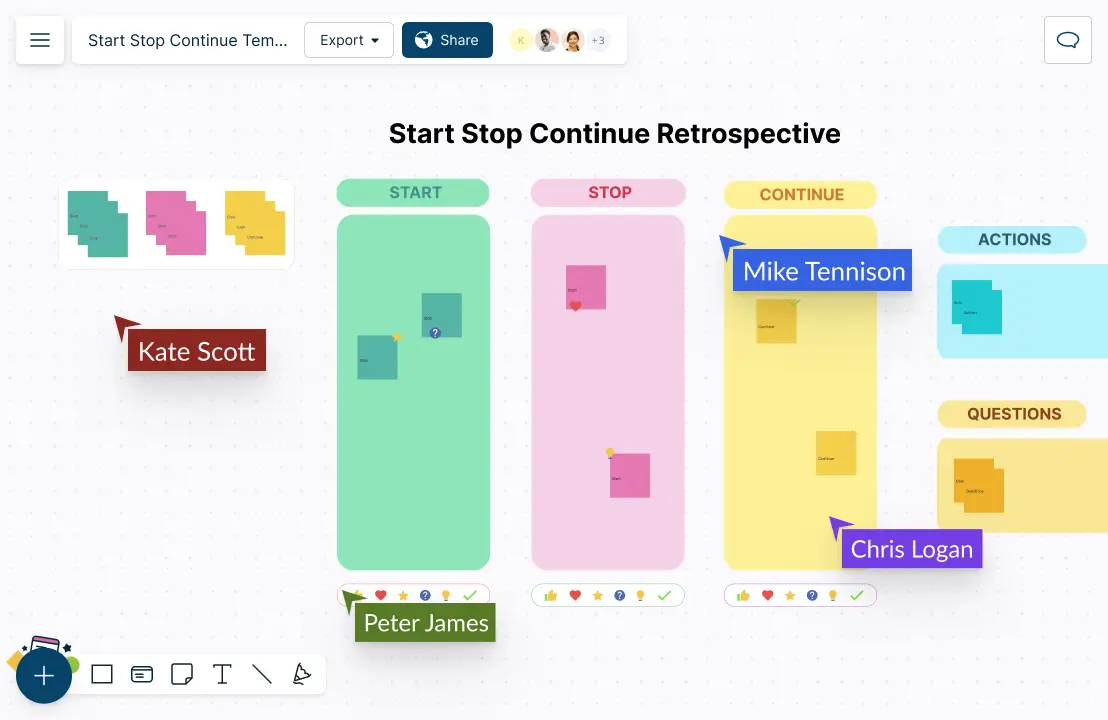
Easy-to-Use Visual Tools for Dynamic Sprint Retrospectives
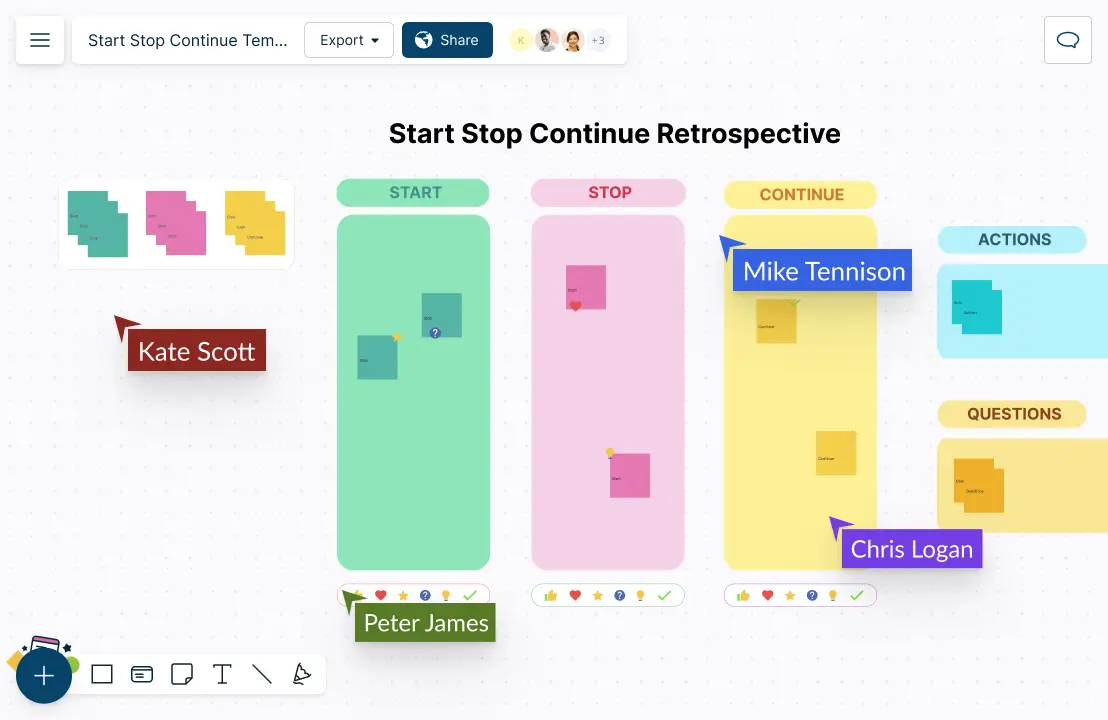
Kick-start discussions with premade sprint retrospective templates. Use digital sticky notes to quickly capture ideas and thoughts. Easily drag and drop them to group or prioritize action items with visual voting or prioritization grids.
Keep Everything in One Place
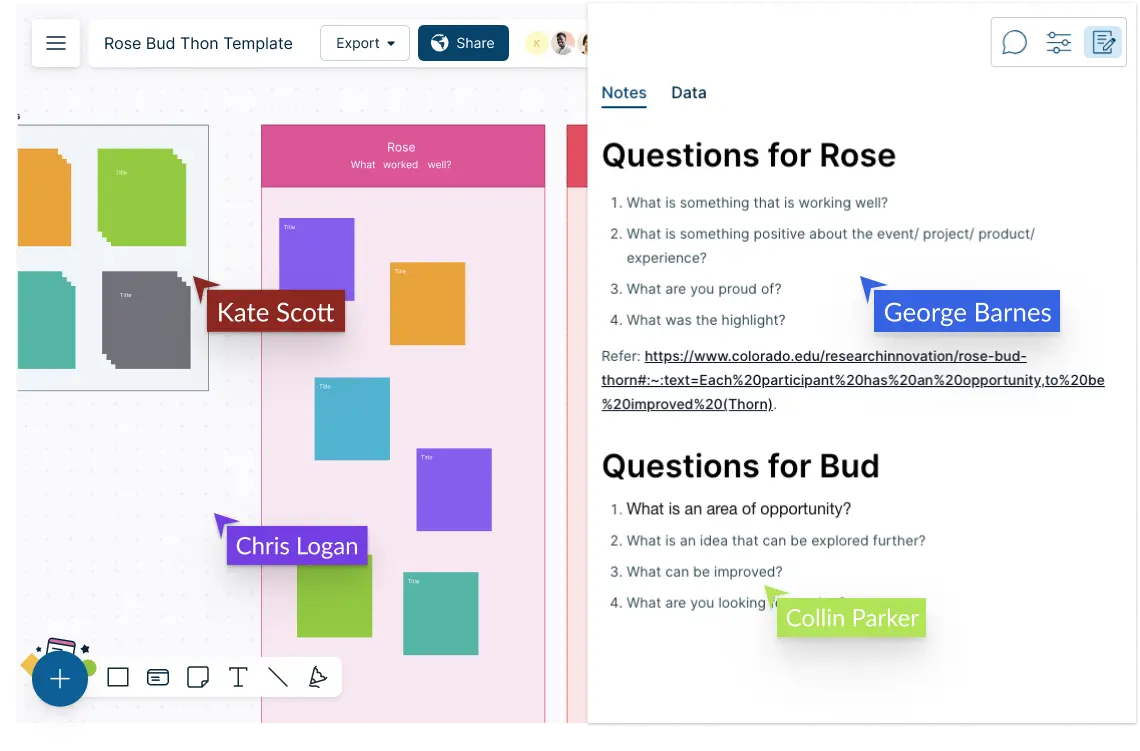
A centralized repository for all your retrospective artifacts. Bring and add data from any source, drag and drop images or screenshots, and store additional details in each sticky note with integrated notes panel.
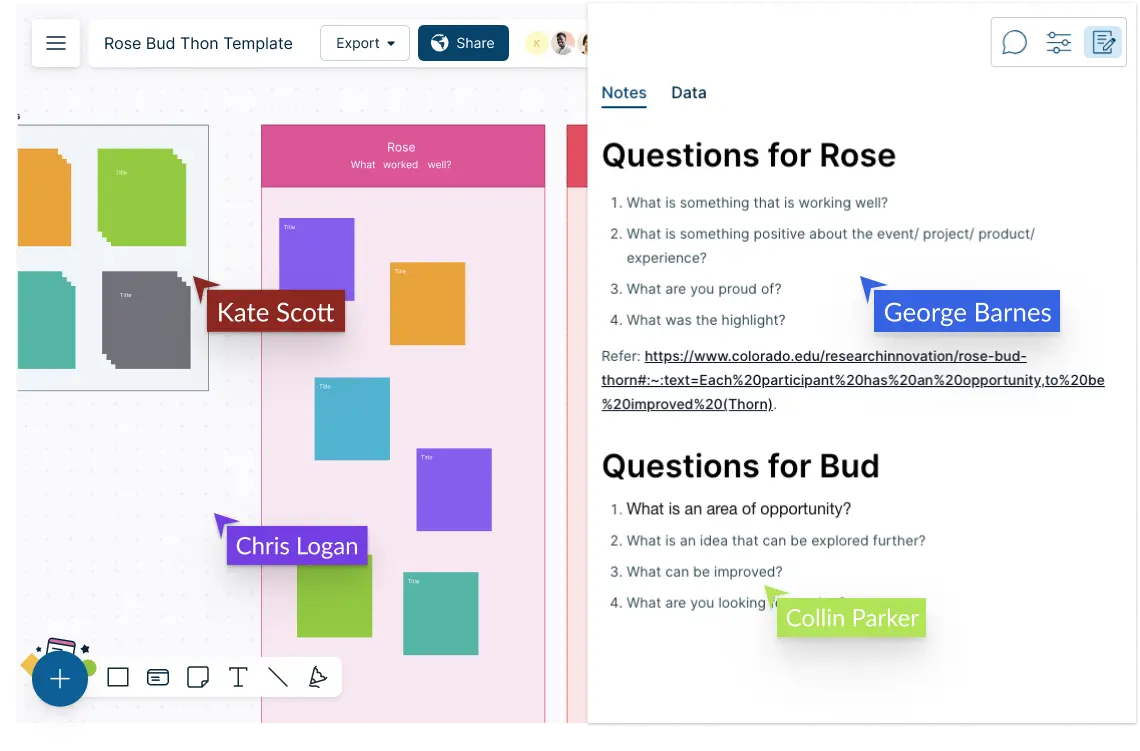
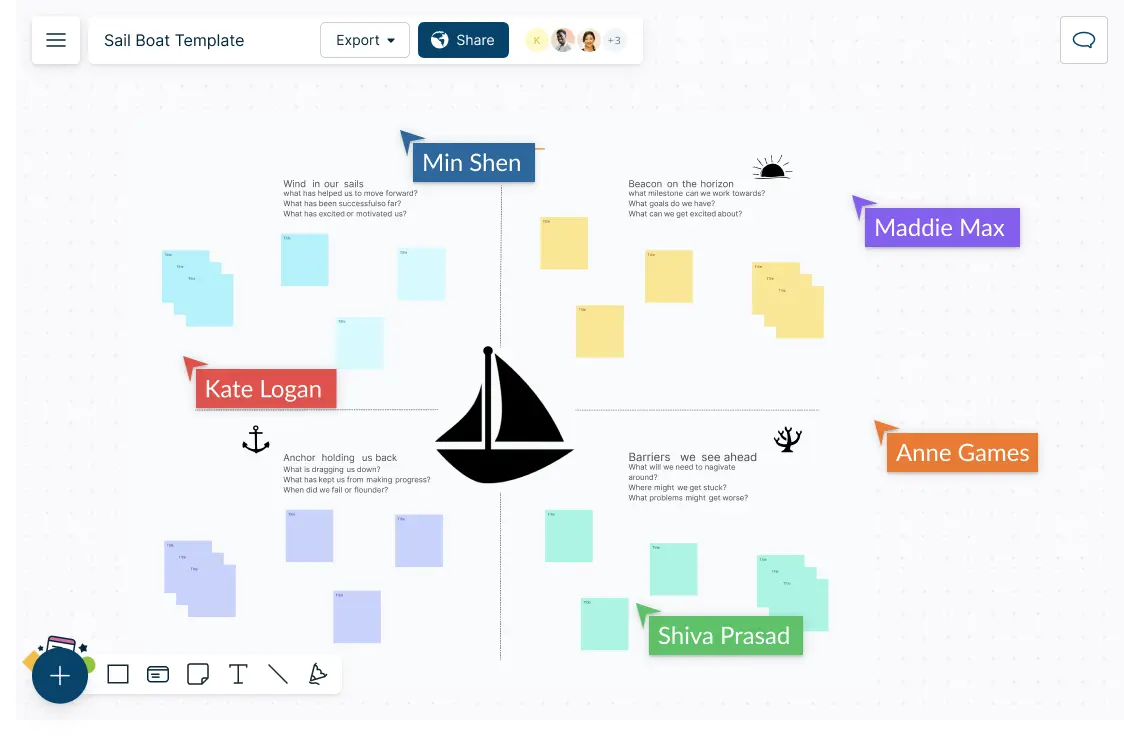
Collaborate Seamlessly with Teammates
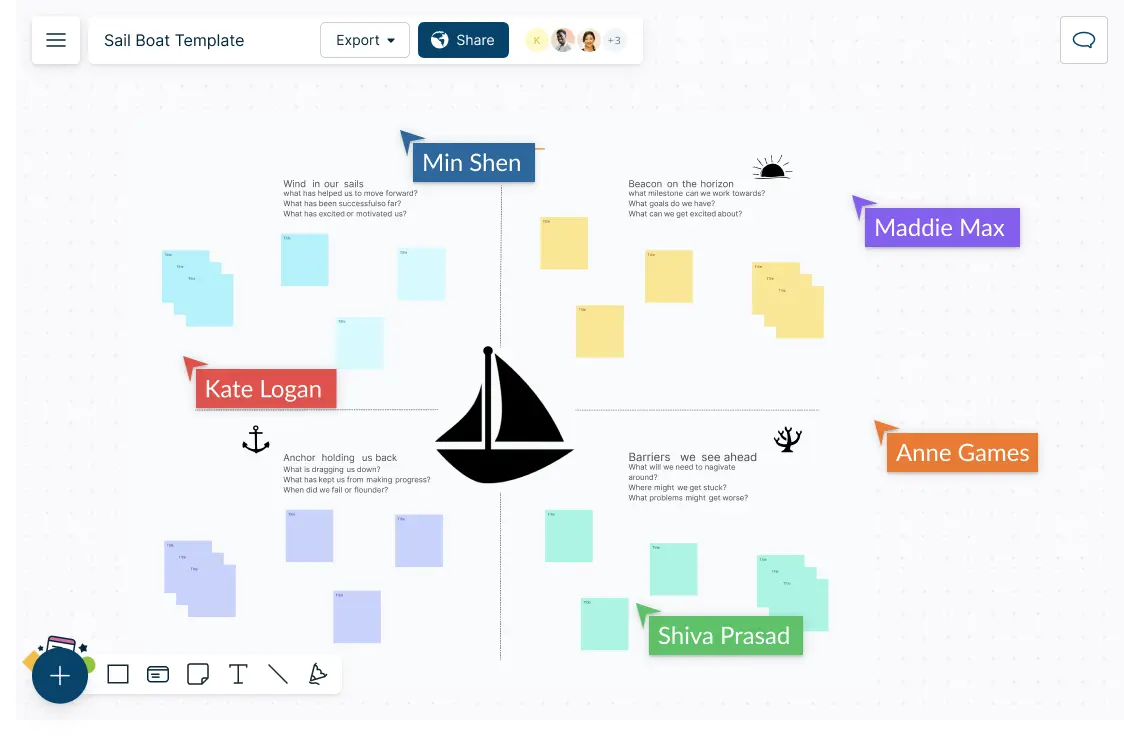
Bring your team together, no matter where they are. Conduct retrospectives in real-time, enabling seamless collaboration and idea sharing with multi-user collaboration, live mouse tracking, in-line comments, spotlighting and more.
Go from Idea to Execution without Losing Context
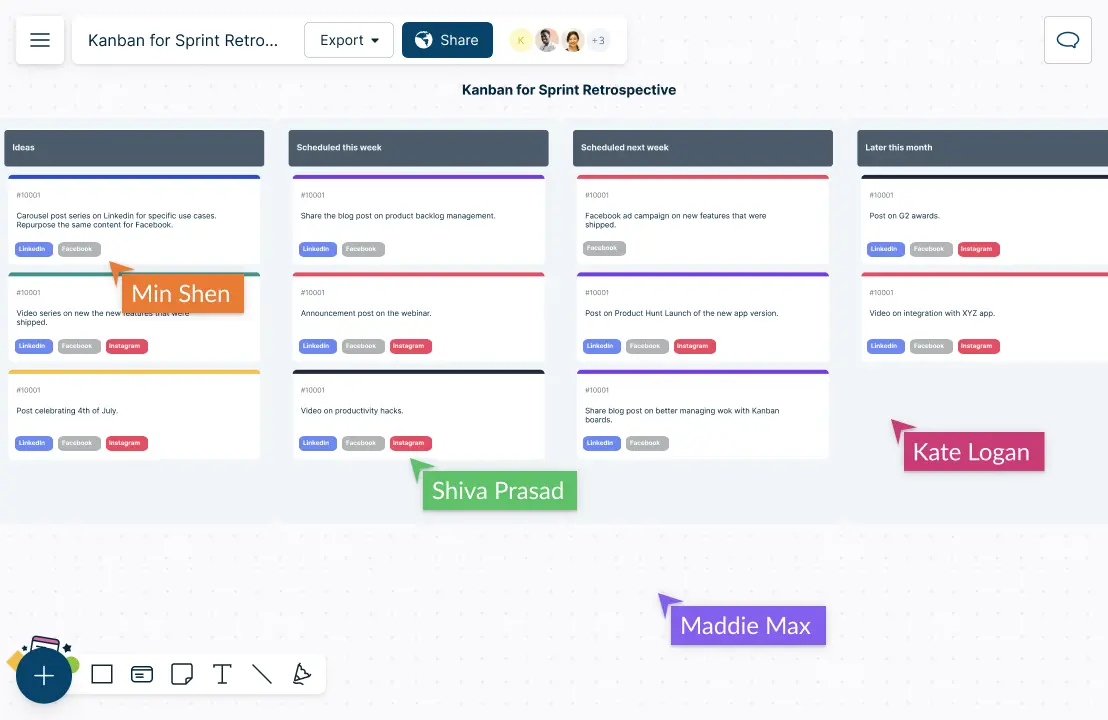
Use Kanban boards to track the progress of action items. Drag and drop stickies on to the Kanban board to create tasks, assign them to team members, set due dates, and add additional details.
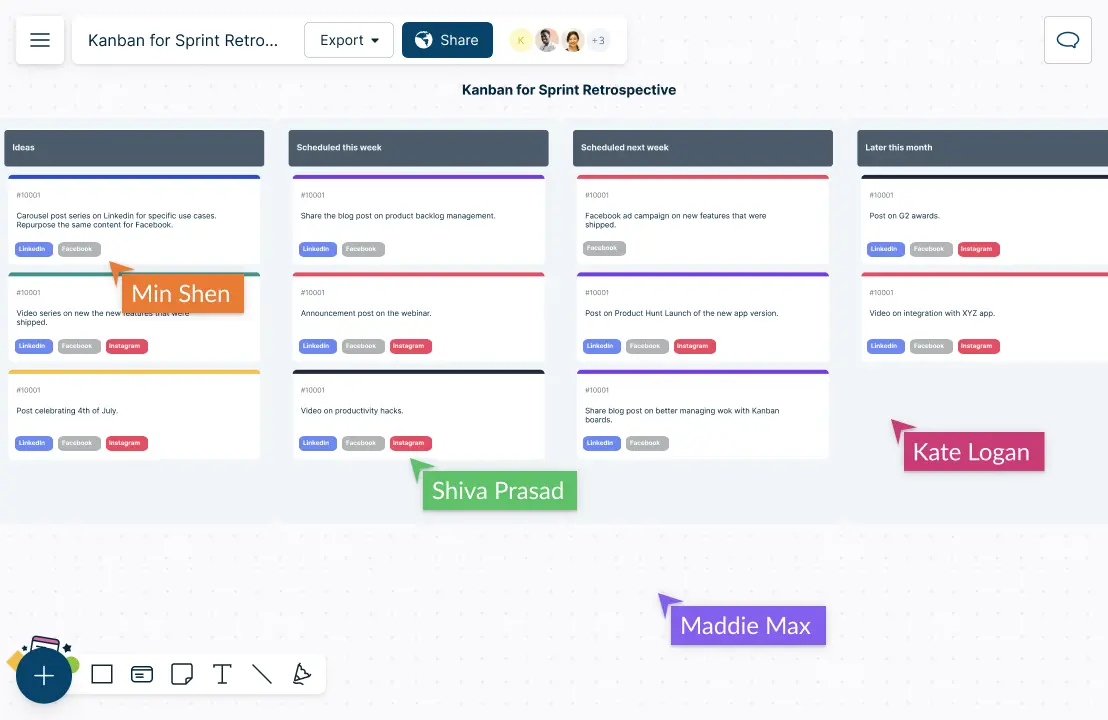
When to Use a Sprint Retrospective Template?
You can consider using Creately’s sprint retrospective template in the following situations
- New team or project
When starting a new team or project, a sprint retrospective template offers a structured framework to guide discussions and ensure important areas are covered.
- Time constraints
With limited time available, a sprint retrospective template streamlines the process, providing a pre-defined structure and prompts for efficient insights sharing.
- Consistency
Using a template maintains consistency across multiple retrospectives, ensuring the same key questions and areas of focus are addressed consistently for tracking progress over time.
- Introducing new techniques
A template serves as a helpful guide when introducing new retrospective techniques or approaches, assisting teams in incorporating these methods effectively.
- Standardizing format
To standardize the retrospective format across teams or organizations, a template provides a consistent structure, making it easier to share insights and learnings across different projects or departments.
How to Run a Sprint Retrospective with Your Team in Creately?
- Set up the Creately workspace
Create a new workspace in Creately dedicated to your sprint retrospective. You can start with a blank canvas or use a predefined retrospective template available in Creately’s template library.
- Gather insights
Use digital sticky notes or cards to gather insights from team members. Each team member can contribute their thoughts, highlighting what went well, what could be improved, and any challenges or blockers faced during the sprint.
- Organize insights
Once the insights are gathered, categorize them into themes or groups using a frame or predefined sprint retrospective template. You can use different sections, columns, or color-coded sticky notes to visually organize the insights based on their nature or relevance.
- Discuss and prioritize
Engage the team in a discussion around the insights and themes. Use Creately’s collaboration features such as comment threads, live mouse tracking and spotlight features to facilitate a virtual discussion, allowing team members to comment, react, and provide additional input on each insight. Prioritize the most important and impactful items based on team consensus.
- Define action items
From the prioritized insights, identify action items or improvement opportunities. Use a Kanban board to capture these action items (simply drag and drop the sticky notes onto the Kanban board to convert them to task cards). Assign responsible team members, set due dates, and add any relevant details to ensure clarity and accountability.
- Track progress
Continuously track the progress of action items. Update the status, add comments, and provide updates as the team works towards implementing the action items. This helps the team stay informed and ensures transparency and visibility across the retrospective process.
FAQ on the Sprint Retrospective Template
Who can use the sprint retrospective template?
How to use the Creately sprint retrospective template?
How to download the sprint retrospective template?
How can I add collaborators to the sprint retrospective template?
How can I use the sprint retrospective example during a meeting?
Run more interactive sessions with these sprint retrospective examples