Project Timeline Template
Effortlessly Manage Your Projects
Coordinate efforts across large projects and never miss a deadline.
- Visualize your entire project on a single canvas
- Advanced collaboration tools to easily collaborate with colleagues and stakeholders
- Link to multiple project management tools
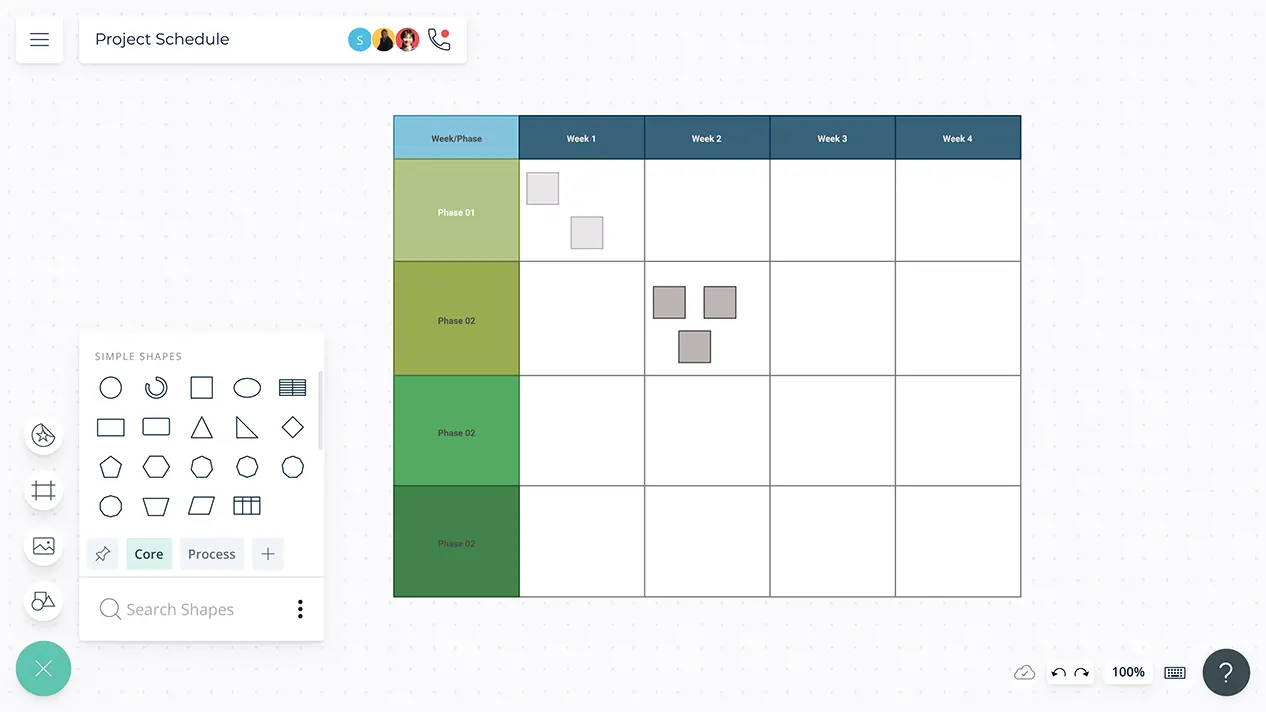
- Visualize your entire project on a single canvas
- Advanced collaboration tools to easily collaborate with colleagues and stakeholders
- Link to multiple project management tools
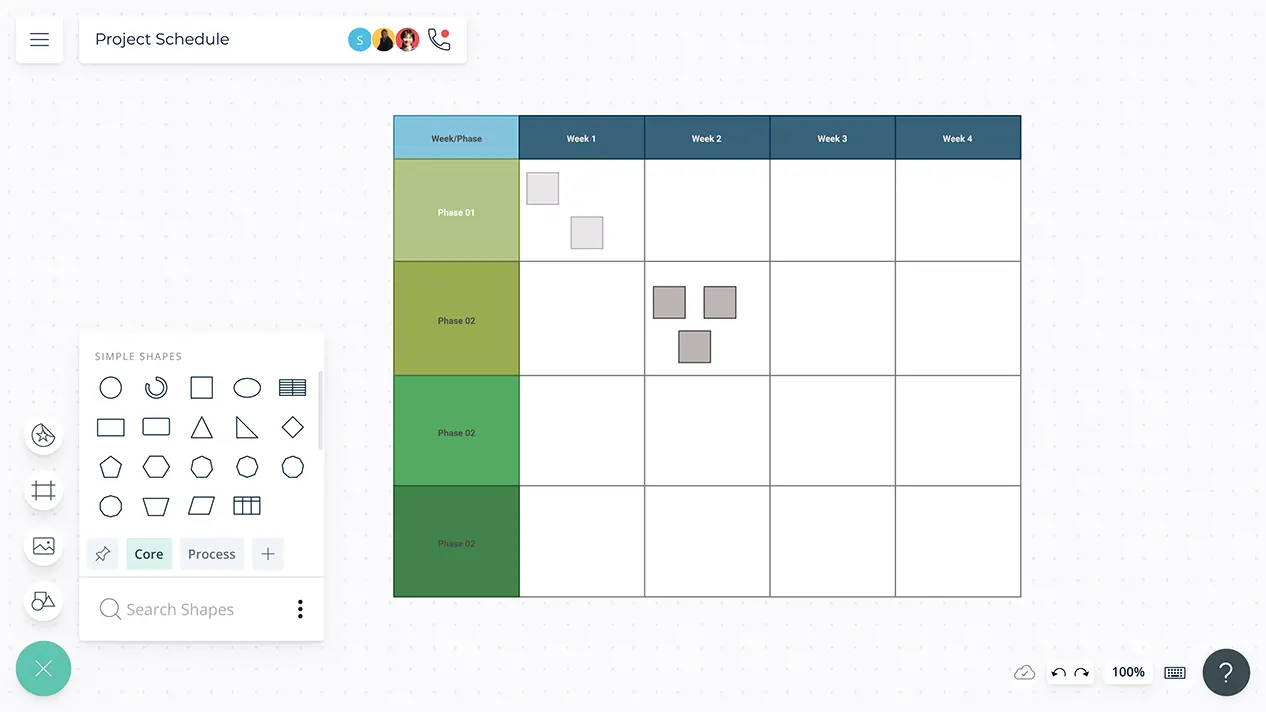
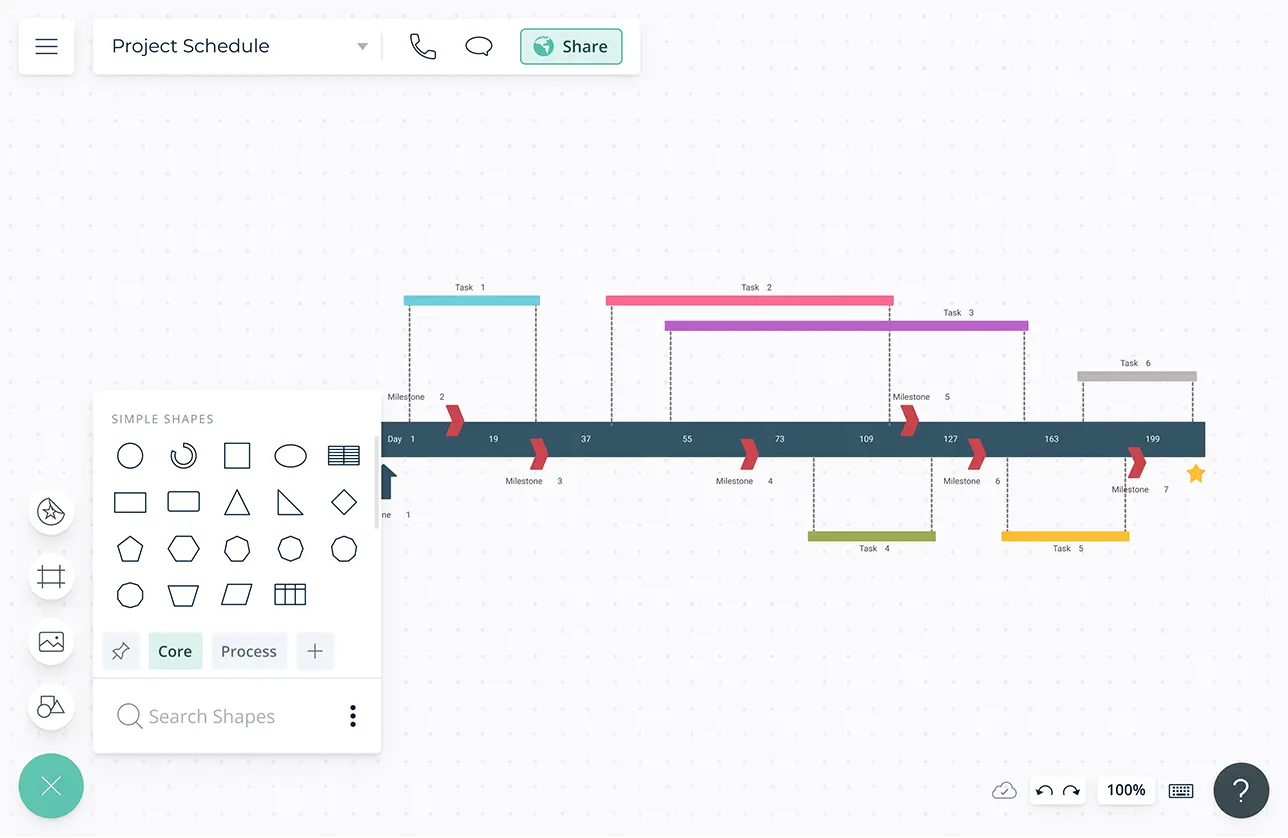
Align Efforts and Keep Projects on Track
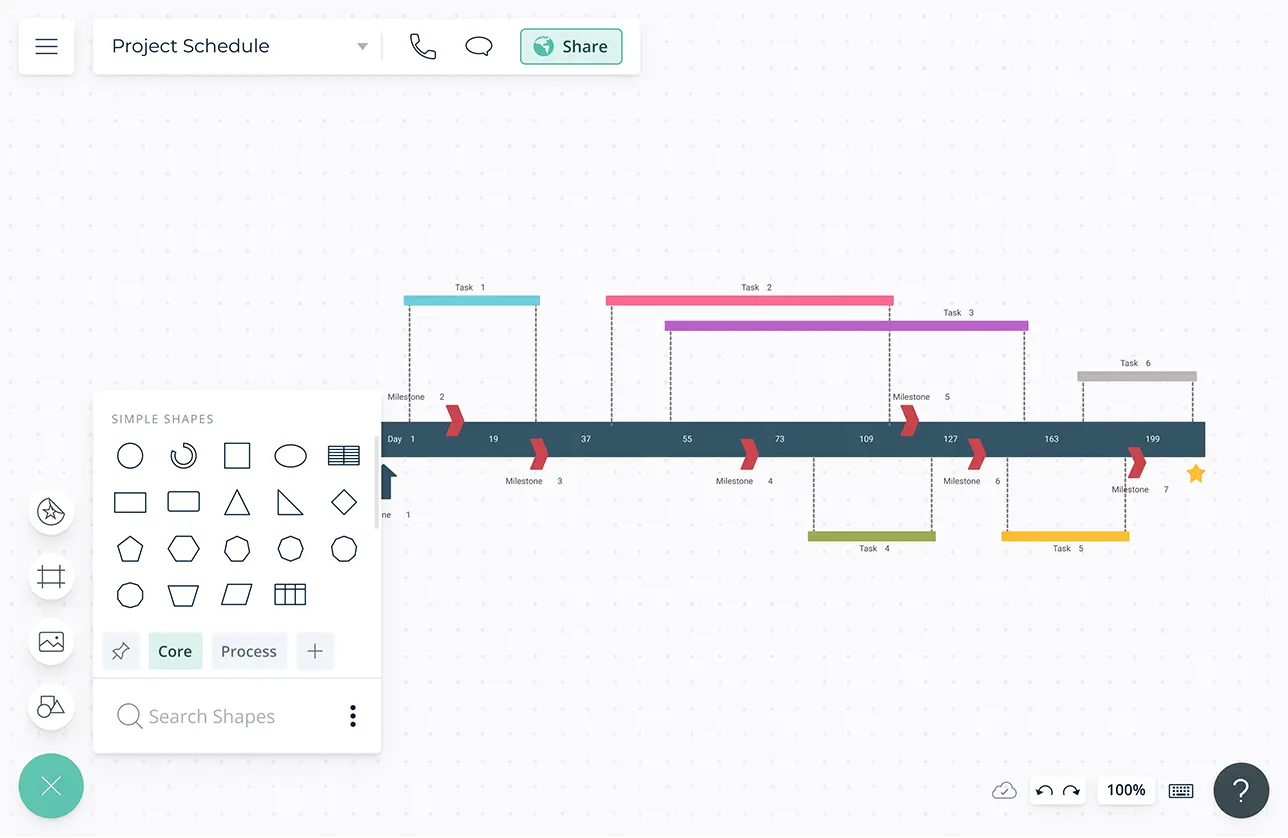
Simple to use drag and drop tools to quickly visualize any task, process, flow, system, or idea.
Dynamic connectors that arrange themselves automatically to rotate, expand or resize timelines effortlessly.
Infinite canvas to centralize all information and communication around your project timeline.
Import custom data sets to visualize multiple connections among variables on the same canvas.
Visualize Your Project - Your Way
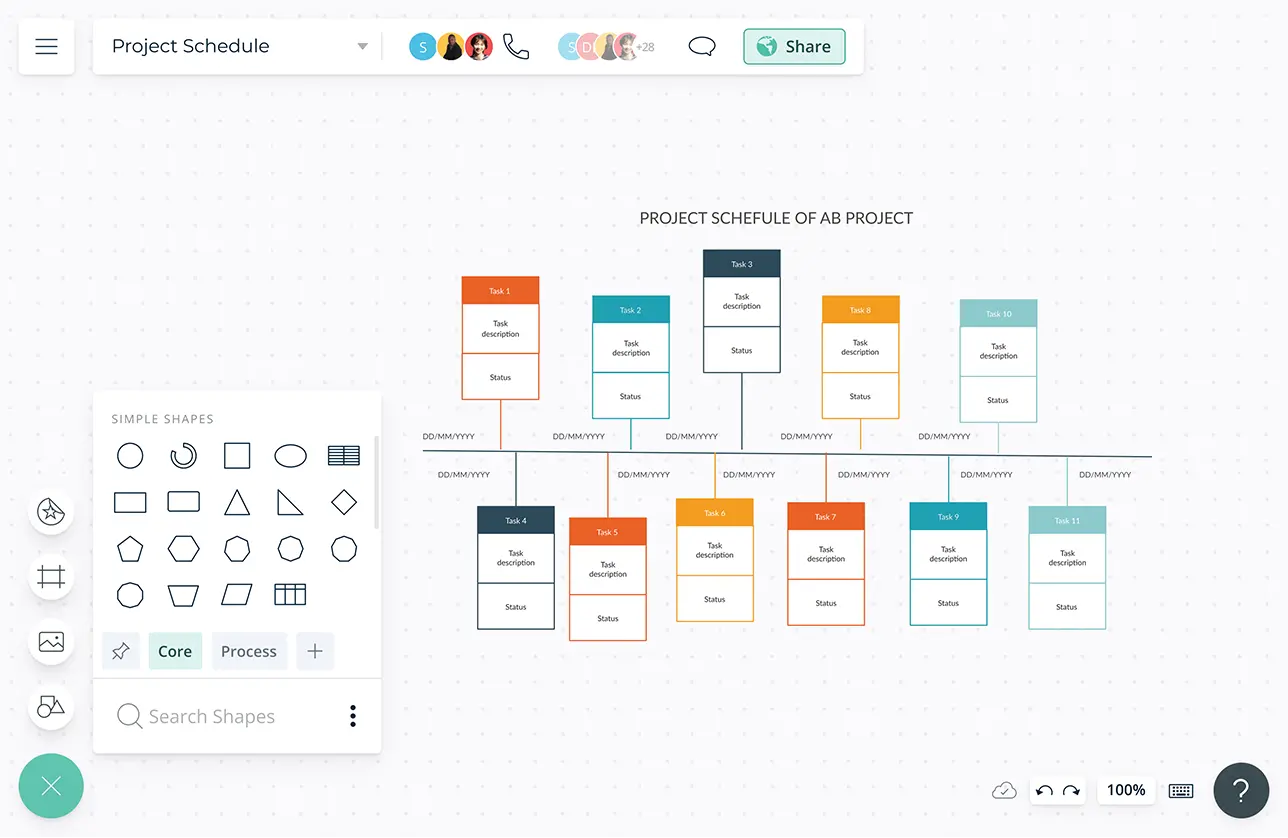
Add detailed notes to each element on the canvas to plan and capture decisions and to show necessary information inline.
Embed documents and assets with in-app previews to link information together around the project timeline for easy analysis.
Universal full-text search to easily find specific nodes and information in large, complex projects.
10,000+ professional shape library and customizable color palettes to organize data for better comprehension.
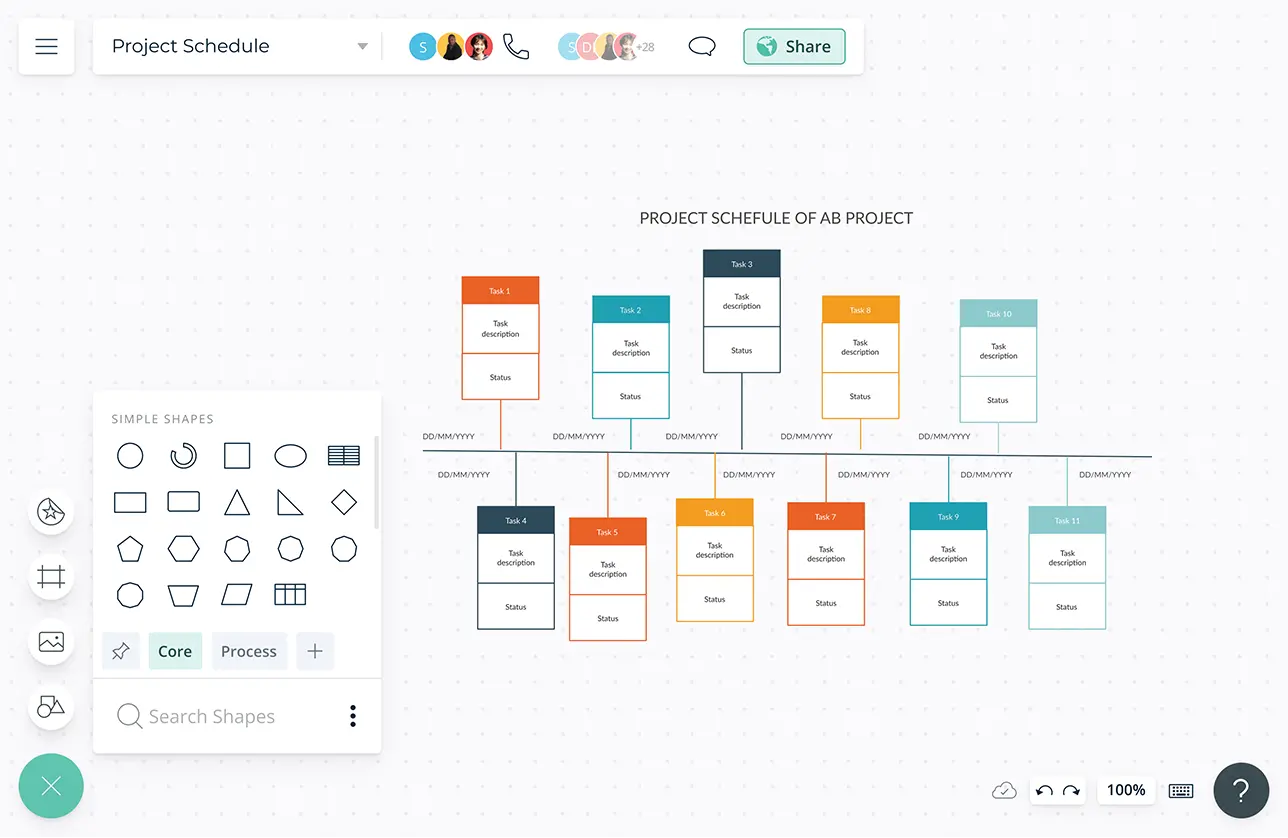
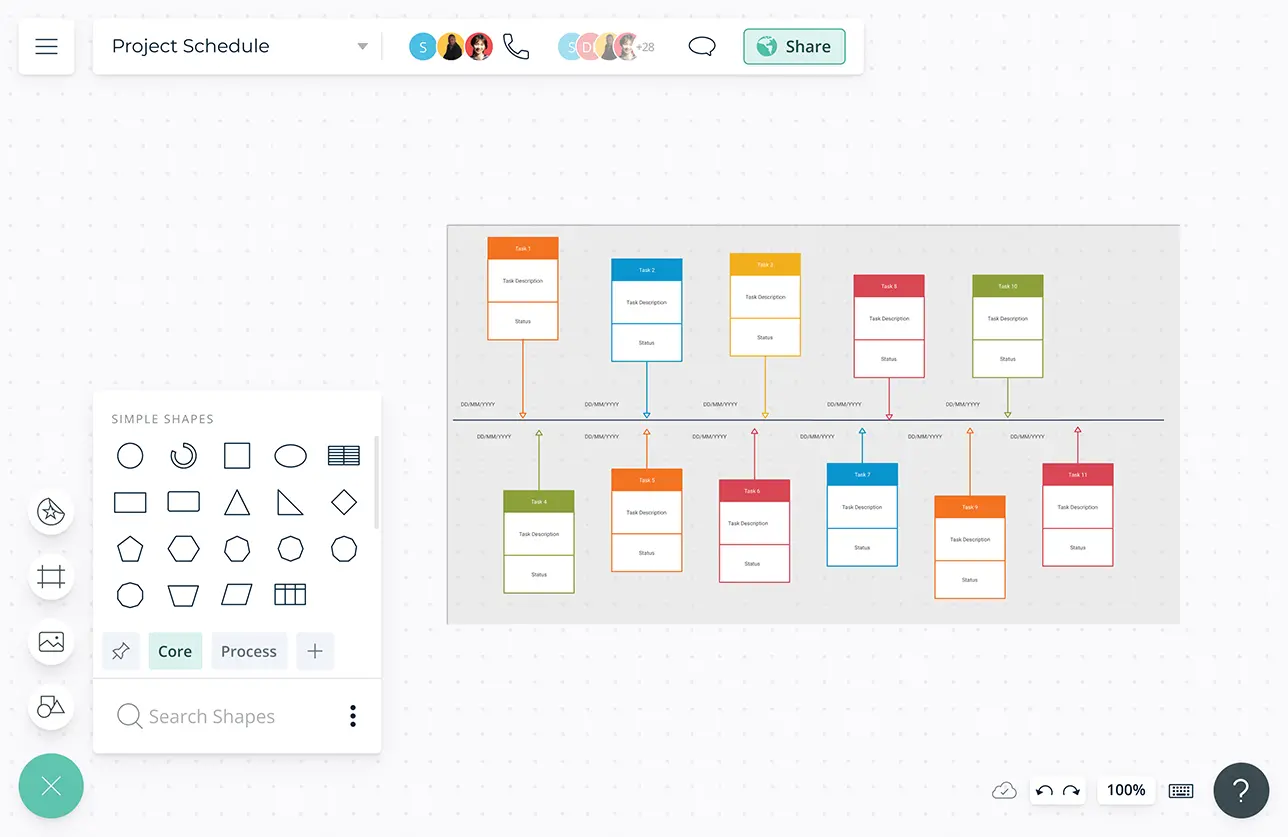
Supercharge Meetings and Make Collective Decisions
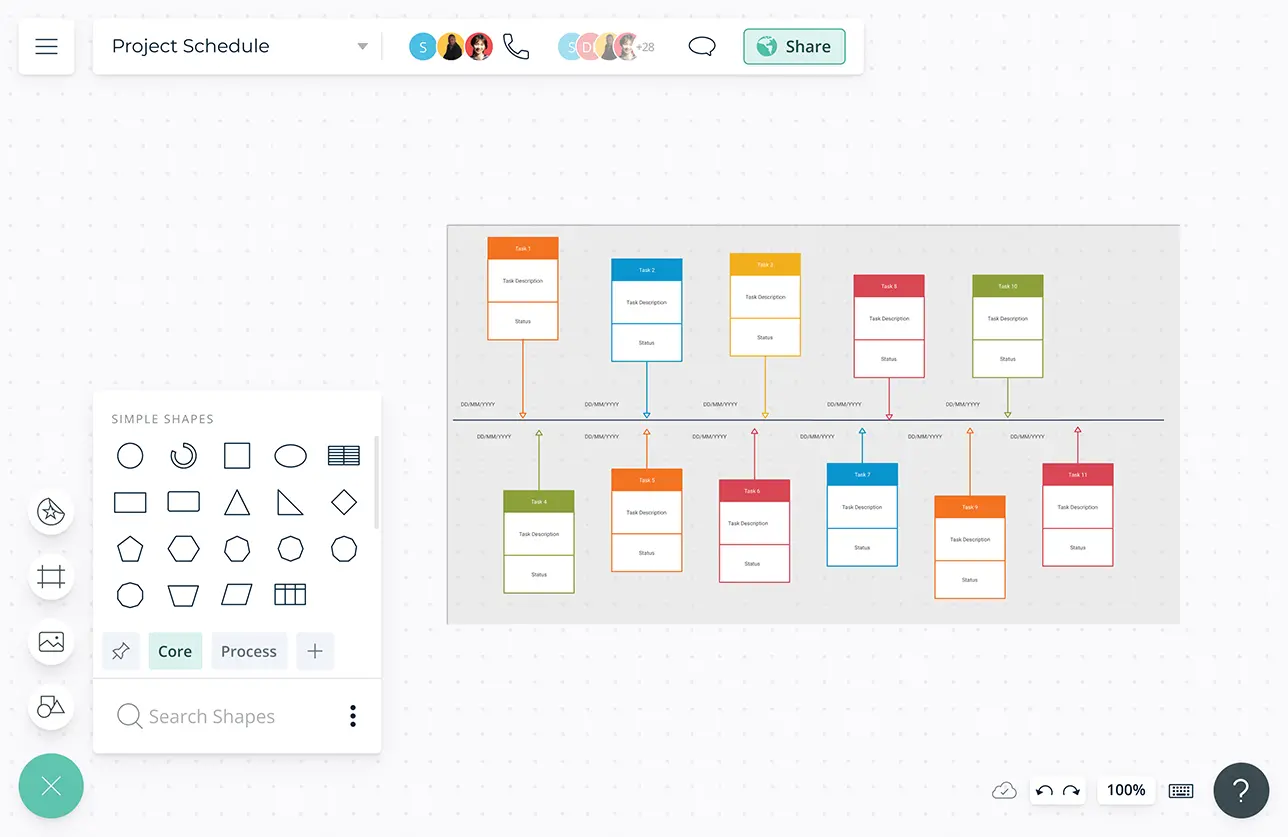
Video conferencing baked into the platform to feel like you are in the same room.
Advanced collaborator controls to streamline sharing, reviewing and editing of project timelines.
Import custom data sets to visualize multiple connections among variables on the same canvas.
Full version history to keep track of key points during each iteration of your process analysis. Branch out from an earlier version if needed at any time.
Faster, Smarter and More Transparent
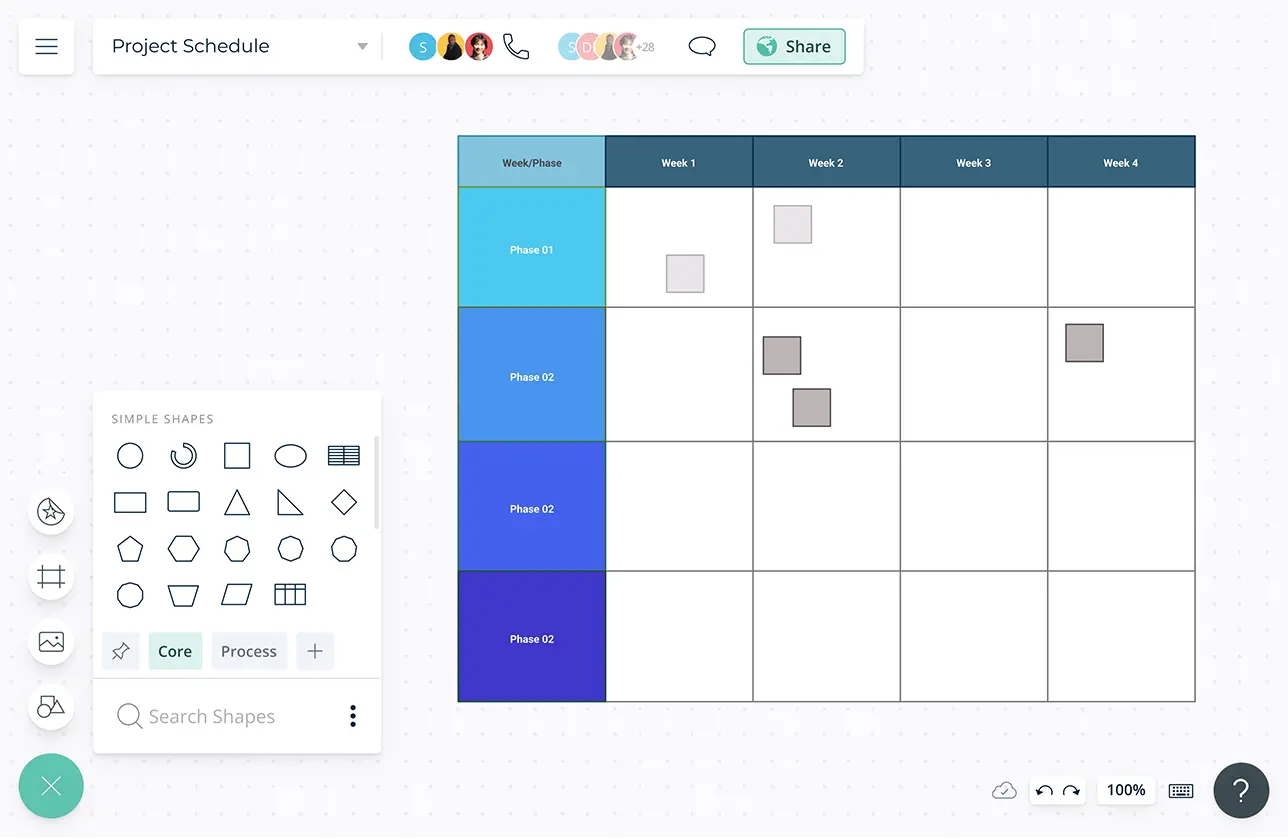
Build workflows to action your plans, assign responsibilities and keep track of progress.
Multiple access and role levels to streamline sharing, reviewing and editing project timelines with clients and stakeholders.
Export your project timeline in JPEG, PNG, PDF or SVG formats to publish, present, print or share.
Connect to your favorite tools with Creately plugins for Slack, Google Workspace, Confluence and more.
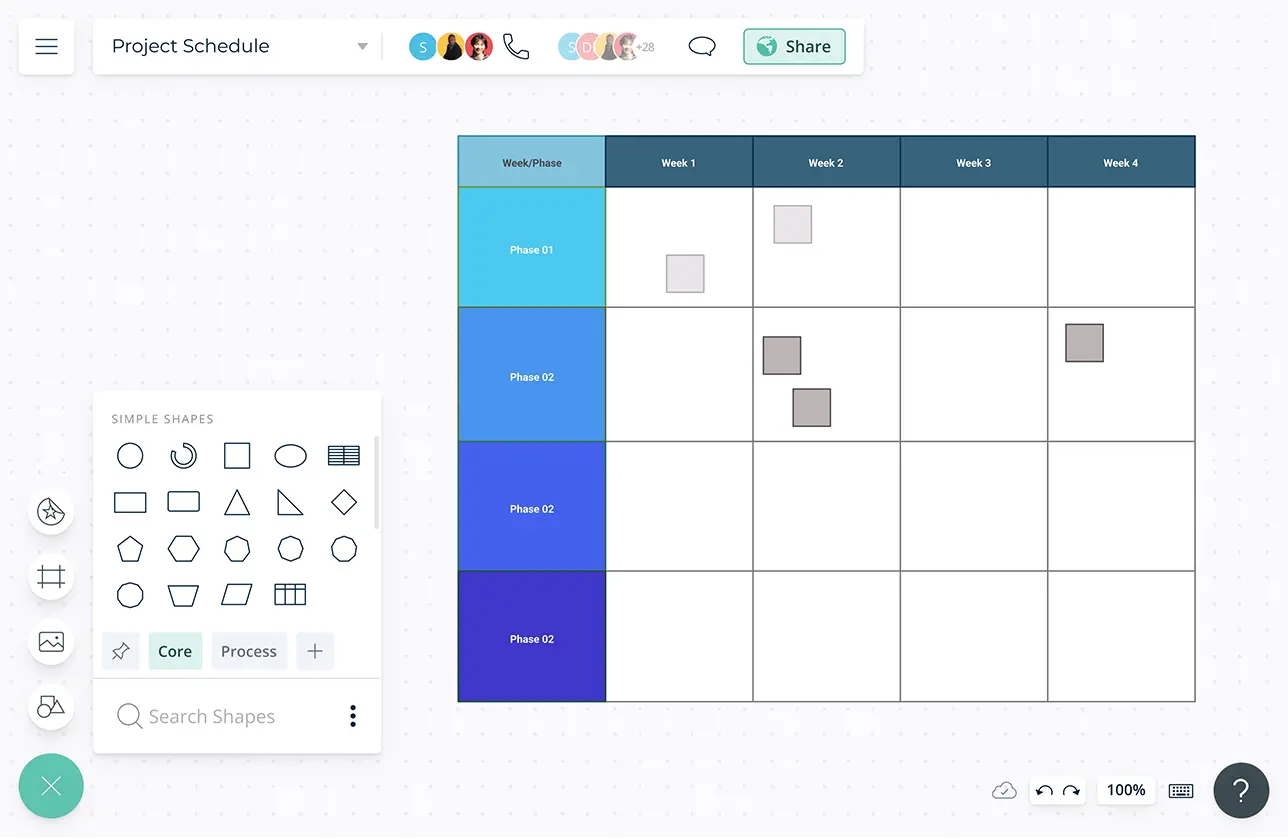
Guide and Best Practices
A project schedule gives an overview of the project’s timeline. It outlines project tasks, resources needed, and the time allocated for each task.
How to Create a Project Schedule?
- Collaborate with the team to identify all activities needed to complete the project.
- Identify the deliverables that make up the project. Use a work breakdown structure to list these down in order to break them up into project activities.
- Analyze each task to identify the dependencies they might have on other tasks. Then sequence the activities and document them on your project schedule.
- Assess the availability of the resources needed to perform each activity and allocate them accordingly.
- Estimate the number of working hours required to complete each task. It could be days, weeks or even months.
- Make sure resources are appropriately allocated and the time durations are correctly estimated.
- Create project milestones on the schedule. You can then link them to the relevant tasks.
- Once you have leveled the resources and ensured that the estimated time durations are correct, start developing your schedule using a Creately template.
- Invite other project members to review the schedule by sharing the diagram with them. The changes they make will be instantly viewable to you.
- Regularly review your schedule and update it. Share an edit/review diagram link with others so anyone can easily access it to monitor and manage project progress.
