Online Sequence Diagram Tool
Design & Explain System Interactions
A connected, collaborative workspace to draw sequence diagrams to identify architectural, interface, and logic problems early on in the design process.
- Extensive shape libraries supporting all 13 UML diagram types
- Real-time visual collaboration for teams to work on system design together
- Drag and drop interface to easily model complex sequence diagrams
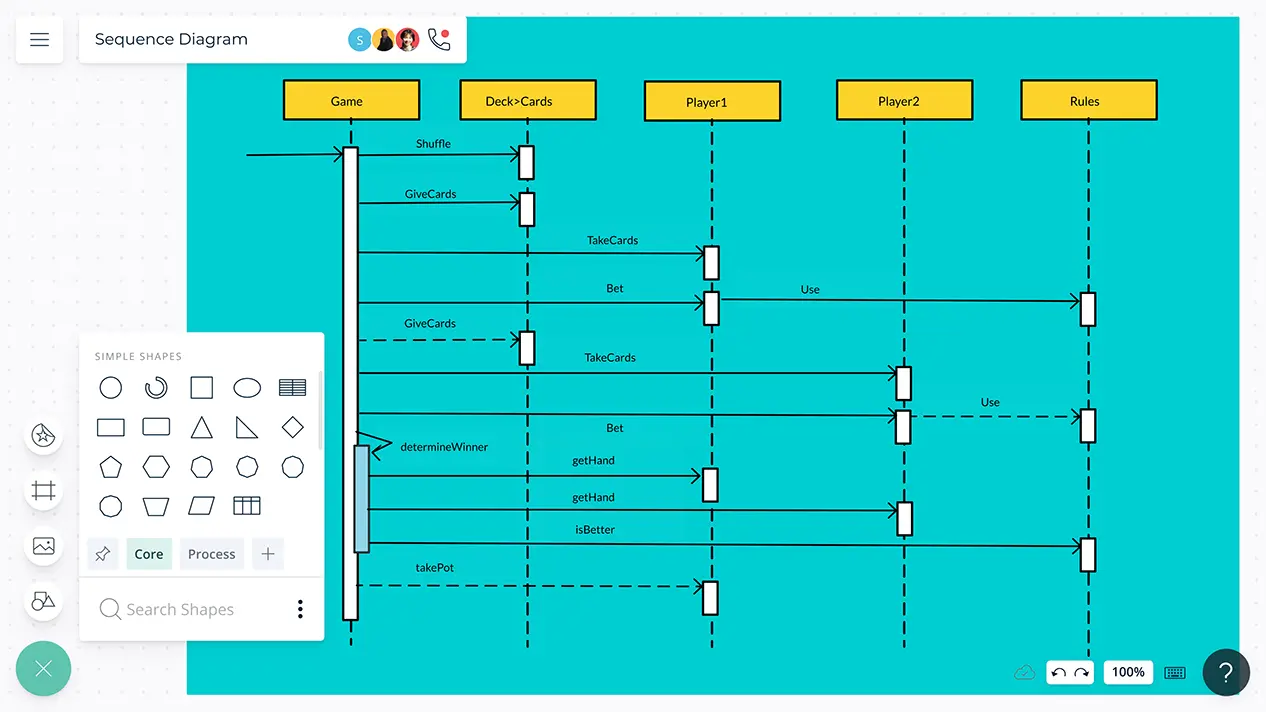
- Extensive shape libraries supporting all 13 UML diagram types
- Real-time visual collaboration for teams to work on system design together
- Drag and drop interface to easily model complex sequence diagrams
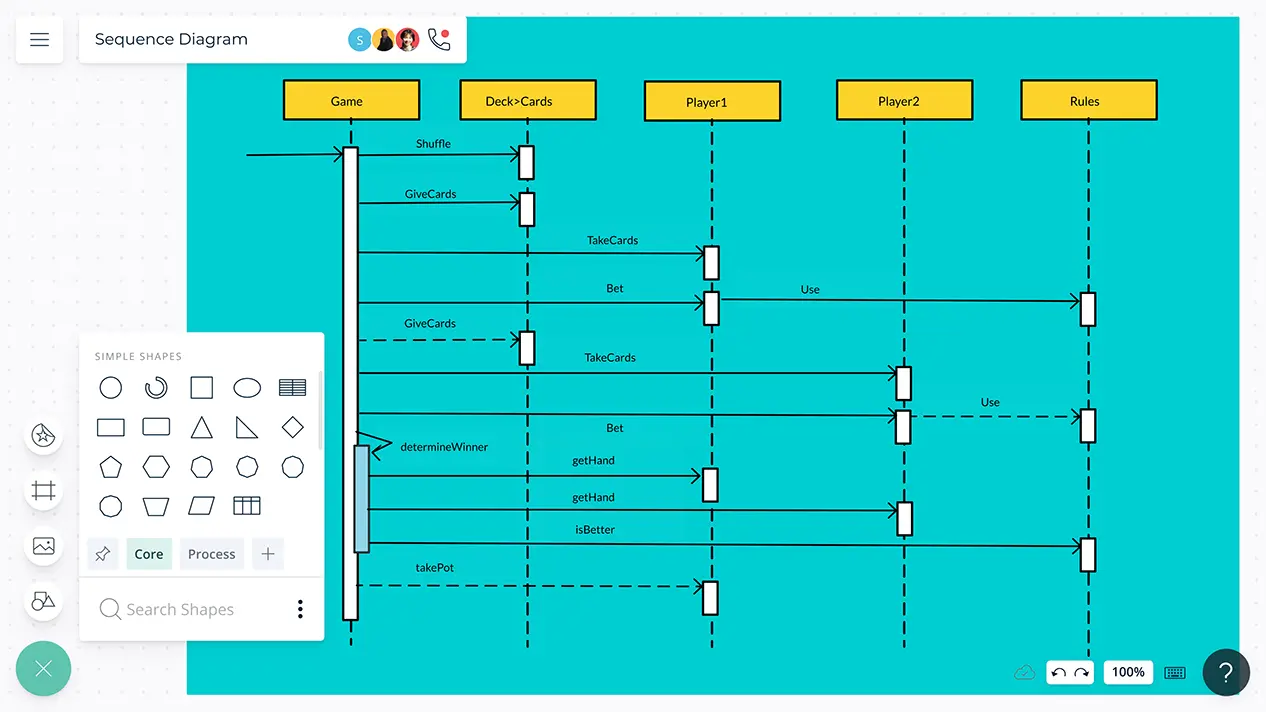
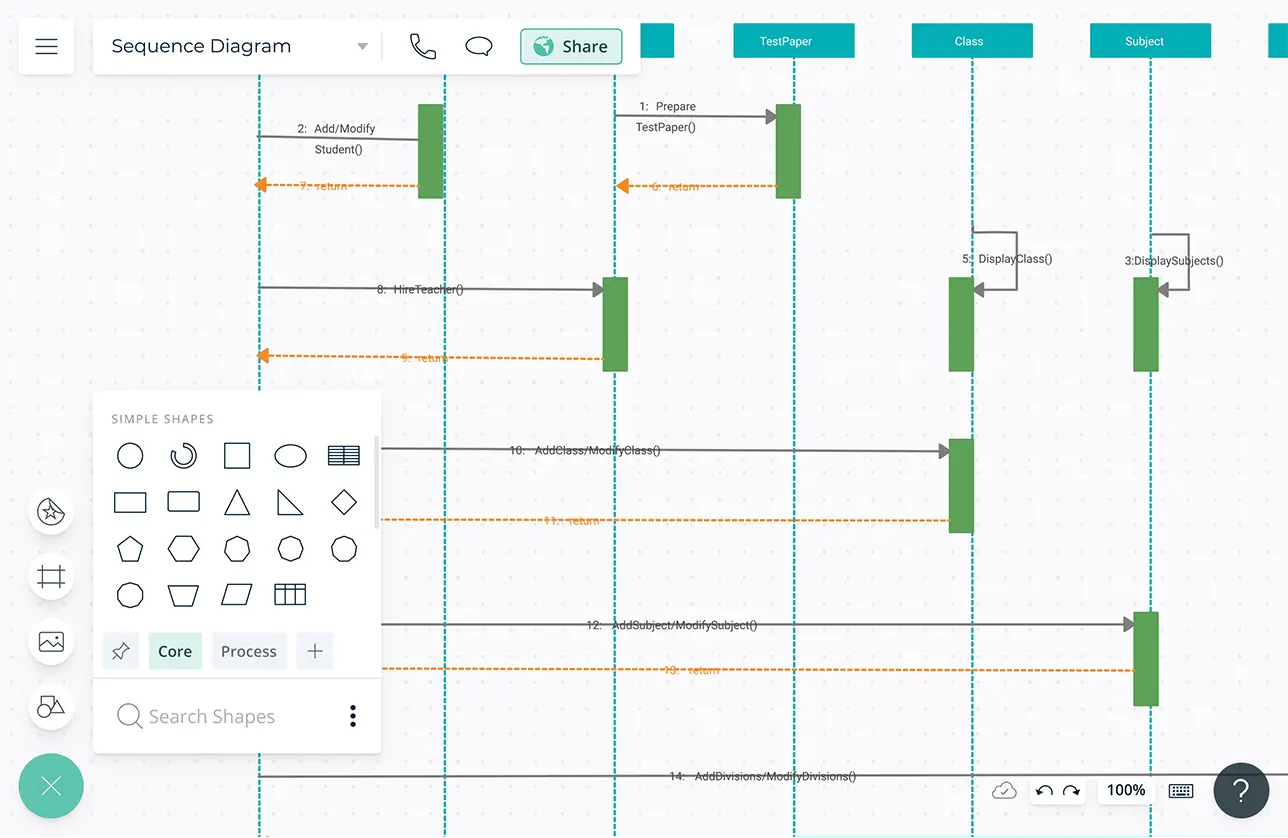
Model New or Existing Systems
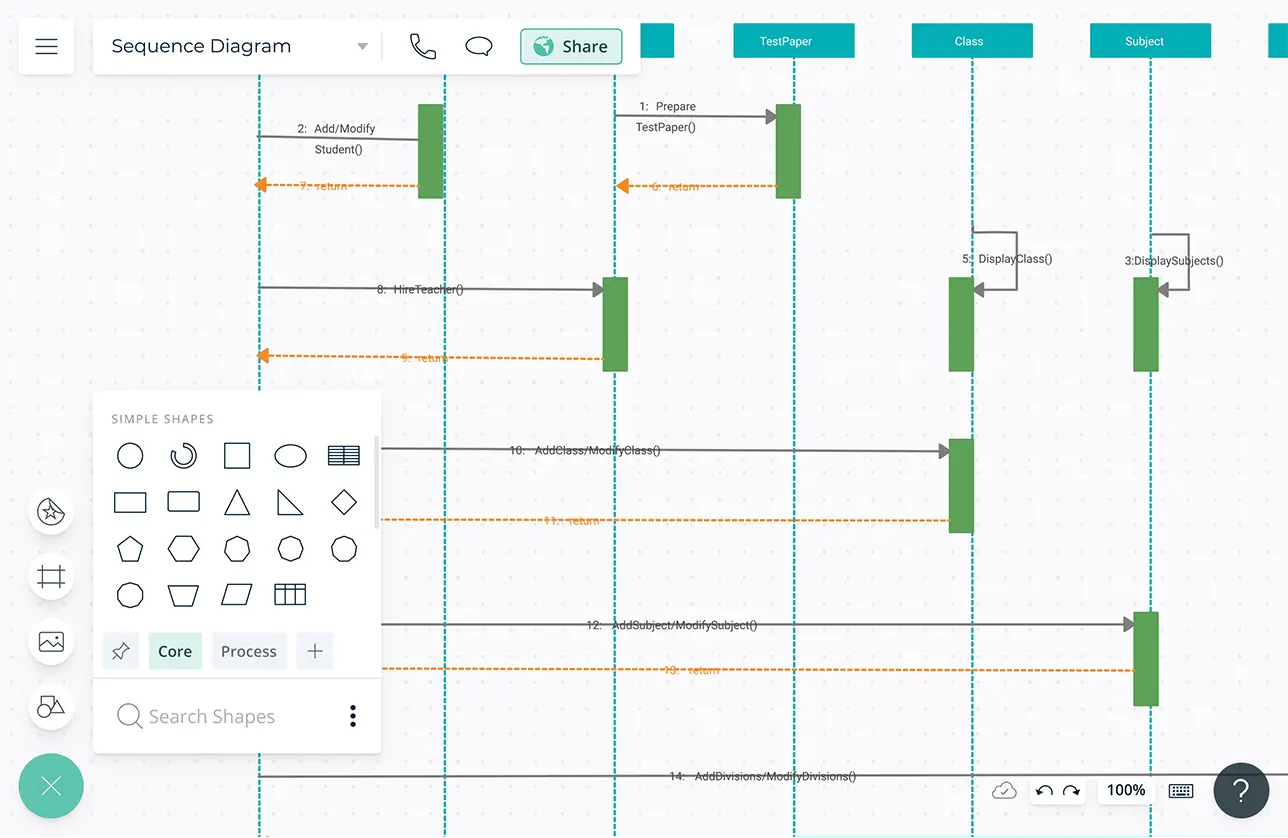
Simple to use drag and drop tools to easily visualize the exchange of messages between lifelines.
Comprehensive industry-standard shape libraries for all UML diagram types and 50 more diagram types.
Multiple pre-draw sequence diagram templates to get a headstart on documenting the interaction of components within a system.
Dynamic connectors that arrange themselves automatically to rotate, expand, or resize your sequence diagrams tangle-free.
Create a Dynamic View of the System
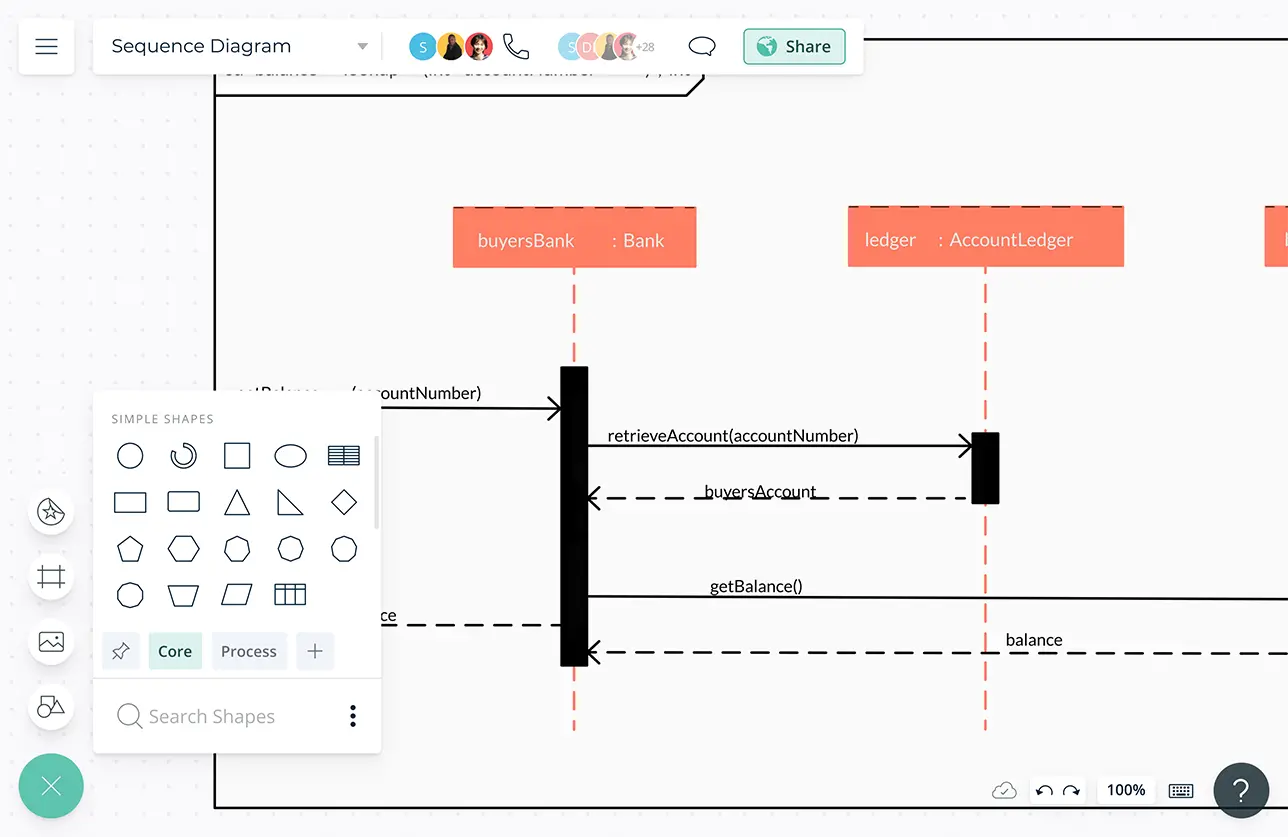
Add detailed docs, attachments, links and more via the notes feature on each object to capture additional details for further reference during system design & analysis.
Multi-perspectives diagramming to generate several views of the same sequence diagram to understand and explain your system from different perspectives.
Powerful documentation capabilities to go deeper from the high-level visual view of your system.
Embed your sequence diagrams on any site or intranet or use plugins for Confluence, Slack, Google Workspace, and more to share with anyone.
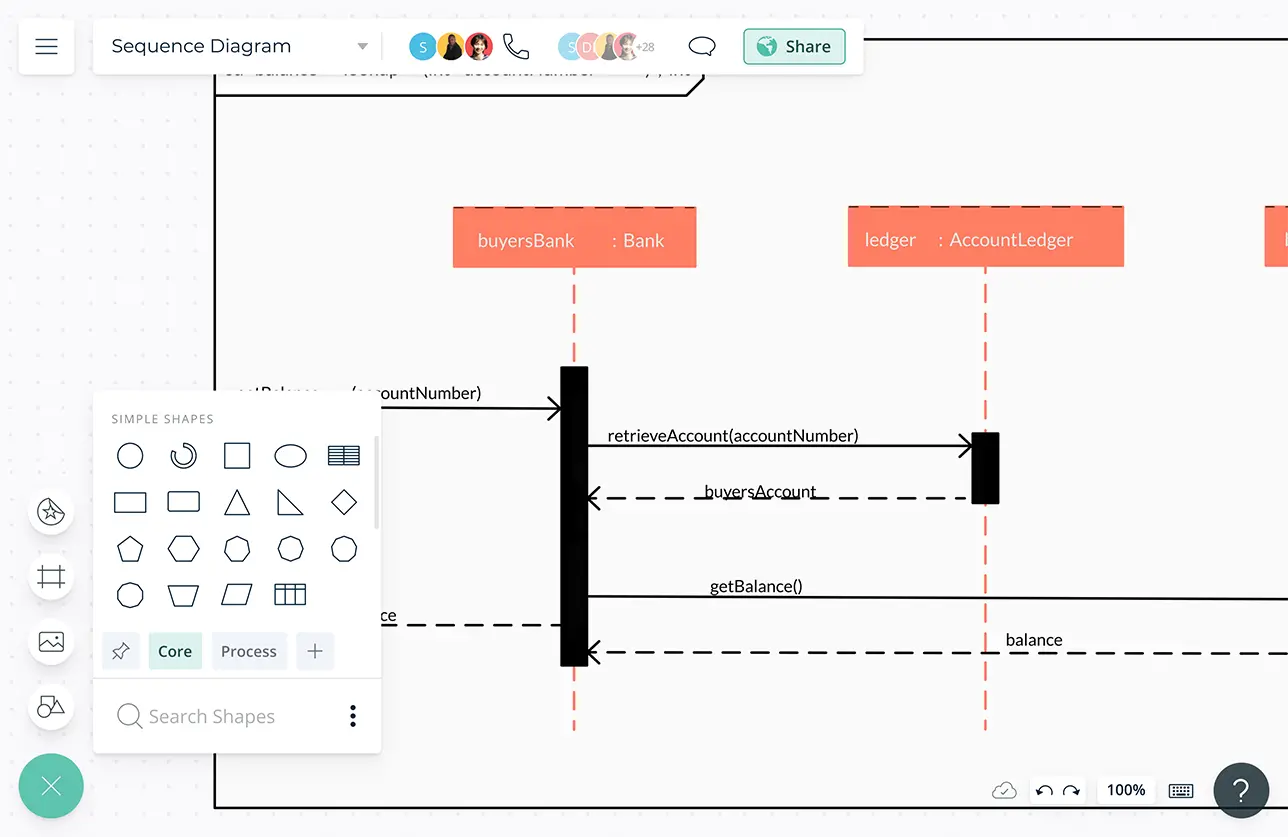
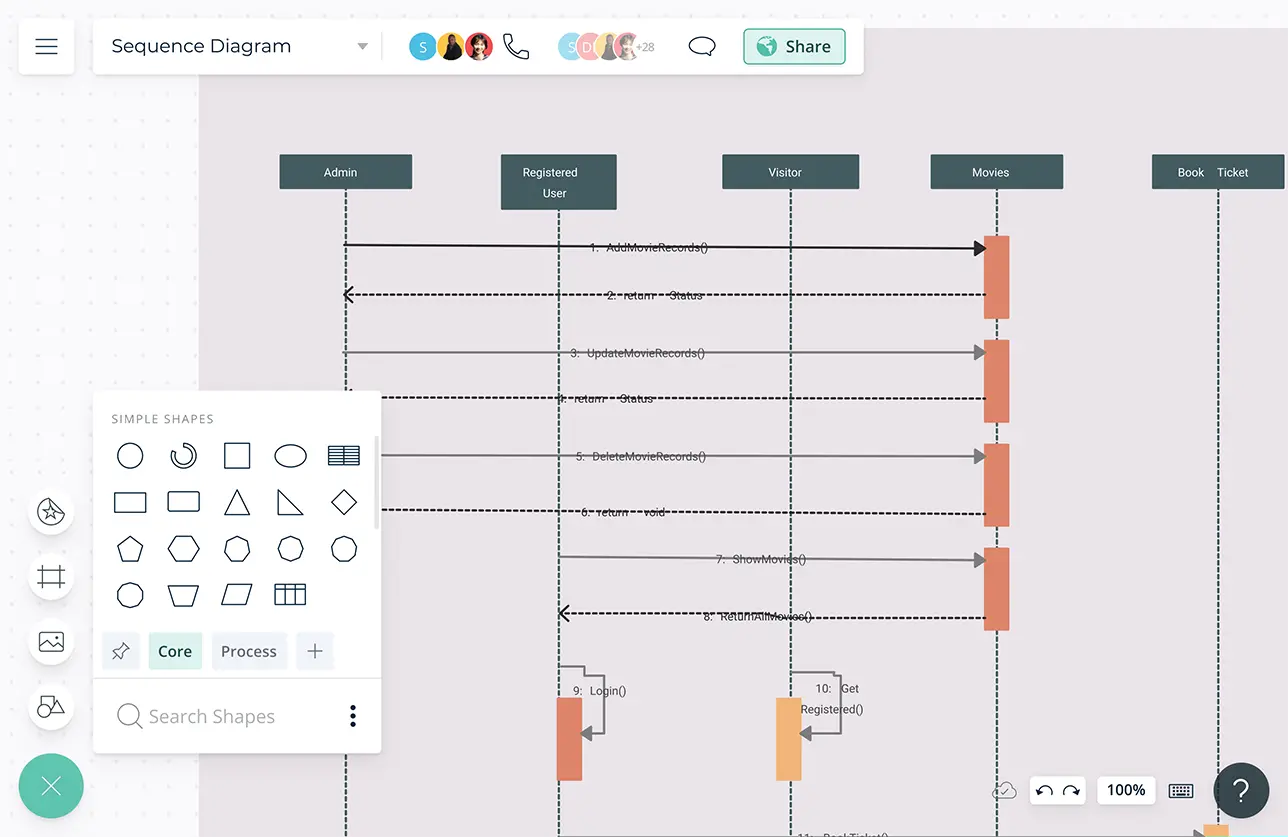
Collaborate with Your Team, Anytime, Anywhere
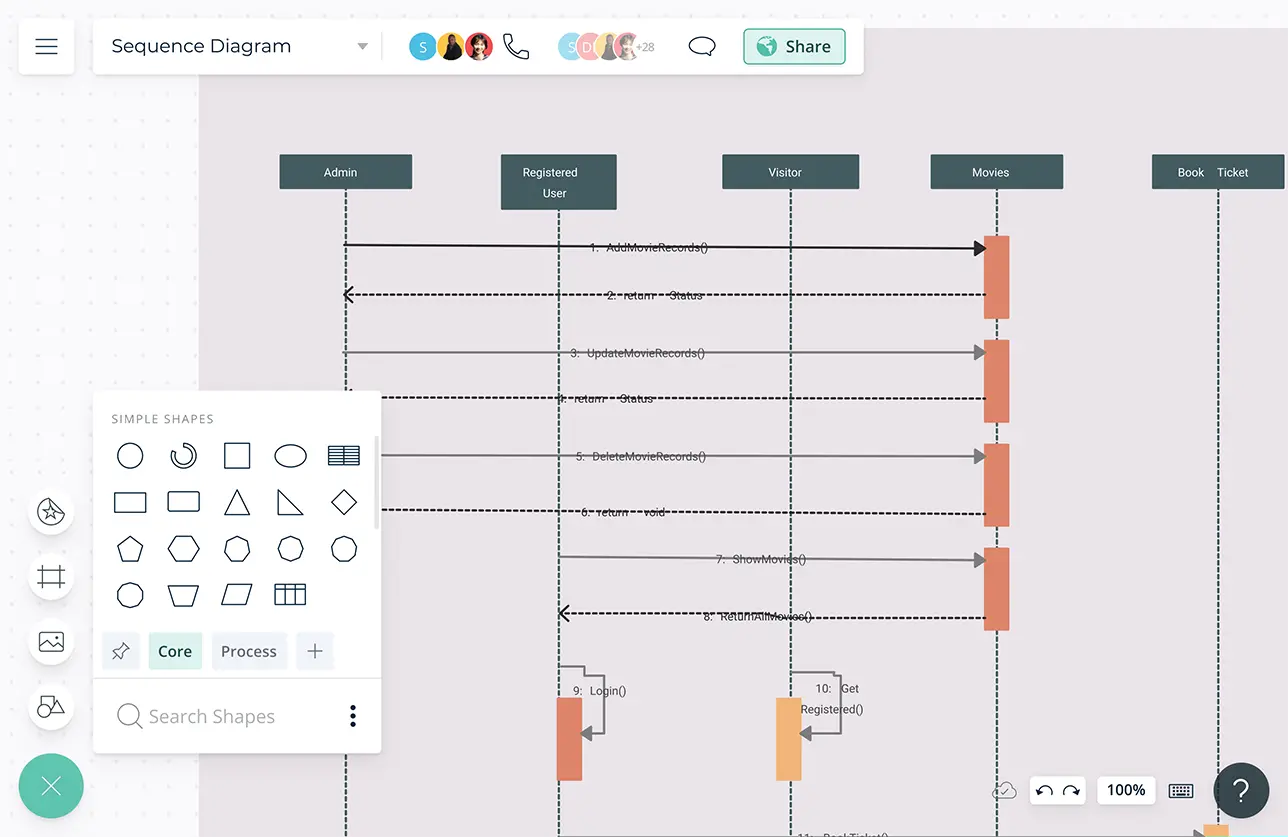
Online whiteboard with built-in brainstorming tools to facilitate system design and planning meetings.
True multi user collaboration with concurrent editing to make corrections to your sequence diagram in real-time with other system developers.
Video conferencing baked into the platform to feel like you are in the same room.
Use @mention comments to direct people to get things done or clarify things and comment threads to have discussions and follow-ups on the same canvas.
Version history to save and revert back to each iteration to streamline reviewing and revising going forward.
A Better Way to Run Your Software Projects
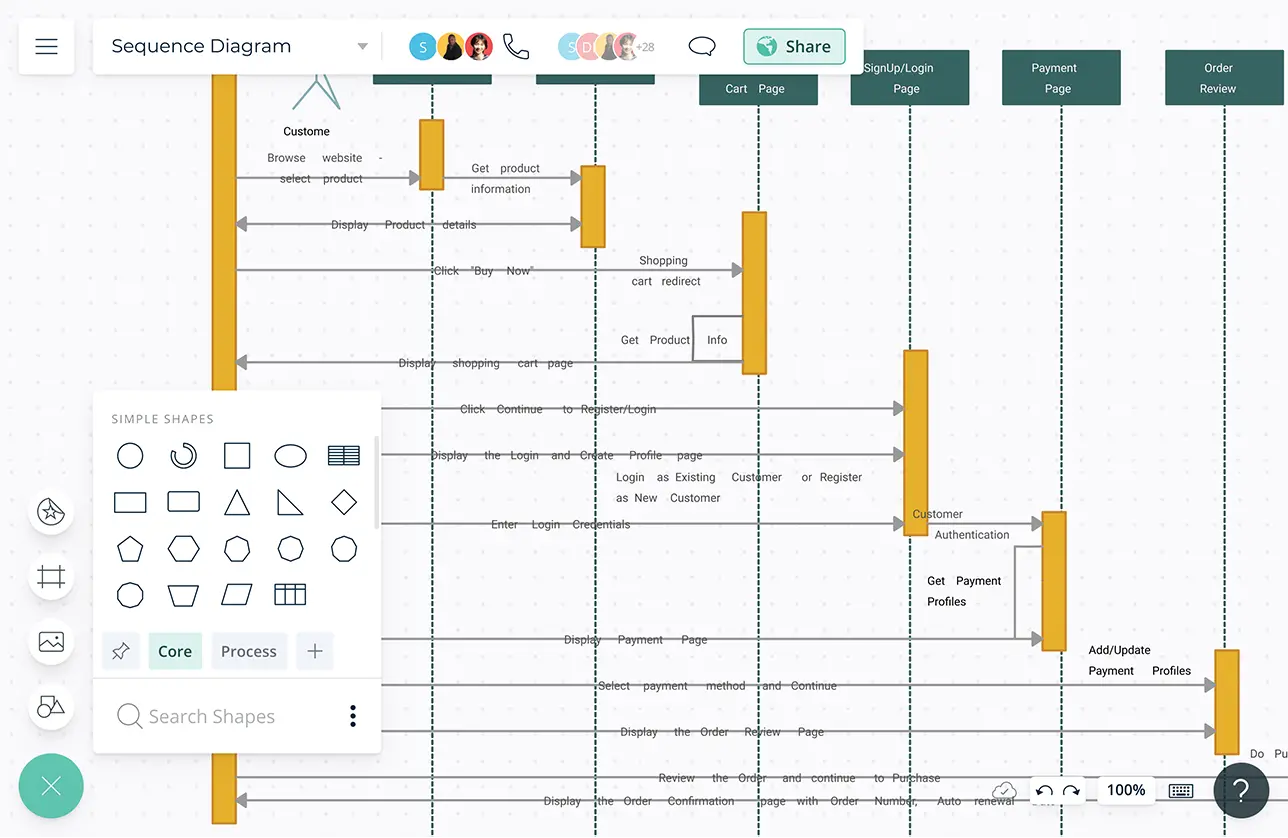
Brainstorming tools like mind maps or post-it note walls to get the best ideas out.
Prioritization grids to visually rank ideas for effort and impact, and plan and assign tasks.
Model-based platform to design what-ifs and alternate viewpoints while keeping everything in sync.
Status flags on workspaces to identify versioned documents or reference points.
Share specific perspectives when privileged or when security information is needed.
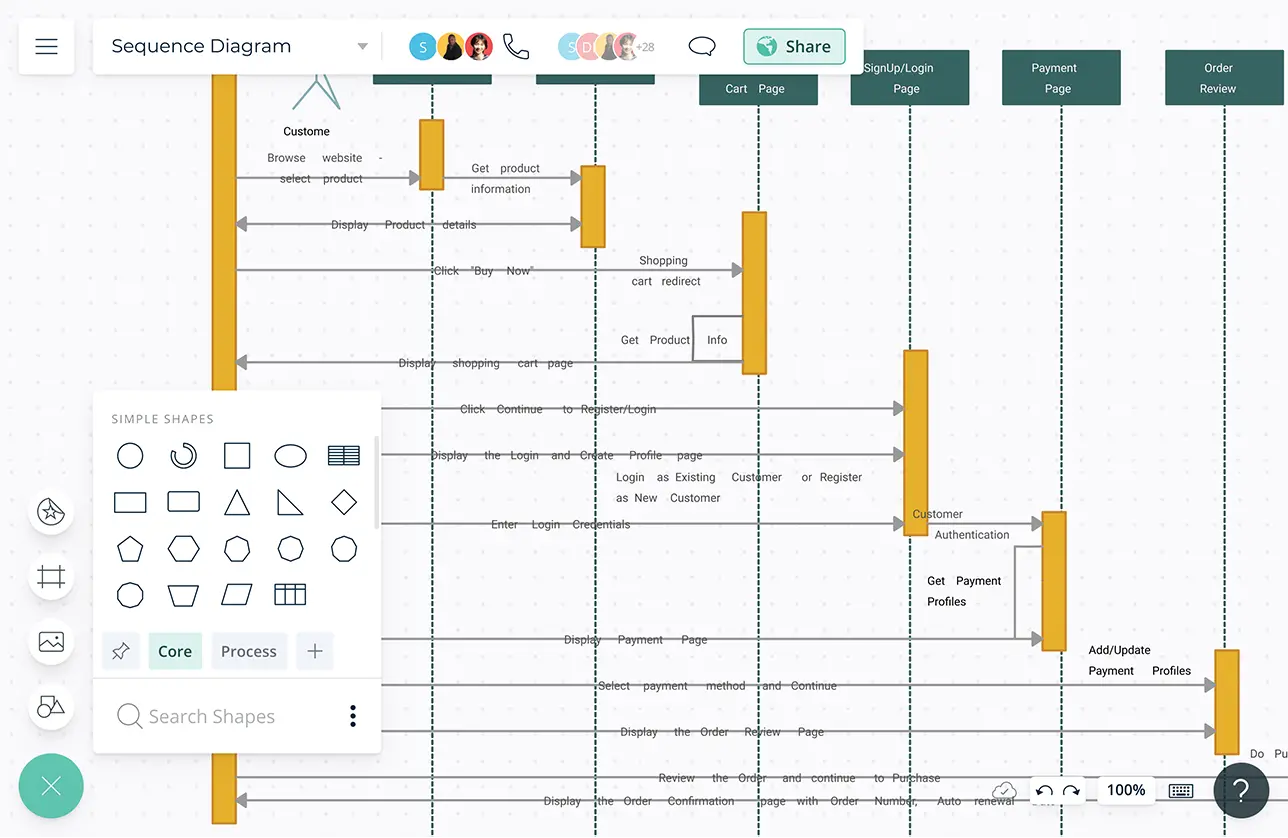

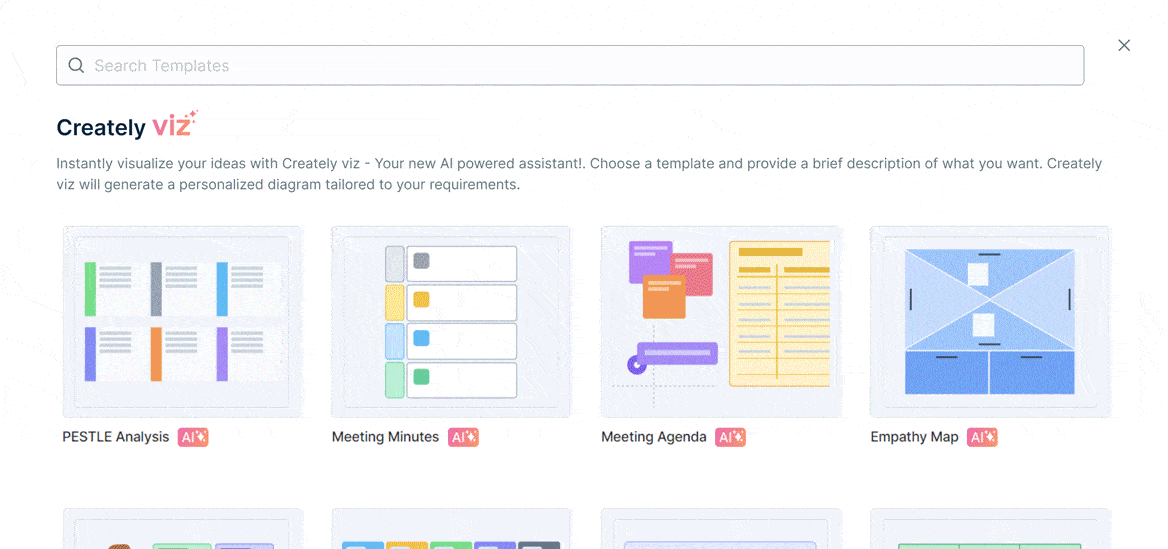
What Is a Sequence Diagram?
A sequence diagram is a type of interaction diagram that describes how and in what order a group of objects interact. Business professionals and software developers use these diagrams to document an existing process or to understand the requirements for a new system. These diagrams are also called event diagrams or scenario diagrams.
How to Create a Sequence Diagram?
- Sequence diagrams display the flow of events within one single use case. Before you start drawing the sequence diagram or decide what interactions should be included in it, you need to draw the use case diagram and ready a comprehensive description of what the particular use case does.
- Before drawing the sequence diagram, it’s necessary to identify the objects or actors that would be involved in the particular use case.
- Once you identify the objects, write a detailed description on what the use case does. From this description, you can easily figure out the interactions (that should go in the sequence diagram) that would occur between the objects, once the use case is executed.
- Specify what messages should be exchanged between the objects in the sequence diagram.
- Enable the Creately sequence diagram shape library and start dragging and dropping the shapes to develop the sequence diagram or choose from an existing template to start quickly.
