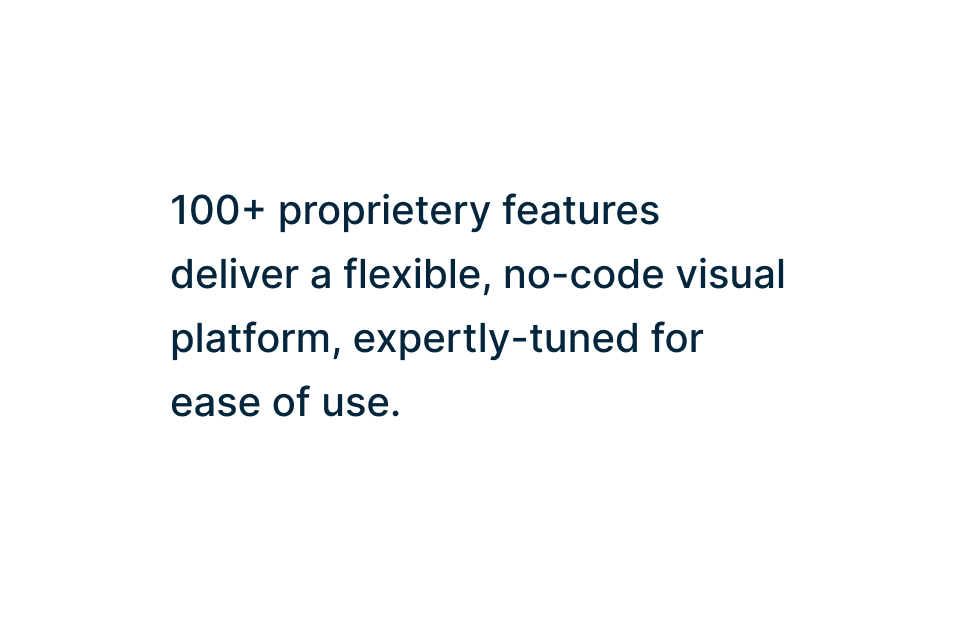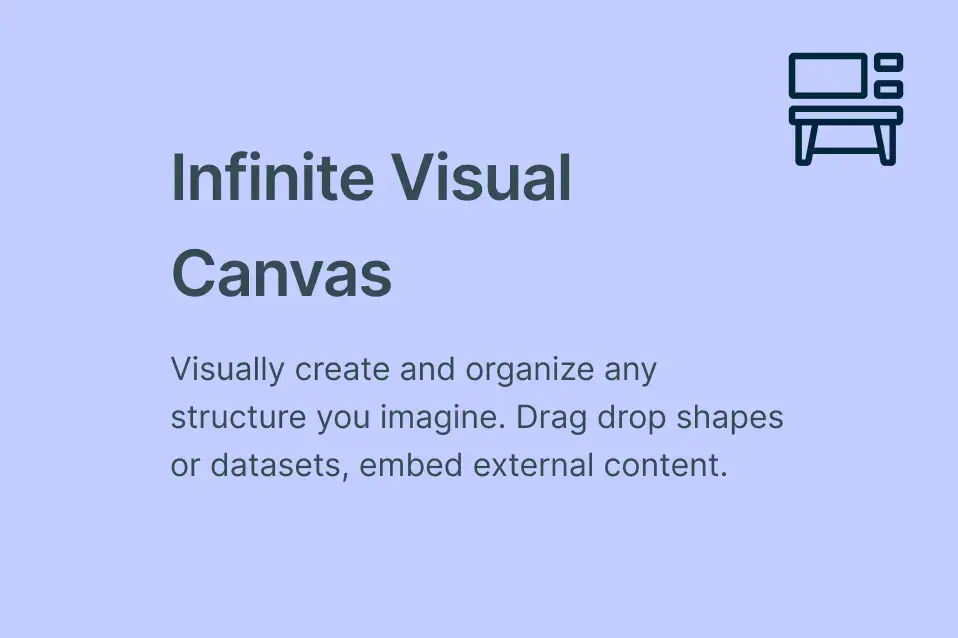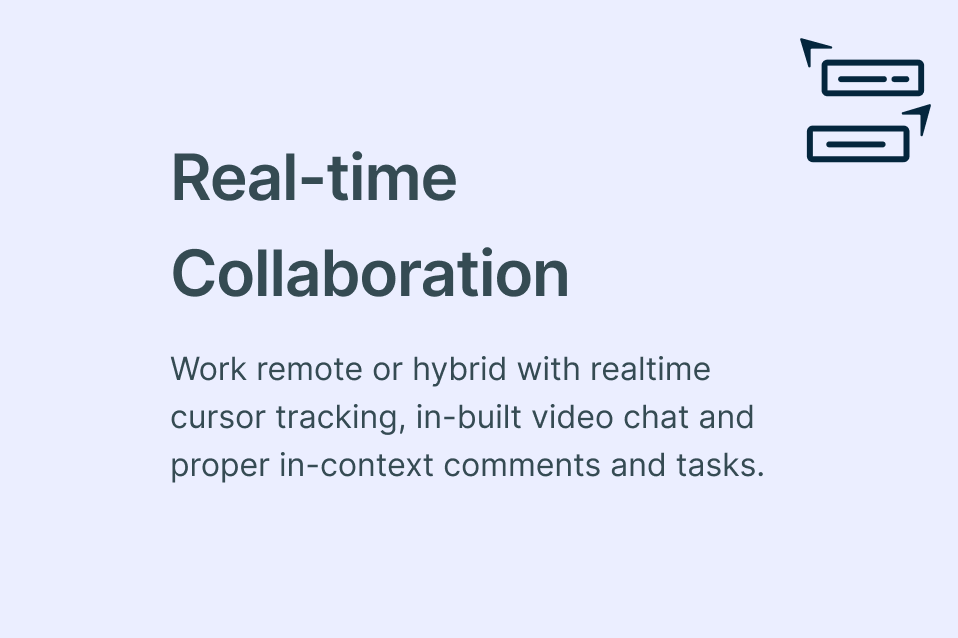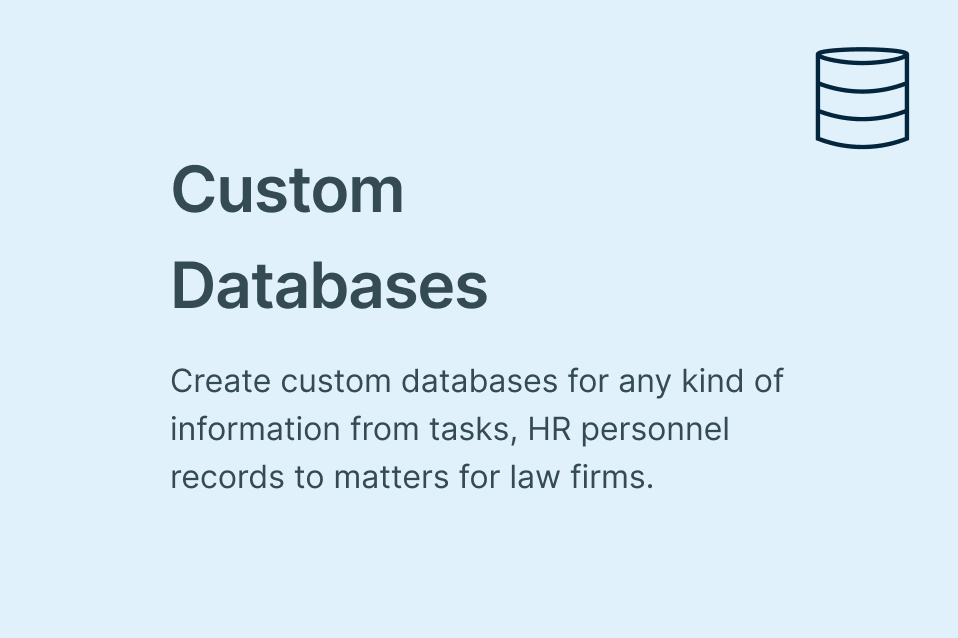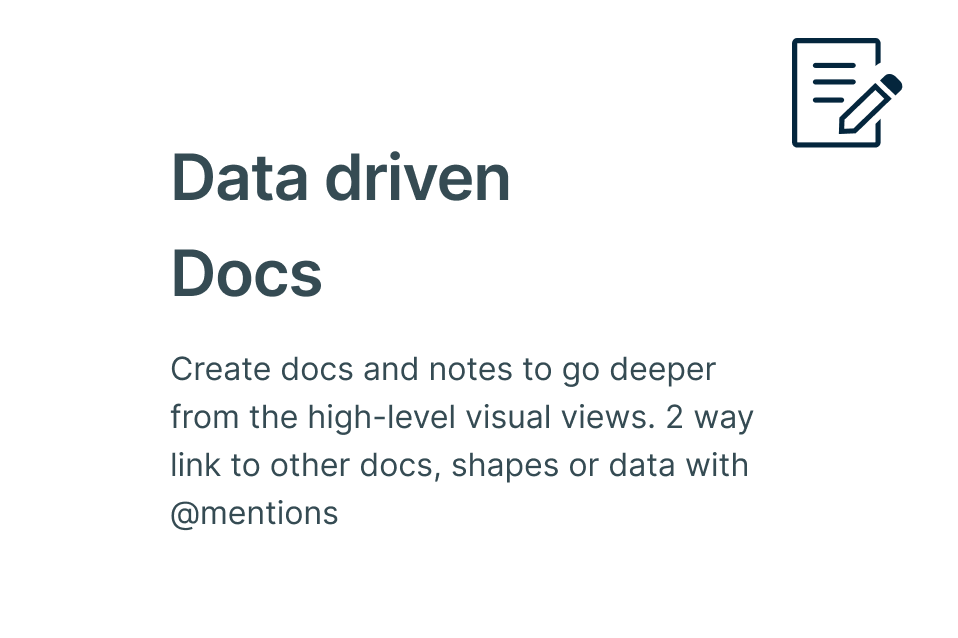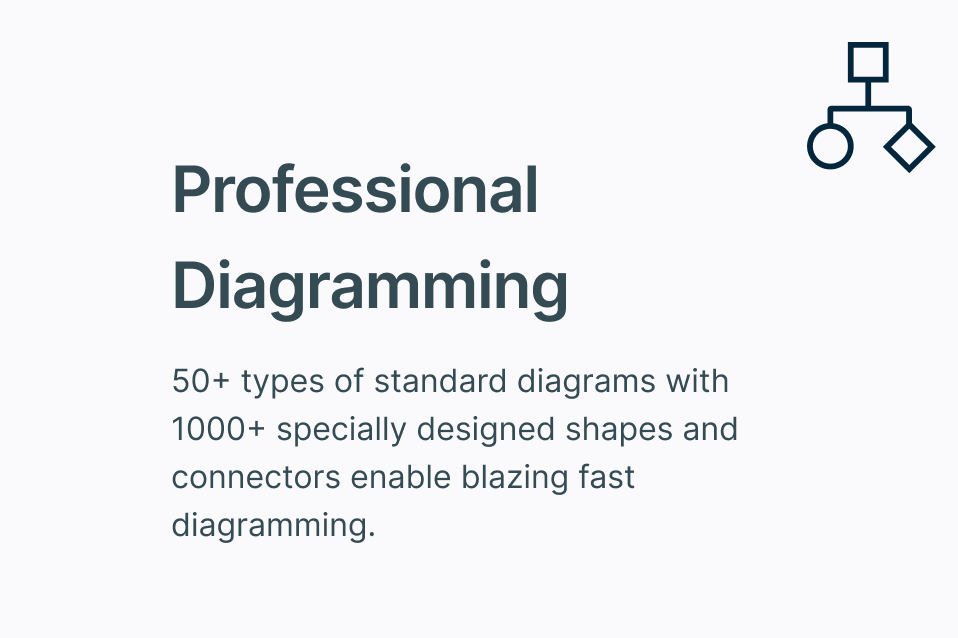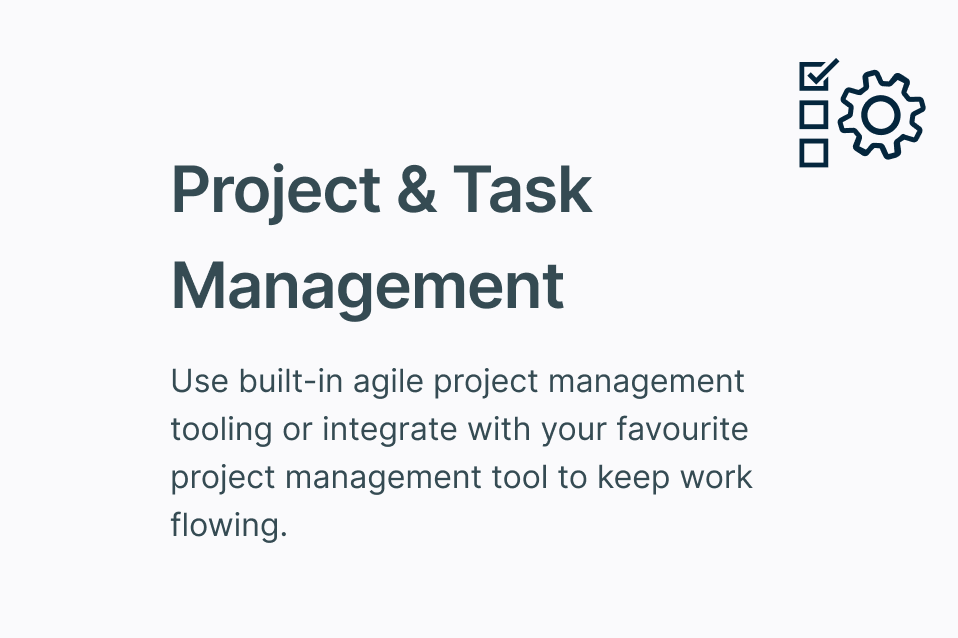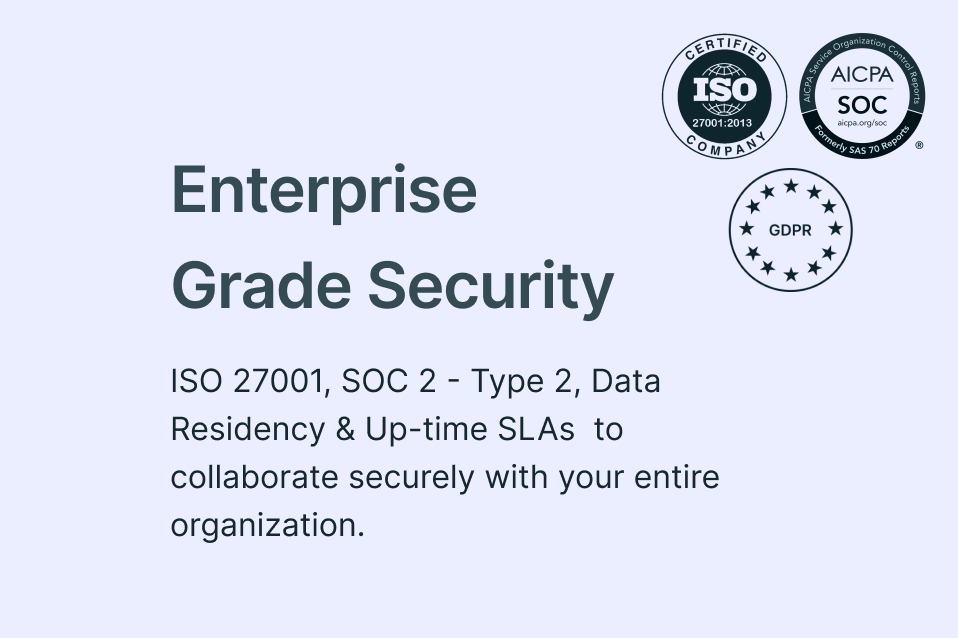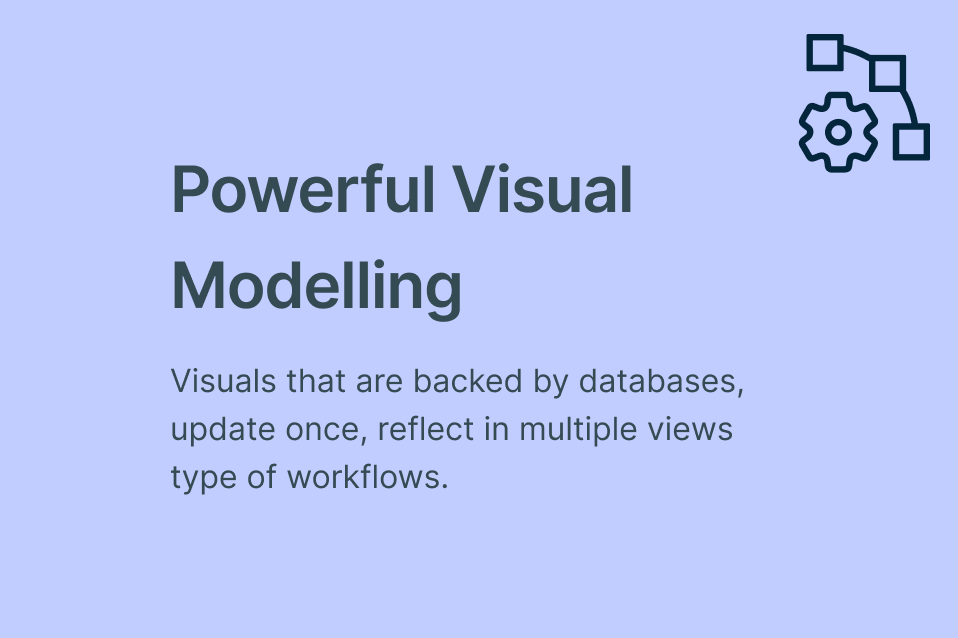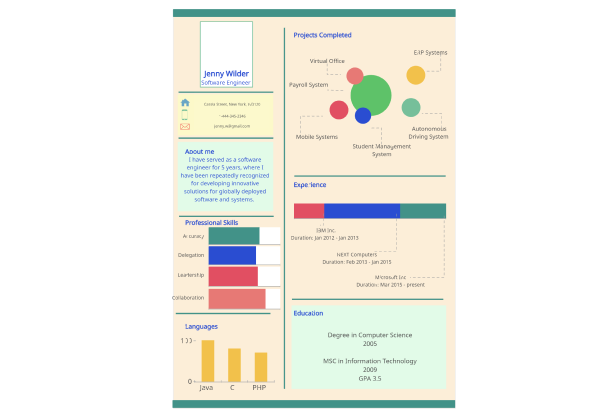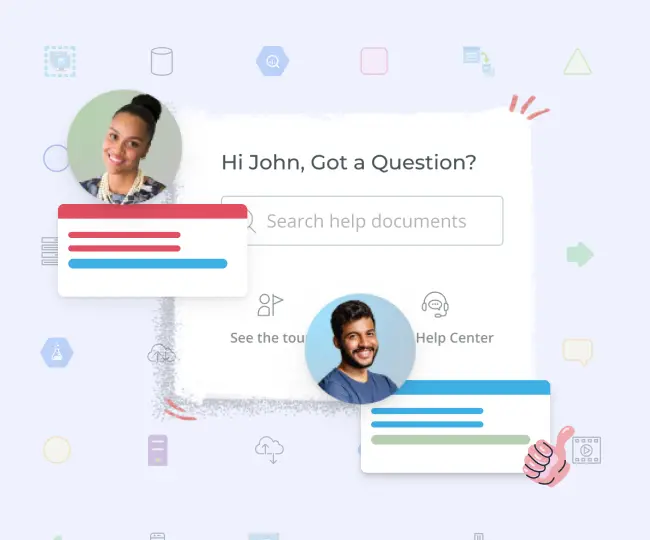Infographic Maker
Simplify Complex Data with Infographics
Creately’s online infographic maker helps you to create unique and engaging infographics with your team to illustrate complex data or information.
- Design elements such as shapes and icon libraries
- Shape data to store information on the same infographic
- Export as SVG, PNG, JPEG, and more
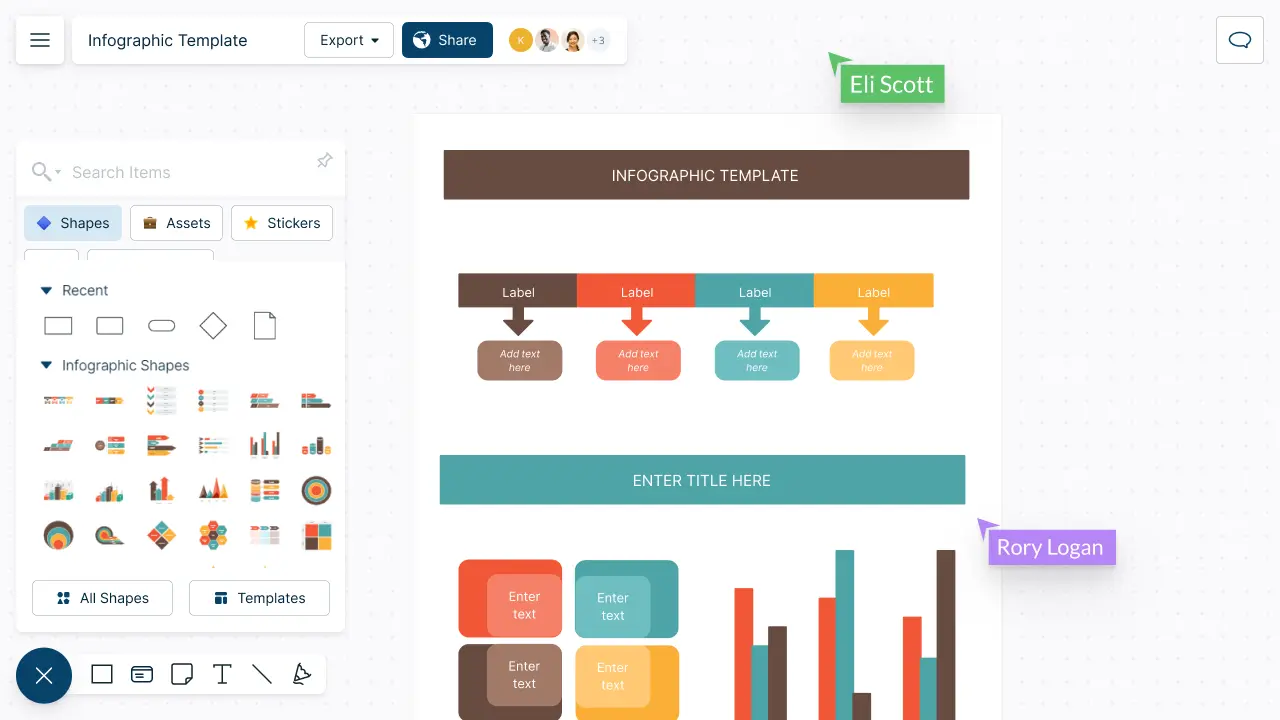
Transform Uninteresting Information into Engaging Visuals
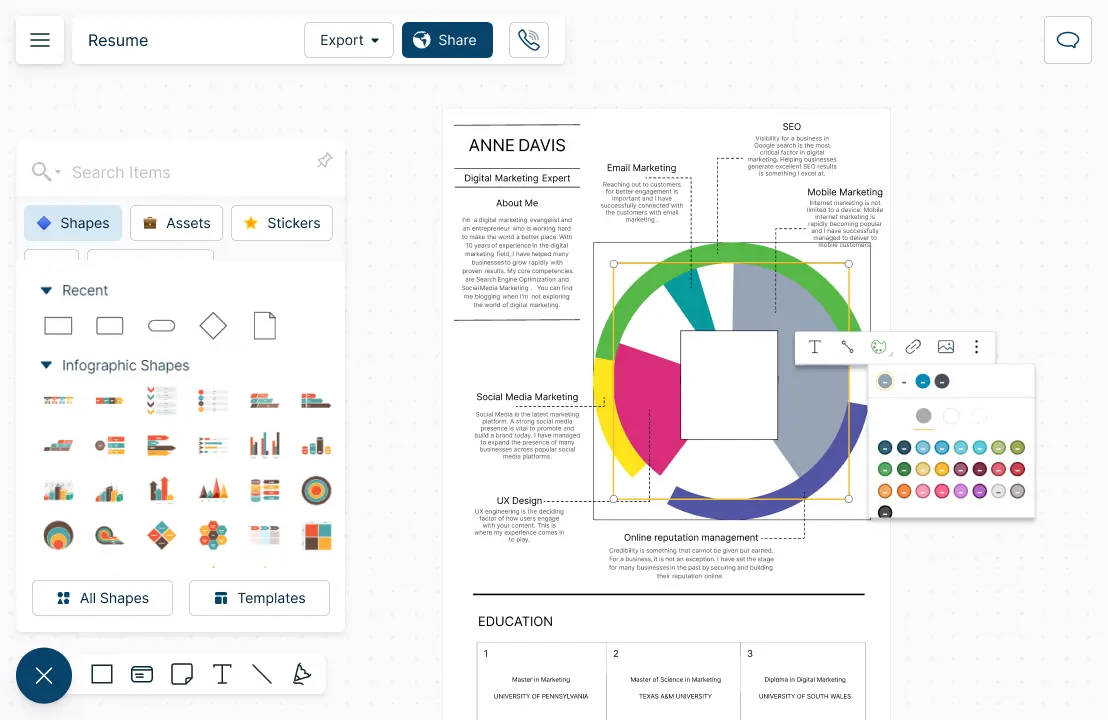
Over 1000s of professionally-designed infographic templates to fit your requirements.
Diagraming shortcuts and Plus Create to create infographics fast and easily.
Drag and drop anything onto the canvas. Arrange text, images and other elements the way you want.
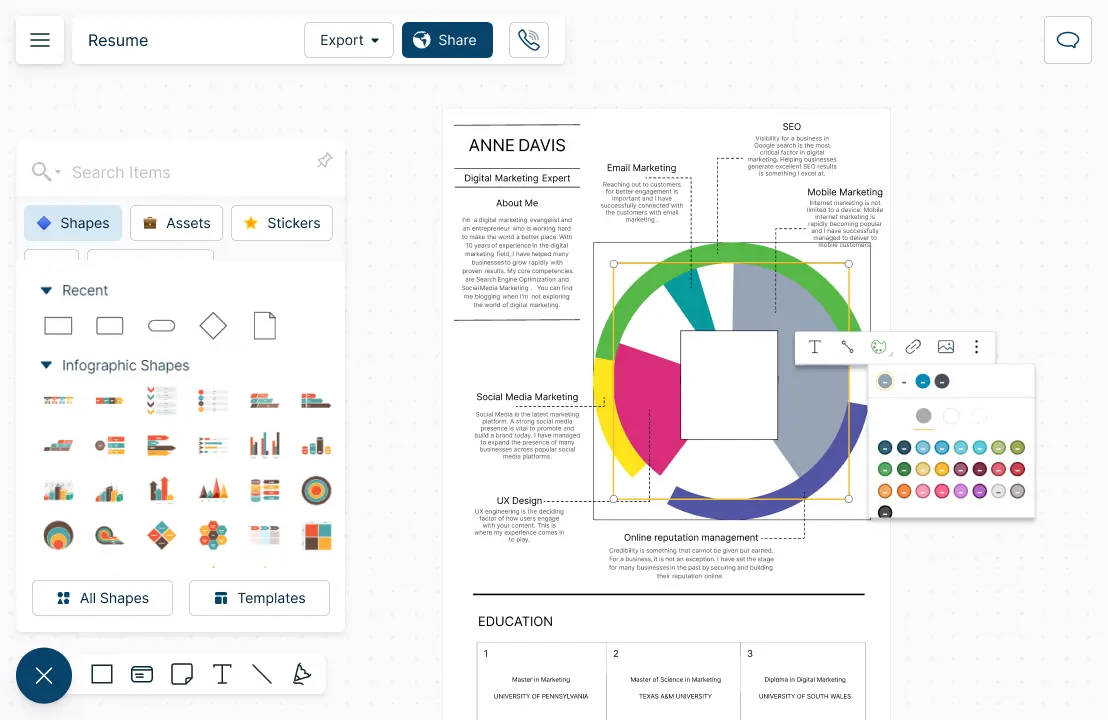
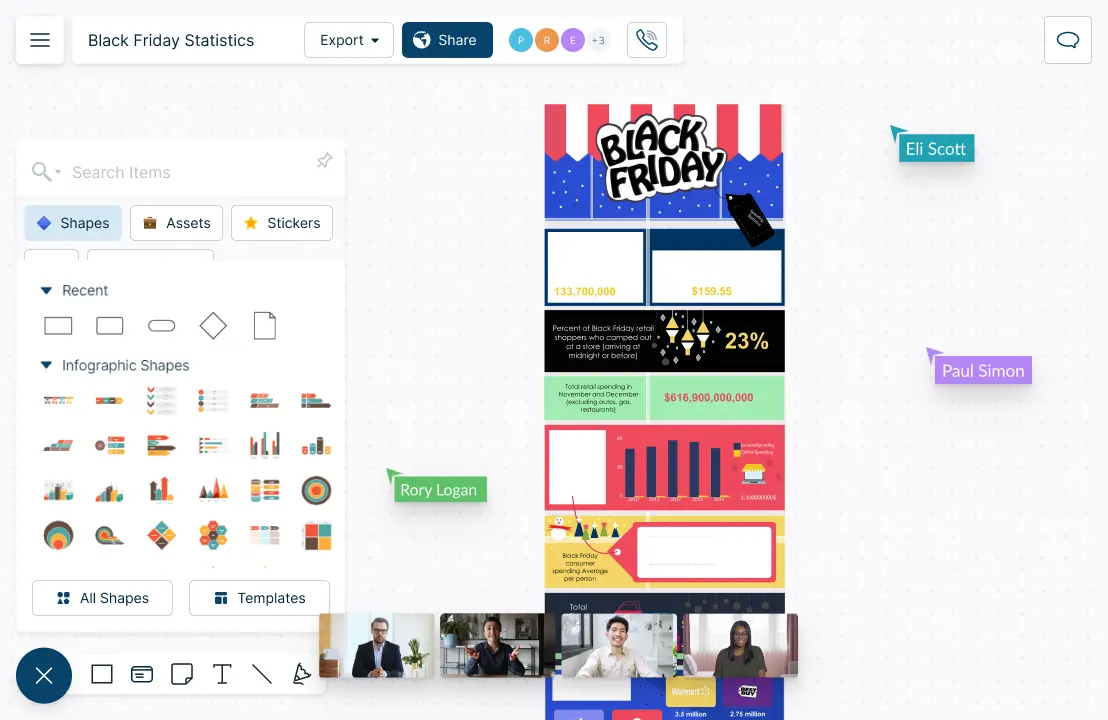
Create Infographics Together
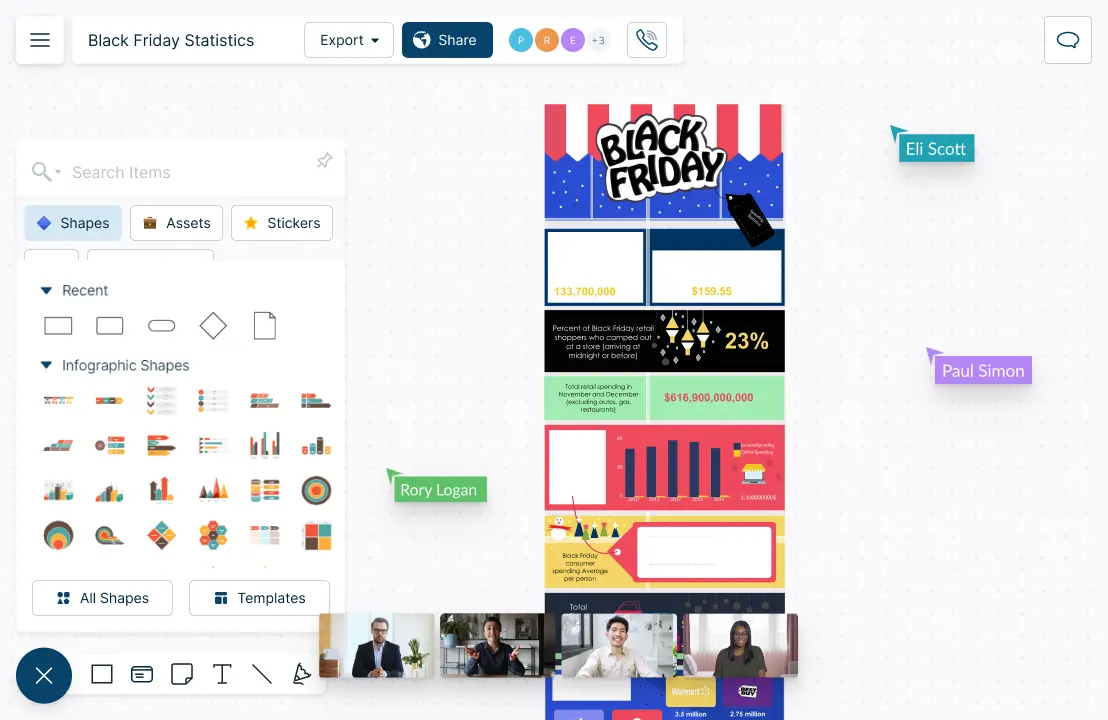
Engage in team discussions and brainstorm with Microsoft Teams, Slack, Zoom or Google Meet natively.
Receive instant feedback from team members with in-line commenting.
Asynchronous editing with color coded mouse pointers for easy collaboration.
Track, Analyze & Share Information Easily

Add additional information from attachments, images to links, to any shape using the notes panel.
Manage sharing, permissions, and roles within a group while working on team projects to easily delegate tasks and responsibilities.
Export PNG, JPEG, SVG & PDF formats or embed in any site.

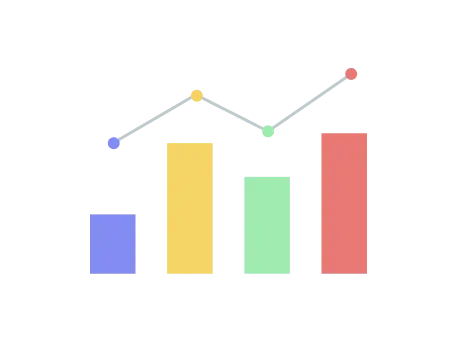
What is an Infographic?
How to Create Infographics Collaboratively?
Firstly, identify your target audience, define the objectives of your infographic, and most importantly, the message you need to convey.
Gather and organize all relevant data based on the parameters of the first point. Get together with your team and have a brainstorming session to pool ideas and expertise so that it will result in a creative and effective design.
Establish a clear workflow. Assign tasks and responsibilities to each team member and use Creately’s task management capabilities to keep track of the progress.
Get your team to share the relevant data they have gathered, and get feedback by inviting them to collaborate on your visual workspace on Creately through an email or invite link. Use Creately’s in-app collaboration and whiteboard features to brainstorm concepts and ideas for your infographic.
Communicate effectively throughout the process, using in-line commenting, stickies and meetings to ensure that everyone is on the same page.
Before beginning to design the infographic, agree with your team on the general style, design and content of the infographic. Select an editable infographic template from Creately, and get started right away, or start creating your layout with smart shapes.
Get creative with color palettes, style formats and import to create your infographic from scratch. Use pie charts, bar or stacked graphs and more to visually represent data, and work with color themes to make the infographic stand out.
Avoid adding too much text, and try to make your message digestible through imagery.
Export your infographics for printing, or publishing and sharing on popular platforms using SVG, PNG, or JPEG formats.
Create Your Infographics Online with Editable Templates
FAQs About Infographics
Infographics can be categorized into 07 most common types depending on their goal, the type of information being visualized and the target audience.
Statistical infographics represent numerical data about a certain subject. For example, it can be a date on the population census of a country.
Informational infographics are best to present a summarized overview of a concept or a theory.
Timeline infographics help illustrate a series of events in chronological order. It can be used to visualize the history of something or even to present a summary of events to take place, such as a project timeline.
Process infographics can be used to present a summary of steps in a process. This help highlight key information on each step in a clear and concise manner.
Geographic infographics are best for presenting demographic information or data and stats that are based on a location. These types of infographics use map charts to highlight information.
Comparison infographics help you to compare and contrast two or multiple options. For instance, your company may want to invest in new computers and you can use a comparison infographic to compare multiple PCs within your budget. These infographics help to highlight key features and clearly present the pros and cons of each option.
Hierarchical infographics organize information from greatest value to the least. It can be used to illustrate the chain of command in a company, family structure or even a concept with numerical values.