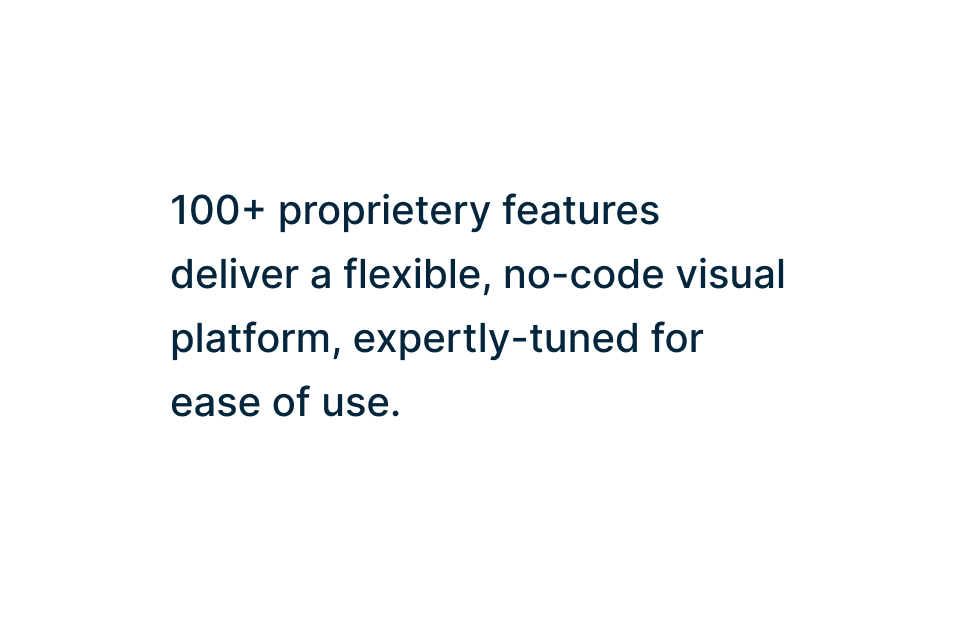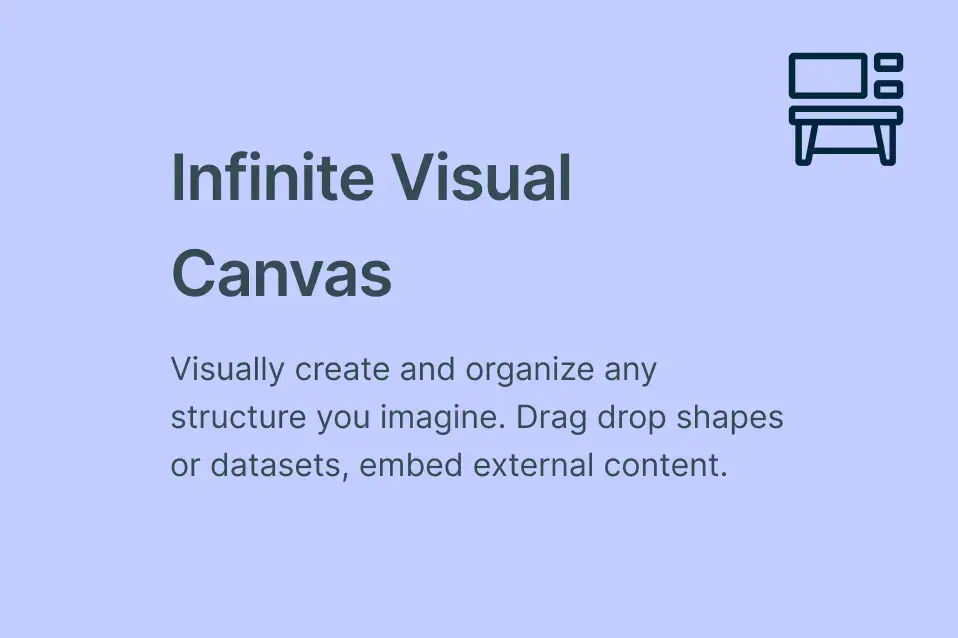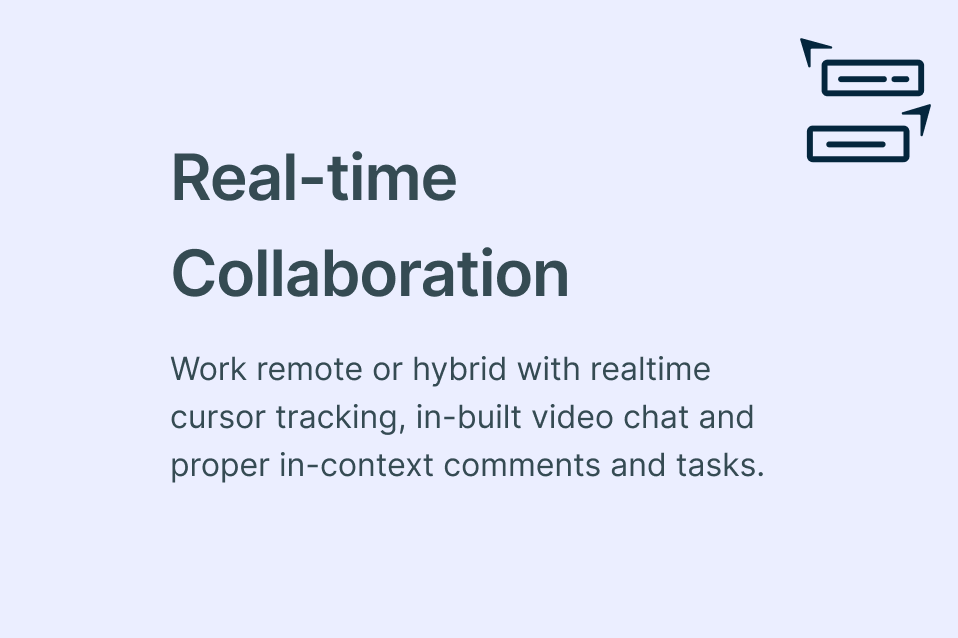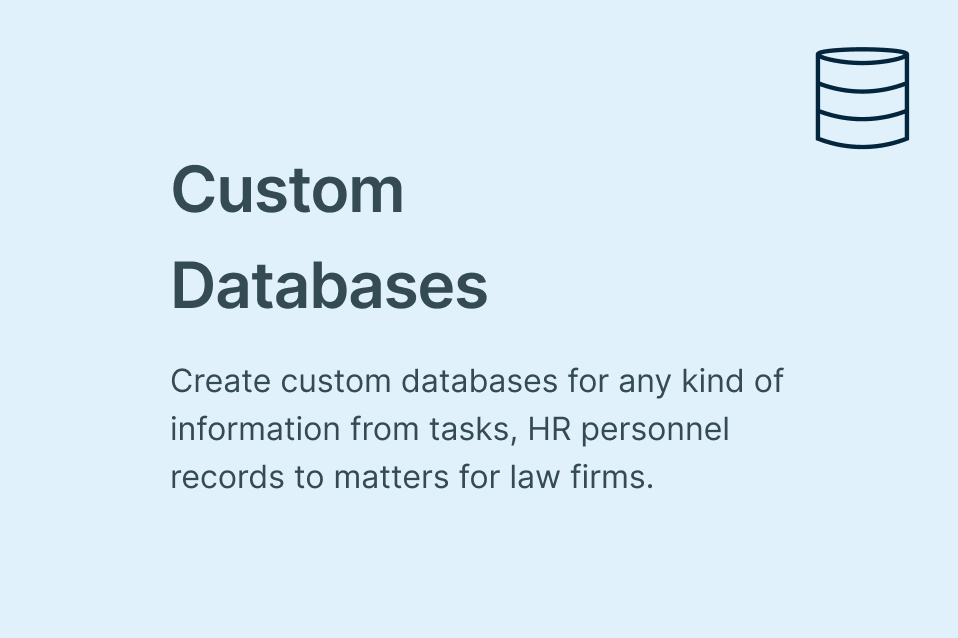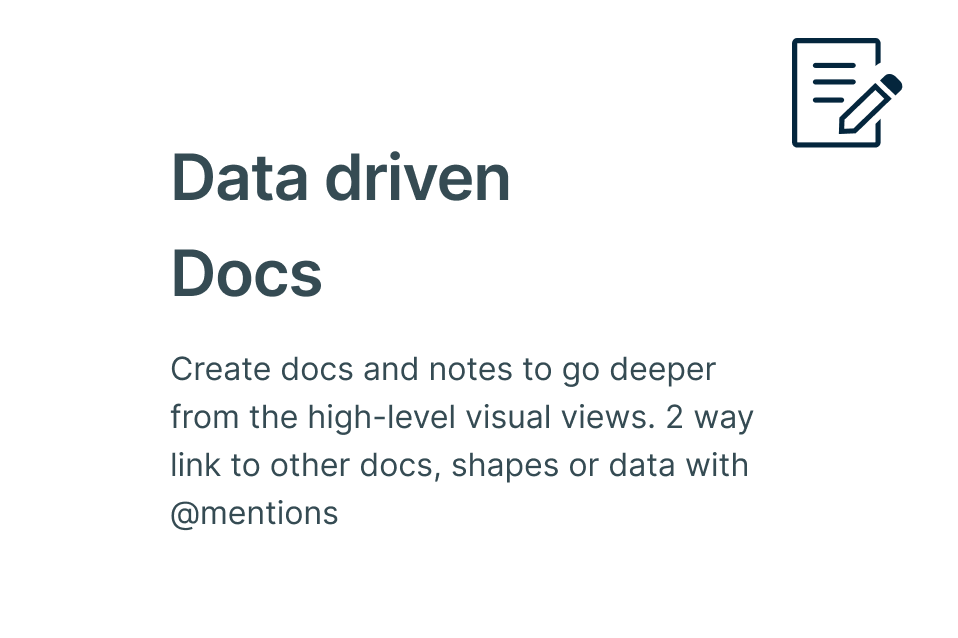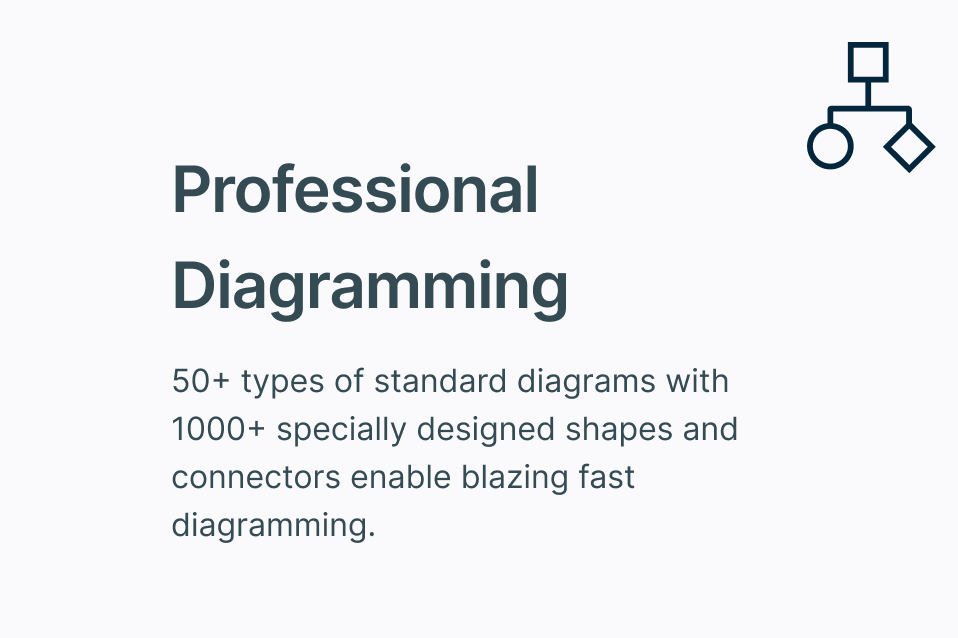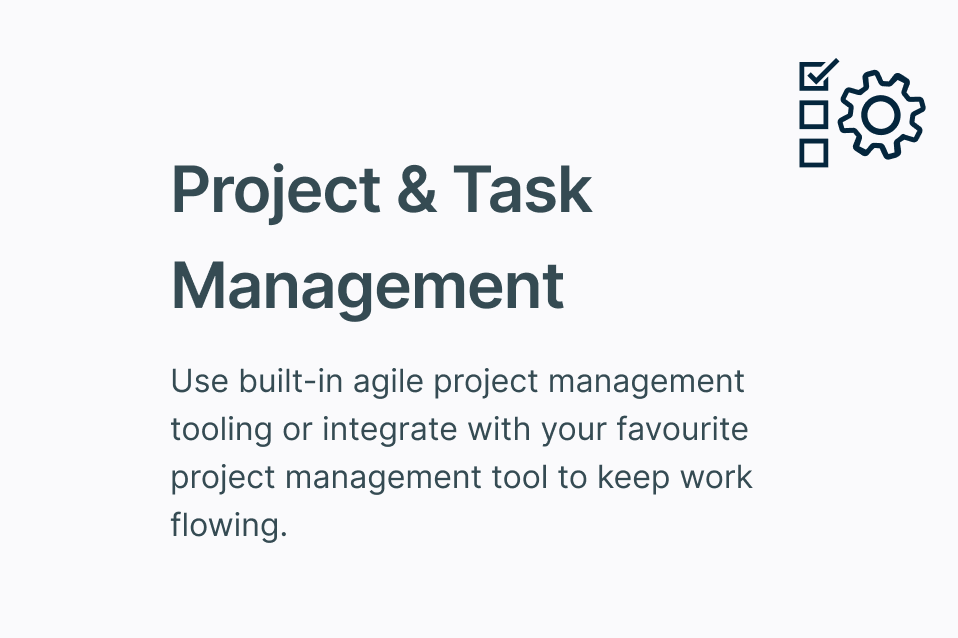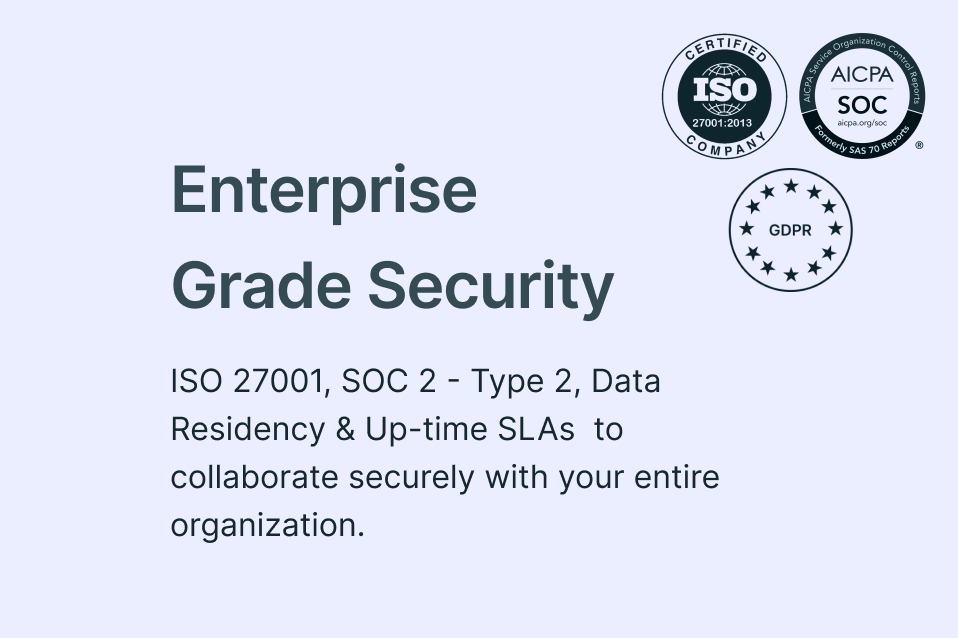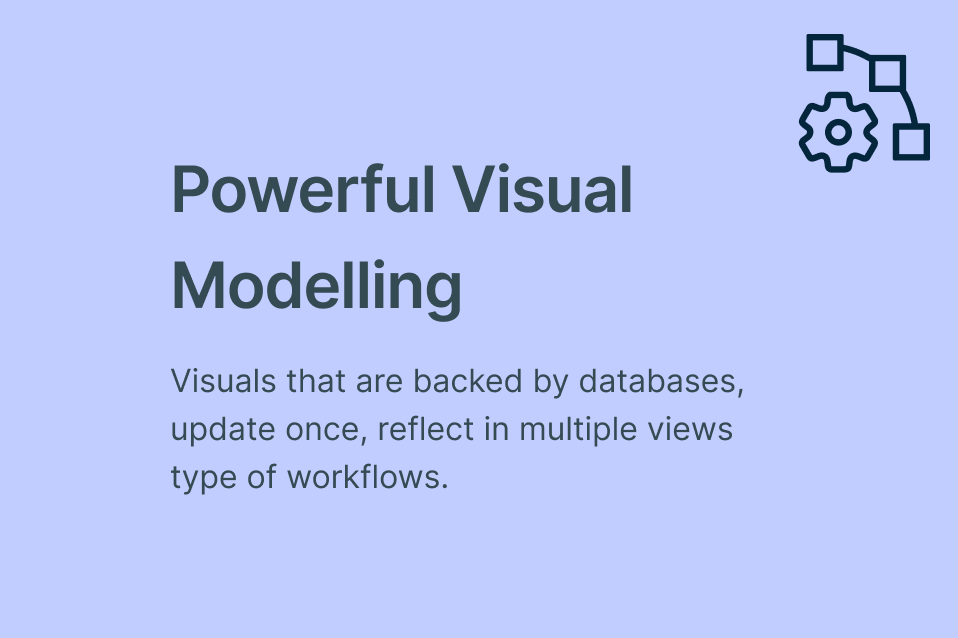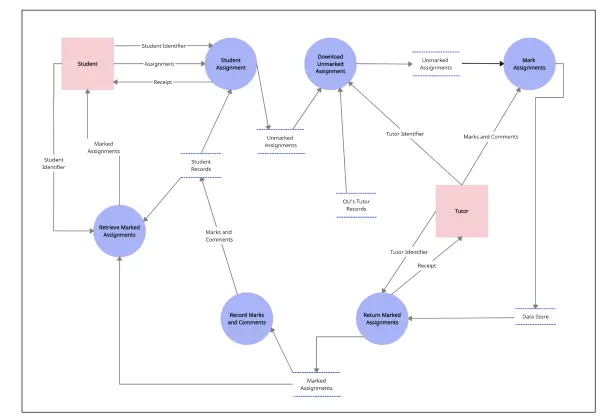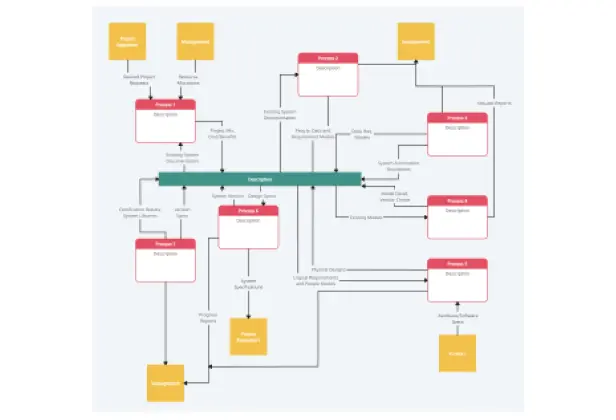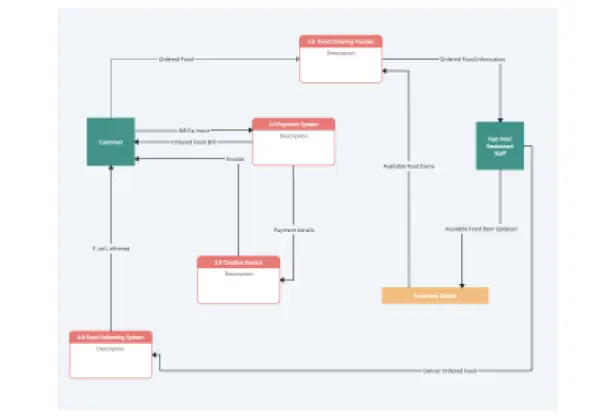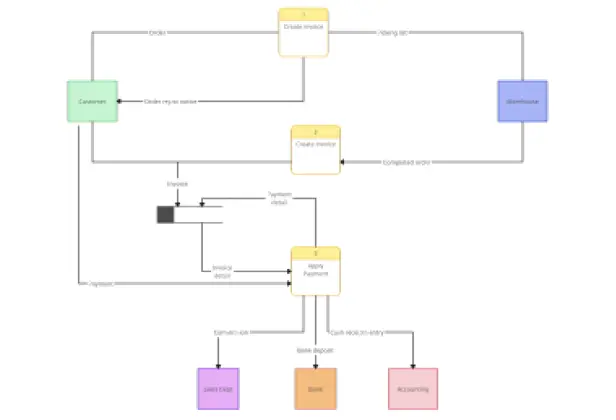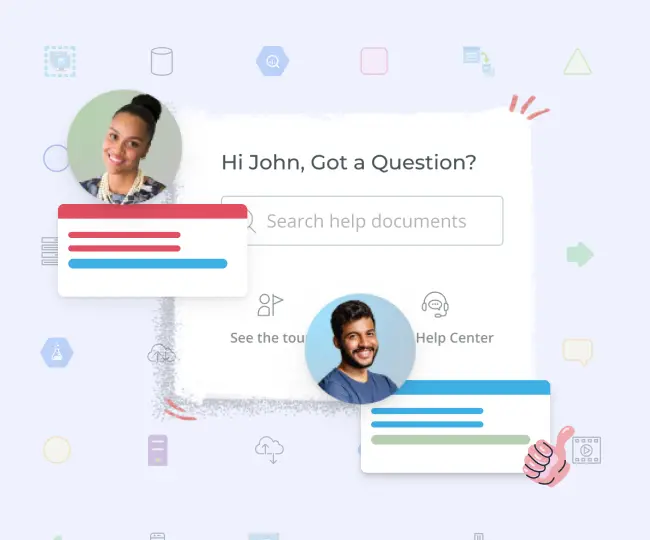Free Data Flow Diagram Maker
Design and Model Data Flow Diagrams Online
Use Creately’s online DFD maker to visualize how data flows through systems. Collaborate in real-time with your team to show how data interacts and how it's stored.
- Easy drag-and-drop interface and tools to draw multi-level DFD diagrams
- Infinite canvas to analyze existing systems or model new ones
- Custom shape libraries to showcase entities, processes & data stores
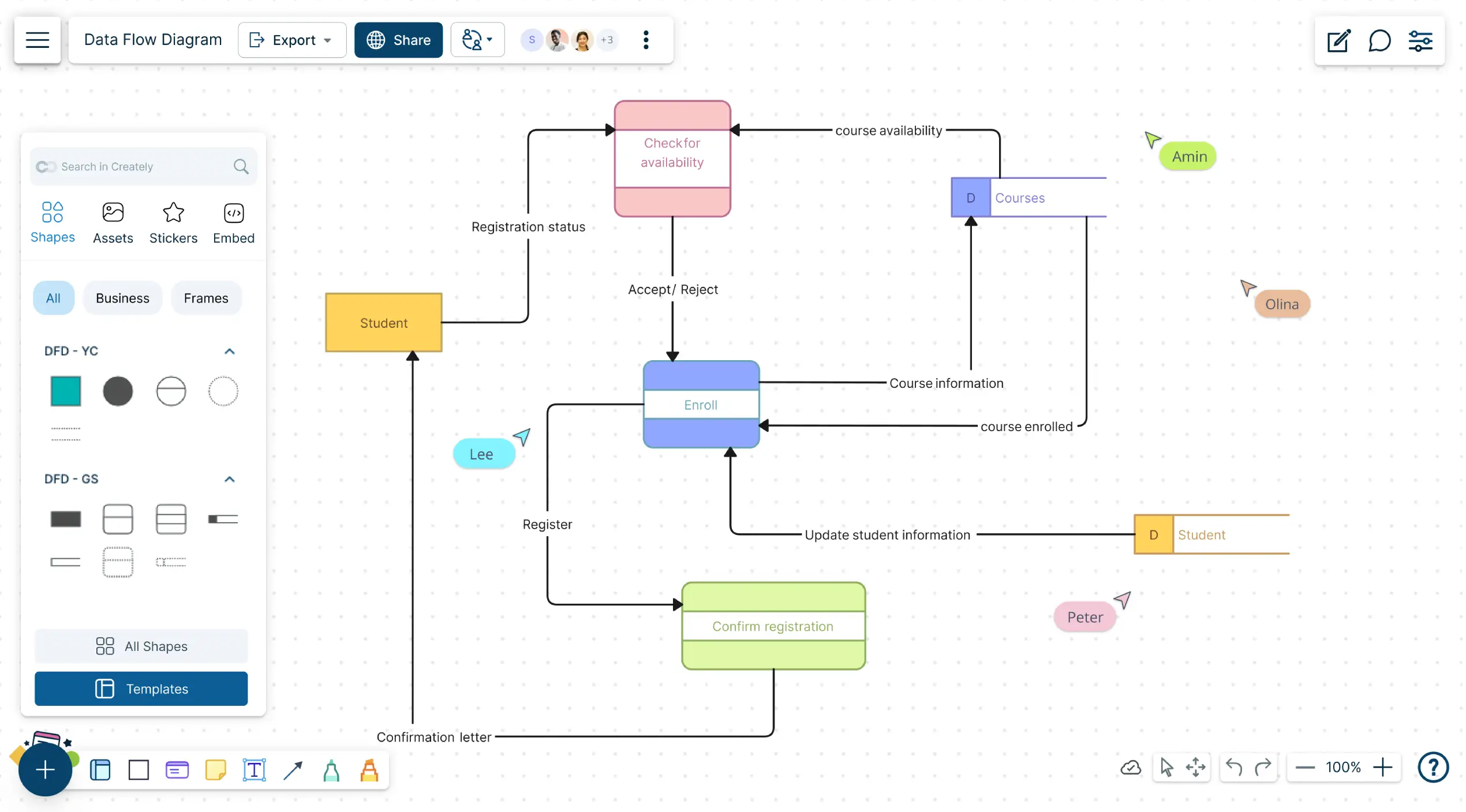
- Easy drag-and-drop interface and tools to draw multi-level DFD diagrams
- Infinite canvas to analyze existing systems or model new ones
- Custom shape libraries to showcase entities, processes & data stores
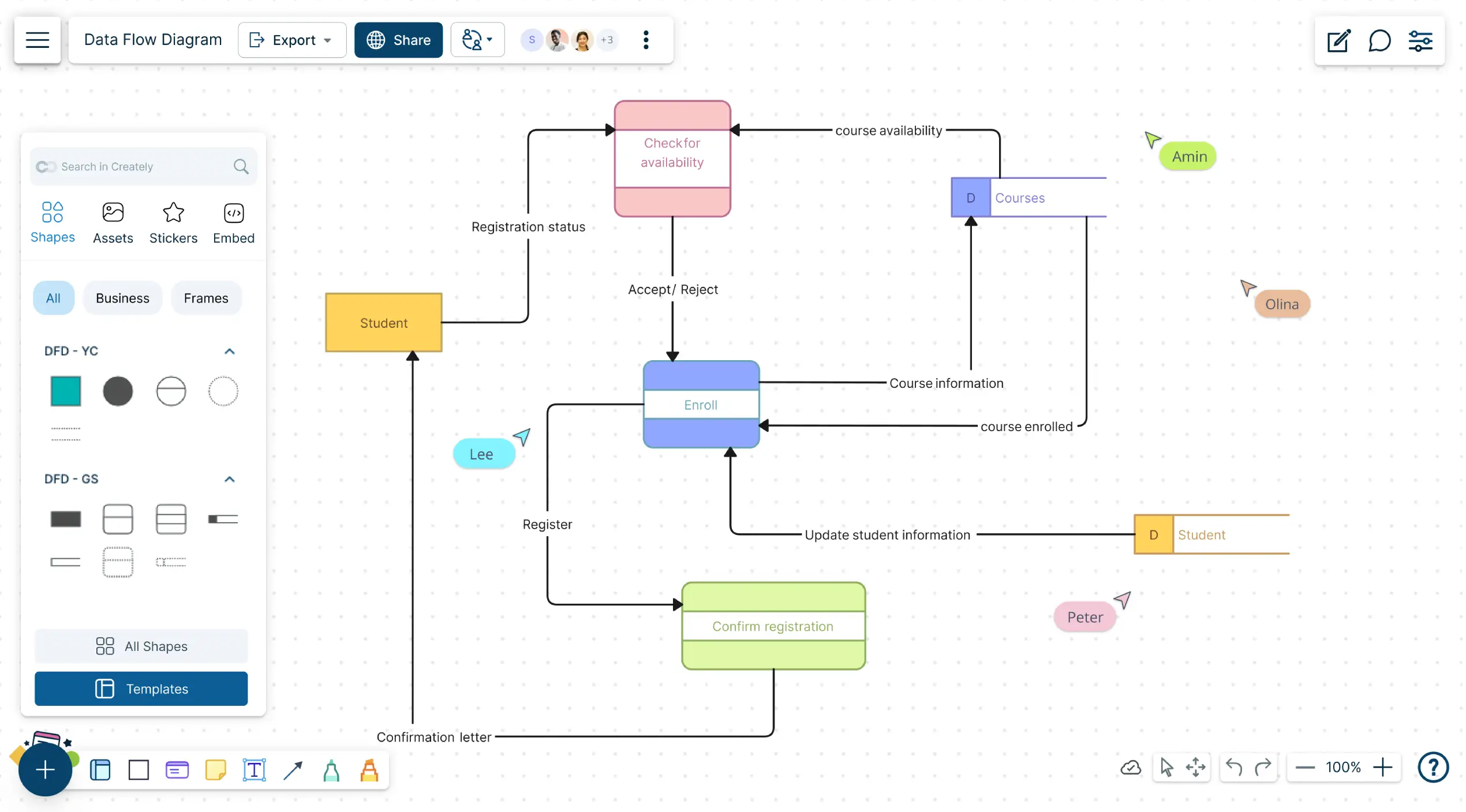
Over 10 Million people and 1000s of teams already use Creately

How to make a Data Flow Diagram?
DFD Maker to Visualize System Data Flows
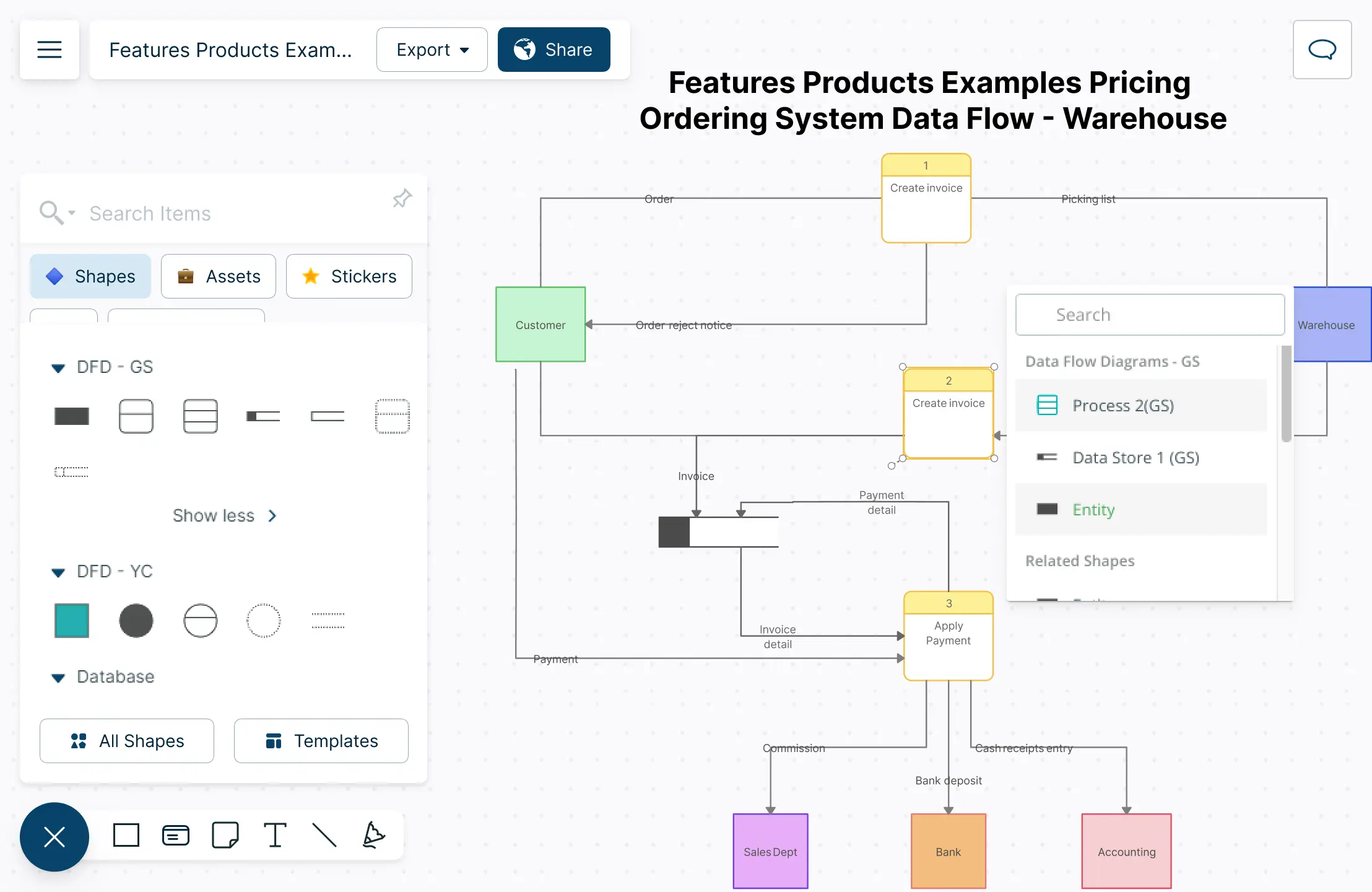
Use our data flow diagram creator with simple drag-and-drop tools to easily define and map out complex systems.
Access multiple DFD online templates, complete with industry-specific notations, to clearly show how data flows within your system.
Customize your diagrams with various styling and color options to create unique and fully customizable DFDs.
Use the Plus Create feature to intuitively suggest the next shape as you create a data flow diagram seamlessly.
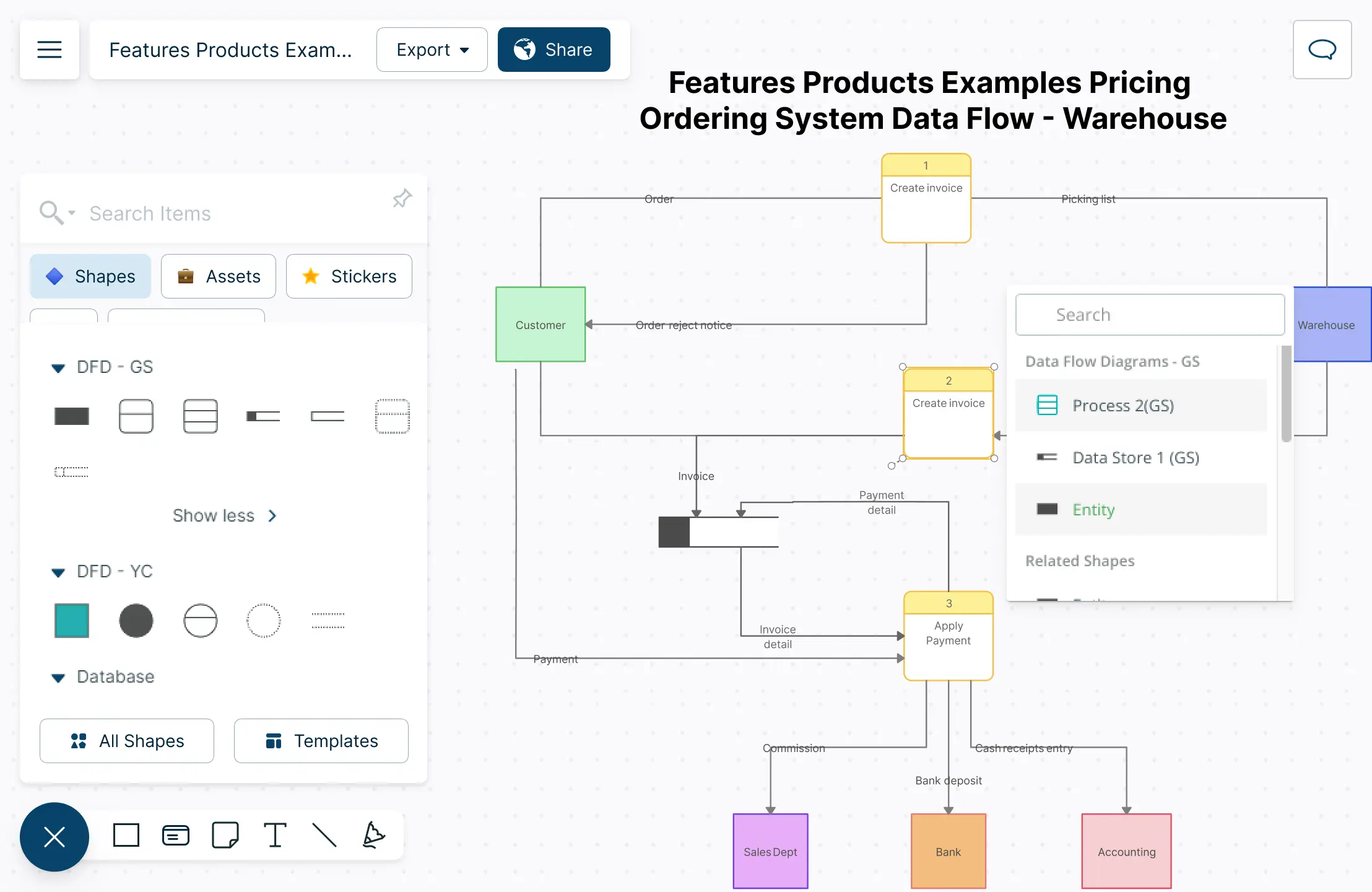

Link and Connect Multiple Data Flows with Our Data Flow Diagram Tool

Use comprehensive data flow diagram tool shape libraries to detail processes, analyze data flow, and identify areas for improvement.
Create smooth navigation flows using dynamic connectors and advanced linking features in our online data flow diagram maker.
Use the infinite canvas to draw DFD online and visualize multiple diagrams in one space for enhanced analysis and easy reference.
Collaborate Seamlessly with Your Team with Our Data Flow Diagram Maker
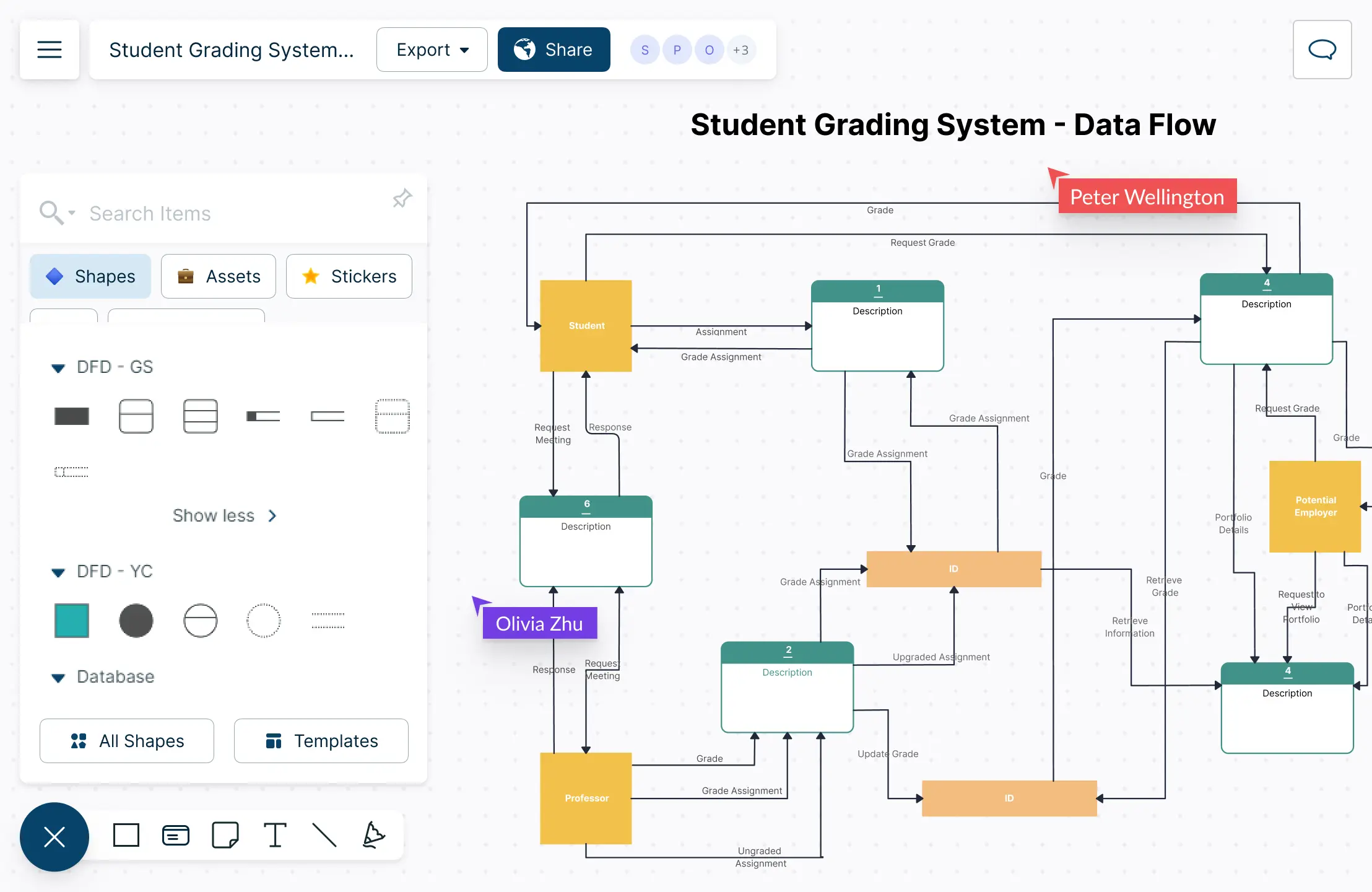
Experience real-time collaboration with live cursors, enabling any number of participants to work together on a shared canvas in the DFD online tool.
Use @mention comments directly on the diagram to facilitate discussions and follow-ups, keeping all communication within the same data flow diagram online.
Easily embed your data flow diagram on any website or share it with team members via email or link invite for quick collaboration and feedback.
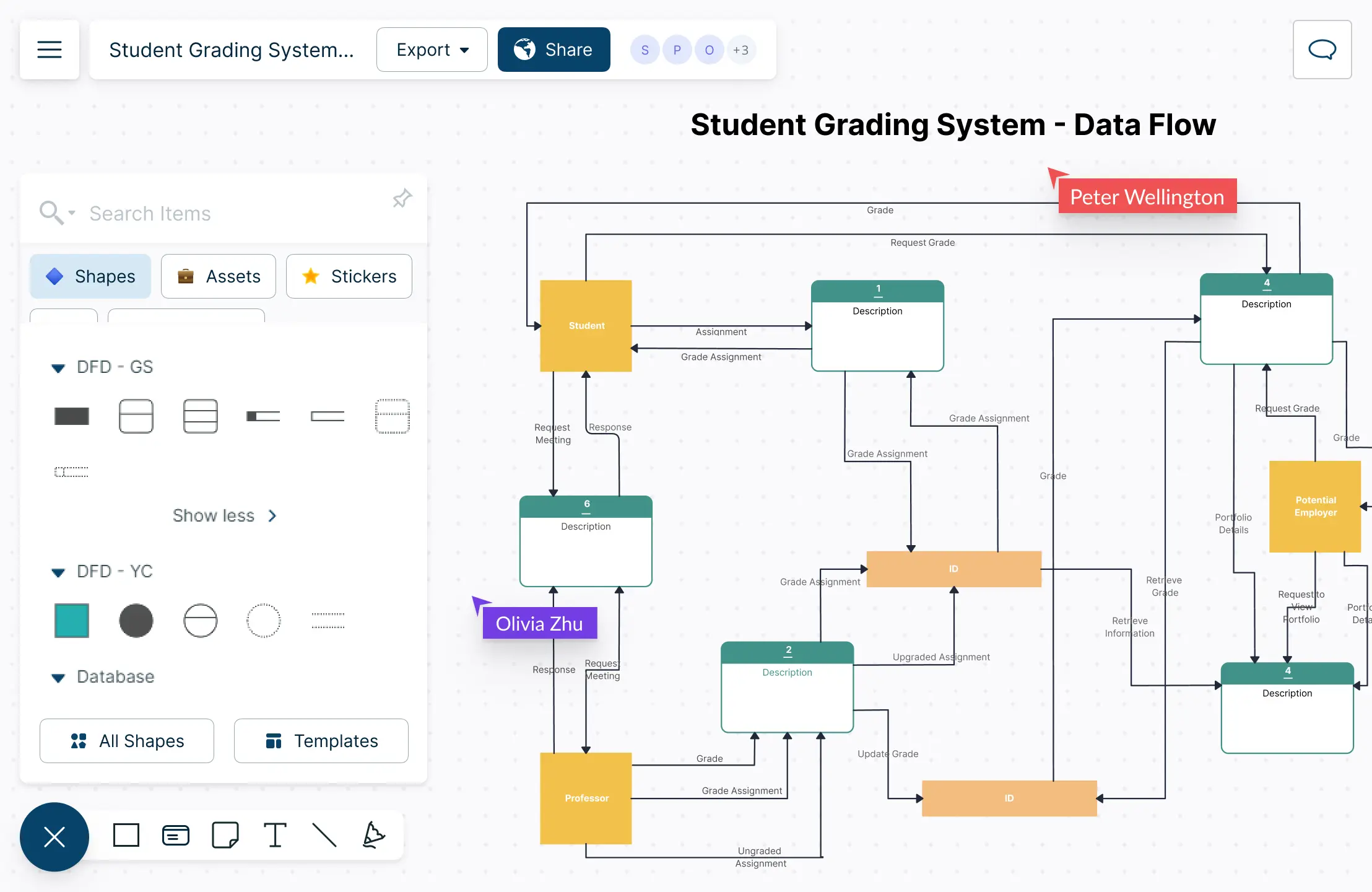
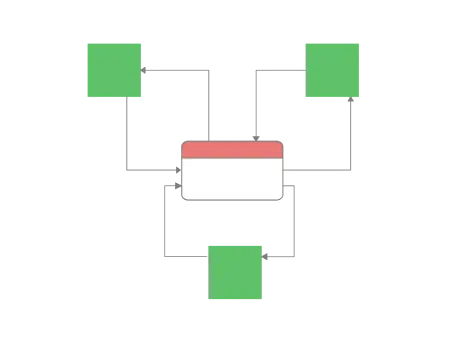
What is a Data Flow Diagram Maker?
How to Create a DFD Diagram Online with Your Team?
Gather information about your systems
The team should first focus on defining the system and gathering the necessary information. This should include processes, external entities, data inputs, outputs, storage points, and pathways.
Get all your team members together on the same platform with Creately. Make use of the integrations with Microsoft Teams, Google, etc. available in Creately’s data flow diagram maker to carry out dynamic discussions and planning sessions. Feel like you are in the same room.
Understand the data flow
Identify where the data comes from, where it goes, and how it is transformed.
Decide on the level of detail
Discuss with your team and understand the level of detail to include in the DFD. Should it be a high-level diagram or a detailed one?
Create a context diagram
Create your DFD context diagram first. It should show the system’s boundary and external entities and their relationship with the system.
Select a data flow diagram template from our data flow diagram software or start a workspace from scratch, and then name the workspace you just created.
Create DFD levels
Create DFD levels that represent the system in more detail. Start with the context diagram and proceed to the lower levels. Add the identified processes, inputs, outputs, external entities, and data stores into the workspace. Denote how data flows through your system in the DFD and name them.
Open Creately’s data flow diagram maker’s shape library and locate the standard symbols and notations under ‘database’ to structure the diagram. Use dynamic connectors and the quick access toolbar to indicate the direction of flow and customize with preset color themes. Use links to go from context diagrams to other levels in the DFD.
Validate the DFD
Validate the DFD by reviewing it. Share your data flow diagram with other key stakeholders or team members to gather their feedback with contextual comments on Creately’s data flow diagram maker. You can download your DFDs as PNGs, SVGs, PDFs, and JPEGs for printing, sharing, or publishing on websites, presentations, etc. You can also share it with anyone via an email or link invite.
Document and update
Document the DFD with your team before sharing it with others in the organization. Periodically review and update. Use Creately data flow diagram software’s extensive documentation capabilities and notes panel to create a central repository of information for each element and level.
Create Data Flow Diagrams Faster with Premade Templates
FAQs About the DFD Maker in Creately
Who uses data flow diagrams?
What are the different DFD levels?
Level 0: Context diagram
- The most basic data flow diagram. Provides a broad overview of a process or system that is easy to understand.
Level 1: Process decomposition
- Level 1, while remaining broad, offers more detail than Level 0. The single process node from the context diagram is broken down into sub-processes.
Level 2: Deeper dives
- This level goes deeper into detail by breaking down each Level 1 process into granular subprocesses.
Level 3: Increasing complexity
- This level or any higher is rarely used as it requires more detail, which can make the diagram more complex.
Does Creately include symbols used specifically for data flow diagrams?
Can I format the colors, icons, and shapes in my DFD Using Creately’s DFD Maker?
Does Creately’s data flow diagram creator offer free online data flow diagram creating ability?
Why is Creately a Better online DFD maker?
- Ease of Use: Creately offers a user-friendly drag-and-drop interface, making it simple for teams to create multi-level DFD diagrams.
- Custom Shape Libraries: There are custom shape libraries available that cater specifically to entities, processes, and data stores within DFDs.
- Templates and Examples: A variety of DFD templates and examples are available, which can be customized to suit specific industry notations and requirements.
- Support for Standards: Creately supports different DFD standards, including Yourdon & Coad and Gane & Sarson, ensuring compliance with industry practices.