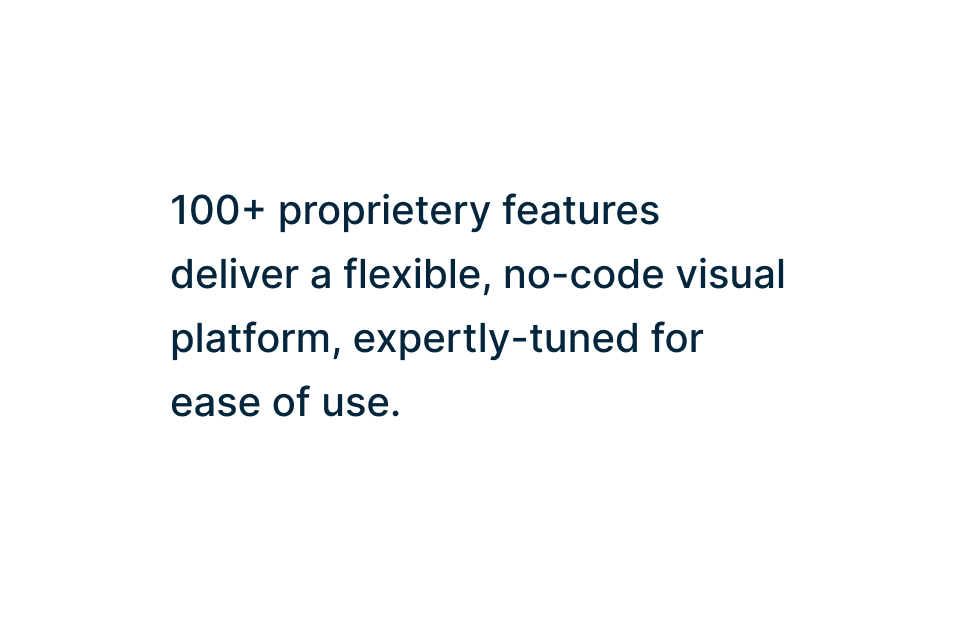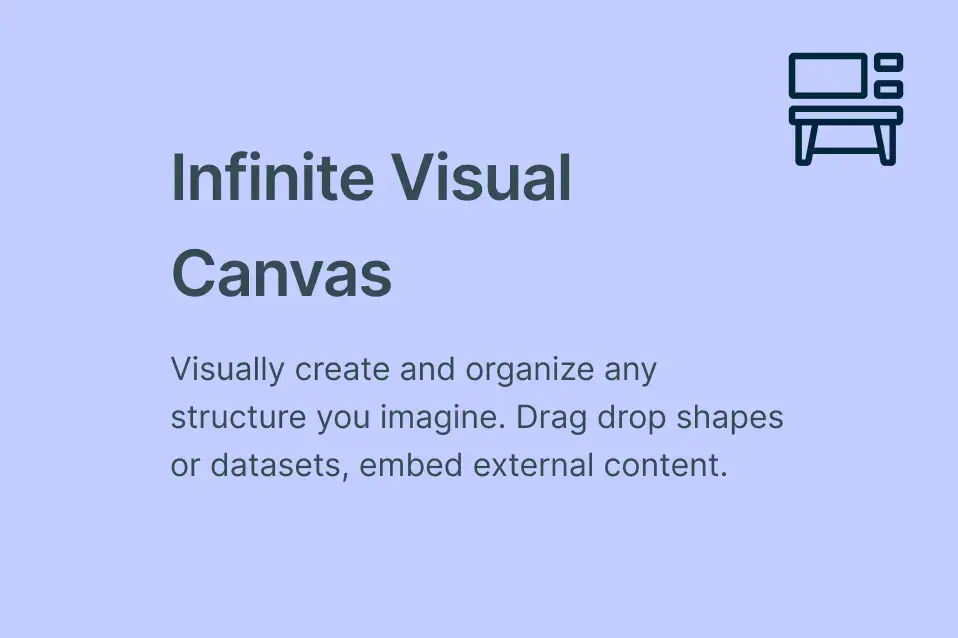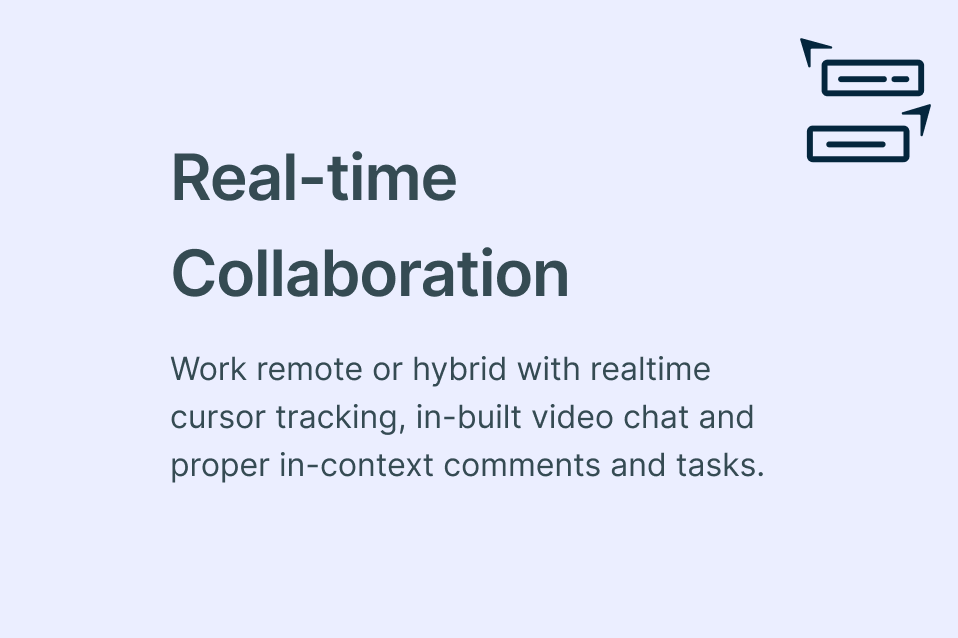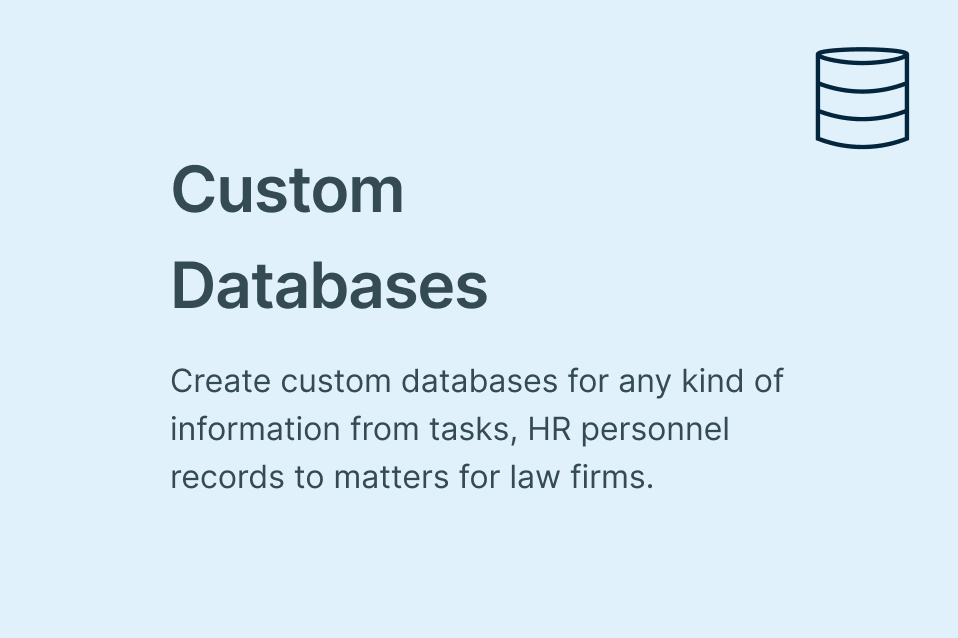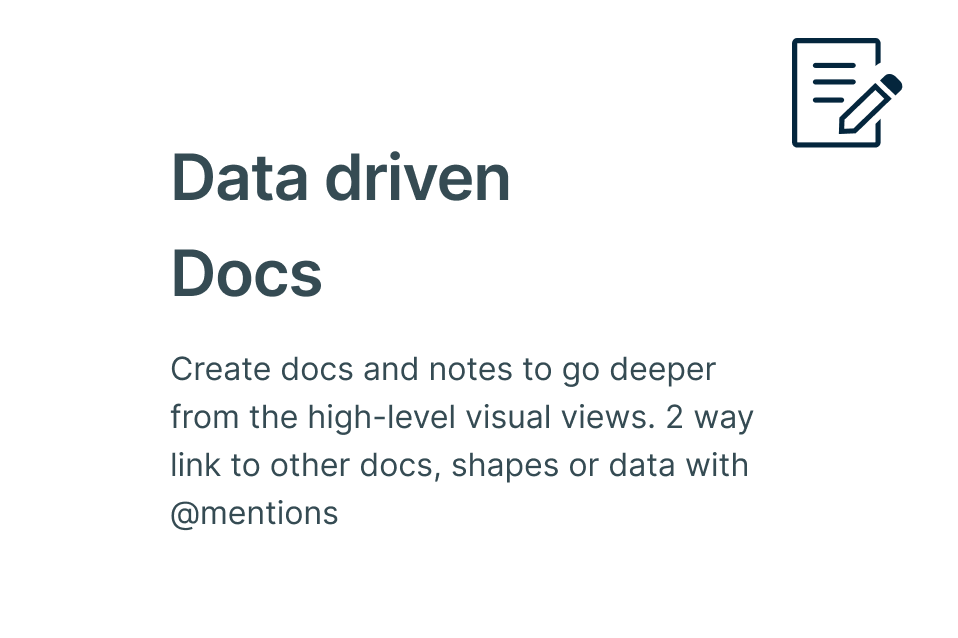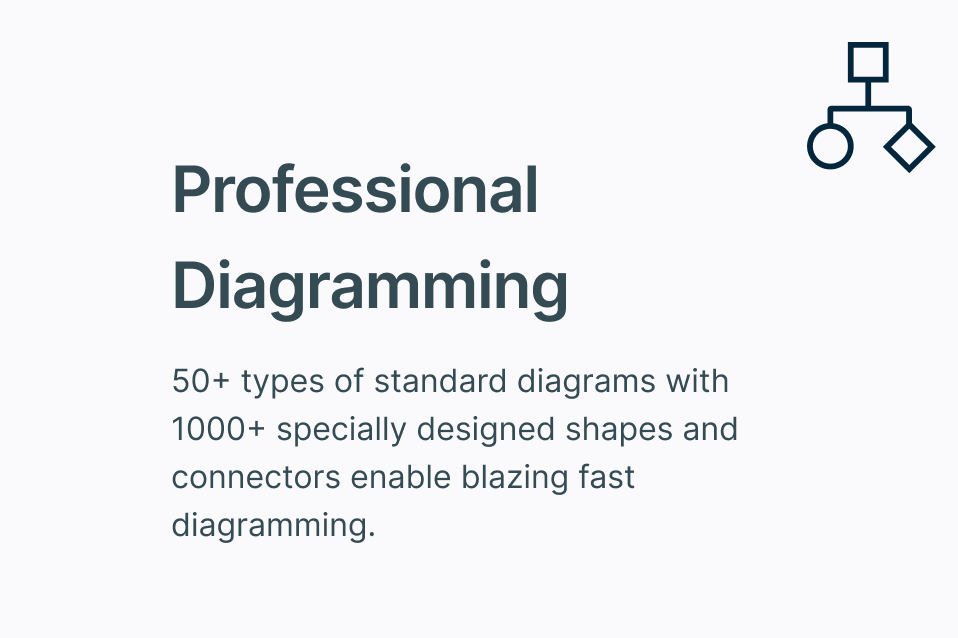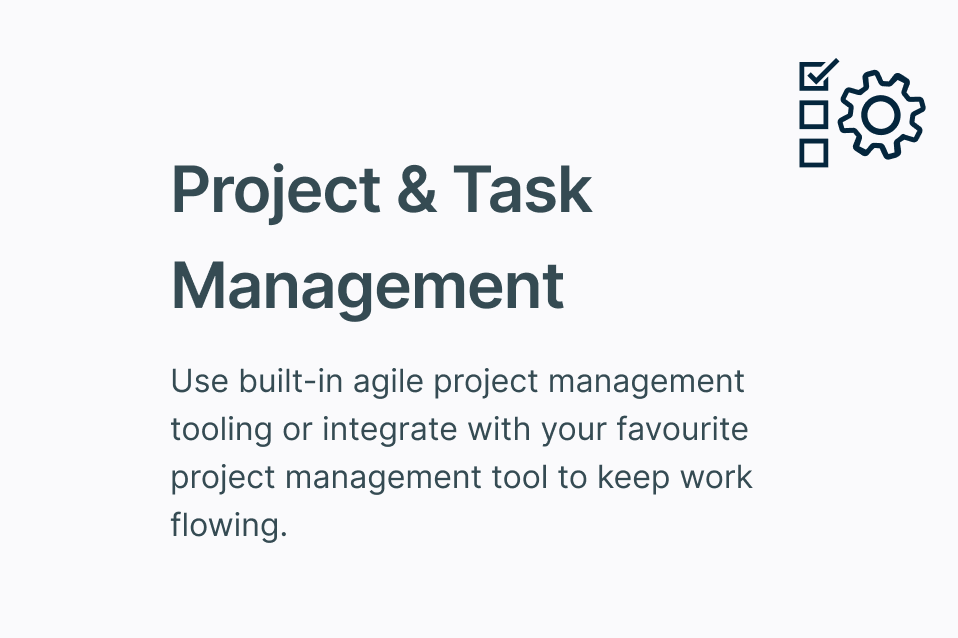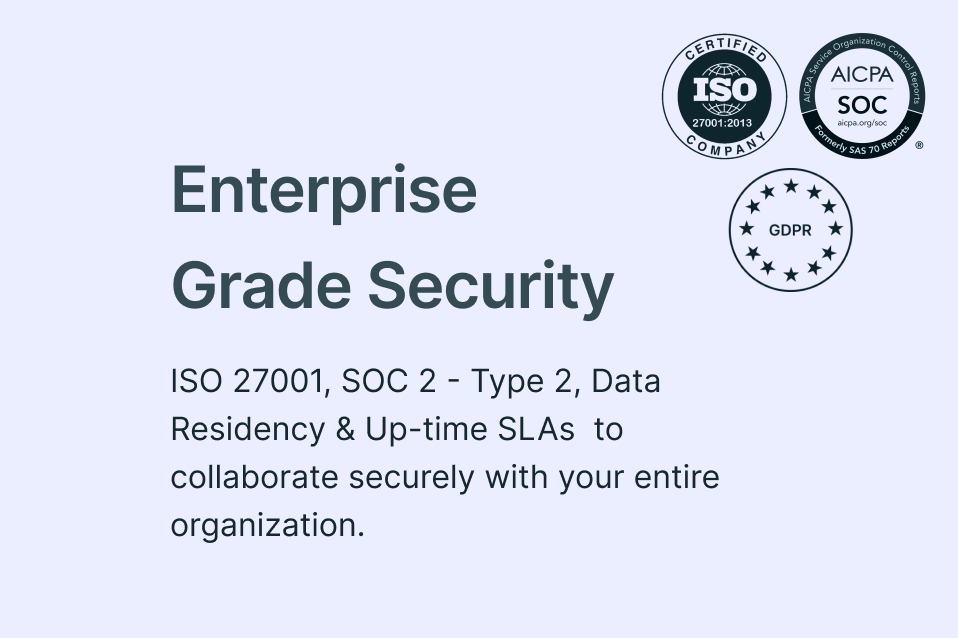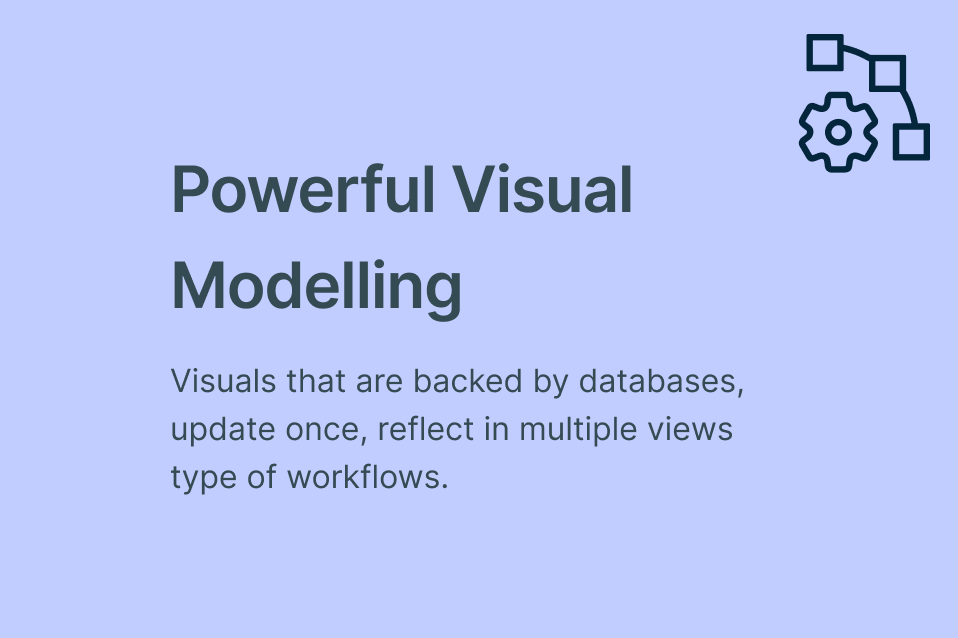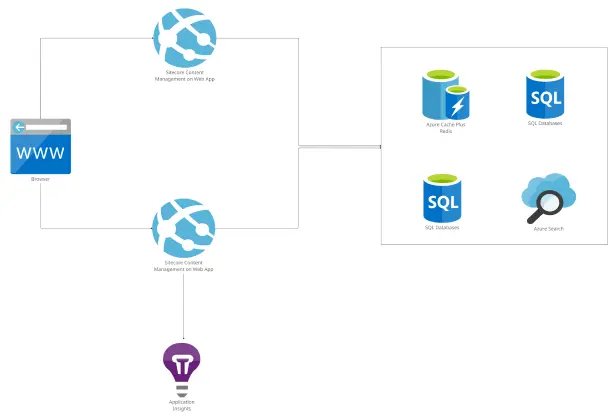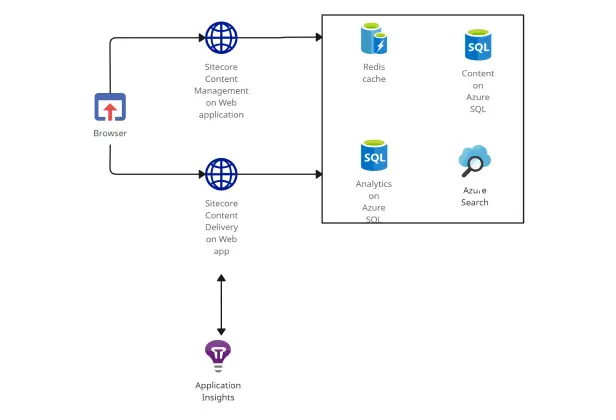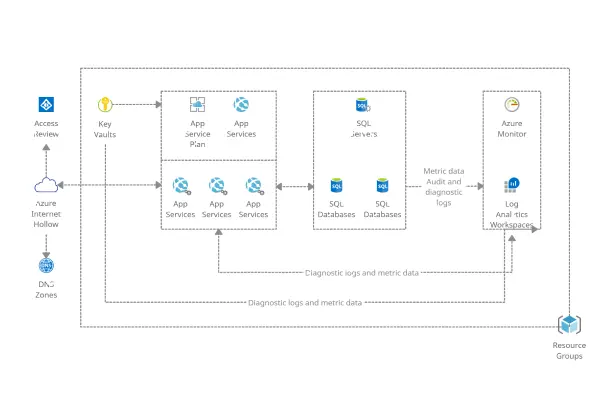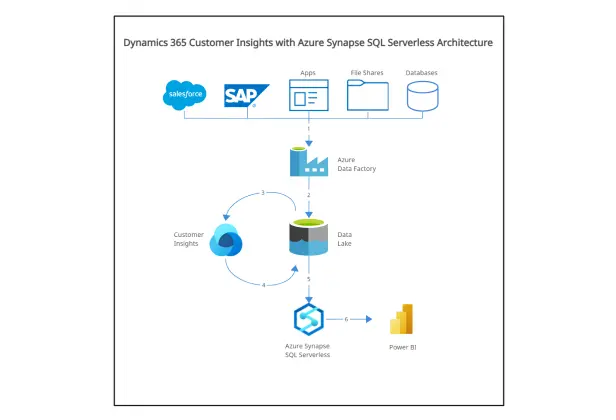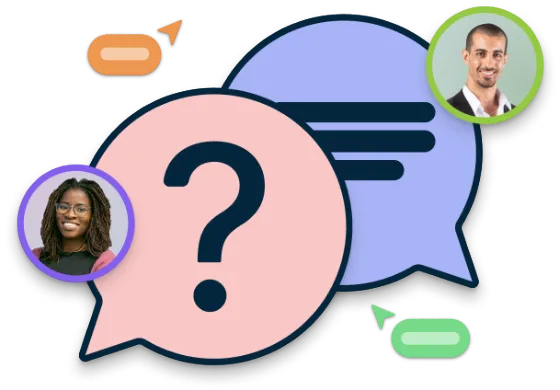Azure Architecture Diagram Tool
Plan, Build & Share Azure Infrastructure Diagrams
Creately’s Azure Architecture Tool lets you easily create professional Azure diagrams online in minutes to design, document, and optimize your cloud systems effortlessly.
Real-time collaboration with your team to design Azure diagrams online
Work on an infinite canvas to map and optimize complex cloud architectures
Access a comprehensive Azure shape library to quickly draw architecture diagrams
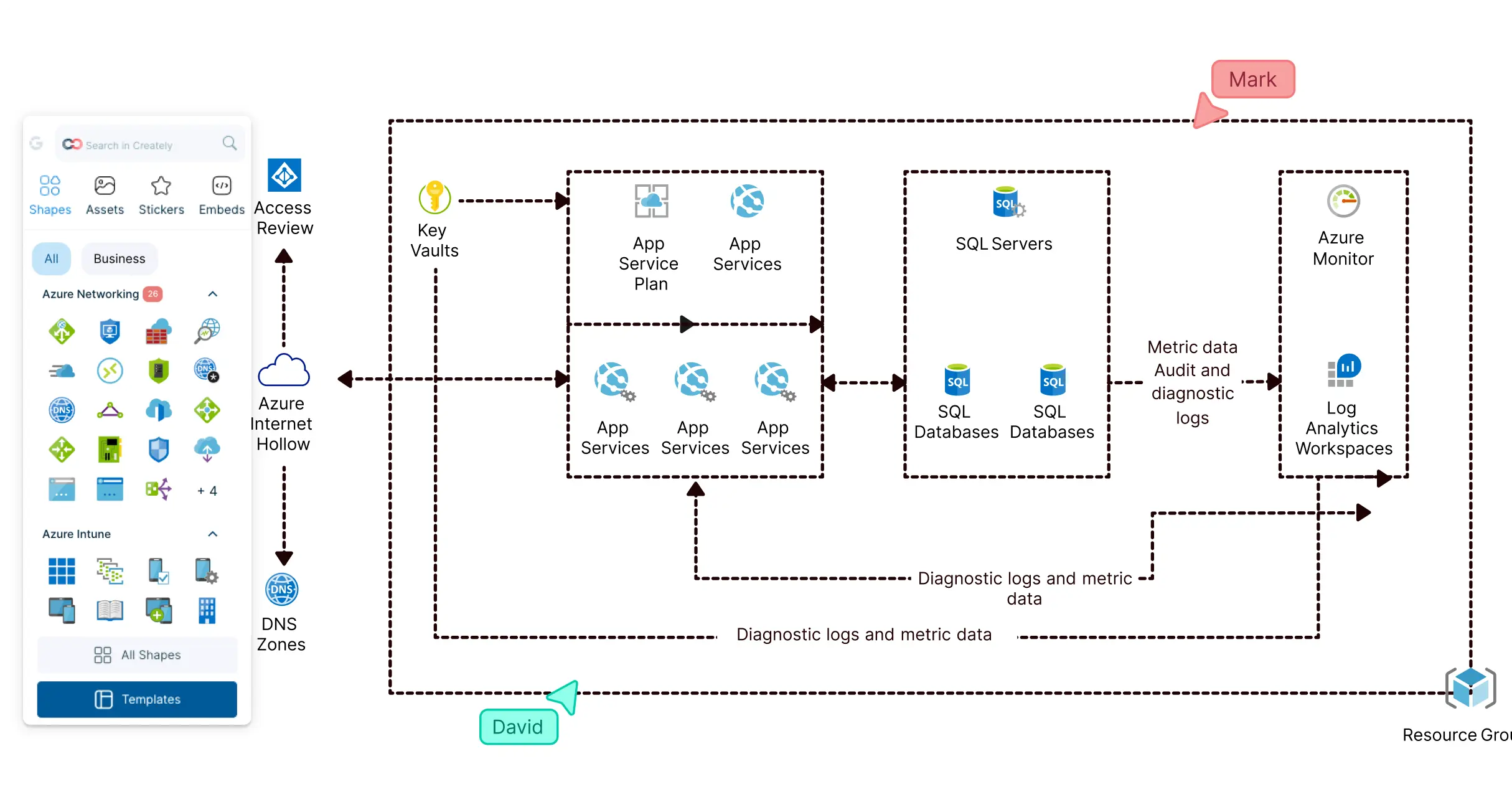
 Diagramming
Diagramming Visual Collaboration
Visual Collaboration Org Chart
Org Chart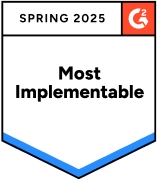
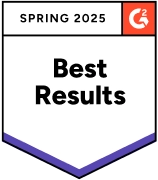
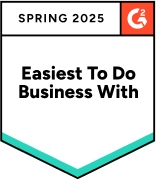






How to Make an Azure Architecture Diagram?
Map Your Cloud Infrastructure with the Online Azure Architecture Diagram Tool

Ready-to-use Azure architecture diagram templates for real-world cloud scenarios.
Comprehensive shape libraries for Azure, Kubernetes, AWS, and Google Cloud diagrams.
Easily design network topologies, web apps, and Azure solutions with intuitive visual tools.
Quickly search and add more symbols using the built-in Google image search integration.
Draw Azure architecture diagrams online in seconds with drag-and-drop simplicity.
Visually document and optimize cloud environments for better planning and decision-making.

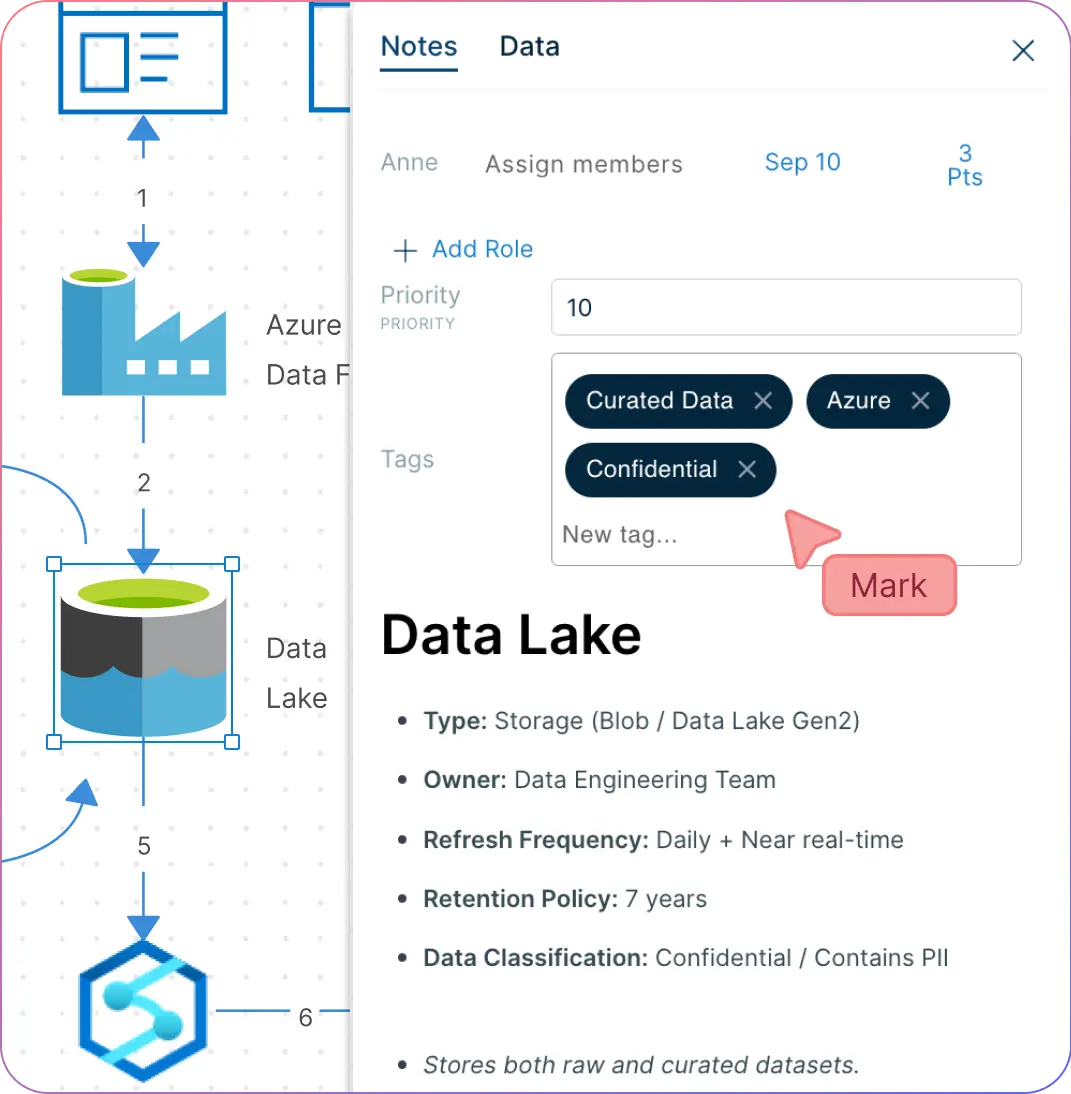
Easily Organize and Analyze Azure Diagrams Online for Smarter Cloud Management
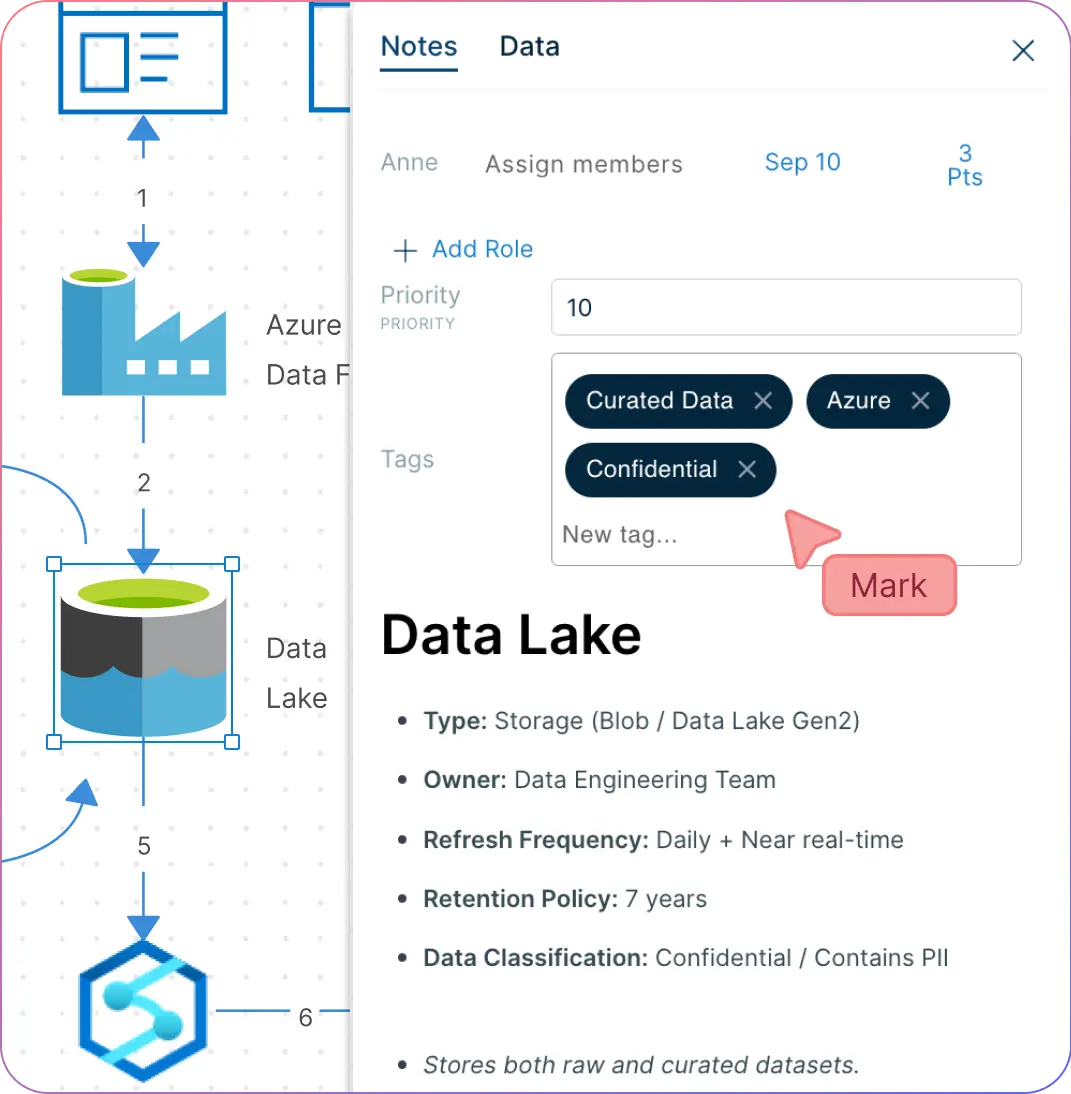
Centralize all cloud infrastructure data with powerful documentation features.
Organize Azure architecture diagrams into interactive presentations with frames.
Capture implementation details, tags, and metadata directly within your diagrams.
Embed Azure diagrams online across apps, intranets, or websites for easy access.
Quickly create architecture diagrams online to visualize dependencies and bottlenecks.
Analyze and optimize your Azure cloud environment for better infrastructure planning.
Collaborate on Azure Diagrams Online with Your Team in Real Time
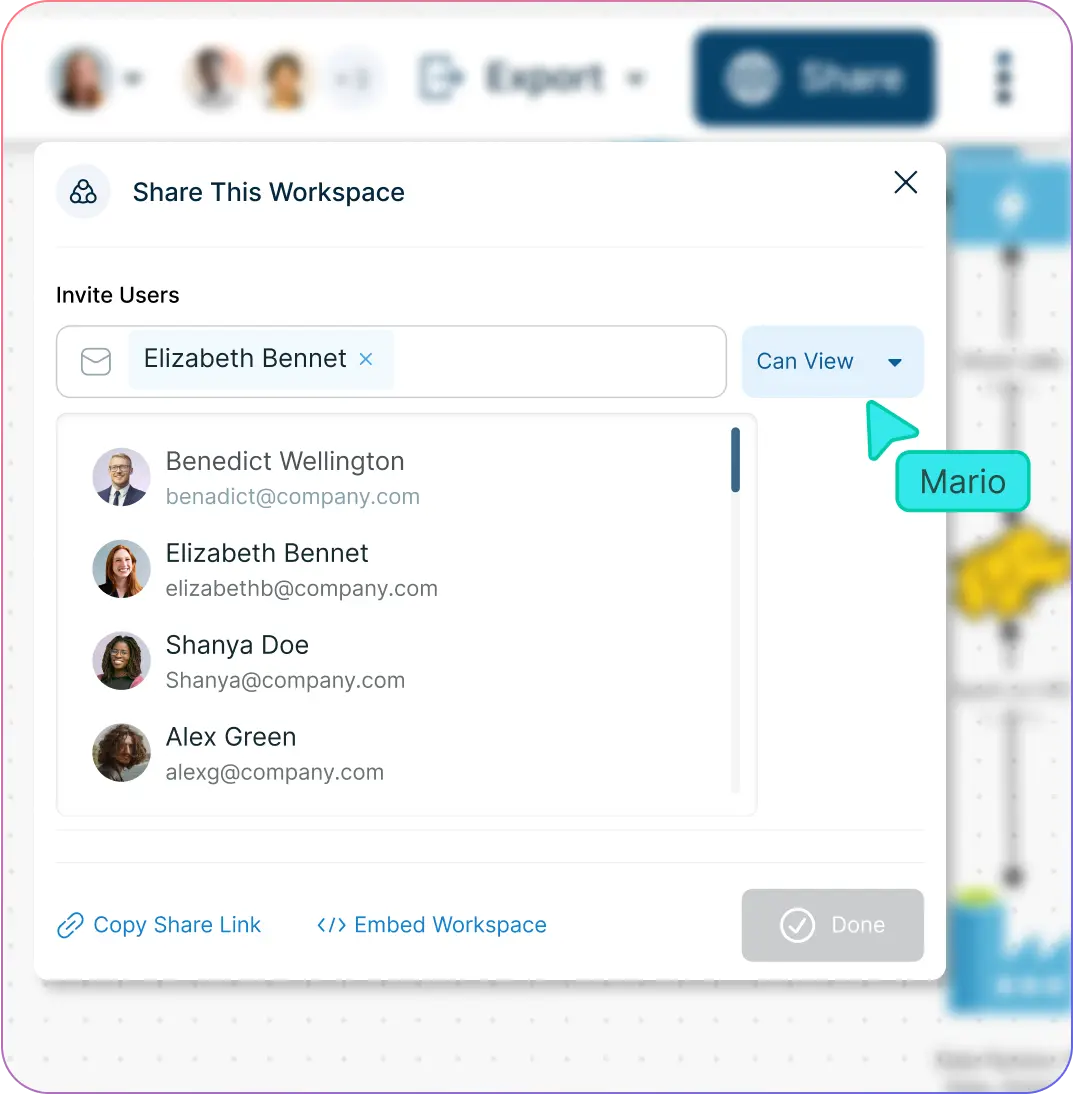
Work together with live cursors to see team edits as they happen.
Use @mentions to notify stakeholders and streamline communication.
Add contextual comments directly on Azure architecture diagrams for clarity.
Securely share diagrams online with customizable access controls.
Set edit/view permissions to manage collaboration across teams and stakeholders.
Track changes with full version history for easy review and accountability.
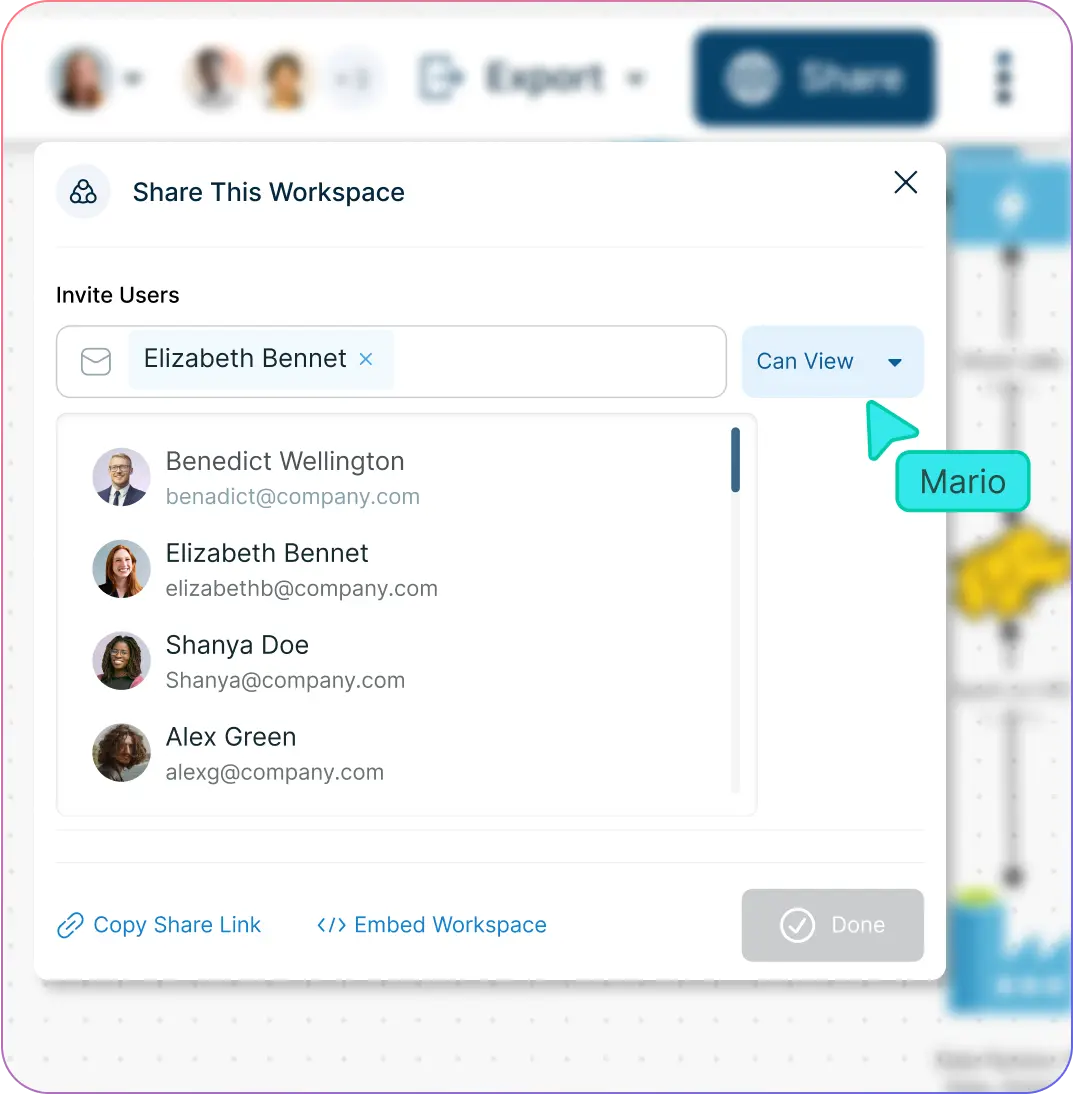
What Is an Azure Architecture Diagram?
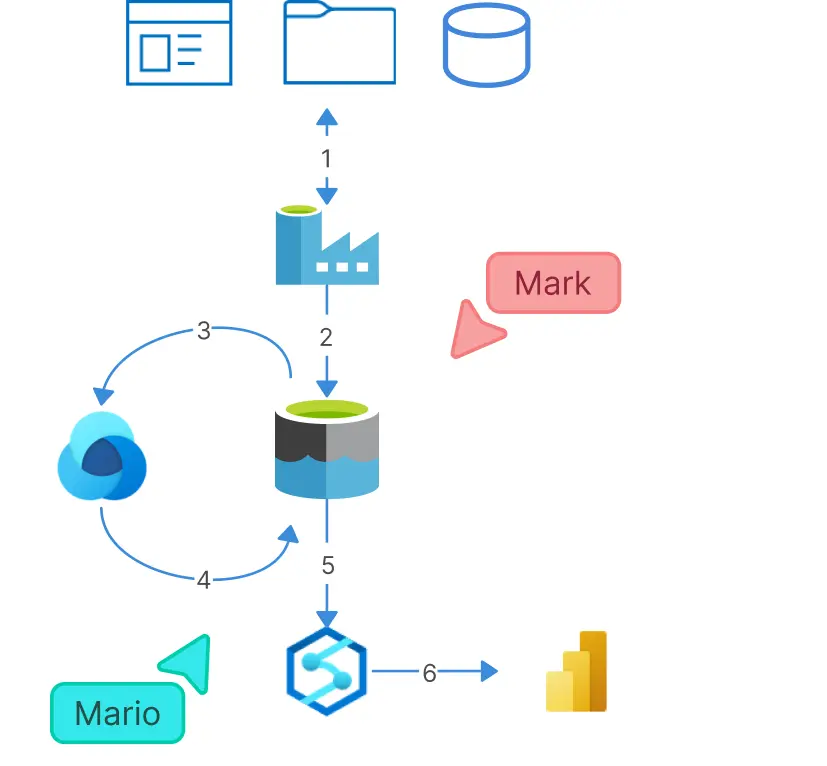
An Azure architecture diagram visually represents how applications are deployed and hosted on Azure cloud services. It helps teams document, visualize, and explain complex cloud infrastructures, identify potential bottlenecks, security risks, or capacity issues, and plan optimized solutions.
These diagrams are used by IT professionals, developers, solutions architects, DevOps, and enterprise architects to draw Azure diagrams online, design robust cloud systems, and communicate infrastructure plans clearly.
How to Use Creately’s Azure Diagram Tool?
Launch Creately
Sign in to Creately, open a new workspace, and invite your team to collaborate in real-time. Use live cursors and synced previews to track changes as they happen.
Choose a Template or Start from Scratch
Select an Azure architecture diagram template or drag and drop shapes from the comprehensive Azure shapes library to begin designing your cloud infrastructure.
Customize and Add Details
Use sticky notes, the notes panel, and shape data to document configurations, IPs, and security settings. Style shapes, boundaries, and connectors to reflect your architecture clearly.
Collaborate and Connect
Add contextual comments, @mentions, and dynamic connectors to illustrate information flows and gather team feedback seamlessly. Control access with edit/view permissions.
Review, Update, and Share
Finalize your diagram, track changes with version history, and share it online or embed it in documents, spreadsheets, and presentations. Download in PNG, JPEG, SVG, or PDF formats as needed.
Create an Azure Architecture DiagramVisualize Your Cloud Infrastructure with These Free Editable Azure Architecture Diagram Templates
FAQ About the Azure Architecture Diagram Tool
Why should you use an Azure architecture diagram tool?
What icons should I use when creating an Azure architecture diagram?
What is Microsoft Azure?
When should I use Azure architecture diagrams?
Azure architecture diagrams are useful to:
- Explain the infrastructure of applications, databases, or services hosted on Azure.
- Visualize information flows across your cloud environment.
- Align teams by showing infrastructure in an easy-to-understand visual format.
- Troubleshoot issues and enhance security.
- Plan improvements or upgrades to your Azure infrastructure.
Using Creately’s online Azure diagram tool, all these tasks can be done collaboratively and efficiently.
How do I share my Azure architecture diagram with others?
What should I look for when choosing the best Azure diagram tool?
Key features to consider:
- Intuitive interface: Easy to navigate.
- Drag-and-drop functionality: Quickly add and arrange Azure components.
- Comprehensive icon set: Full library of Azure services.
- Real-time collaboration: Multiple users can work simultaneously.
- Comments and annotations: Add notes and feedback on diagrams.
- Integration with other tools: Works with Teams, Slack, Confluence, etc.
- Flexible export formats: Download diagrams as PDF, PNG, SVG, JPEG, or CSV.
Creately offers all of these features in one Azure architecture diagram tool.
What is the best Azure architecture diagram tool to create cloud infrastructures?
Is Creately’s Azure architecture diagram tool free to use?