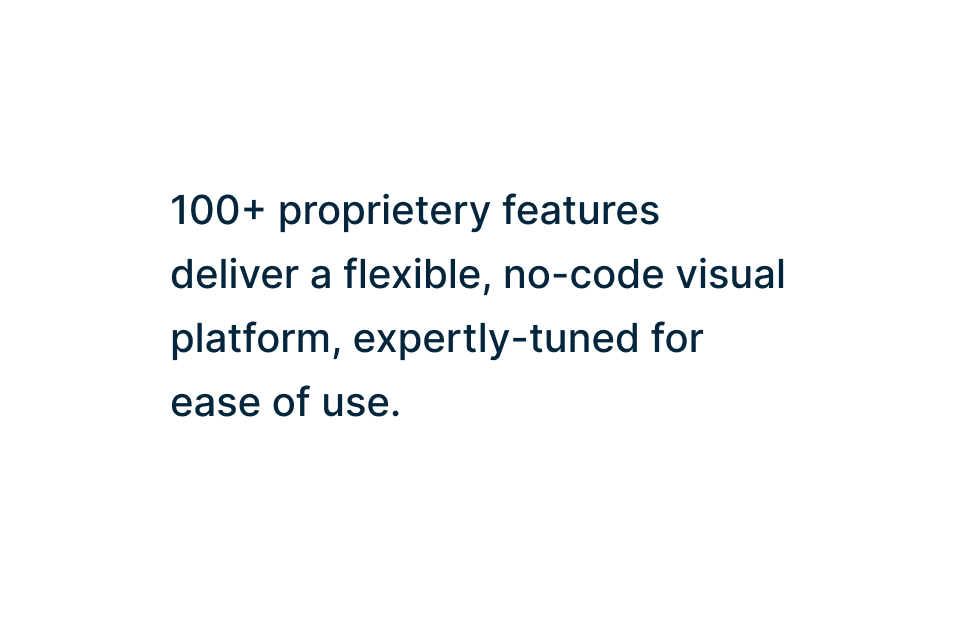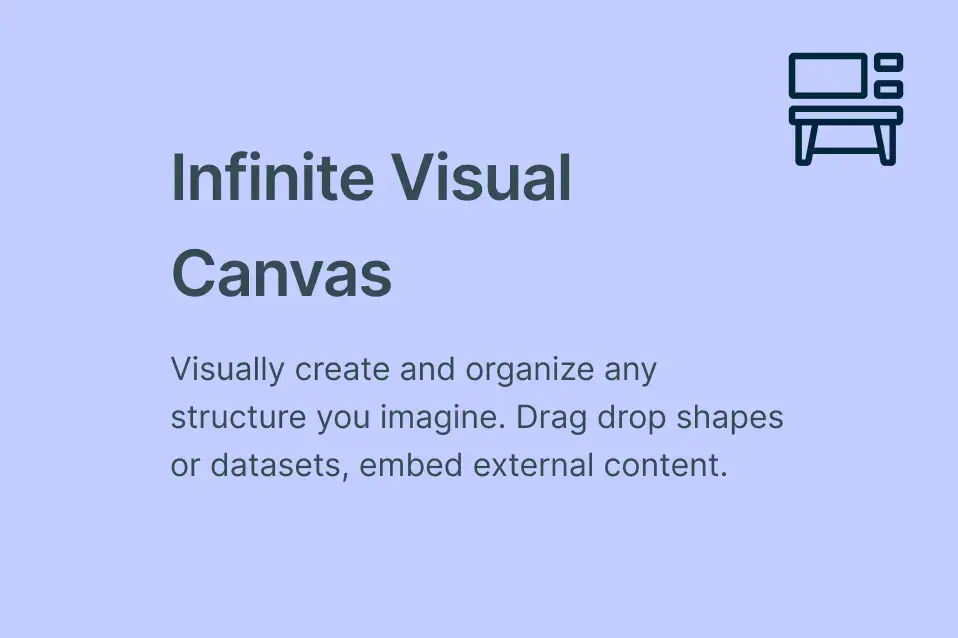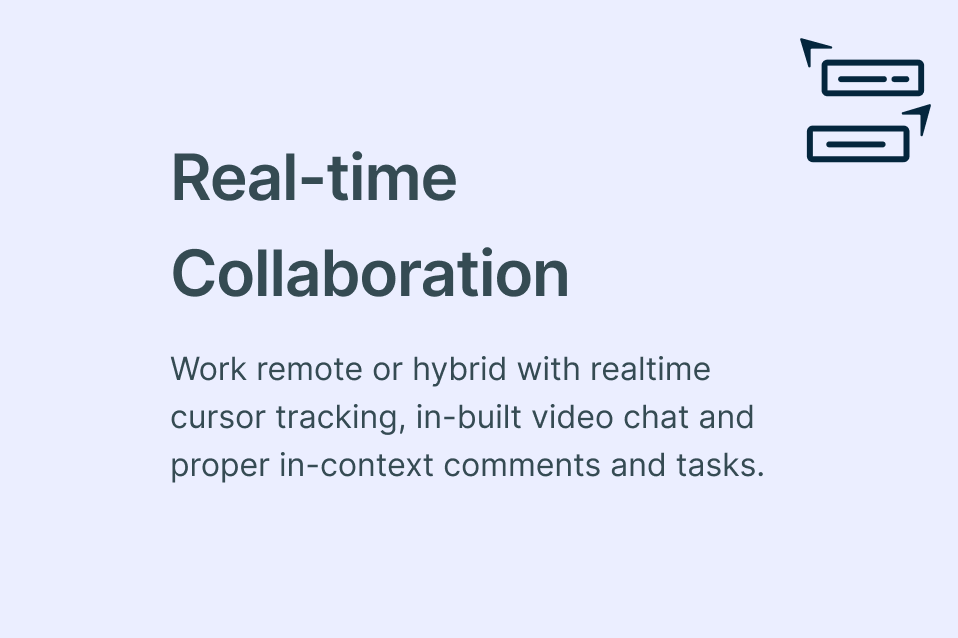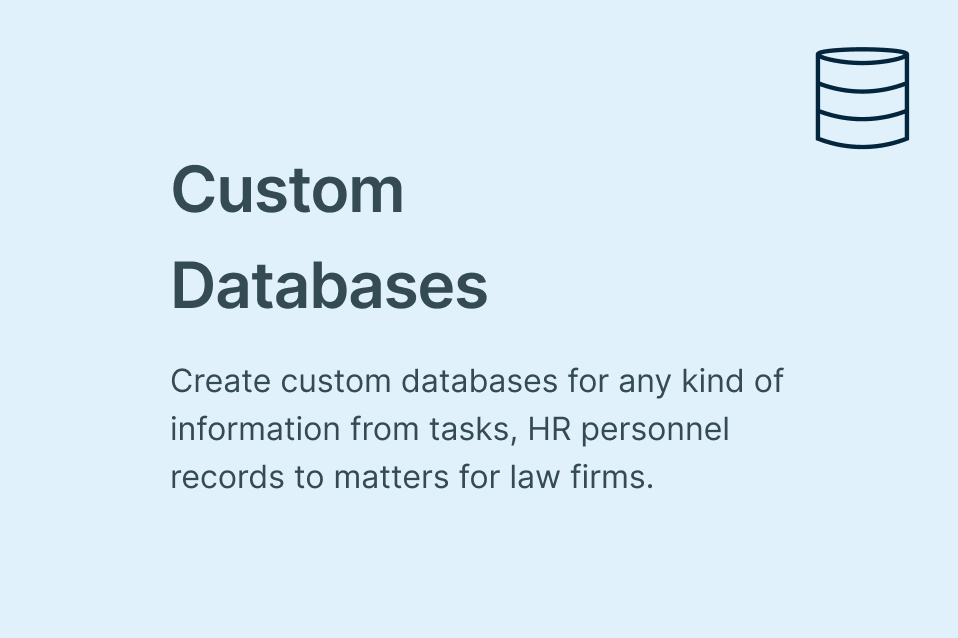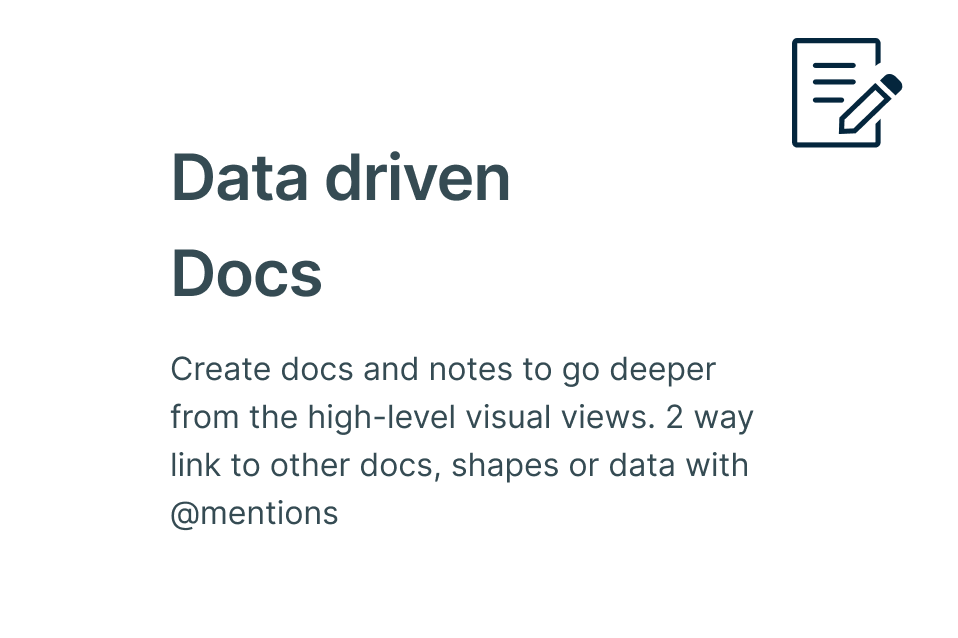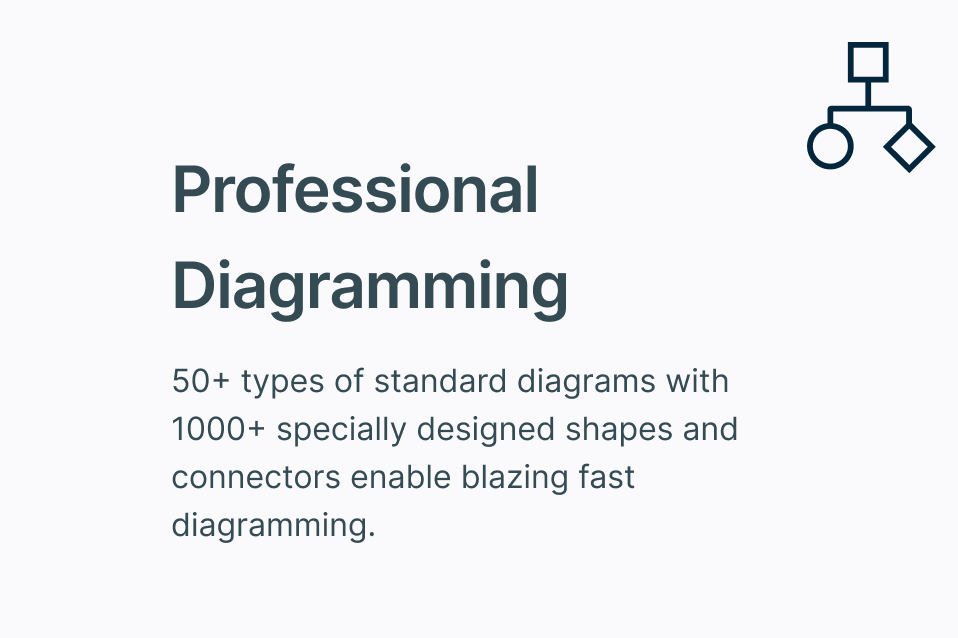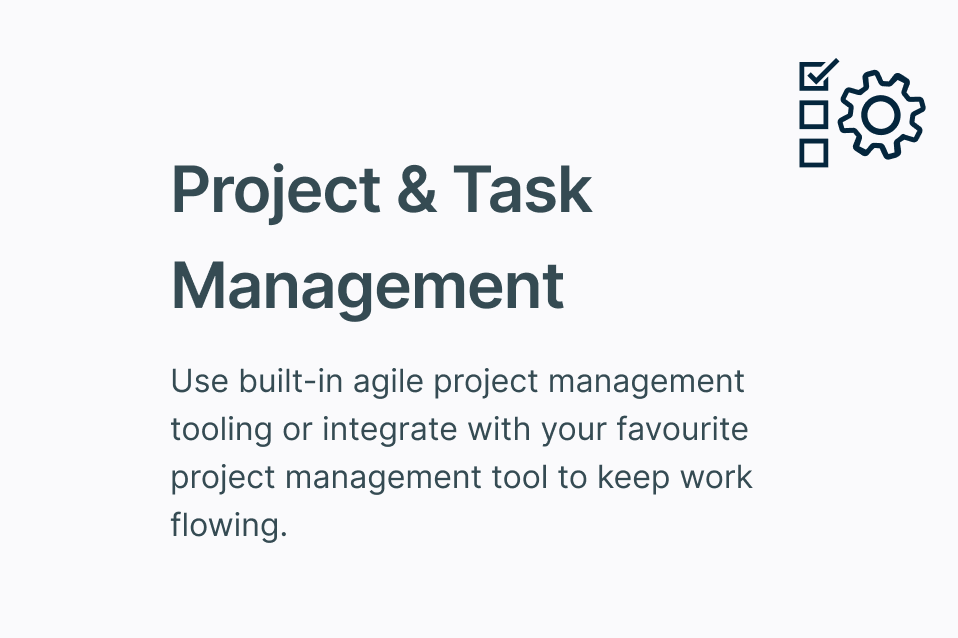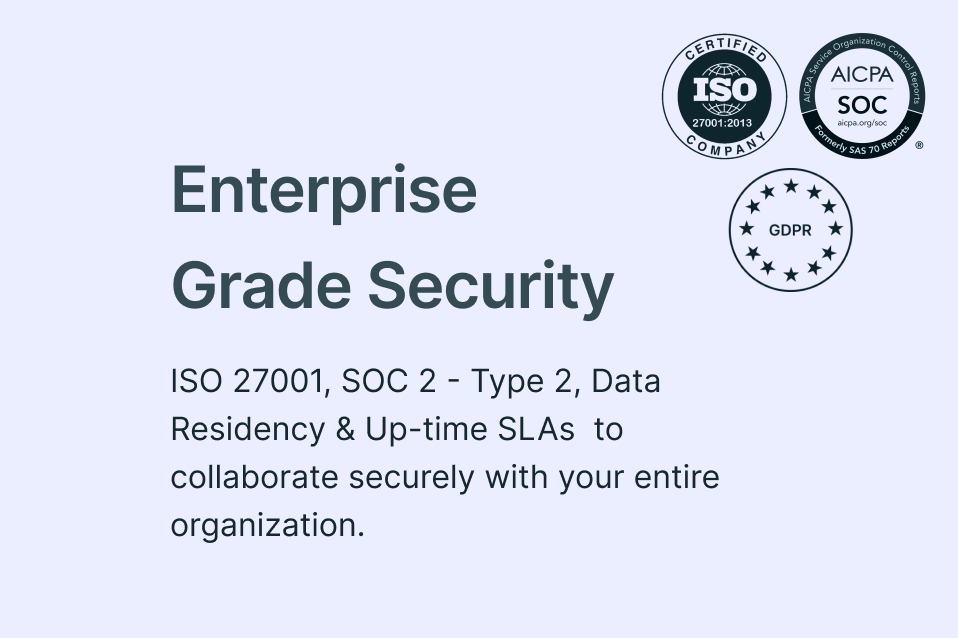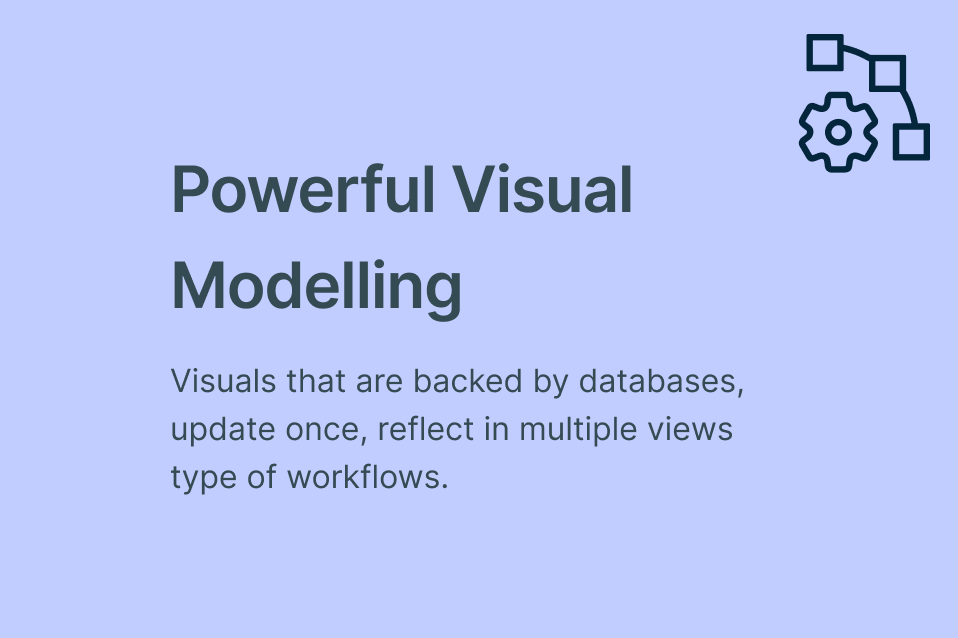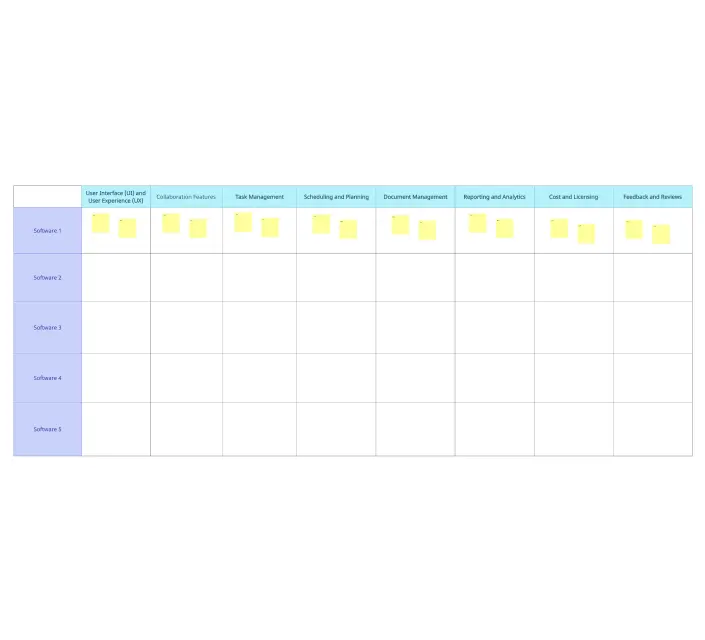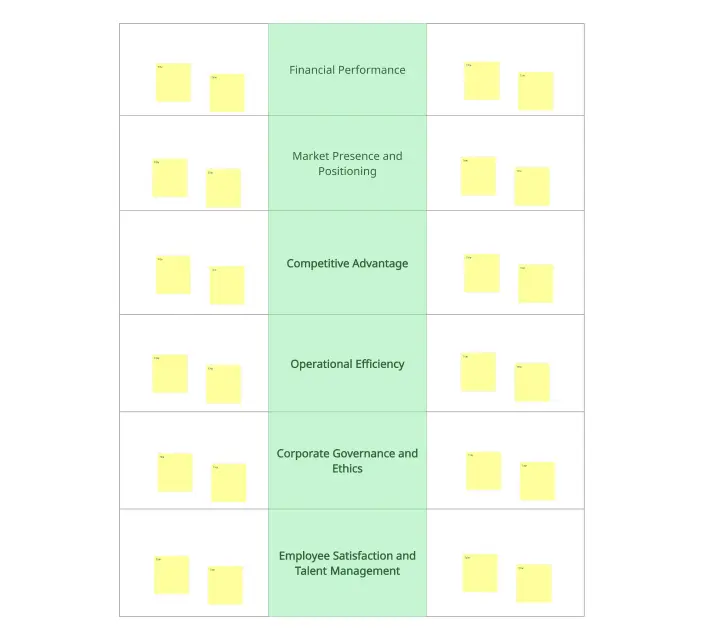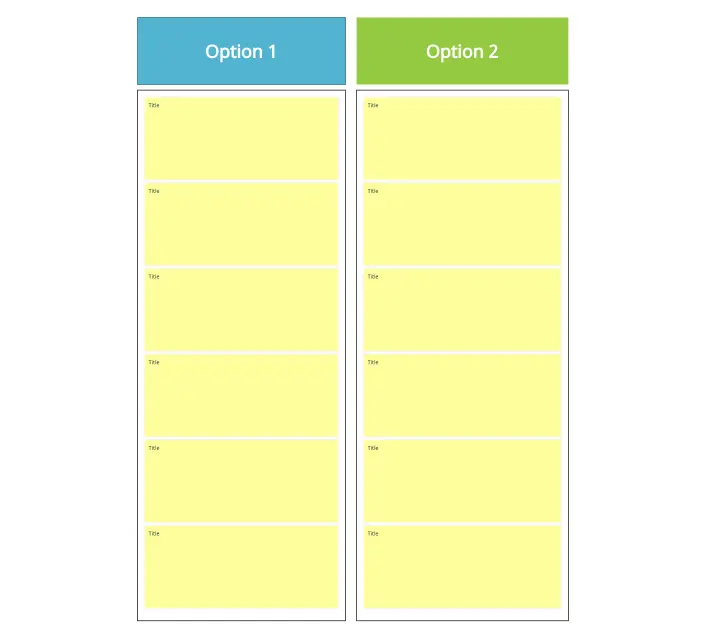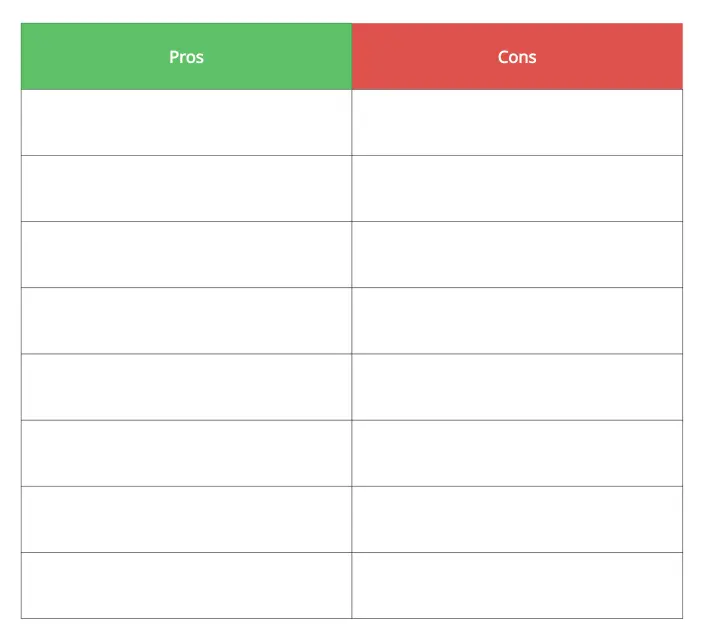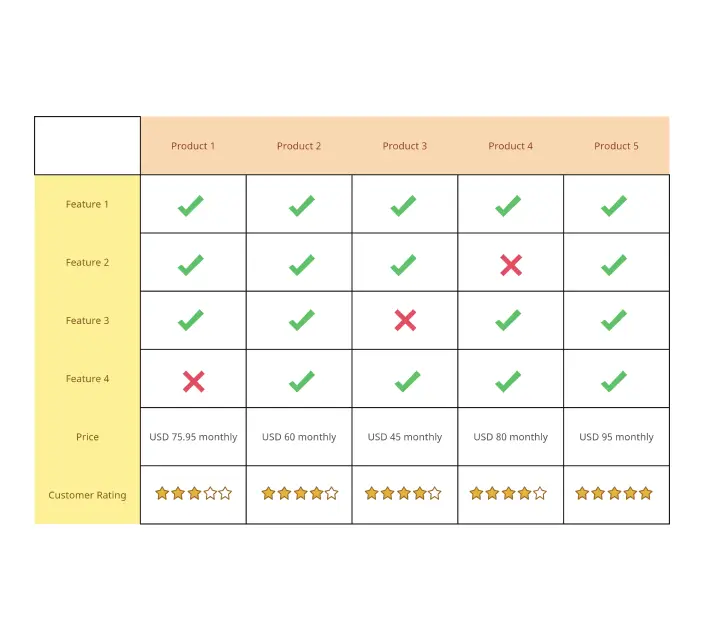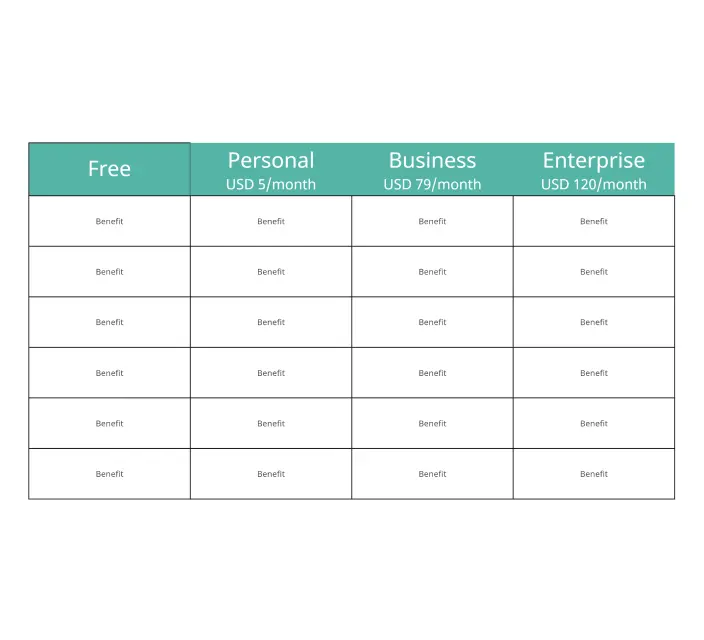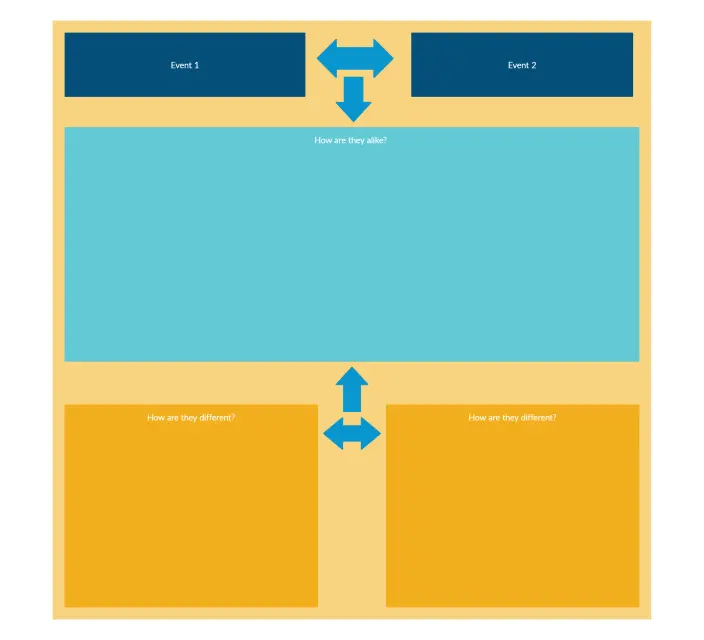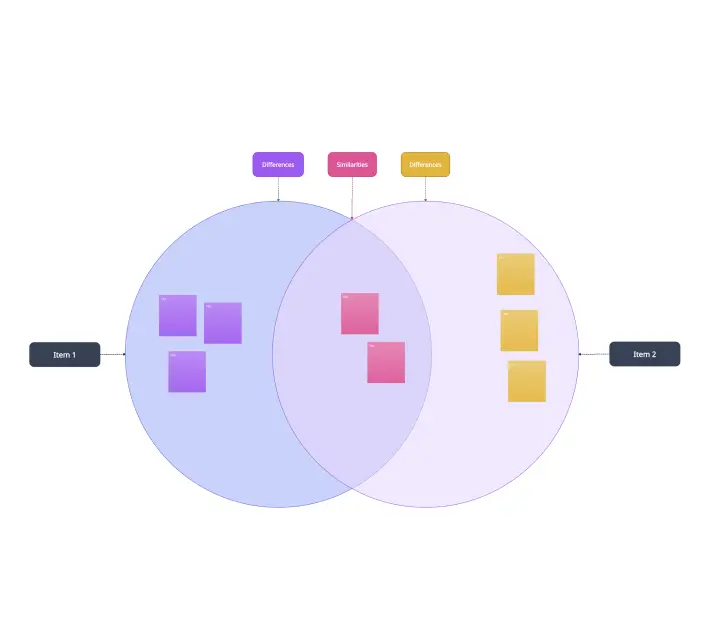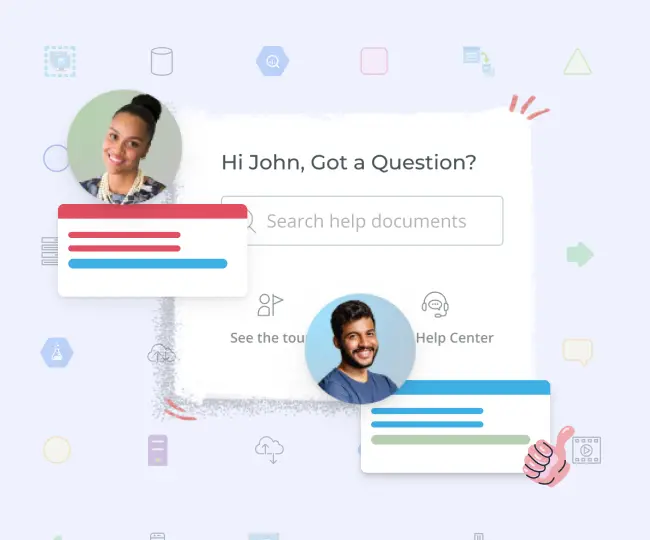Online Comparison Chart
Simplify Your Decision Making with Comparison Charts
Compare anything from products, tools to concepts with easily customizable comparison charts.
- Multiple templates to get started quickly
- Real-time collaboration for remote teams
- One workspace to collate all information with notes and attachments
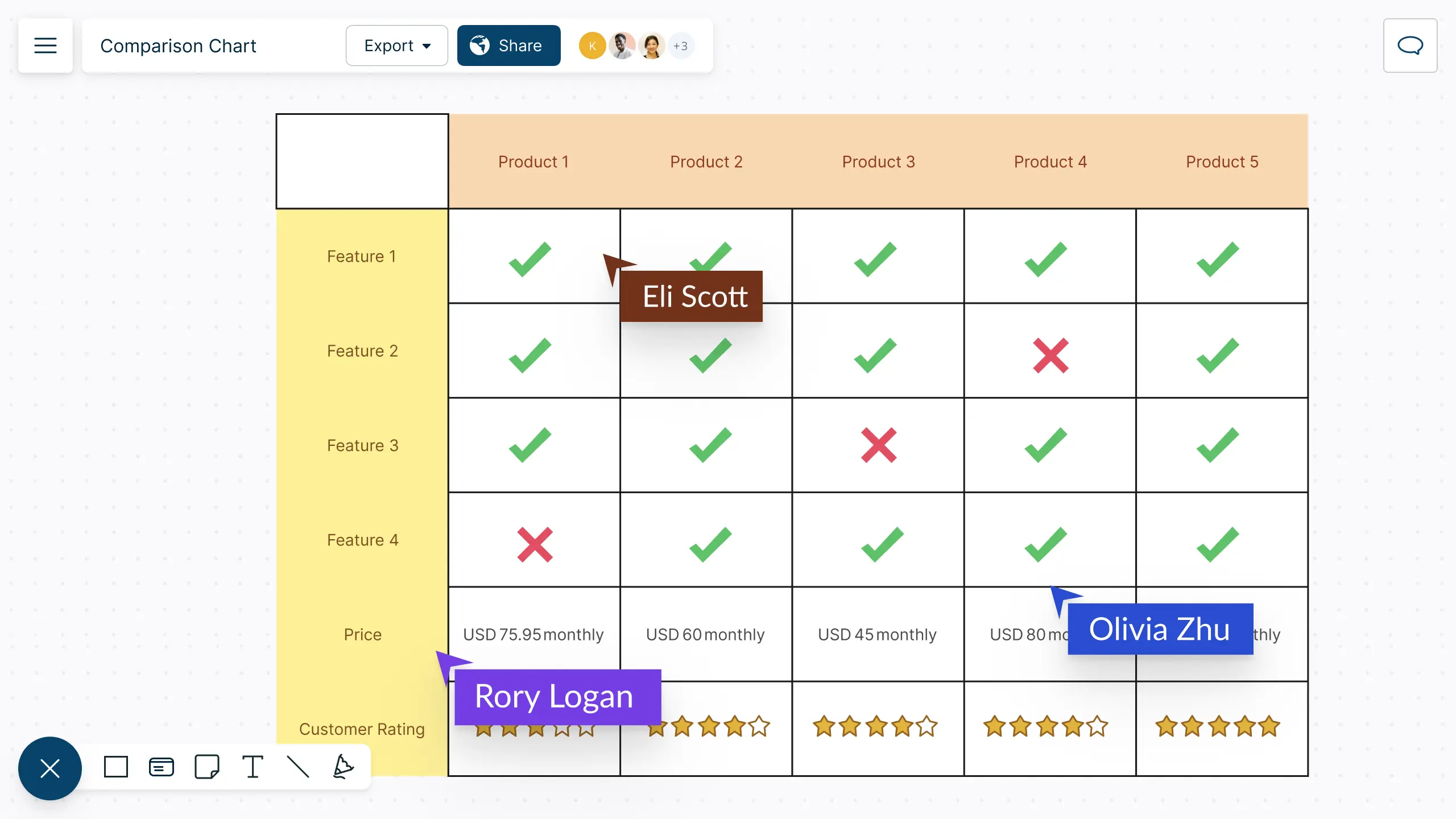
08 Best Comparison Charts
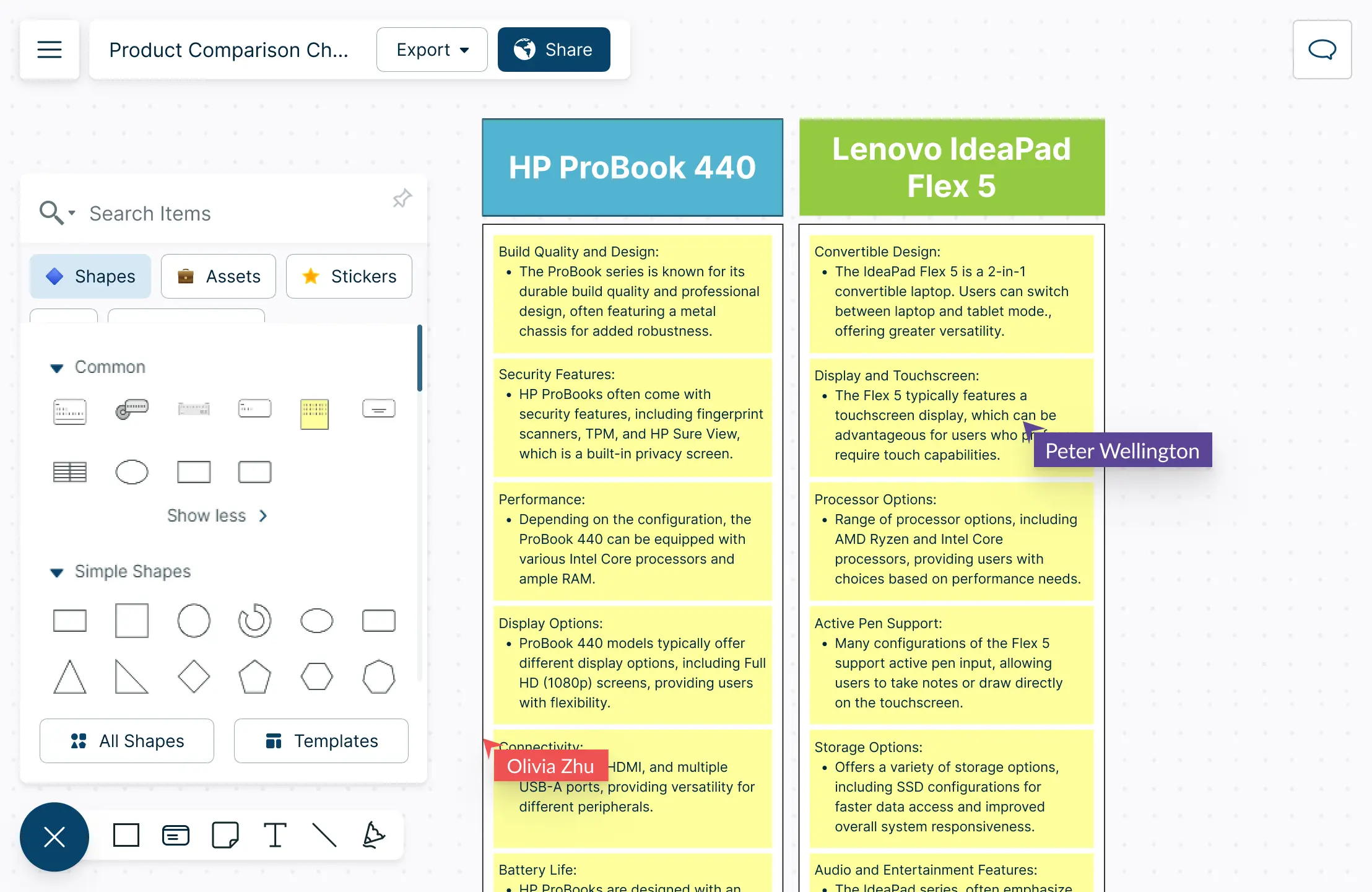
Create Comparison Charts Online with Diagramming Tools
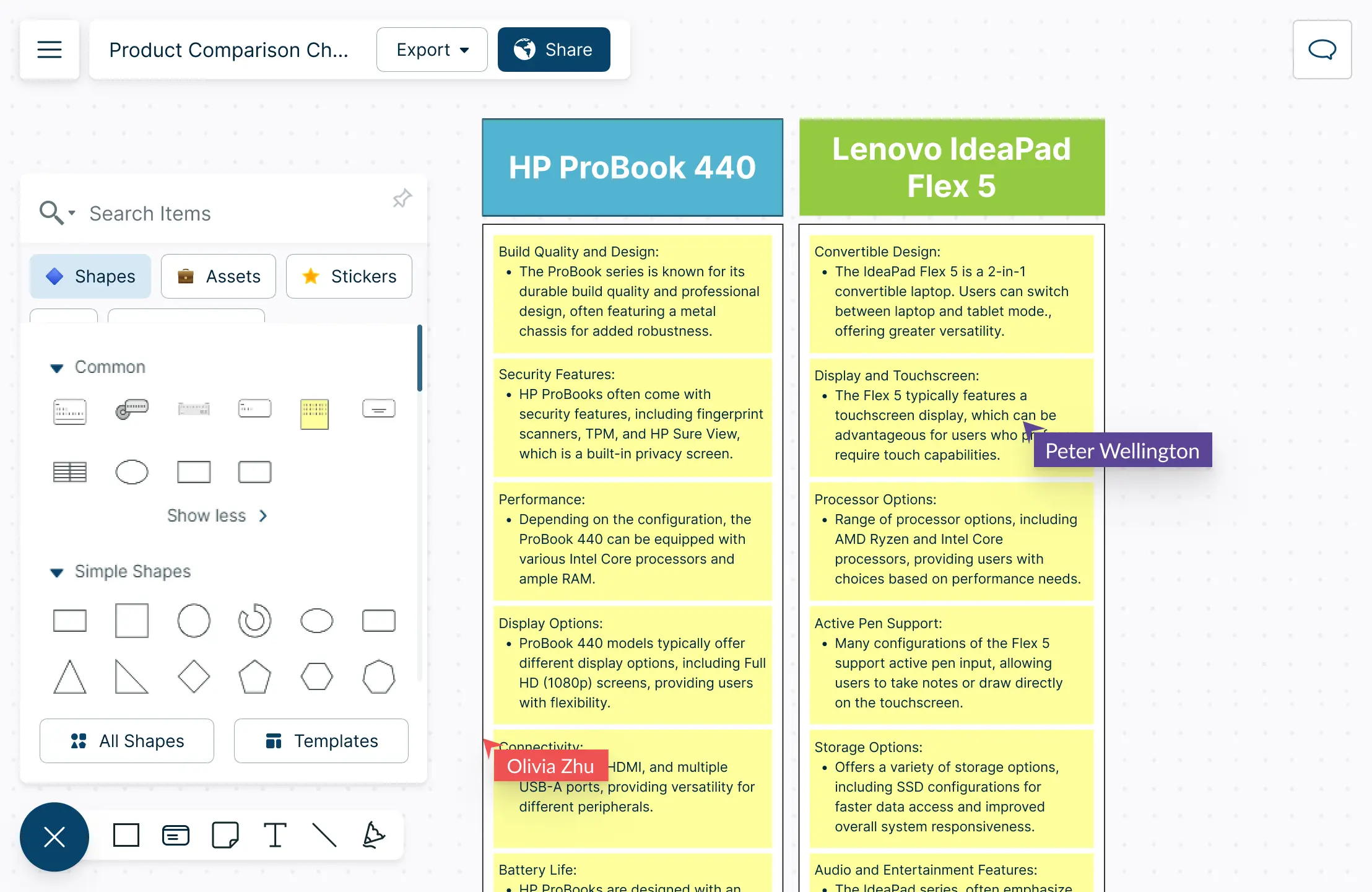
Easily visualize data, create and customize comparison charts for planning, strategizing, presentations, and competitor analysis. Make comparison charts fast and quickly with ready-made templates.
Get Everyone’s Ideas, Make Informed Decisions
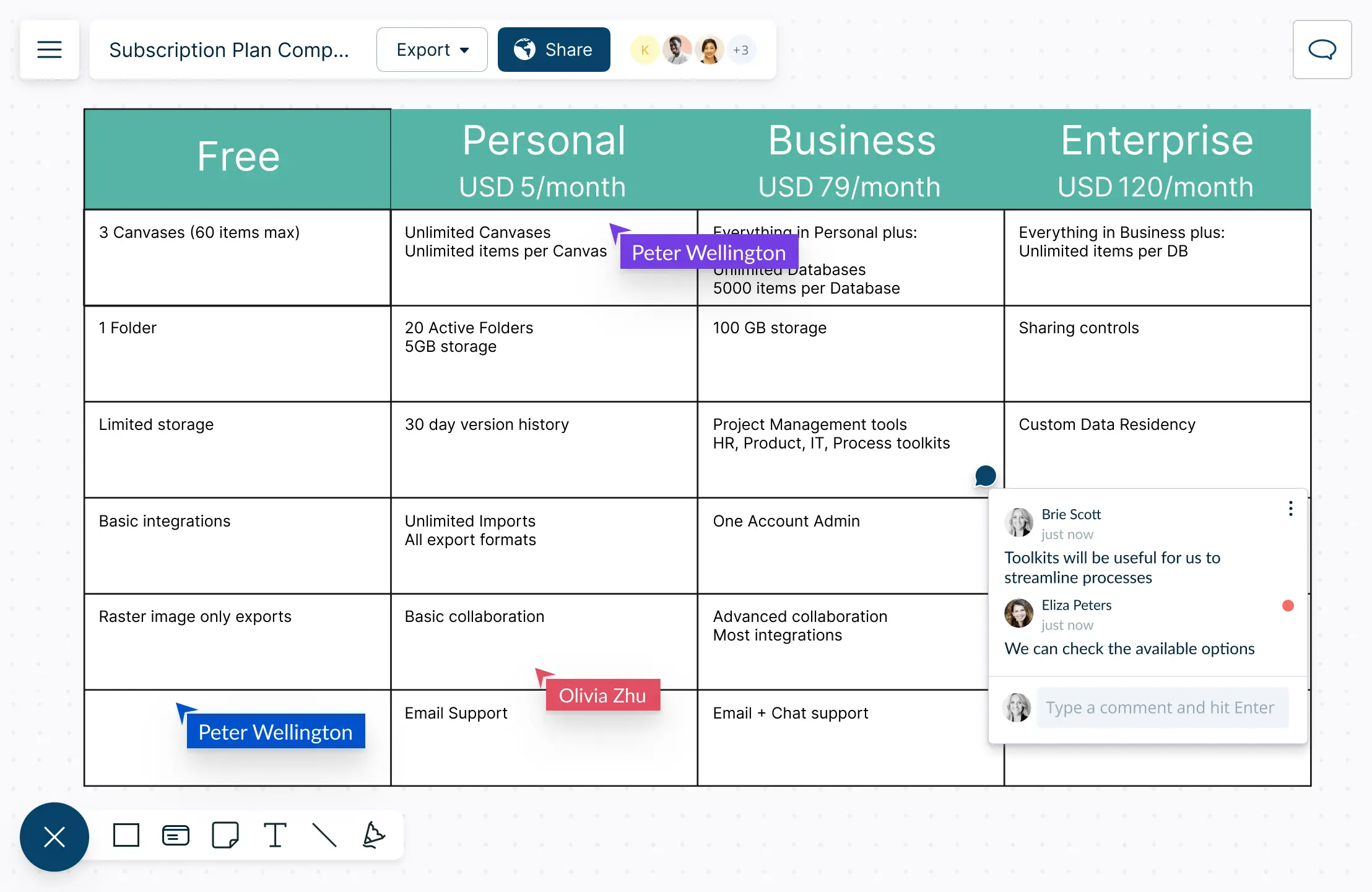
Bring your team together. Use comment threads to share instant feedback and discuss the comparison charts. Analyze information and get everyone’s input to make informed decisions.
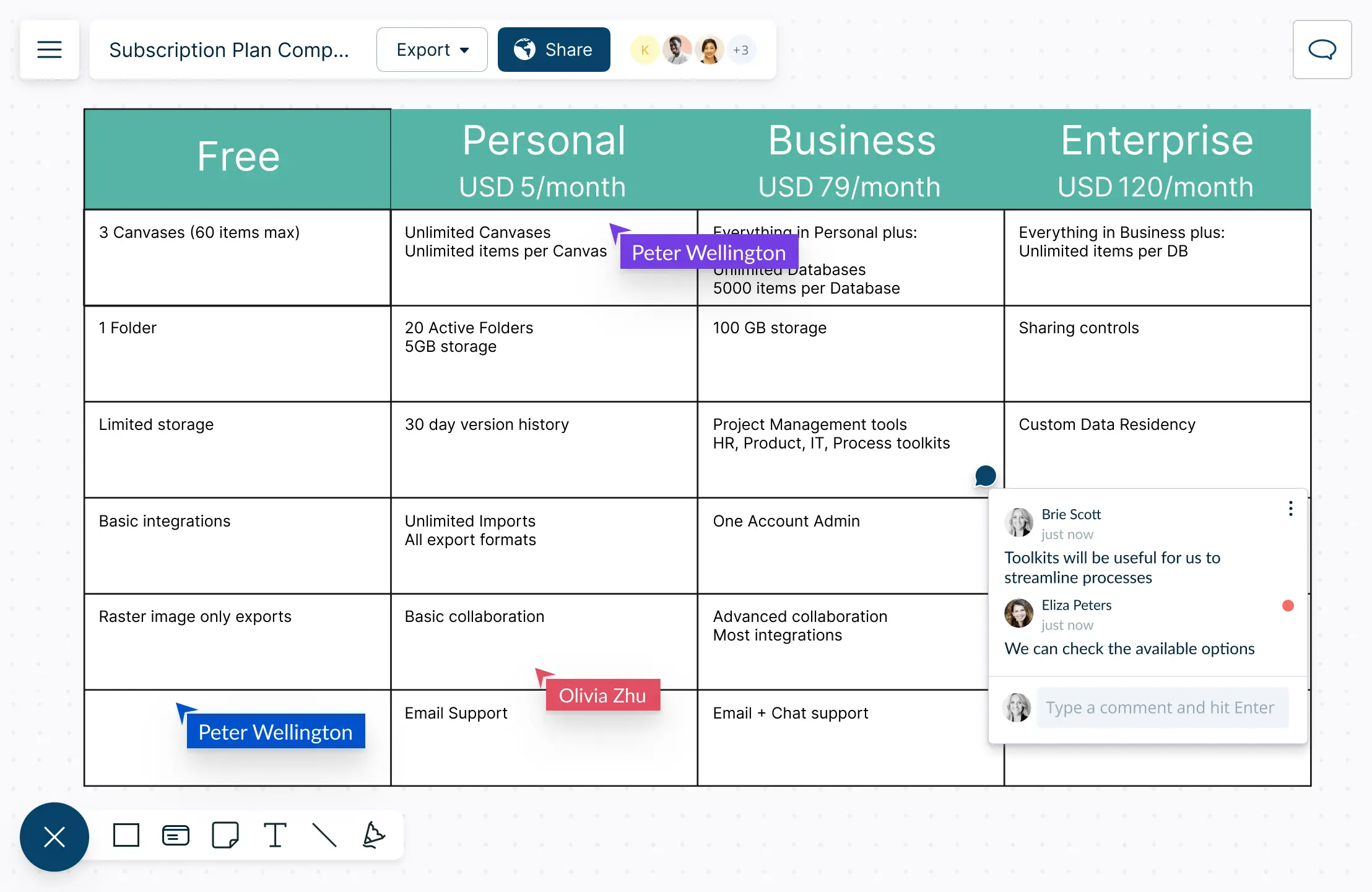
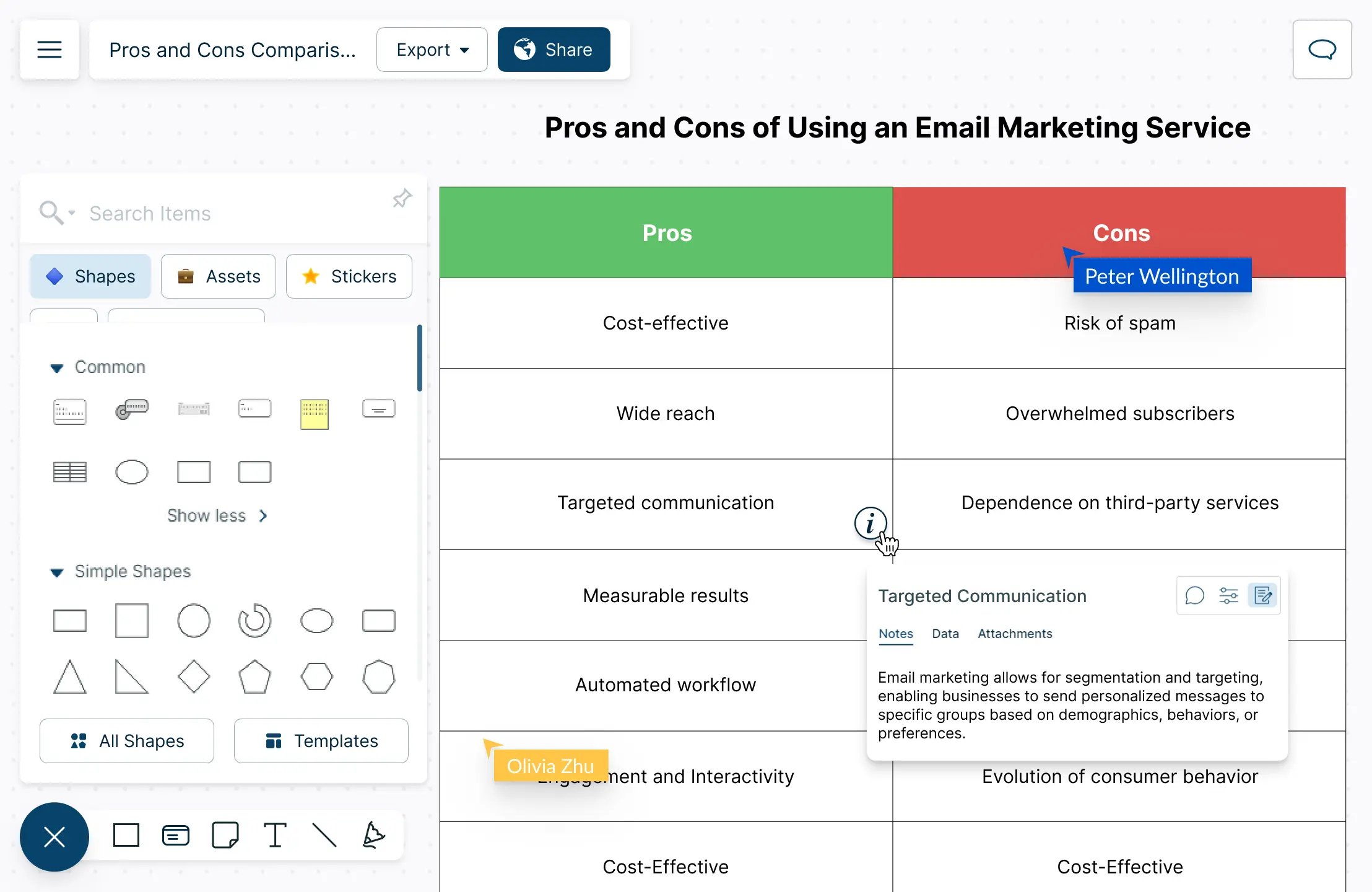
One Place for All Your Information
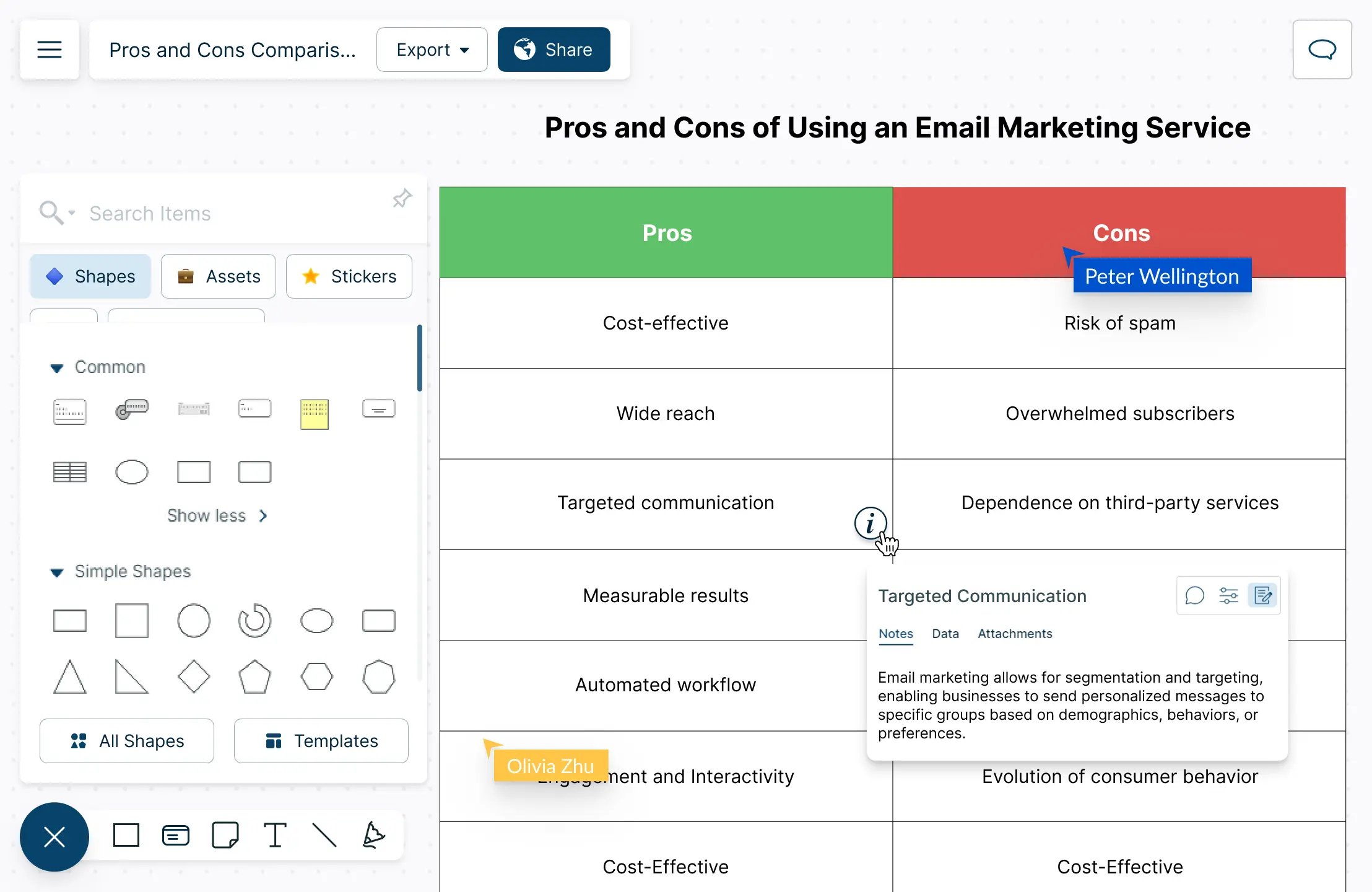
Use the notes panel and shape data to add attachments and other information related to your comparison chart into one workspace. Add additional information to any shape with the integrated notes panel. Drag and drop images make the comparison easier and visually appealing.
When to Use Comparison Charts?
- Selecting Products
Create a comparison chart to list and compare features, specifications, pricing and other relevant details when you have to pick one out of multiple products from different brands and vendors. You can even include charts and graphs to represent trends.
- Market Analysis
When conducting competitor analysis to understand the competitive landscape and identify opportunities. Develop a chart that lists out key attributes such as pricing strategies, customer reviews, market share and unique selling points.
- Evaluating Programs or Policies
Public or private sector institutes can use visual representations comparing key performance indicators, outcomes and impacts of different policies or programs when evaluating their effectiveness.
- Preparing Educational Material
Helping students to easily understand the differences and similarities between concepts. Comparison charts can be used to compare scientific principle, theories, historical events or to explain any other educational content with multiple theories.
How Does Comparison Charts Help Teams Make Decisions?
- Provides Easy to Digest Information
Comparison charts eliminate the need for lengthy deliberations by presenting information concisely. This helps teams to quickly grasp details and make informed decisions fast, especially when fast responses are needed.
- Makes Objective Evaluation Easy
Comparison charts provide a structured format for teams to list and objectively compare the features, advantages, and disadvantages of each option.
- Encourages Collaboration
You can use comparison charts as a shared reference point for discussions. Team members can collaboratively contribute to the chart, ensuring that diverse perspectives are considered.
- Visuals are Easier to Understand
Due to their clear and concise nature, the visuals in comparison charts are easier to grasp and you can get a gist of all relevant information at a glance.
- They Are a Good Way to Convince Clients
Comparison charts are effective when convincing potential clients that your company is the best option. You can include them in your presentation and bring them to meetings.
Elements of a Good Comparison Chart
- Clear and Concise Design
A good comparison chart should have a design that is easy to understand at a glance. A clear and concise design helps teams to quickly absorb information without getting overwhelmed.
- Include Relevant Criteria for Comparison
Make sure to include all relevant criteria for the options you are comparing. This helps teams gather meaningful insights and make decisions based on factors that matter the most.
- Consistent Structure
Clearly define the rows and columns of the comparison chat to maintain consistency throughout. This helps your team to easily follow the chart and locate information without confusion.
- Visual Enhancements and Highlights
Use icons, colors and text formatting to highlight important information. Visual elements make the chart more engaging and draw attention to critical details.
Mistakes You Should Avoid When Making Comparison Charts
- Overloading the Chart with Irrelevant Details
Avoid including information that is not directly relevant to the options you are comparing. Overcrowding the chart with unrelated information can defocus your team from critical details.
- Inconsistent Formatting
A comparison chart with unmarked columns or rows will make it difficult for team members to interpret the chart accurately. Lack of uniformity will compromise the reliability of the chart.
- Biased Presentation
Do not present information in a manner that favors one option over the other. A biased comparison chart can lead to decisions based on inaccurate information.
How to Create a Comparison Chart with Creately?
- Step 1: Open a Creately workspace
Open a Creately workspace and select a comparison chart template that matches your requirement. Or you can even create one from scratch using the table shapes on the shapes panel.
- Step 2: Add Items and Criteria
Customize the template by adding the items or options you want to compare. This could be products, services, features, or any other relevant entities.
Identify the criteria for comparison and add them to the chart. These could be specifications, features, performance metrics, or any factors relevant to your comparison.
- Step 3: Customize Design and Format
Modify the design elements such as colors, fonts, and styles to match your preferences or your organization’s branding. Arrange items and criteria in a logical and visually appealing layout. Ensure that the chart is easy to read and understand.
- Step 4: Input Data and Details
Fill the chart with relevant data for each item and criterion. Enhance the visual representation by using icons or symbols to highlight specific details, strengths, or weaknesses.
Pro Tip: Use sticky notes to include additional information. Click on the sticky notes shapes to access the notes panel and add any docs or attachments.
- Step 5: Collaborate and Share
If you are working on the comparison chart with a team, invite collaborators to provide input. Creately supports real-time collaboration, allowing multiple users to work on the chart simultaneously.
Once the chart is complete, share it with your team or stakeholders. Creately provides options to share your comparison chart as a link, embed it in documents, or download it in PNG, PDF, JPEG and SVG formats.
FAQs On Comparison Charts