Bull’s Eye Diagram
The Best Tool for Idea or Task Prioritization
Bull’s Eye Diagram is a simple tool that is used to prioritize items - be it tasks in projects, business ideas or your to-do list. Learn how you can use this framework in Creately.
- Pre-designed templates and professional frameworks
- Collaborate seamlessly with remote teams
- Export in JPEG, PNG, PDF and SVG formats
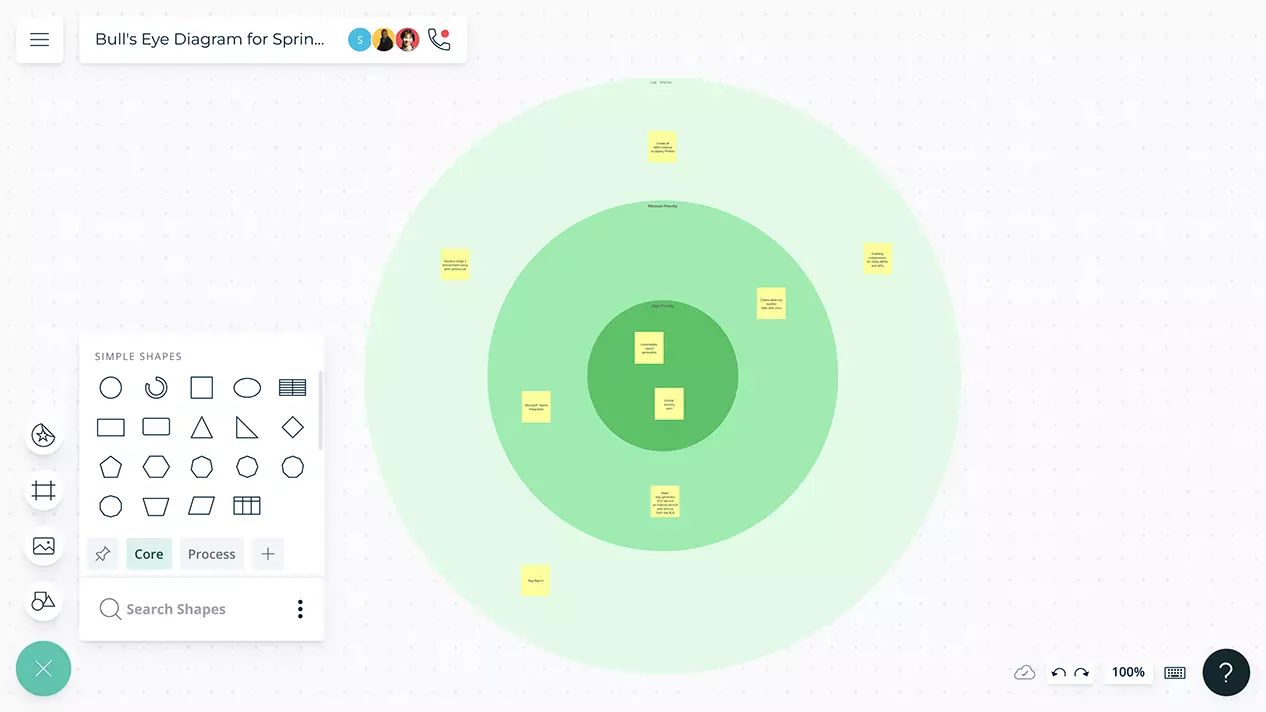
- Pre-designed templates and professional frameworks
- Collaborate seamlessly with remote teams
- Export in JPEG, PNG, PDF and SVG formats
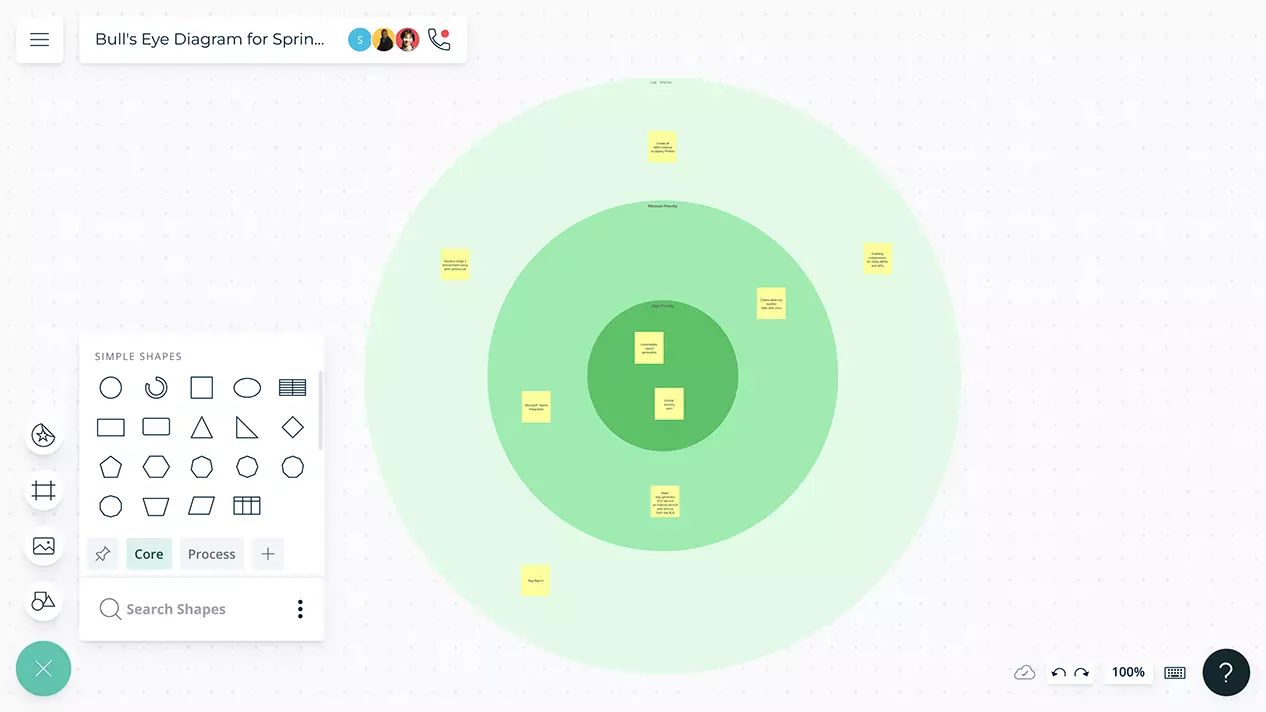
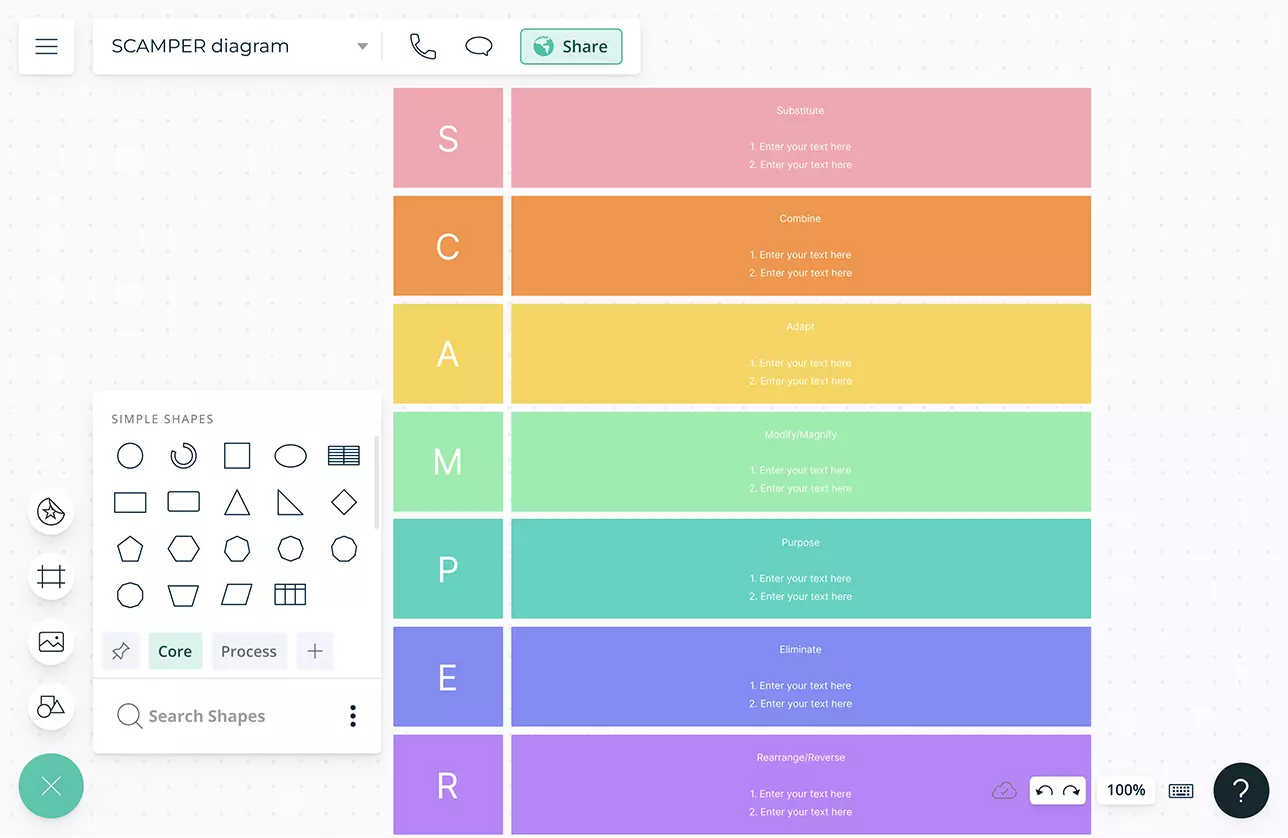
Identify Tasks that Need to be Accomplished
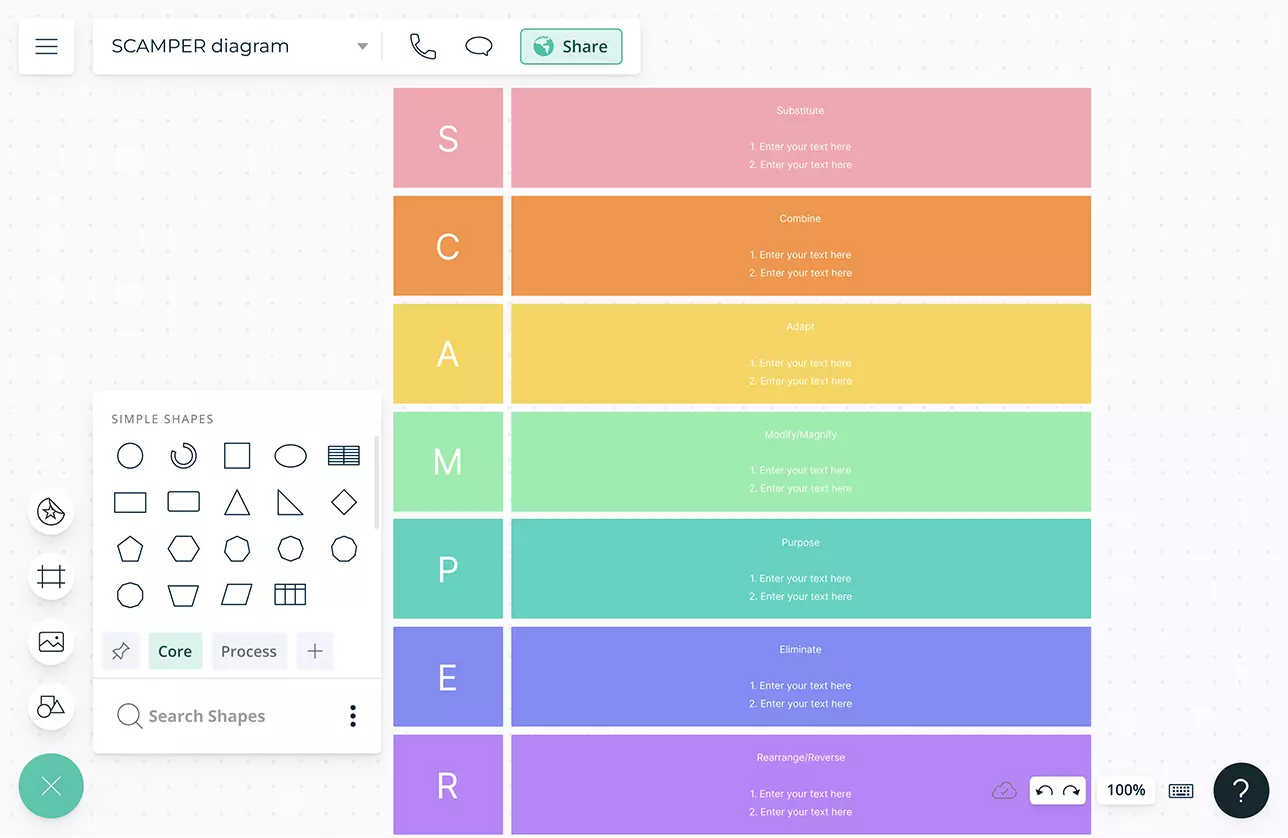
A variety of idea generation frameworks such as mind maps, idea boards, six thinking hats and SCAMPER diagrams to make use of when conducting brainstorming sessions with the team.
Built-in brainstorming tools like mind maps and post-it note walls to get the best ideas out and organize them for easier analysis.
Customizable color themes to clearly differentiate between tasks in high, medium and low priority orders.
Export in JPEG, PNG, PDF and SVG formats for easy sharing or embedding in presentations or docs.
Decide what to Prioritize, Together
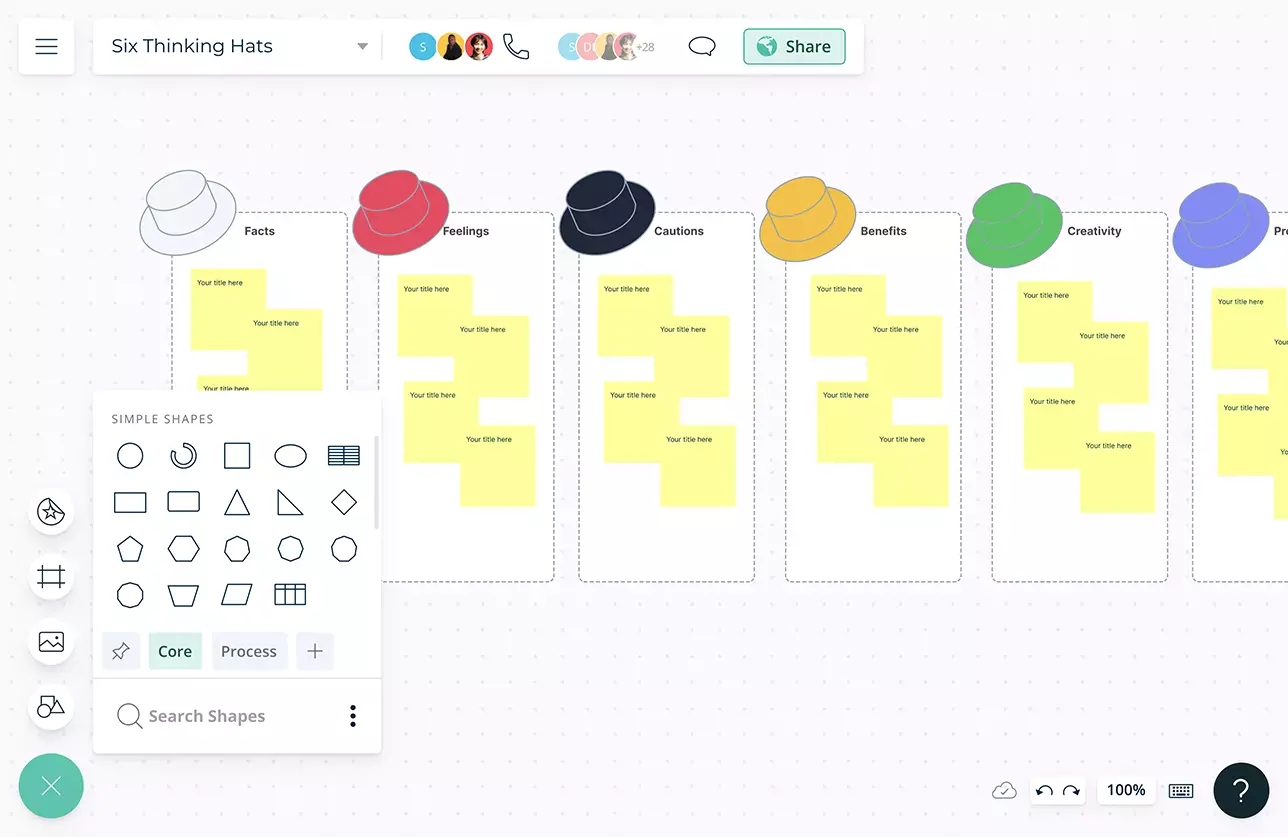
Multi-user collaboration with asynchronous editing to collaborate and identify each members’ contributions.
In-app video and audio calls to work with your remote teammates like you are in the same room.
@mention comments to direct people to get things done or clarify things and comment threads to have discussions and follow-ups on the same canvas.
Multiple access levels and roles to streamline managing, sharing, editing, and reviewing workspaces.
Smart notifications to stay updated on changes made to the workspace.
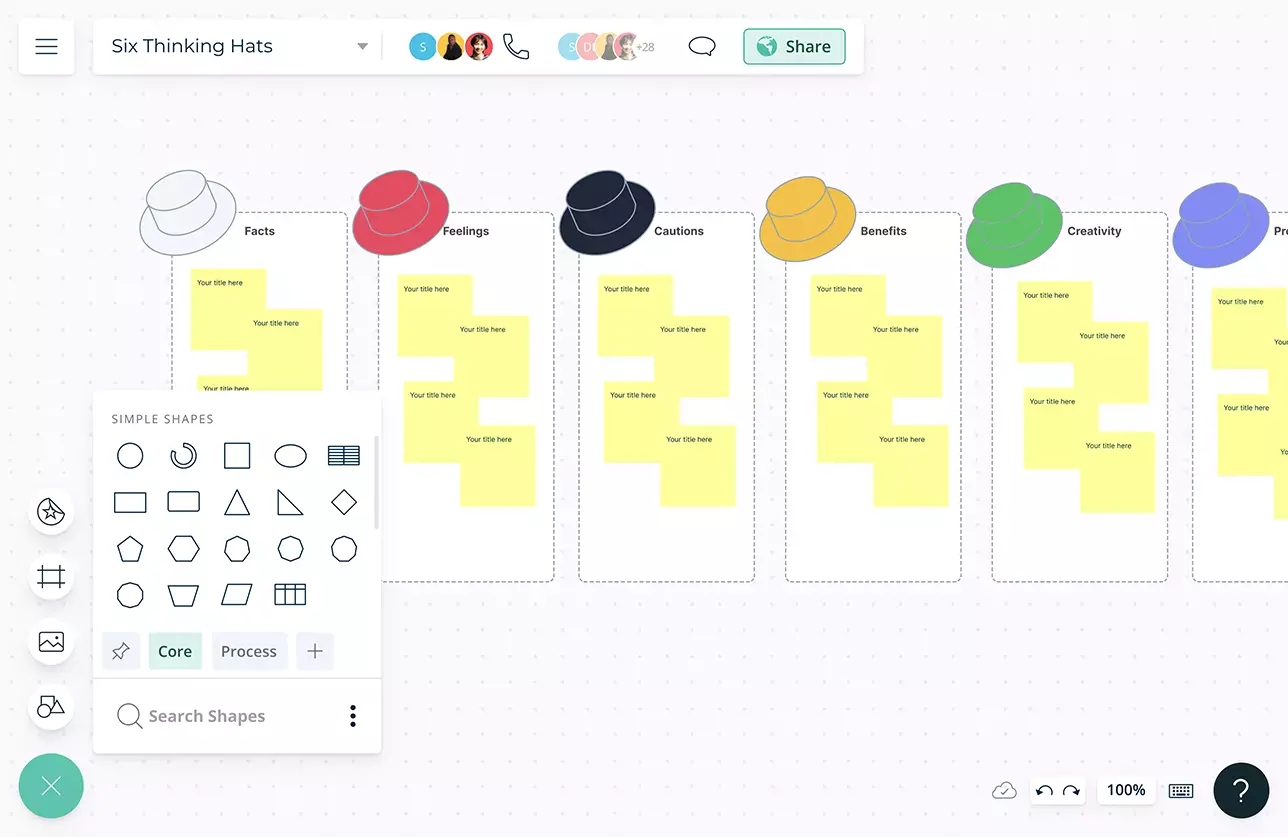
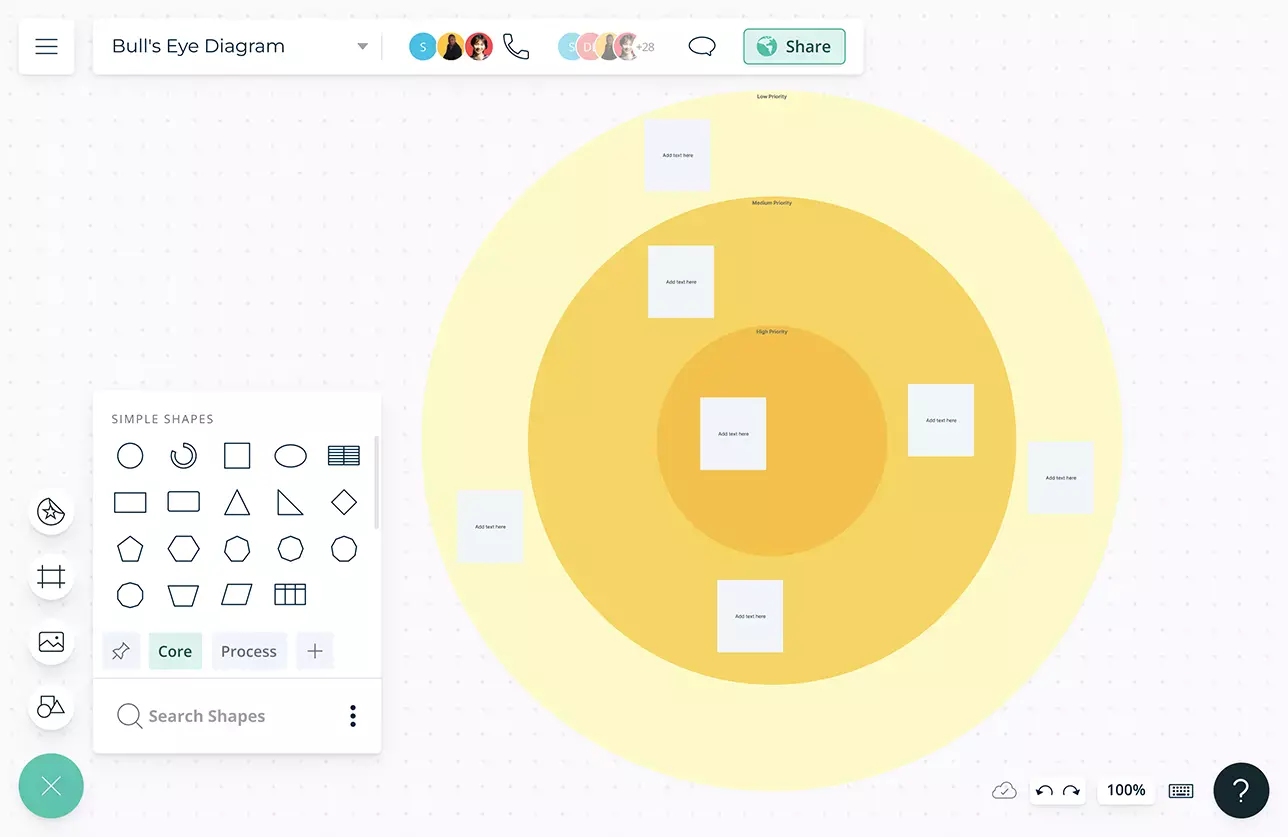
Accomplish More by Prioritizing Tasks
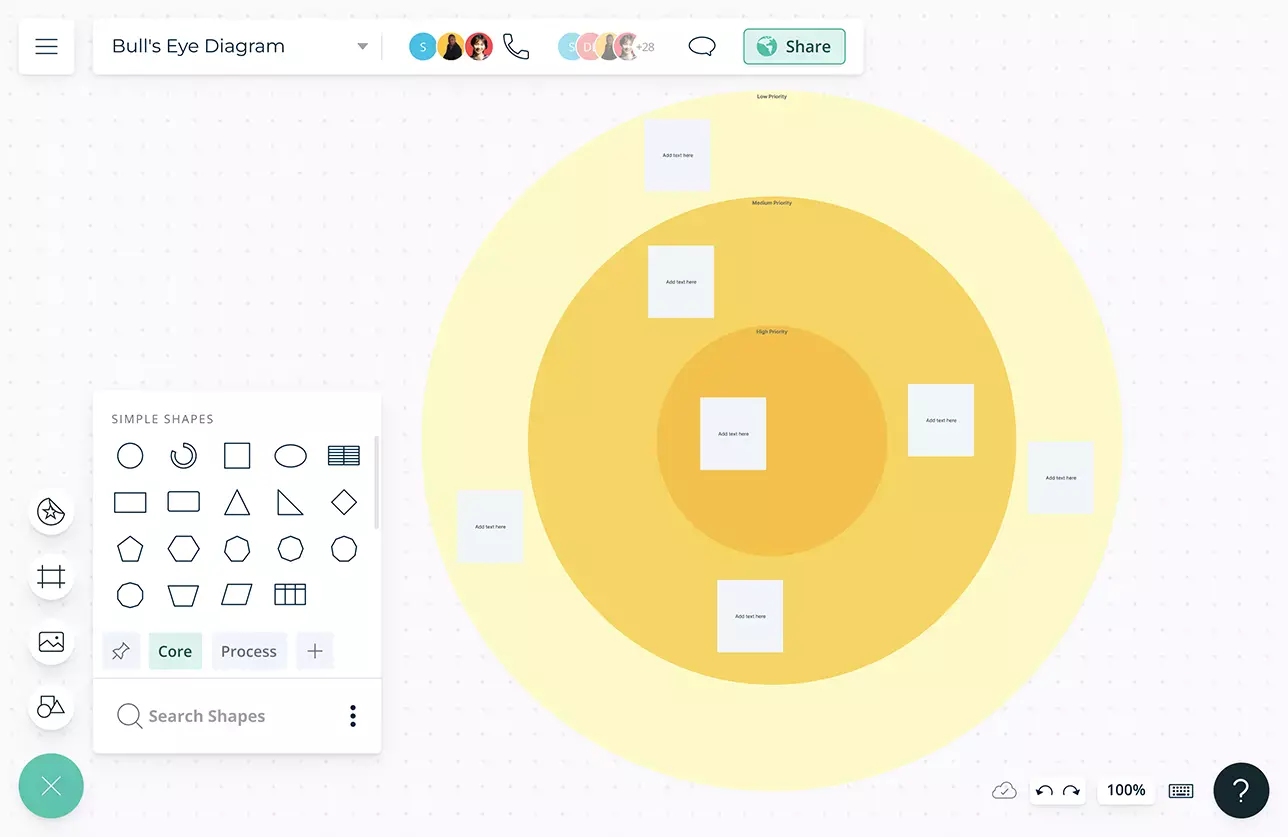
Add detailed docs, attachments, links and more via the notes feature on each element of the bull’s eye diagram to capture additional details for future reference.
A data powered infinite workspace where you can create the bull’s eye diagram to figure out which ideas or tasks to prioritize.
Kanban board to create a task management system on the same workspace with to assign and monitor the progress of tasks.
Embed your bull’s eye diagram in any site with a secure link or use plugins for Google Workspace, Confluence, Slack, and more to share them instantly.
What is a Bull’s Eye Diagram?
When managing your daily work schedule or working on a project, it may feel like all tasks and ideas hold equal importance. This is where the bull’s eye diagram comes in handy. It enables teams to understand which tasks matter the most and thereby help them to prioritize tasks. This will result in enhanced productivity and timely completion of projects.
How to Use the Bull’s Eye Diagram Framework in Creately?
- Identify a project or list of tasks that needs to be completed.
- Create a Creately workspace and draw three large concentric circles, and label them primary (innermost), secondary and tertiary (outermost).
- Conduct a collaborative session with the team using Createl’s in-built video conferencing capabilities and gather all information relating to the tasks at hand.
- Have discussion with the team to understand which tasks are high priority and add them to the innermost circle using sticky notes (available in Creately’s shape library). Repeat the same step for medium and low priority tasks and add them to the second and third circles respectively.
- Once you have determined the order of the tasks, Create a Kanban board on the same workspace to assign them to team members and track progress.
