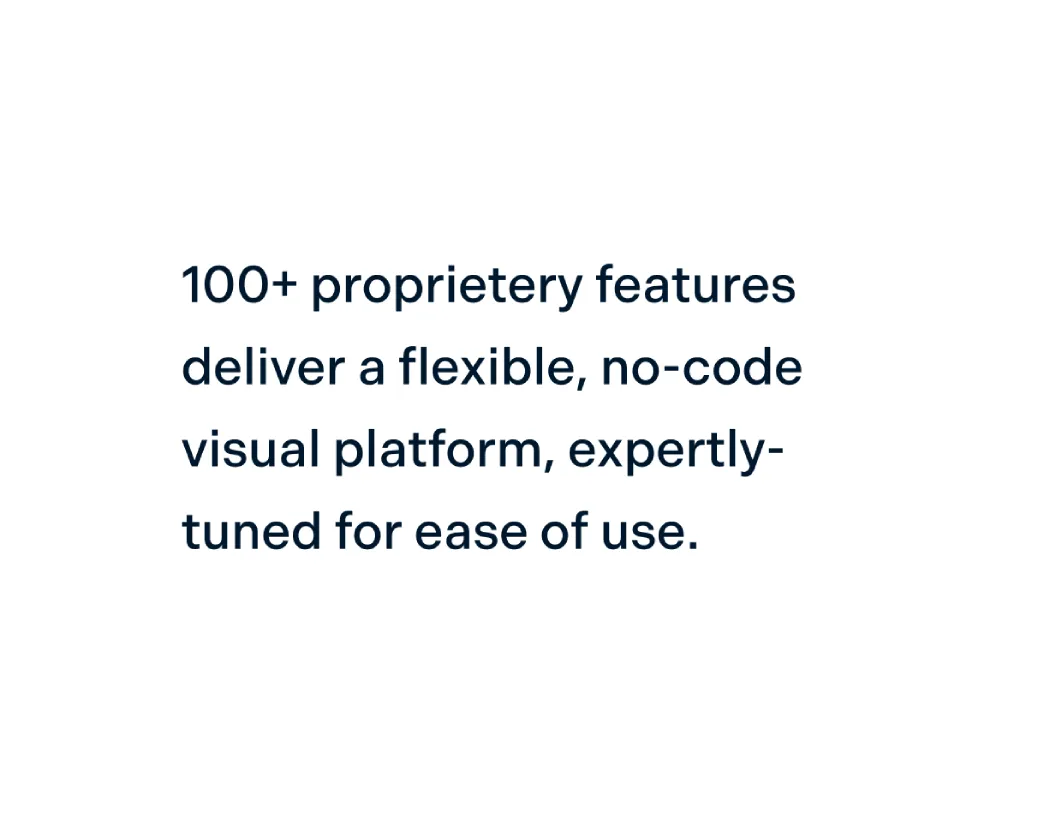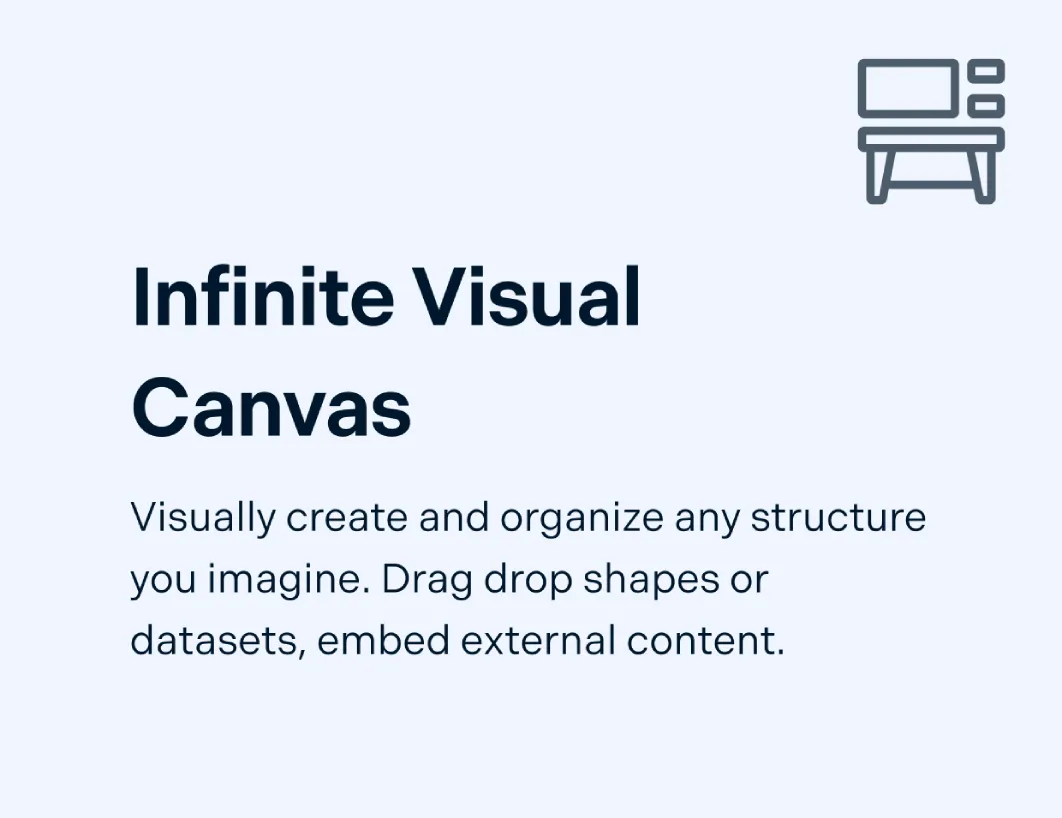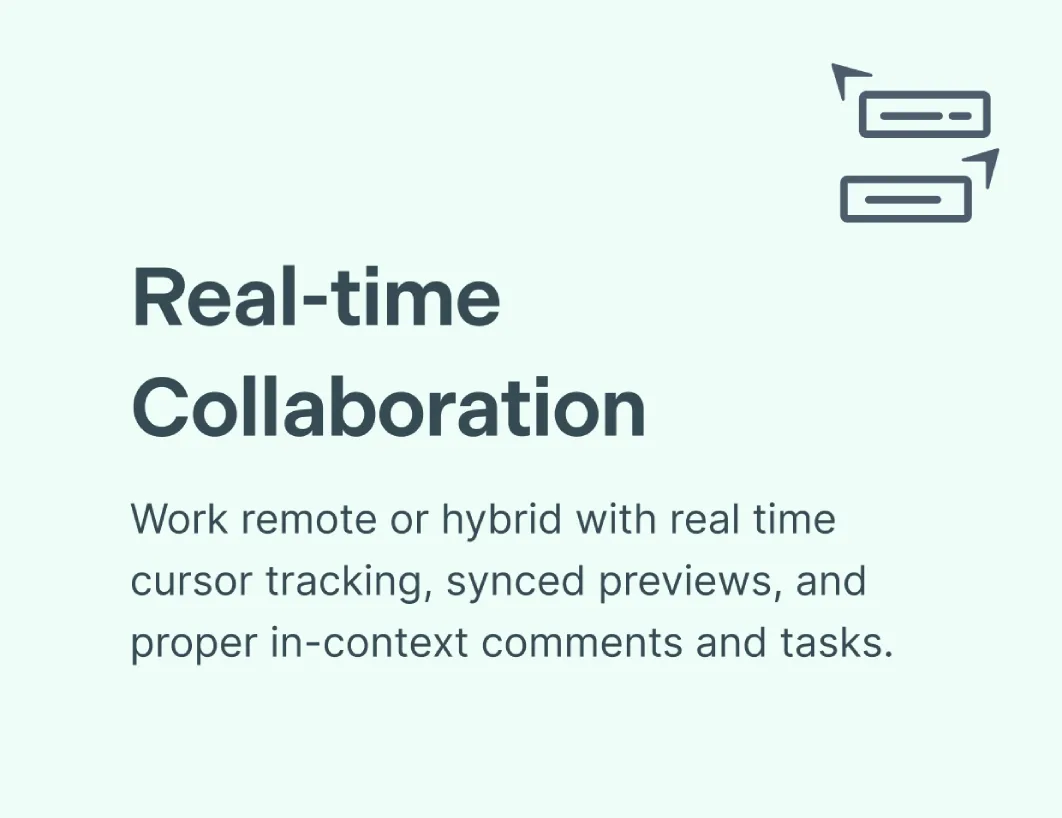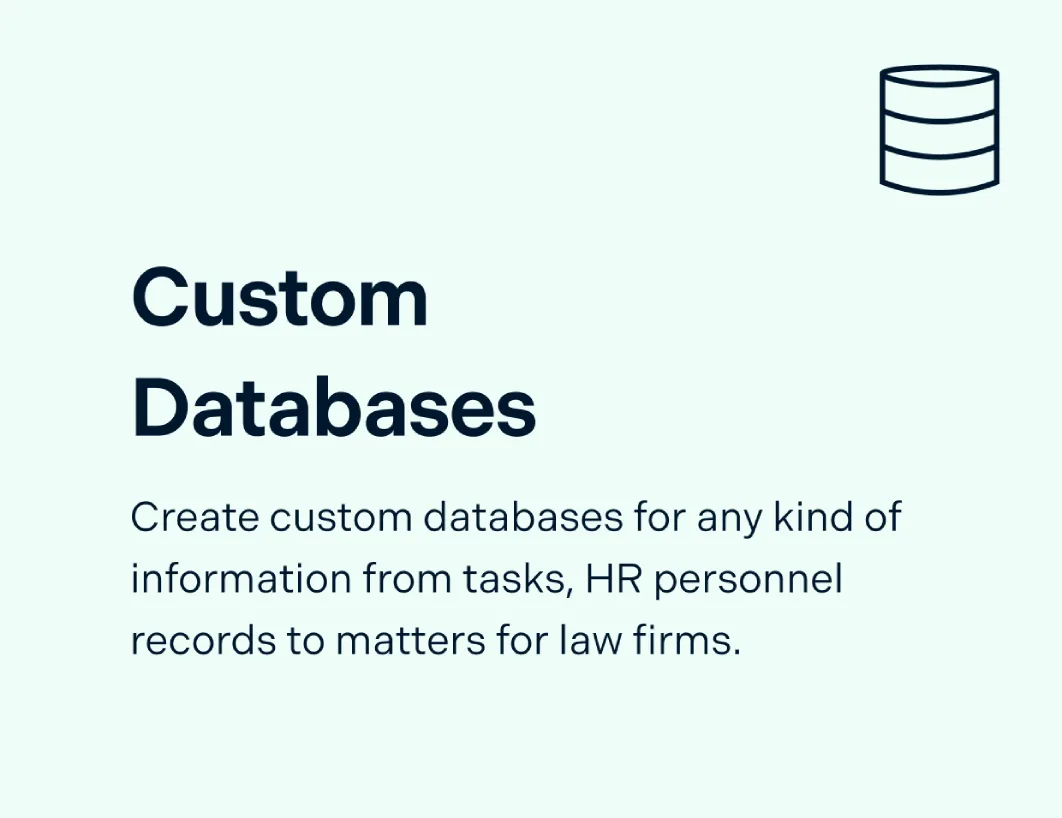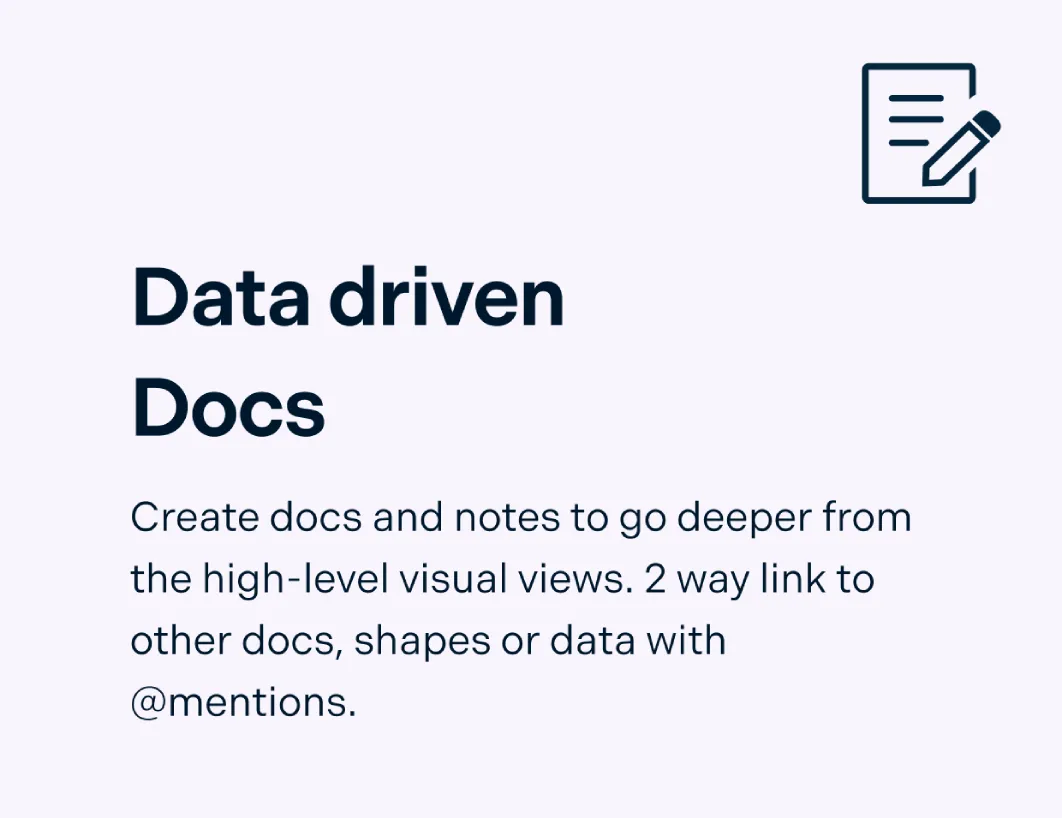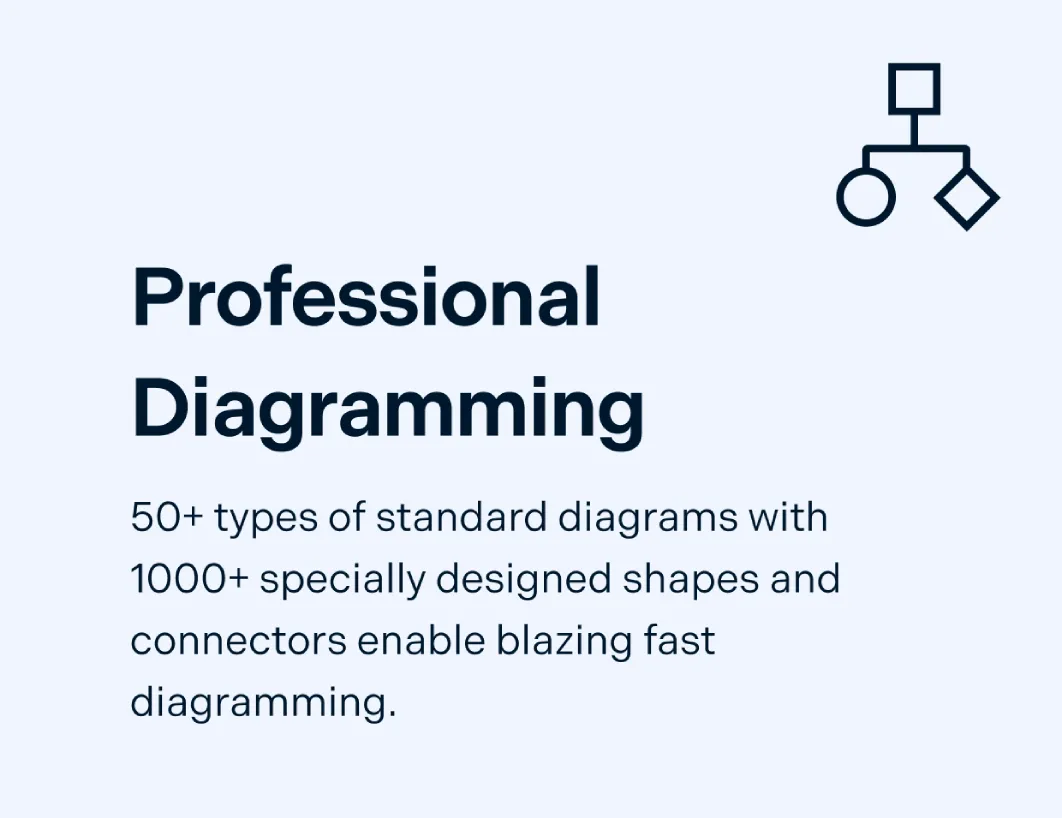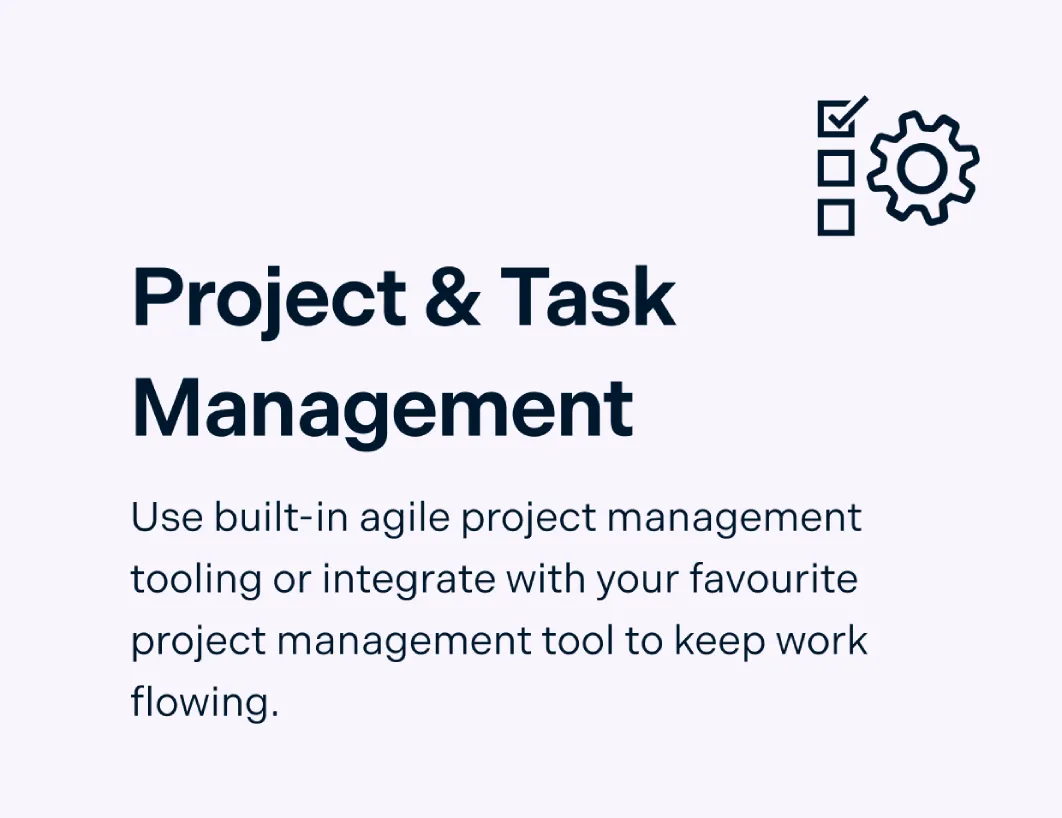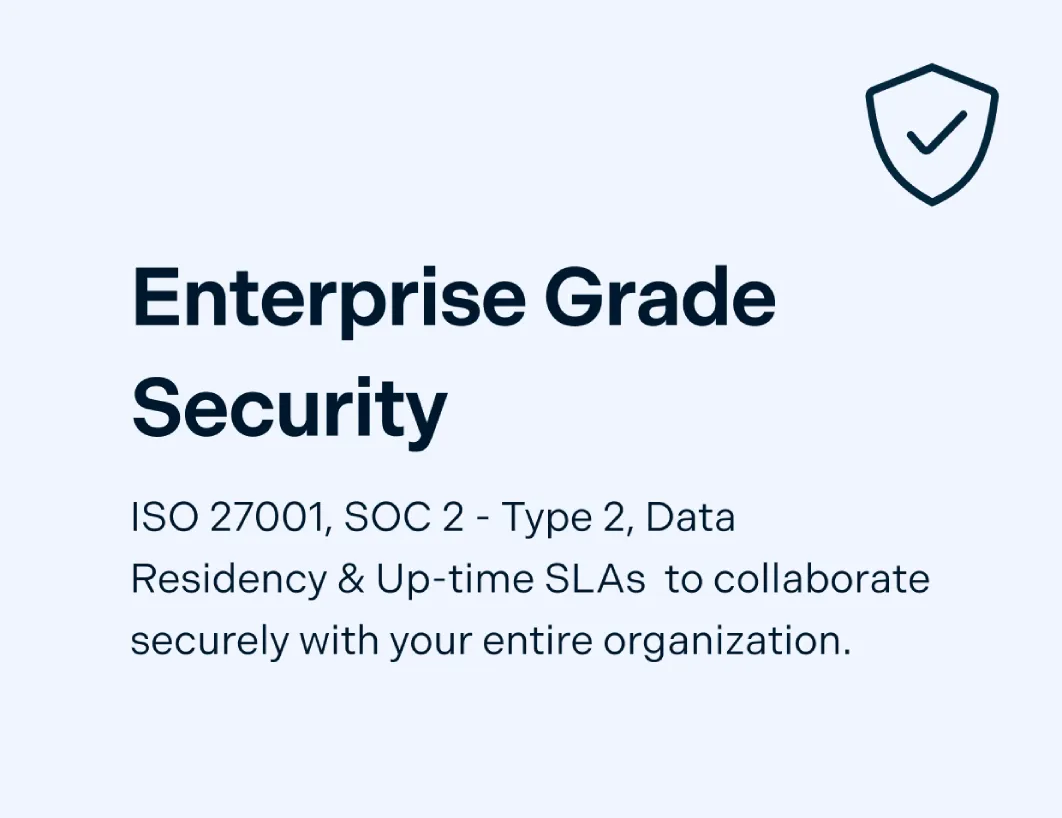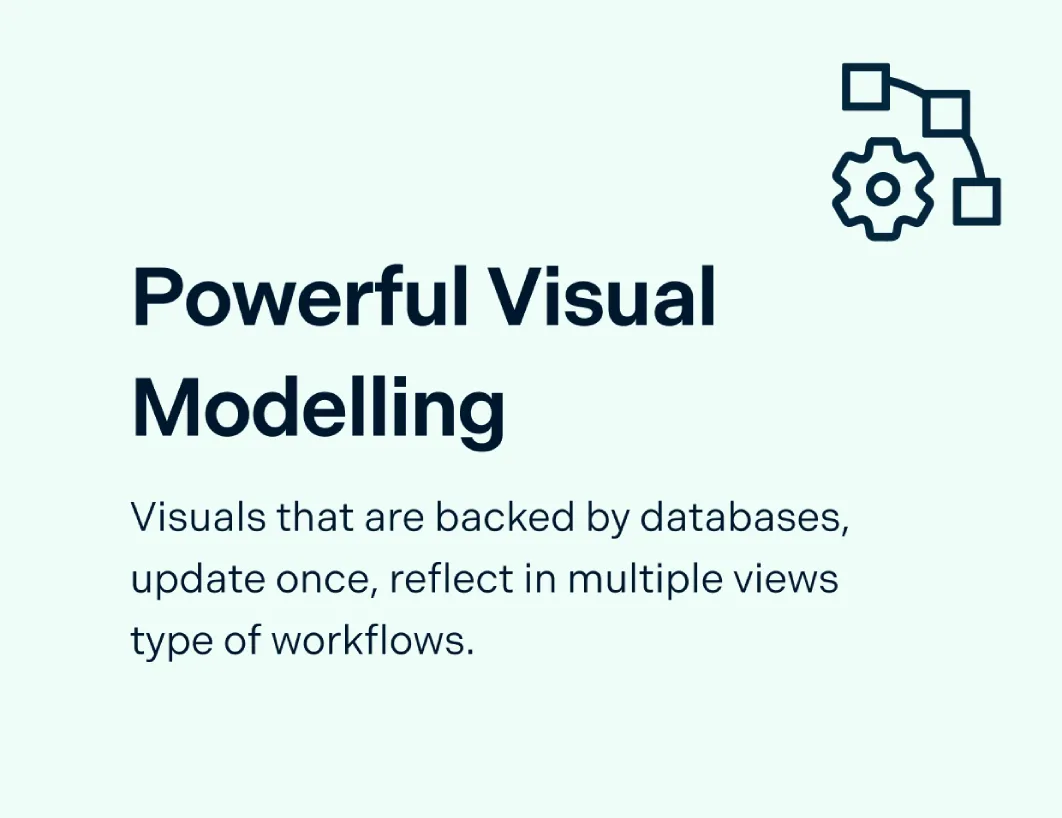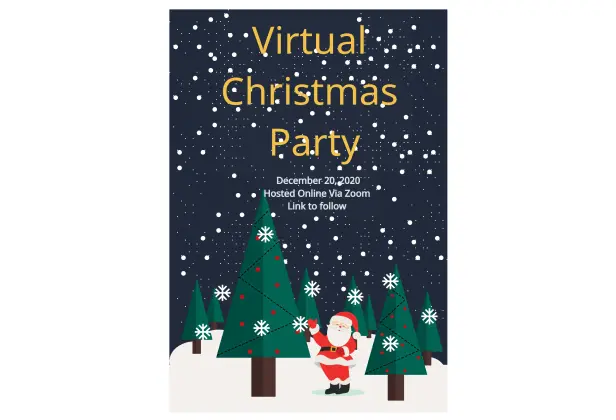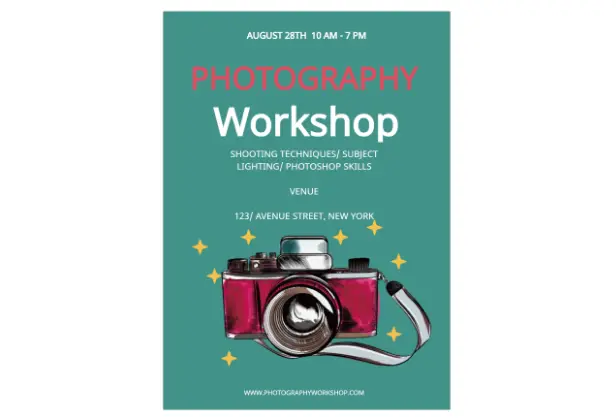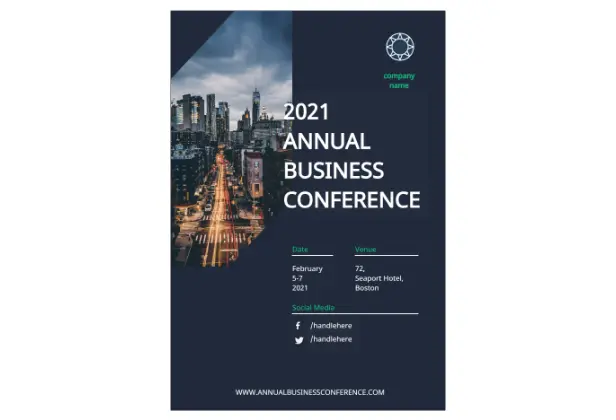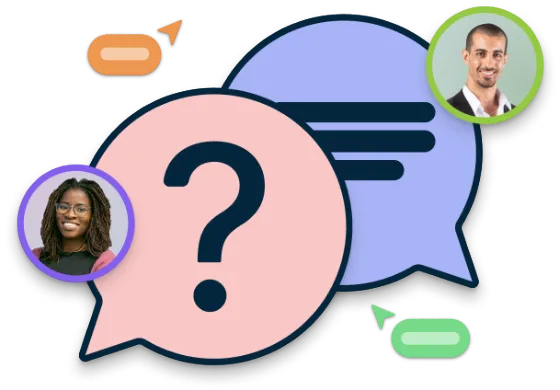Flyer Generator
Design Stunning Flyers in Minutes
Create eye-catching flyers in minutes with Creately’s intuitive flyer creator—no design skills needed.
- Drag, drop, and design—no experience required
- Access a library of ready-made templates for any event or campaign
- Work with your team simultaneously and get instant feedback
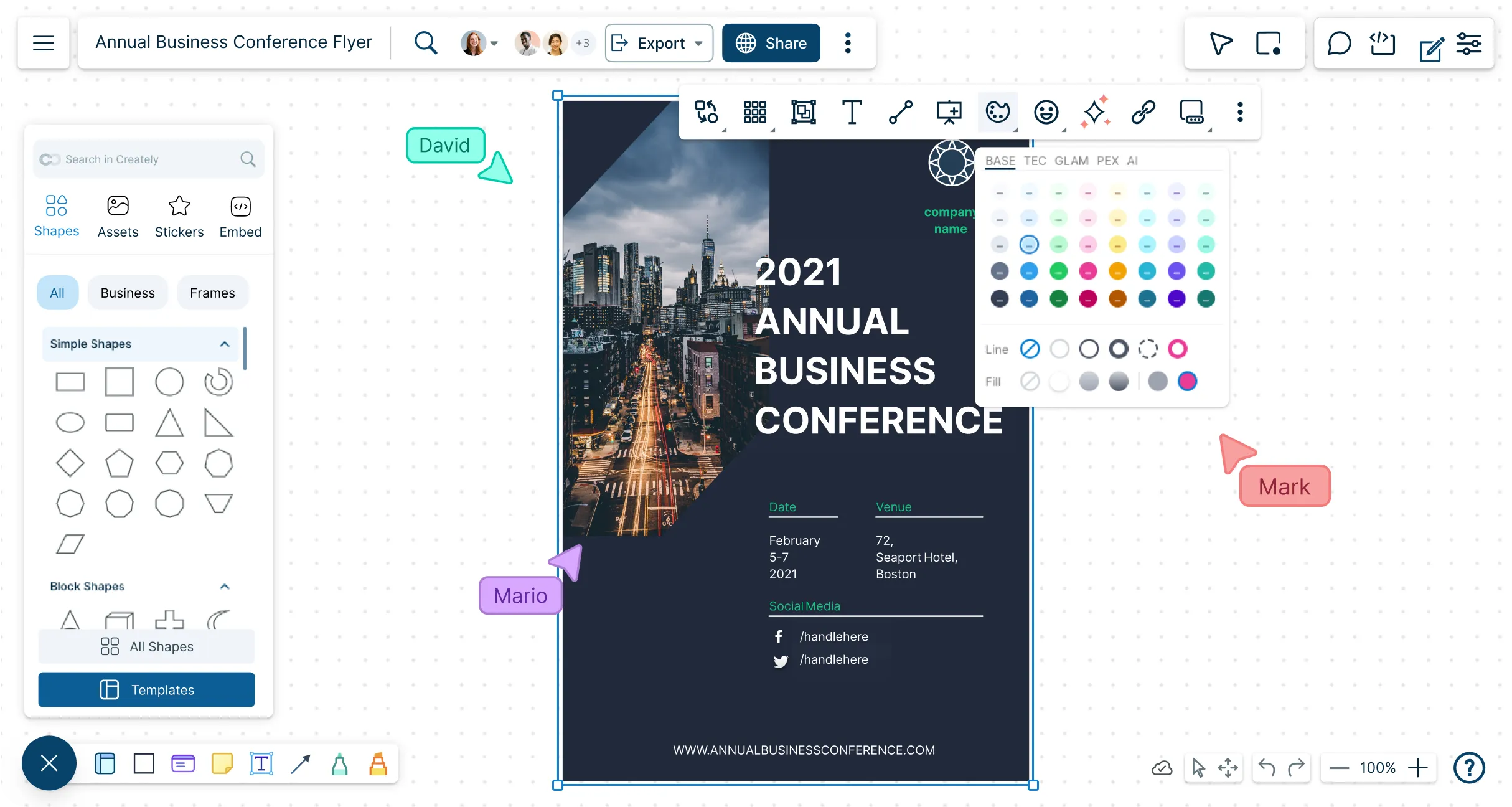
 Diagramming
Diagramming Visual Collaboration
Visual Collaboration Org Chart
Org Chart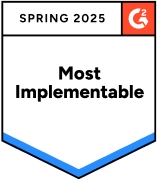
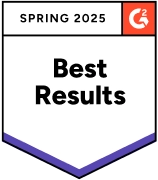
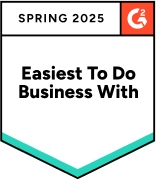
Online Flyer Maker for the Non-Designer
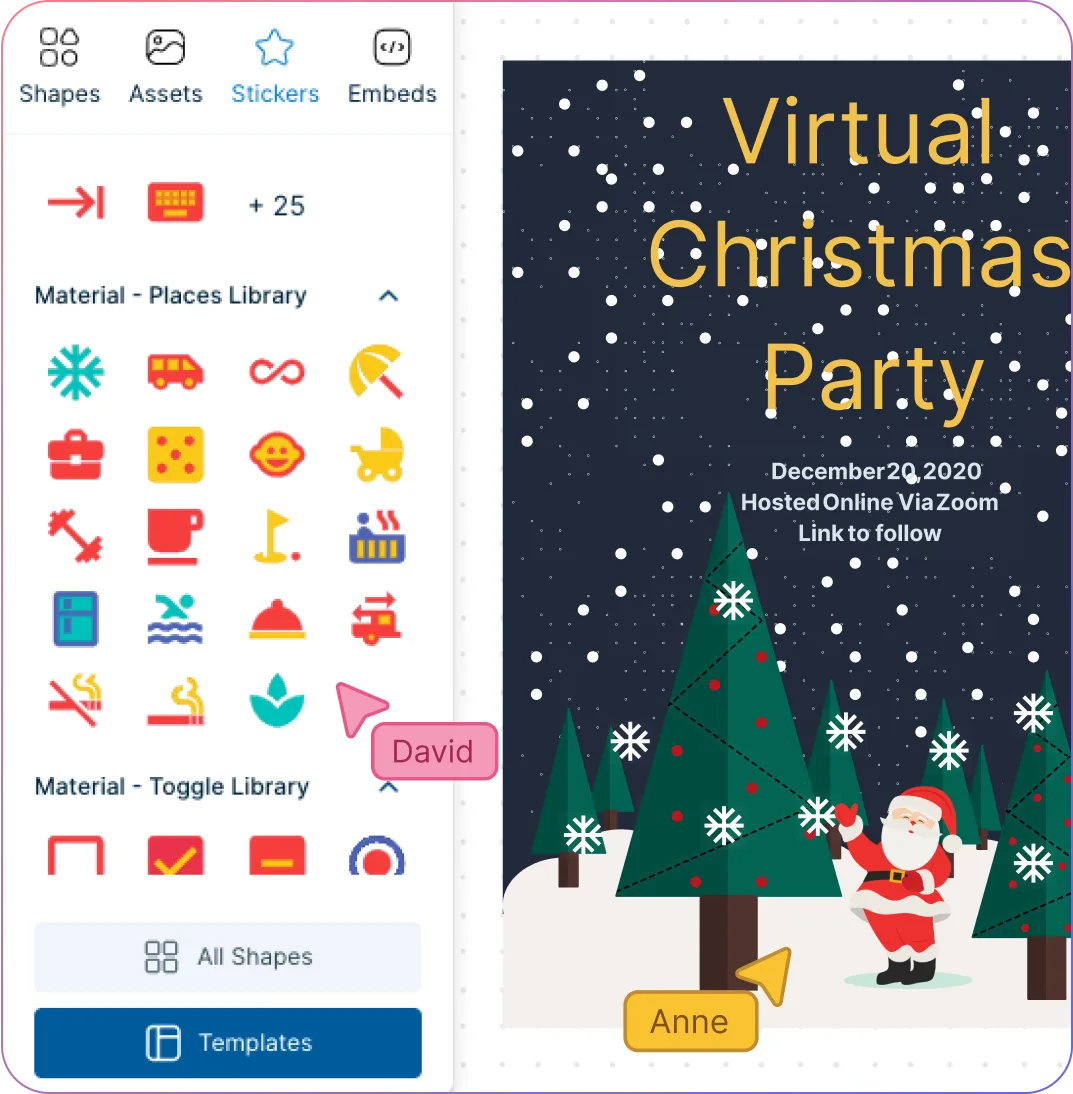
Get a quick start with multiple pre-made templates for brochures.
Style with shape and icon libraries, configurable color themes, and text formatting.
Import or drag-and-drop images, vectors, GIFs, logos, screenshots, and more.
Find backgrounds, design elements, clipart, and graphics with Google-image search.
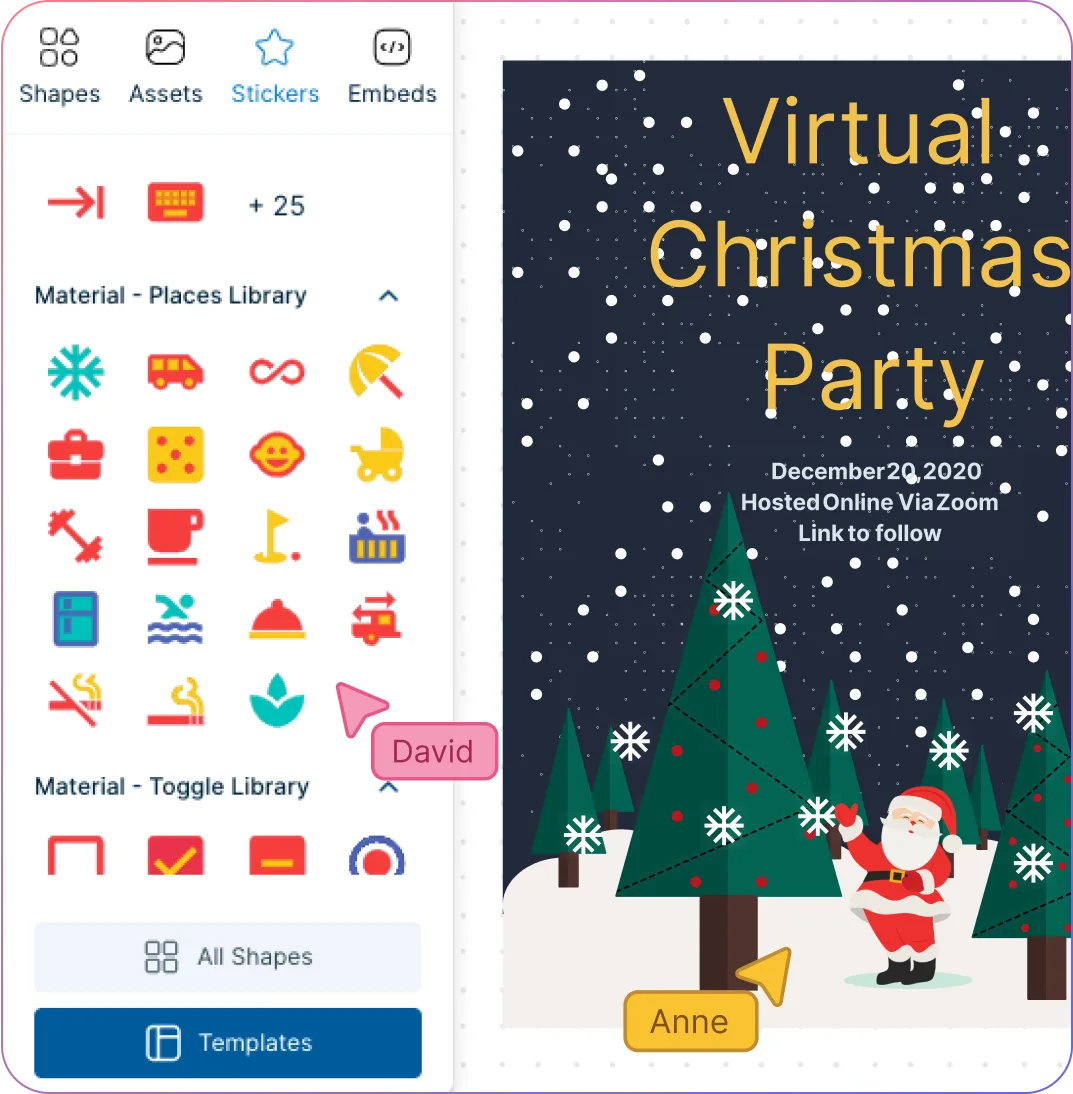
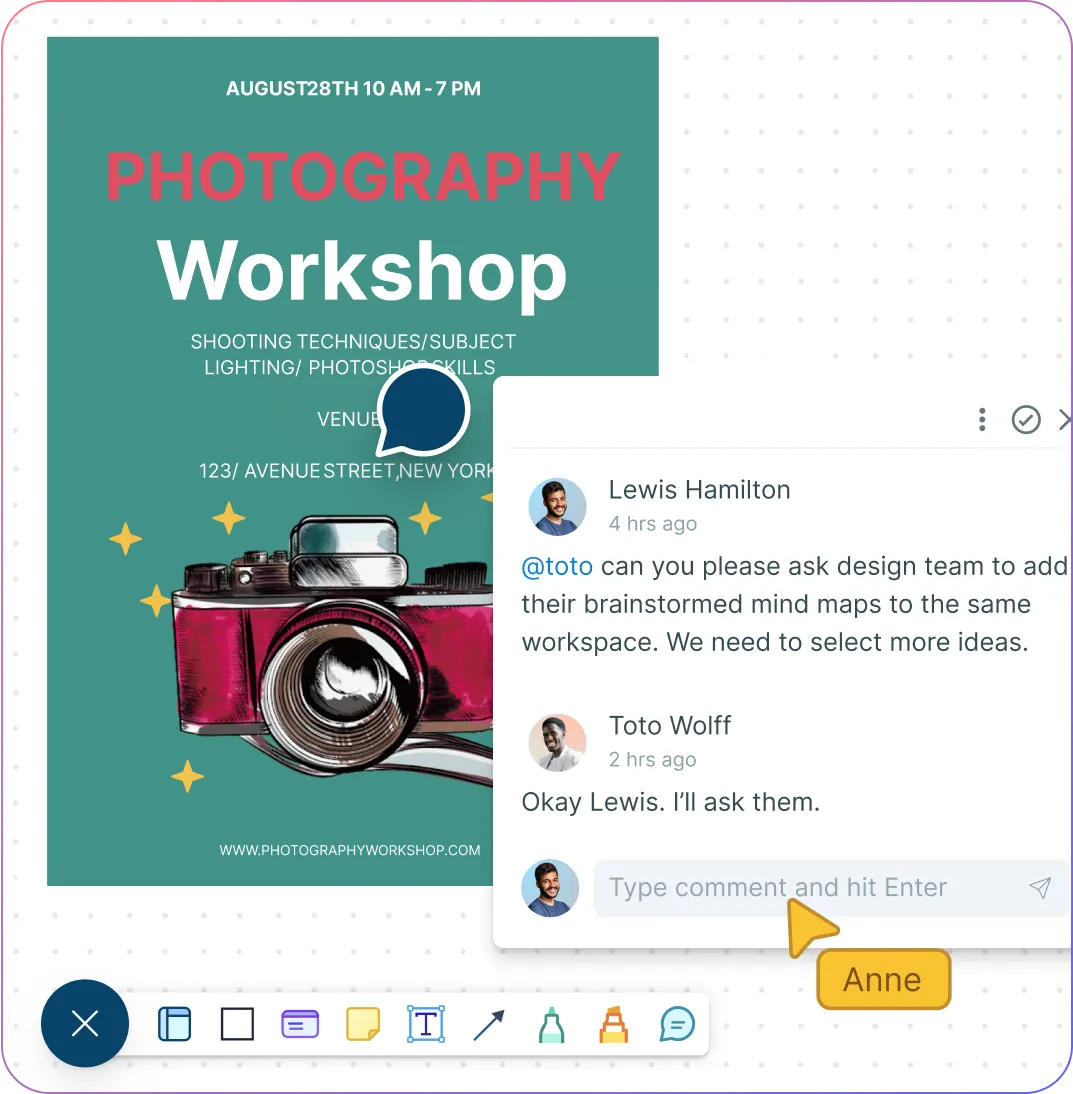
Collaborate to Bring Out the Best Creative Ideas
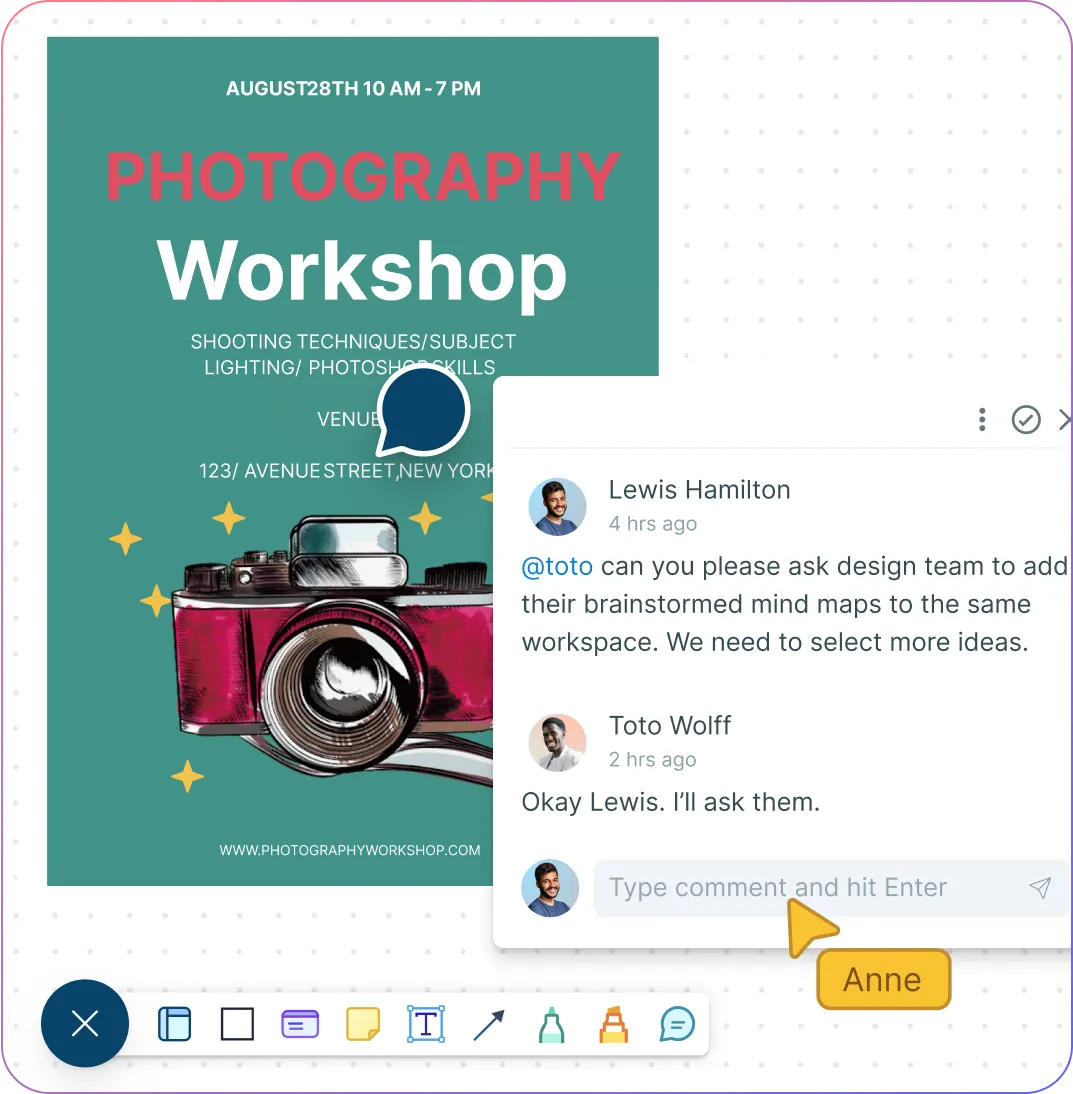
Brainstorm with built-in tools like mind maps, mood boards, and post-it note walls.
Collaborate with your team, suppliers, or clients with multi-user collaboration.
Stay updated on changes that others make with smart notifications.
Provide and receive feedback directly within the platform with comments.
Streamline the Creative Design Process
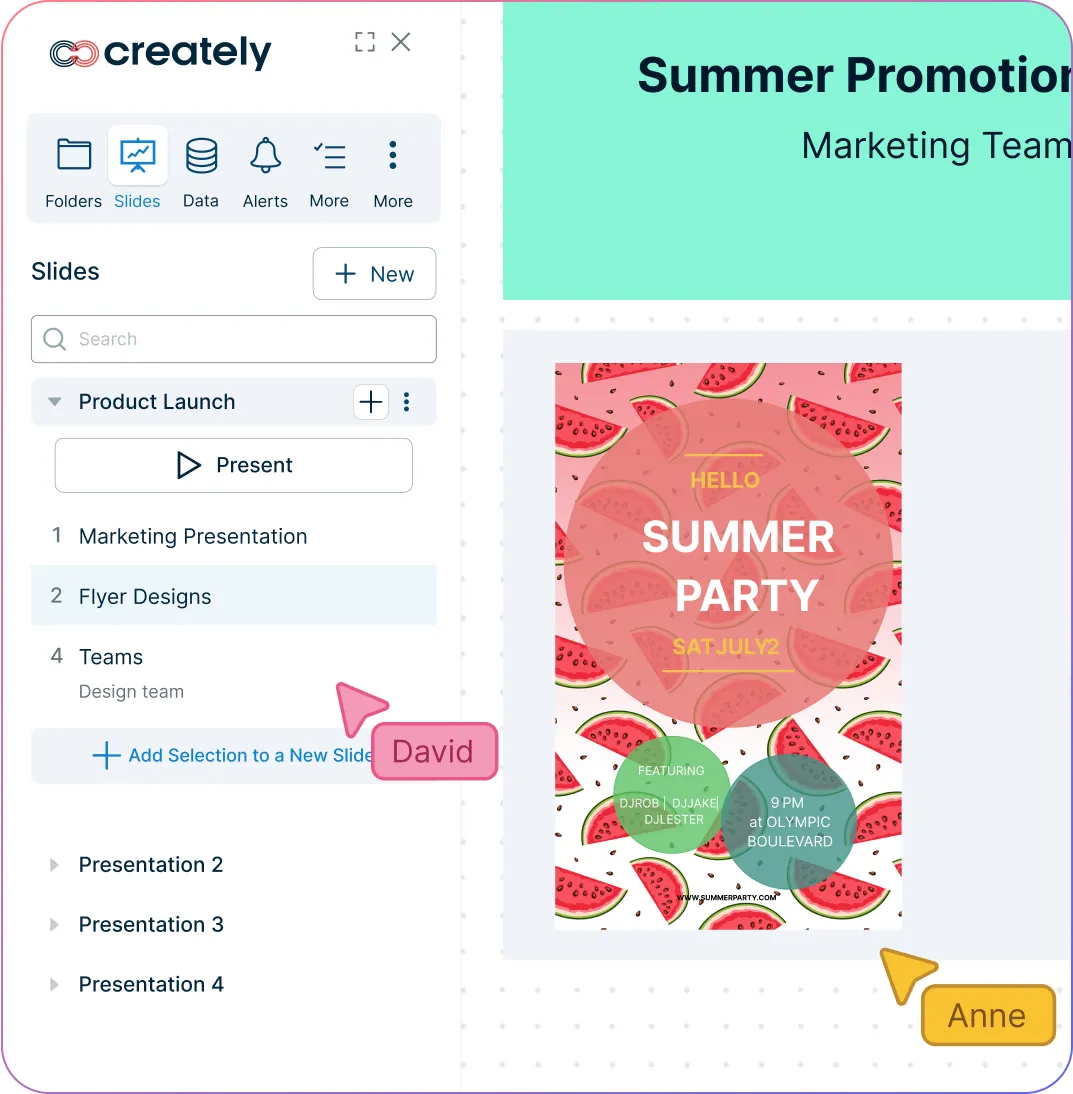
Centralize all your research and material in a single workspace with an infinite canvas.
Create dynamic and interactive presentations, reports, or dashboards with built-in tools.
Add detailed docs, attachments, links, and more to your brochure using the notes panel.
Embed on any site or share using plugins for Google Workspace, Confluence and Slack.
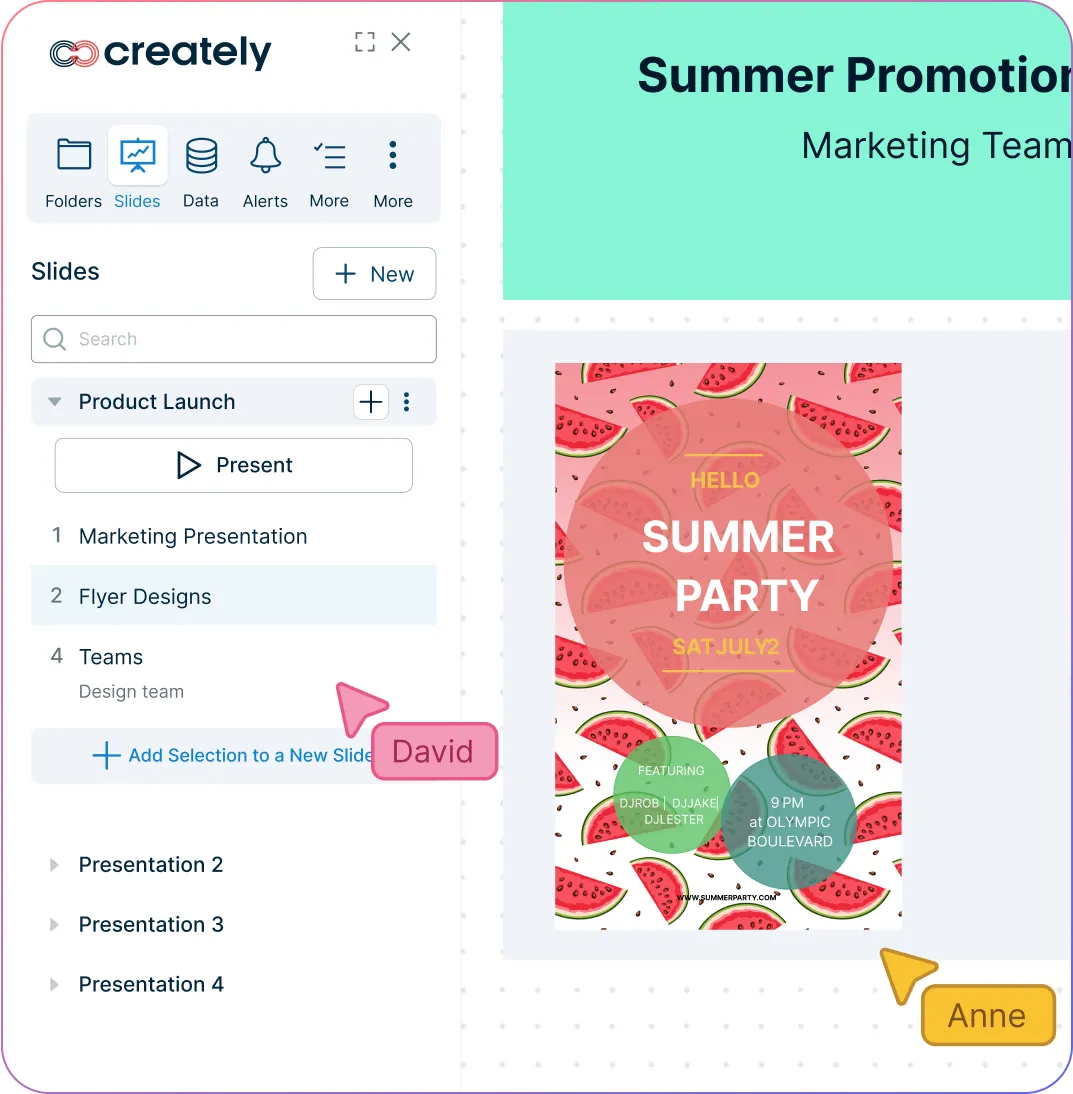
What Is an Online Flyer

How to Make an Online Flyer
Choose a Template
Open Creately and pick a professionally designed flyer template or leaflet design online that fits your event, campaign, or promotion.
Customize Your Design
Edit text, colors, fonts, and layouts of the leaflet using the drag-and-drop editor to match your brand and message.
Add Images and Graphics
Import your own logos, photos, or icons—or use Creately’s built-in library to make your flyer visually engaging.
Collaborate with Your Team
Invite colleagues or clients to review and provide real-time feedback directly within Creately’s leaflets maker.
Export or Share
Download your flyer in PDF, PNG, or JPG format, or share it online via social media or by embedding it on your website with Creately’s flyer maker online.
Create Your Online Flyer with Editable Templates
FAQs About Creately’s Flyer Generator
What is the standard size for a flyer?
There is no exact flyer size, and sizes can vary according to your specific requirements. However, if you need help knowing where to start, you can use the most commonly used flyer size, 8.5 x 11 inches. Other sizes to consider when making a flyer are 4 x 9 inches (rack card) and 5.5 x 8.5 inches (half sheet).
Depending on what you need, whether it’s for an event or for other promotional material, you can easily customize the size of your flyer in the Creately canvas using guides and grids in the workspace preferences panel.
Can I create my own flyer template with Creately’s flyer generator?
Can I use Creately as a free online flyer maker?
What are some key tips that I should know when creating a flyer?
- Understand your target audience
- Make sure you have a catchy title or headline that can be read from a distance
- Include captivating yet relevant photos and graphics to catch the reader’s attention
- Use an appropriate and easy-to-read font
- Have a clear message with a call-to-action
How can I download my flyer in Creately’s free flyer generator?