April 19, 2024
Introducing Voting and Saved Sets, Massive Upgrades to Org Charts, App Improvements and More
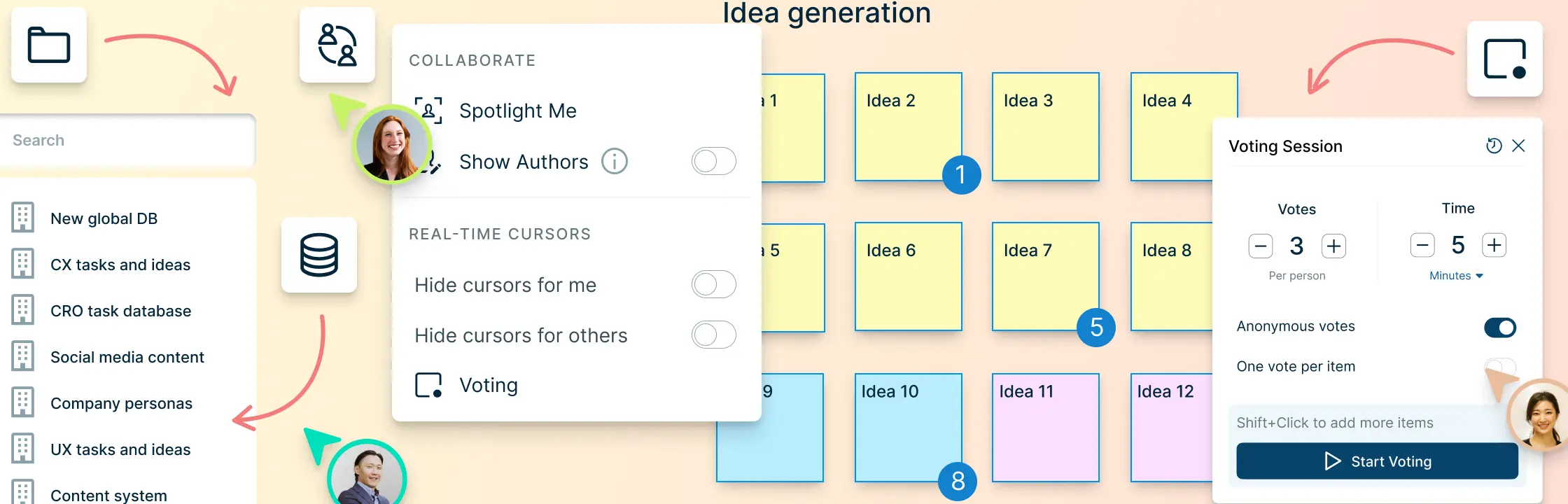
Voting: Quick Decision-Making for Teams
The new Creately Voting tool is like having a ‘turbo’ button for team decisions. Imagine you’re in a meeting, discussing options or ideas. Instead of endless debates, you can now vote on the items in canvas and settle things swiftly.
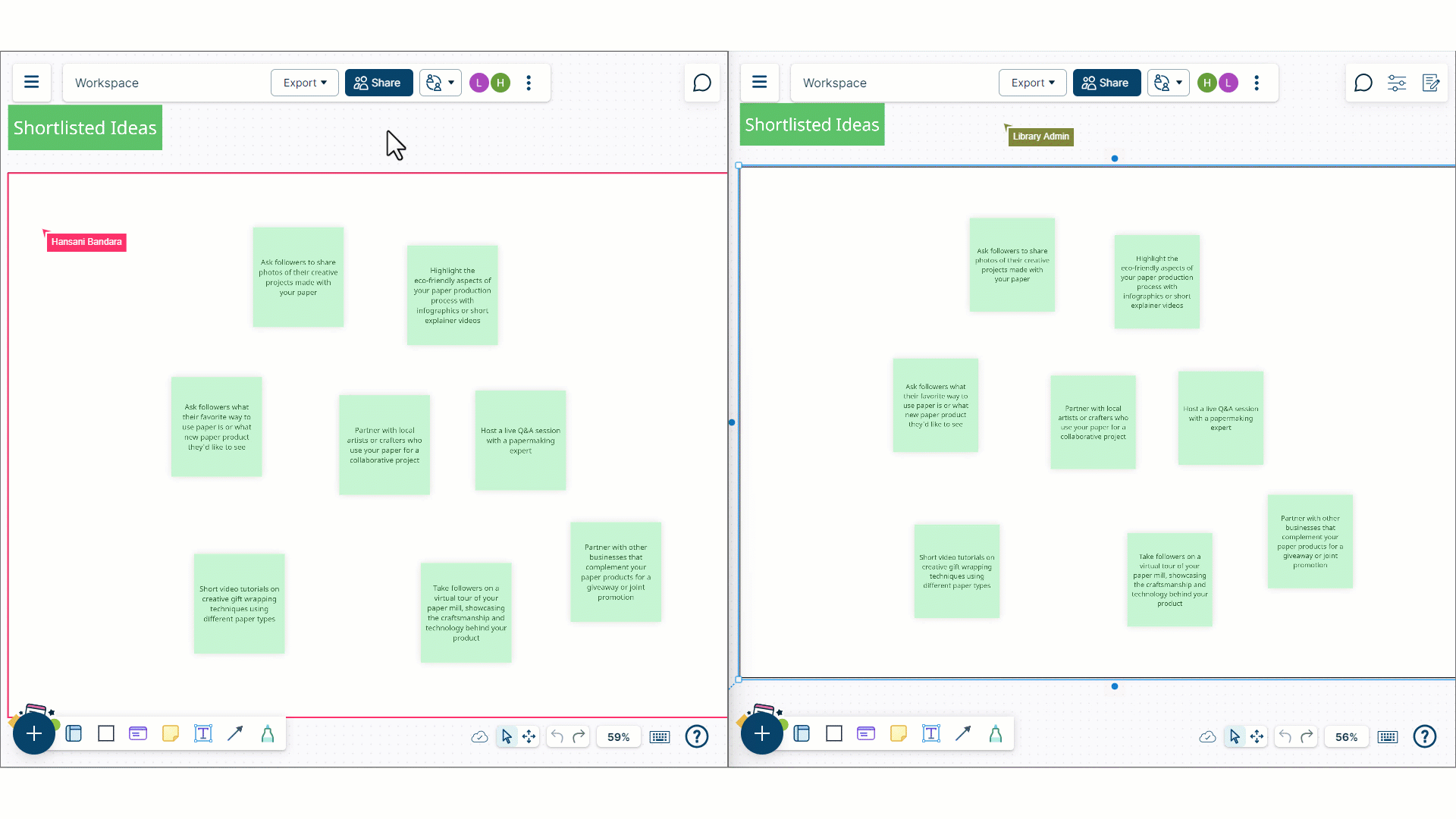
Why is it Great?
- Speedy decisions: No more endless back-and-forth. Vote, and let the winner emerge.
- Transparency: Everyone sees the voting action as it happens.
- Team Harmony: Less debate, more progress.
- Anonymous or public: Get everyone’s unabashed opinion with anonymous voting.
How Does it Work?
- Set Up a Voting Session
- Click on the collaborator button to start a voting session.
- Select items (shapes, objects, doodles—whatever you’ve got on your canvas) to be your contenders.
- Set the number of votes per person.
- Decide how long it lasts - minutes, hours, or days.
- When the session starts, collaborators get a notification to join.
- Casting Votes
- Each item gets a ‘Vote’ button.
- Click it to allocate your votes.
- Visual Clarity
- The voting session status shows up in the bottom right corner for everyone.
- You’ll see indicators next to items, showing how many votes each has.
Database Saved Sets for Building Systems!
This is one of our foundational capabilities which you’ll start to see more of! It enables you to have an always updating data set from any database or data source included in a diagram, kanban board, grid or any predefined container.
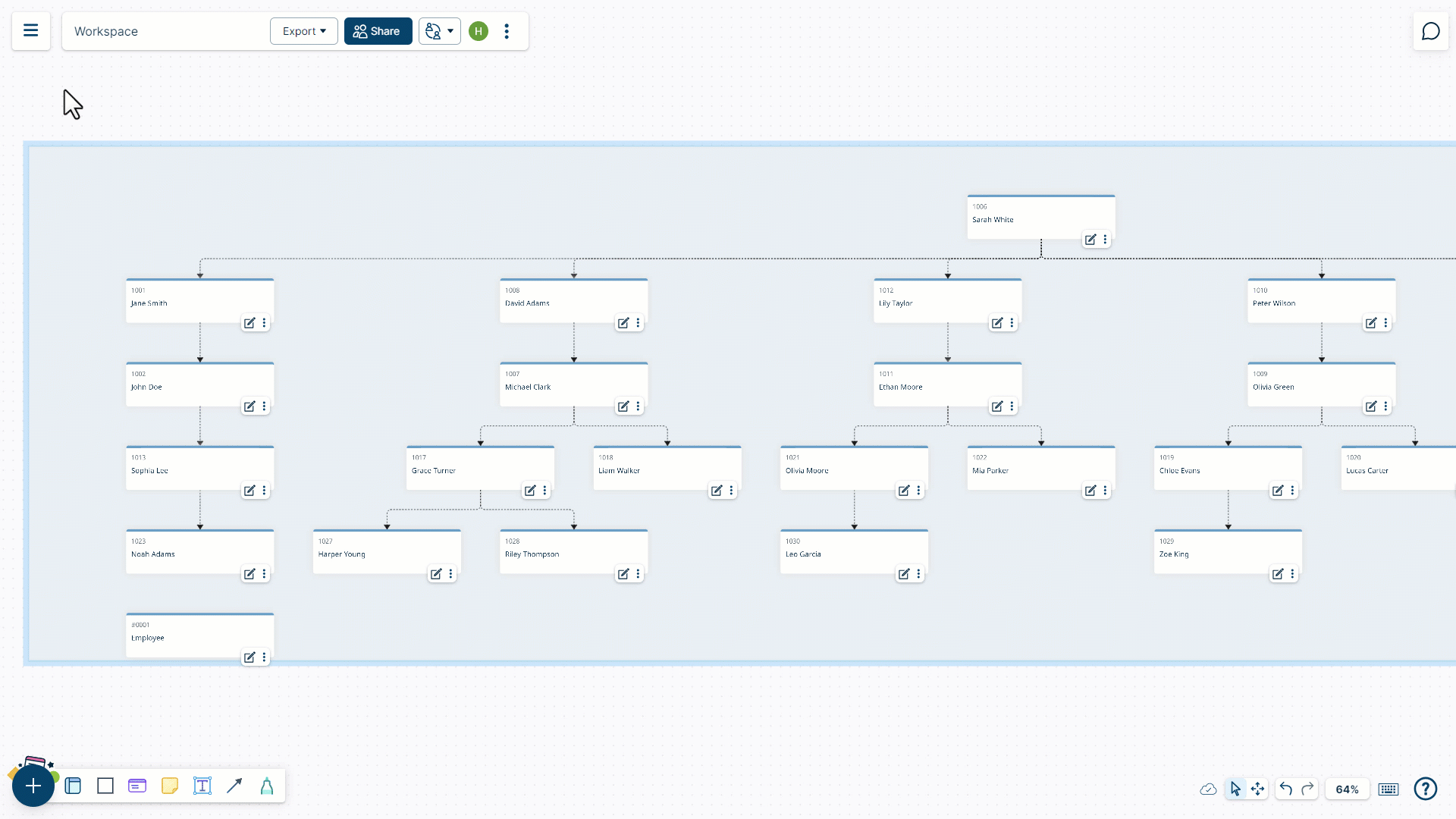
Why is it Great?
- You can search from the database and save it for easy reference.
- These searched results can be drag-dropped to the canvas.
- When a new item becomes a match for the saved set search criteria, it shows up in the saved set AND in all workspaces where it’s been added to the canvas.
A Quick Example
You are running a project on Creately with GitHub issues.
You have a Kanban board and on this, you are tracking all issues tagged ‘bug’. Previously if a new ‘bug’ item got added on GitHub you’d have to drag and drop that on the canvas again.
With SavedSets this will happen automatically! A bug gets added on GitHub, your Kanban board also will have that bug!
With SavedSets, You can be always sure that Creately represents the single source of truth.
How Does it Work?
- Creating Saved Sets
- Click the database icon and hover over a database.
- Click the search button.
- Select what you want to filter out, set the criteria and select search.
- The results will appear as a list.
- Drag and drop your search results onto a workspace, automatically creating a Saved Set.
- Managing Saved Sets
- Manage your Smart Sets by renaming, deleting, or editing them, and even update them based on changes from external data sources. You’ll get alerts for any changes to your Saved Sets, allowing you to keep them current with ease.
Org Charts Get Massive Improvements
We did major updates to org charts and you can now seamlessly integrate Creately org charts to manage HR processes.
New HRM Shape Library
We introduced a new HRM shape library to capture employee data. The HRM card shape comes stocked with predefined data fields to help you store HR-related information easily.
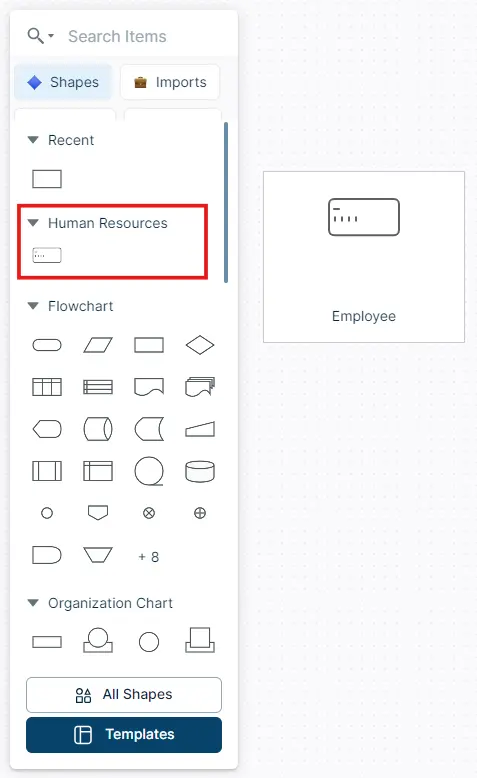
Import Data from CSV Files to Create Org Charts Instantly
Import employee information in a CSV file to instantly create a comprehensive org chart that accurately captures all information and maintains a visual hierarchy of the reporting structure.
What’s more, all updates you make to the CSV source file can be synced with the org chart.
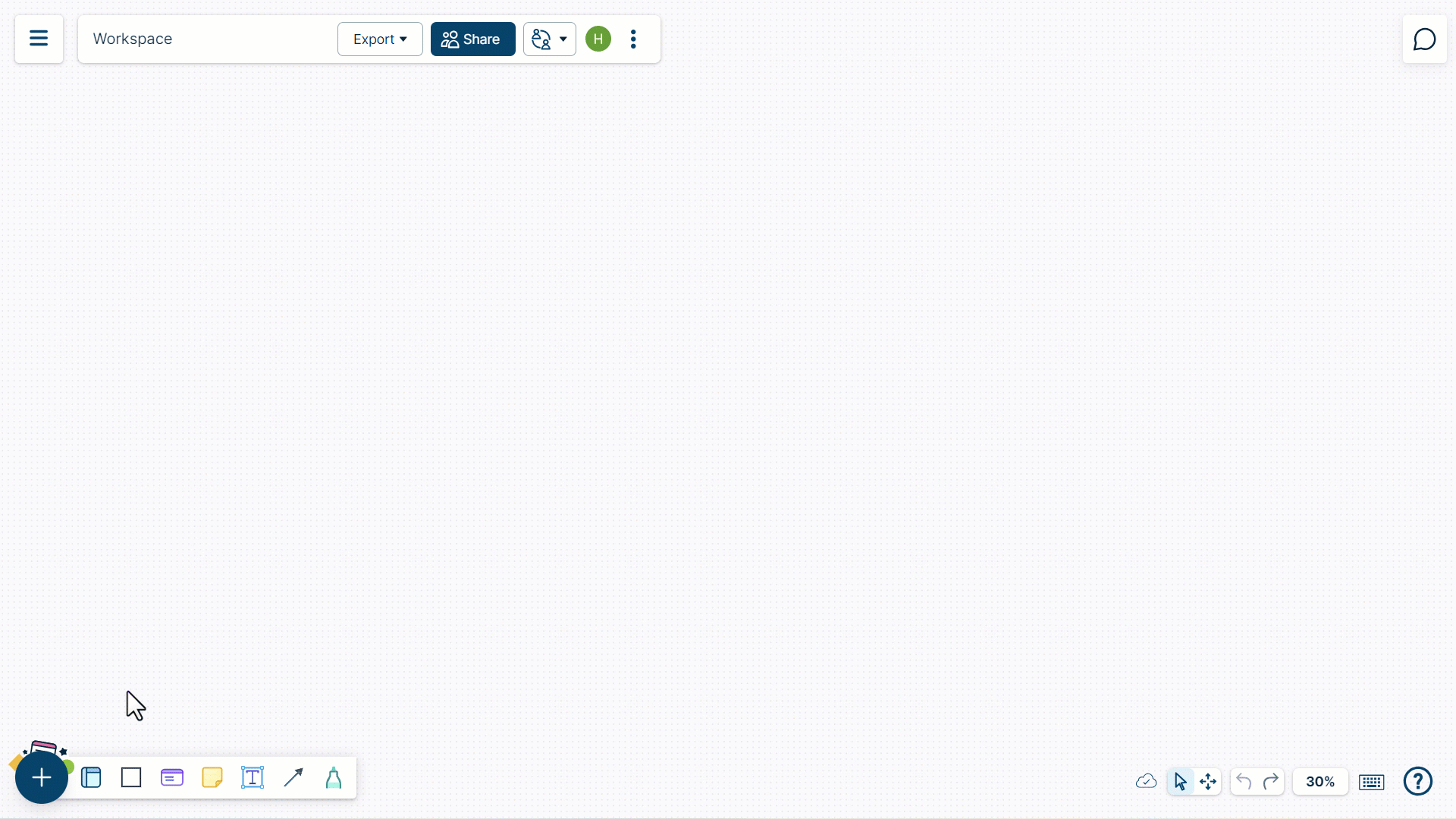
Button to Collapse Branches in Complex Diagrams
Imagine you are creating a diagram and it’s getting too crowded to see everything clearly, we have now solved that problem with a button that lets you hide branches and focus on what is necessary. Toggle the collapse button on when you need to focus on a particular area and toggle it off to view the big picture.
Available for: org charts, mind maps and concept maps
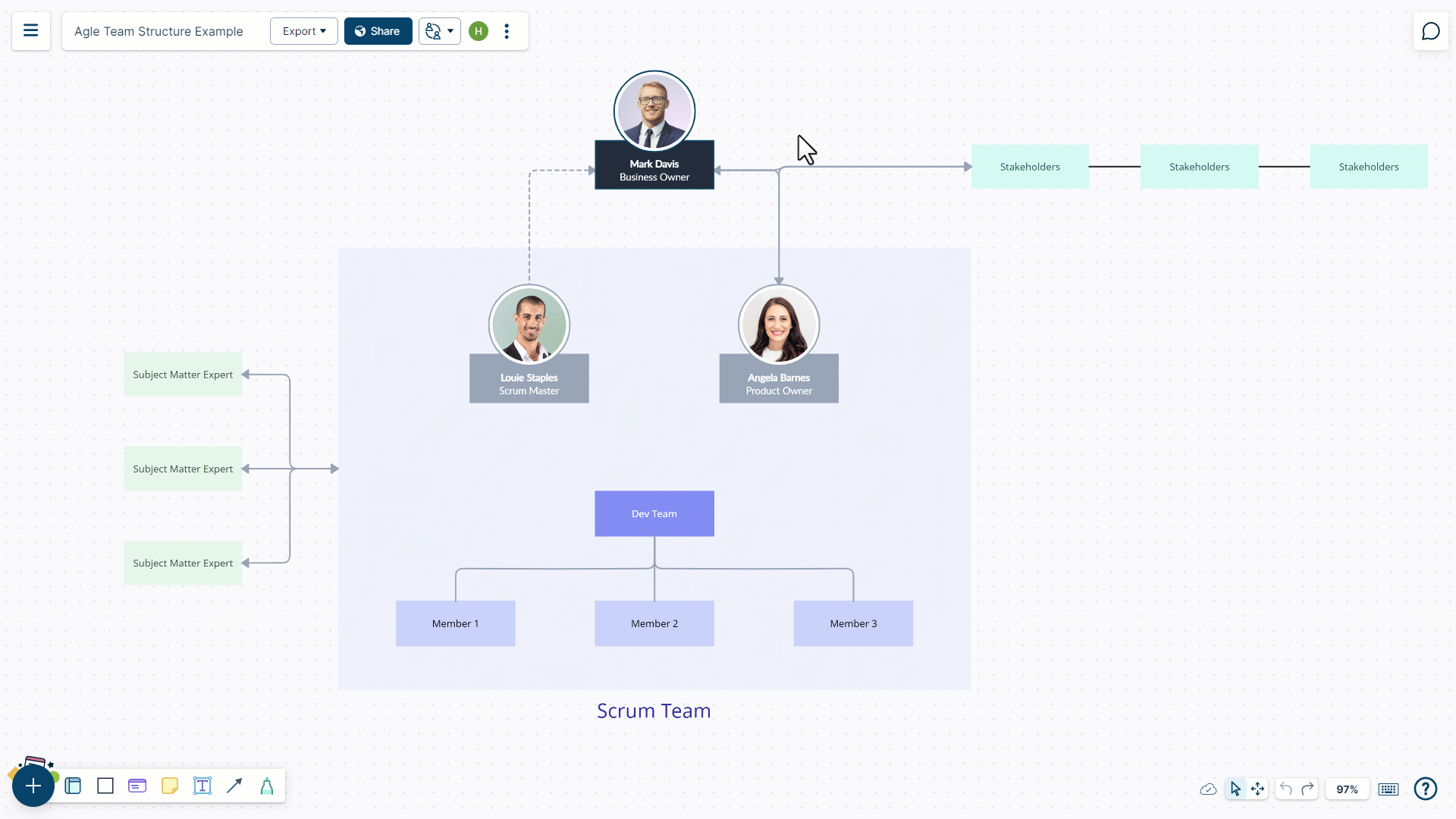
Updates to Presentation Mode
We’ve made some updates to presentation mode. Now, if you have access to view a presentation, you can add sticky notes and highlight while slides are being presented so that you can mark the important parts.
Count of Folder Search Results
Now, when users search for workspaces within the folder panel, the results will display the correct number of matching workspaces across all organizations, except for archived ones. Additionally, if a search does not match any workspaces, a message will inform the user. However, searching directly for folders is not available.
Fixes to Image Uploads
We’ve resolved an issue where occasionally, uploaded images and screenshots were not displaying correctly in the workspace, showing only their outlines. Now, all your visuals should appear as expected without any unexpected disappearances. Rest assured, your workspace visuals will remain intact and visible.
Fixes to Text and Spacing Issues in Firefox and Chrome
We made some updates to enhance the text editing experience in Firefox and Chrome.
- The cursor now moves to the next line immediately after pressing return, before you start typing.
- Spaces are now visible as you type, without needing to delete and retype.
- Text now retains the chosen font size consistently when you press return, avoiding unexpected changes in font size.
- The font size selector has been improved to display correctly when selecting text with varying font sizes, similar to how Word operates.
More Fixes to Connectors
Now, when you change the color settings for your connectors, the changes will be immediately visible, ensuring that the connectors match your desired color scheme. This fix enhances the user experience by providing immediate and accurate visual feedback.
The issue where clicking on a connector didn’t allow text addition has been resolved. Now, you can simply click on the connector line and start typing, making it more intuitive and efficient to add labels or descriptions to their diagrams.