Planogram Software
Figure Out the Optimal Way to Display Your Products
A planogram is the most effective way to determine how the products in your retail store should be displayed to maximize sales and make better merchandising decisions.
- Data powered diagramming tools with real time collaboration
- A free form canvas to drag and drop anything and visualize fast
- Export your planograms in JPEG, PNG, PDF and SVG formats

- Data powered diagramming tools with real time collaboration
- A free form canvas to drag and drop anything and visualize fast
- Export your planograms in JPEG, PNG, PDF and SVG formats

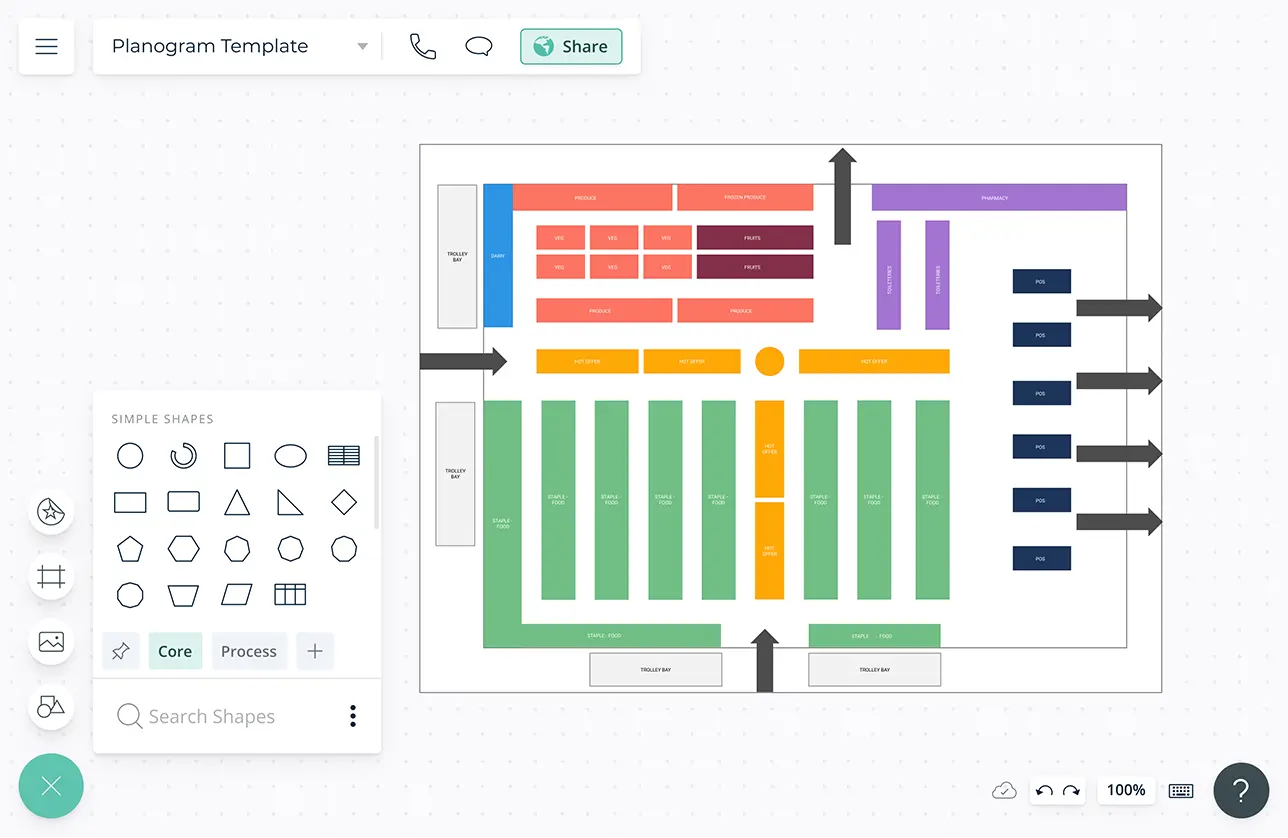
Determine Which Product Goes Where
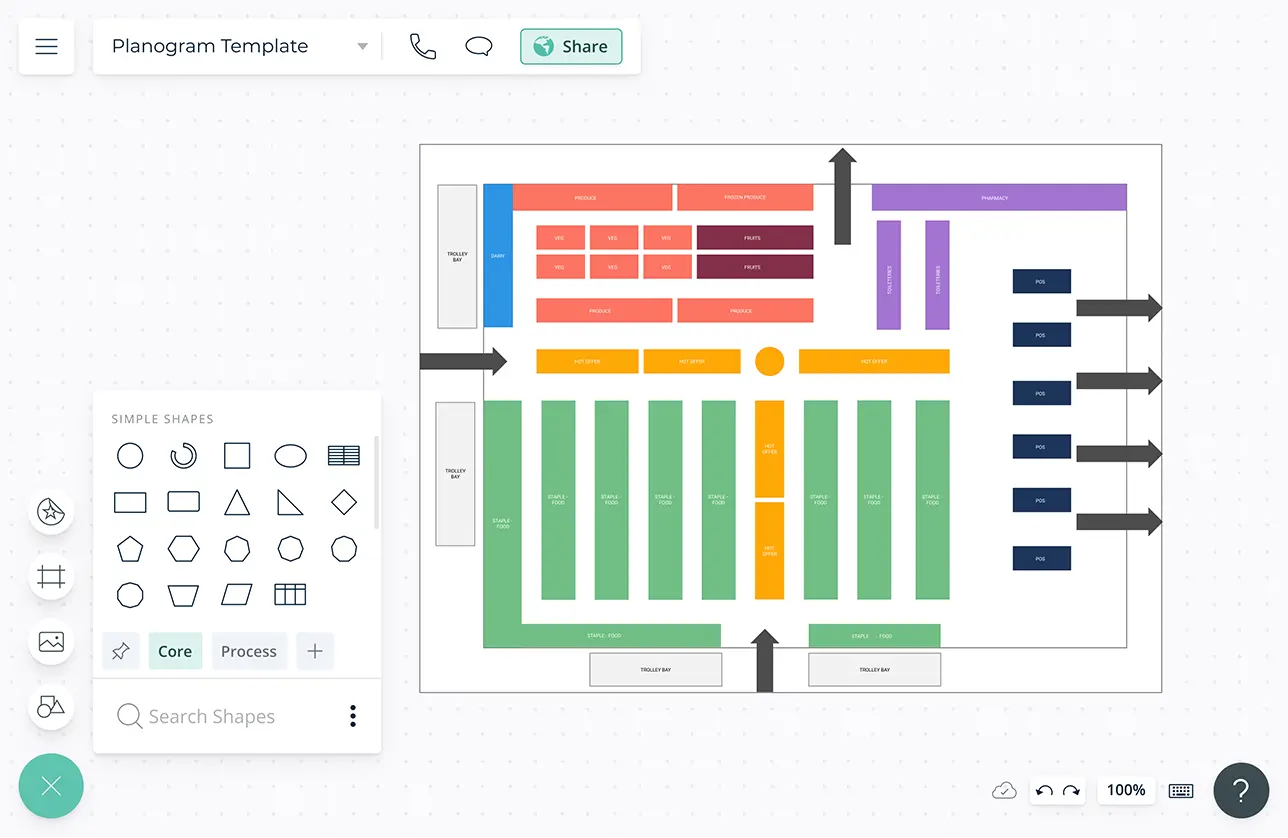
Professionally created planogram templates to get a head start on visual merchandising.
Easy to use shape library and shape styling where every element of the shape can be configured with colors, line style and text positioning to easily visualize product display layouts.
A variety of color themes to differentiate between different product categories.
Built-in Google image search to instantly search for related products without having to leave the app.
Maximize Space. Maximize Sales
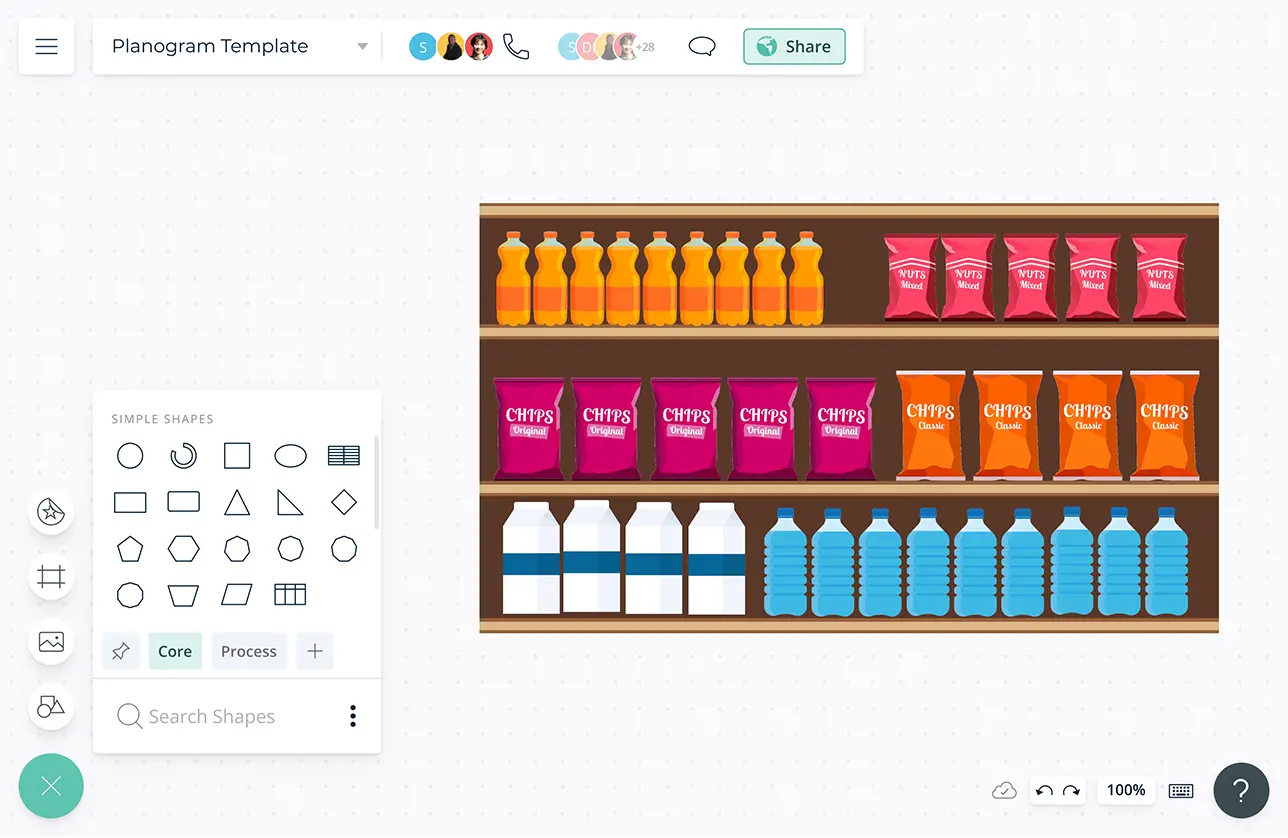
Import customer survey reports and review data with in-app previews to centralize customer research information to identify consumer behavioral patterns in the store to sketch up an optimized planogram.
An infinite canvas to conduct data analysis and uncover trends and draw the planogram on the same workspace itself.
Use shape data to store information about product categories, sizes and quantities that should be shelved in each section to create data-rich planograms.
Use frames inside the canvas to easily share your planogram with the team or export in JPEG, PNG, PDF or SVG formats to be included in reports and presentations.
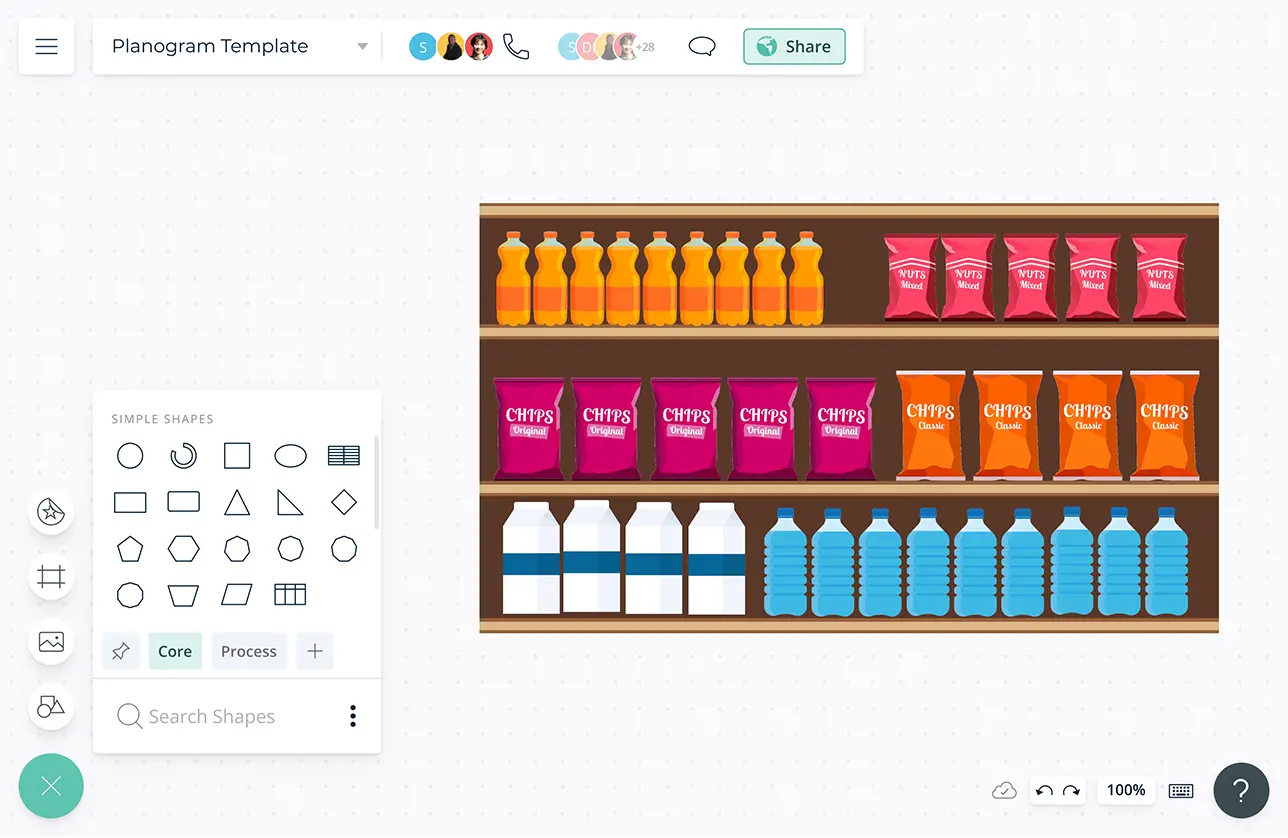
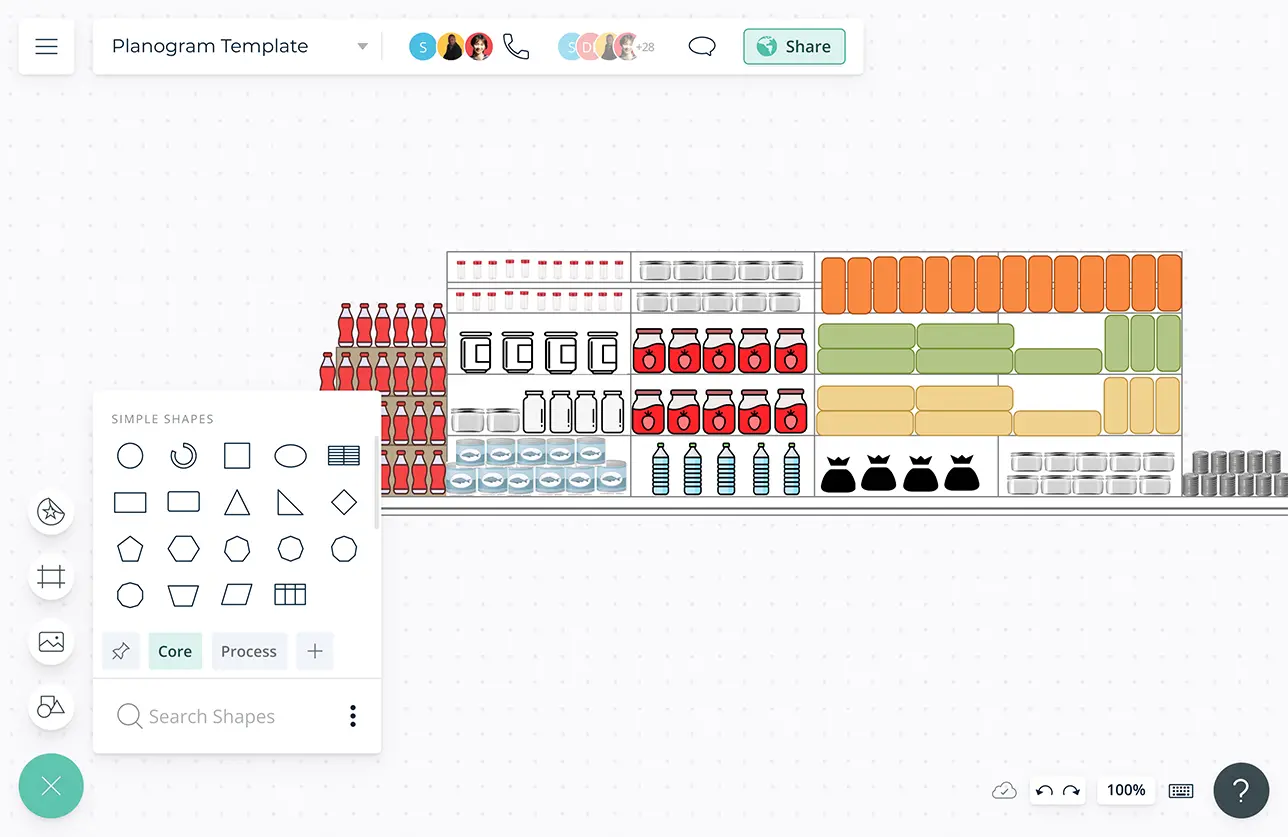
Keep the Team Informed About the Store Layout
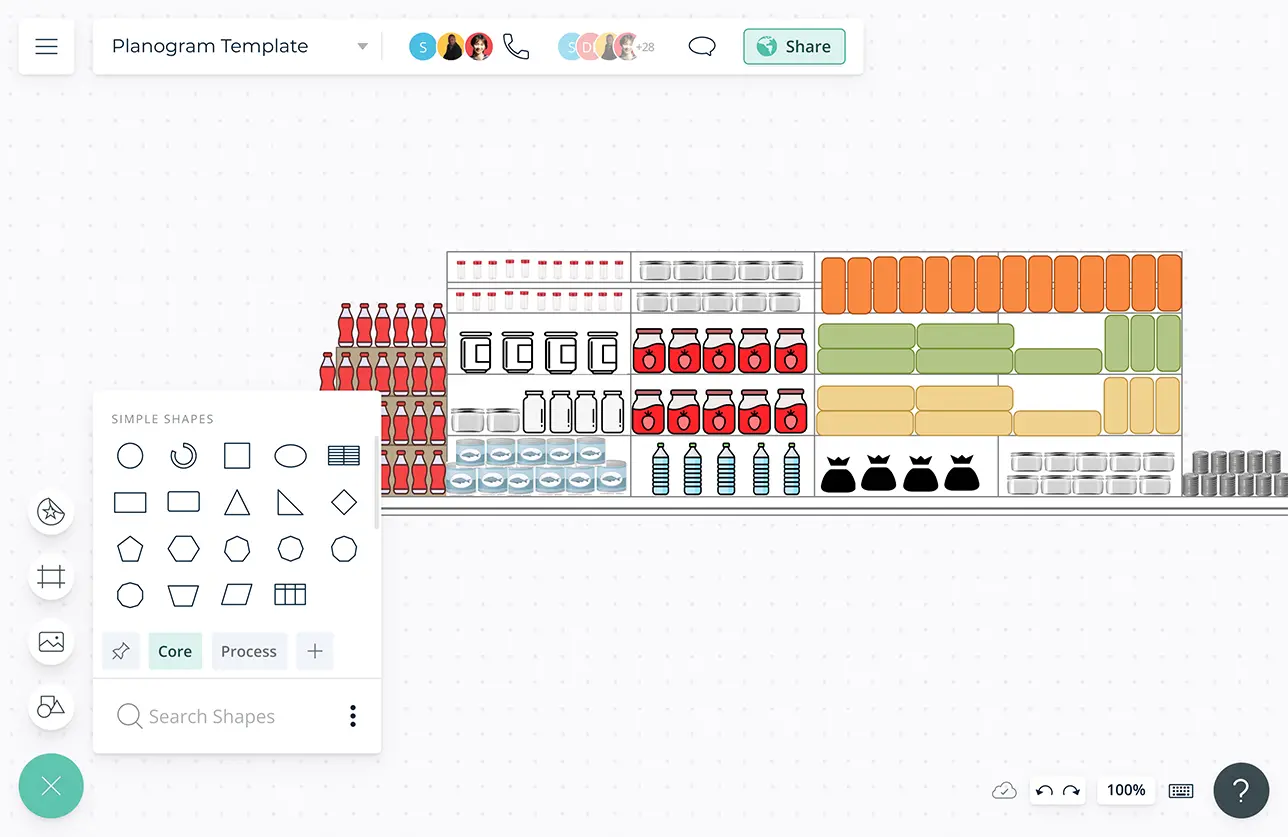
Enable team sharing to share your workspace with the team and use it as a guide when restocking shelves, so that everyone knows which product goes where.
In-app video conferencing and live mouse tracking to conduct remote team planning, and brainstorming from time to time to discuss new layouts and floor plans.
Real-time cursors for any number of participants to collaborate with team members on a shared canvas.
Use @mention comments to tag people to get things done or clarify things and comment threads to have discussions and follow-ups on the same canvas.
What Is a Planogram?
Planograms are used in retail planning software to depict the merchandising layout for a particular store. Using a planogram to design the product layout of your retail business will enable you to,
- Create an aesthetically pleasing layout for the shop and grab and retain the attention of customers.
- Attract more attention to best selling items through strategic placing.
- Gain insightful retail analytics information.
- Track hotspots within the store and gain insights for future improvements.
- Create a restocking guide to the rest of the team.
- Monitor inventory levels and avoid overstocking and ensure products are restocked in time.
How to Create a Planogram with Creately?
- Take measurements of the product placement areas of your store - i.e shelves, racks, specific sections of the store and draw a basic layout on Creately’s infinite canvas.
- If you possess research data on customer behavior, import them onto the same canvas for easy reference so that you can take such information into consideration when creating the planogram.
- Enable the shape library and drag and drop shapes onto the canvas to visualize the layout of your product. You can also use the built-in Google image search to search for the products itself and include those in the planogram.
- Use shape data to store information such as the number of products that should be on a particular shelf or rack, category. re-shelving dates, person responsible, etc.
- Enable link sharing or invite team members to edit or add suggestions to your workspace. Conduct brainstorming sessions on the same canvas to determine the optimal layout for the store.
- Easily share your planogram in JPEG, PNG, PDF and SVG formats to include in presentations and reports or embed in any site or intranet.
