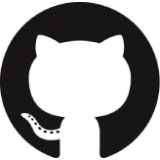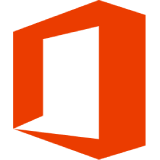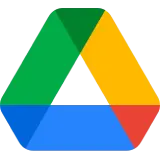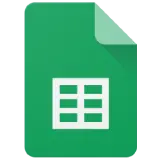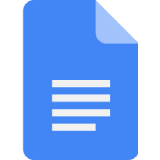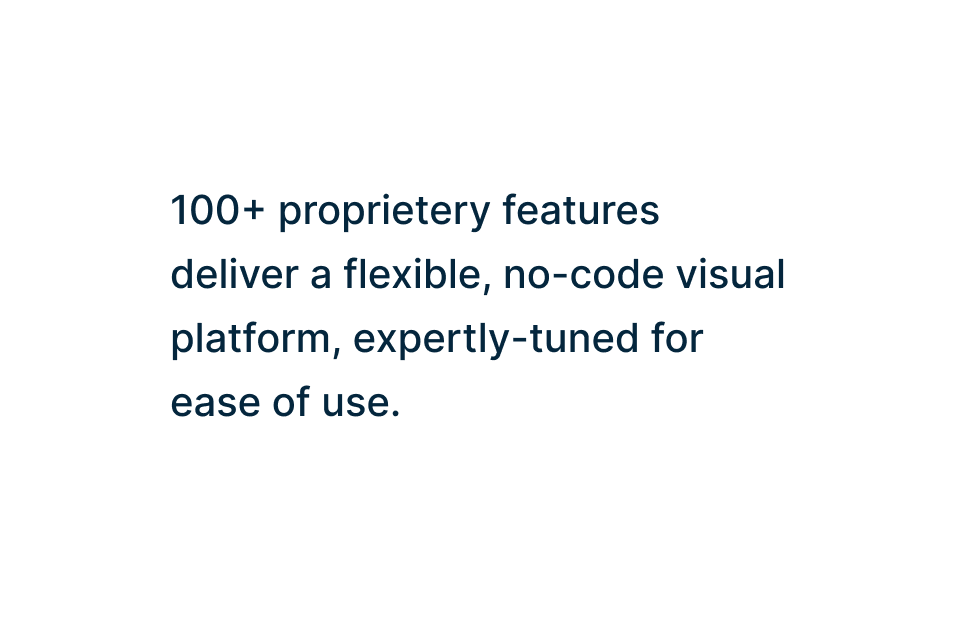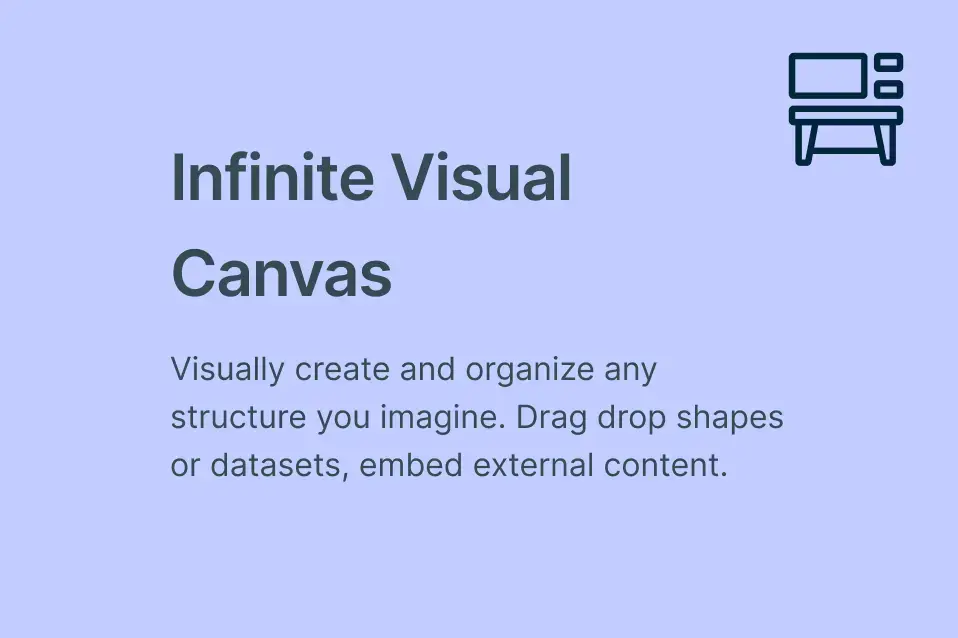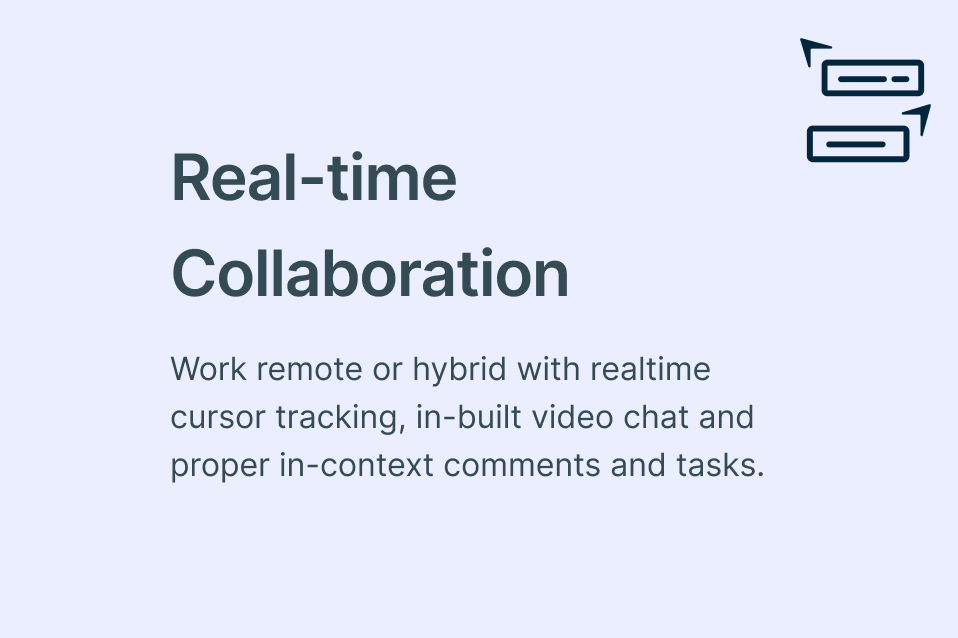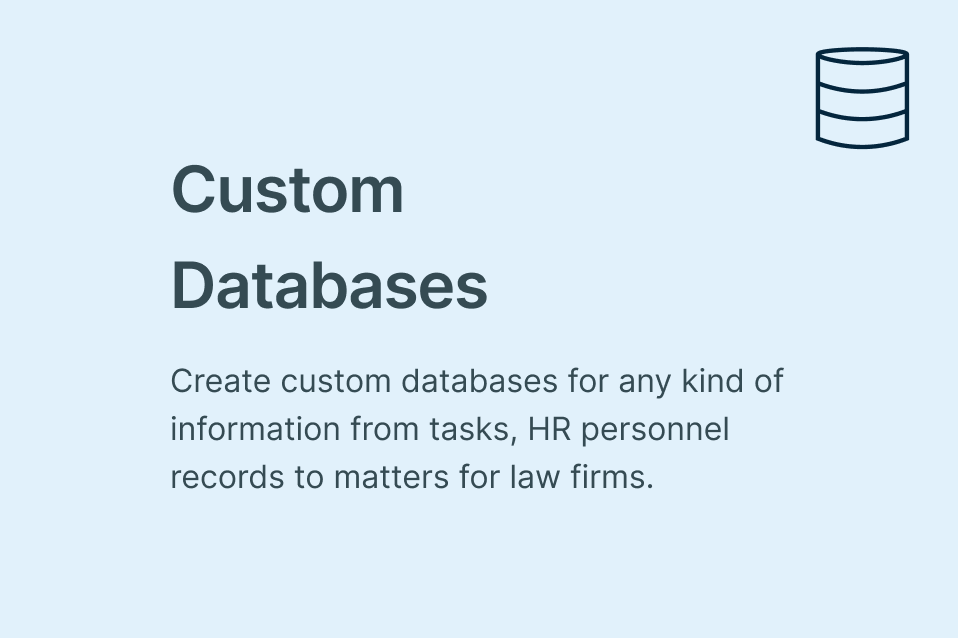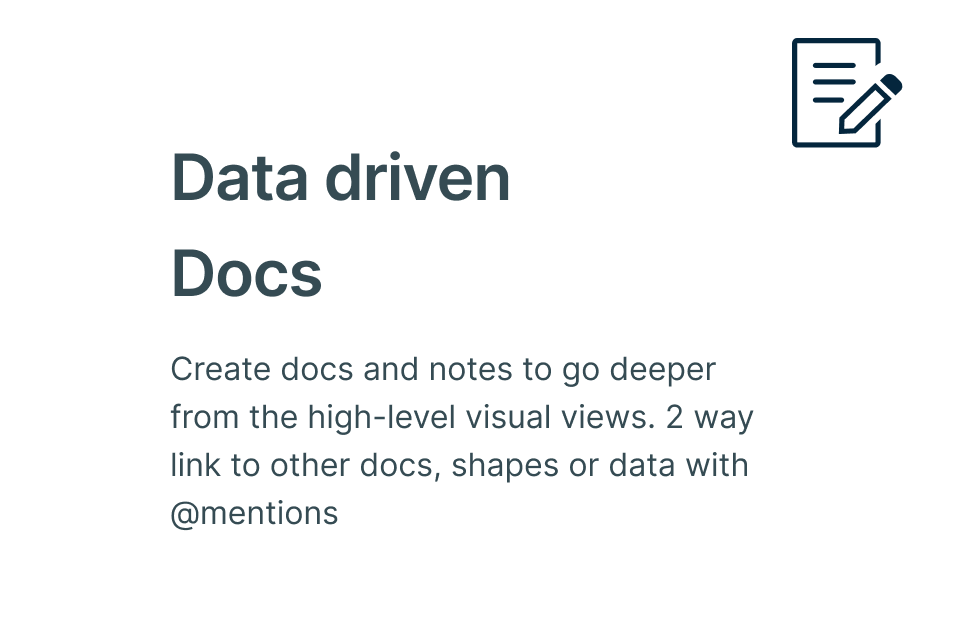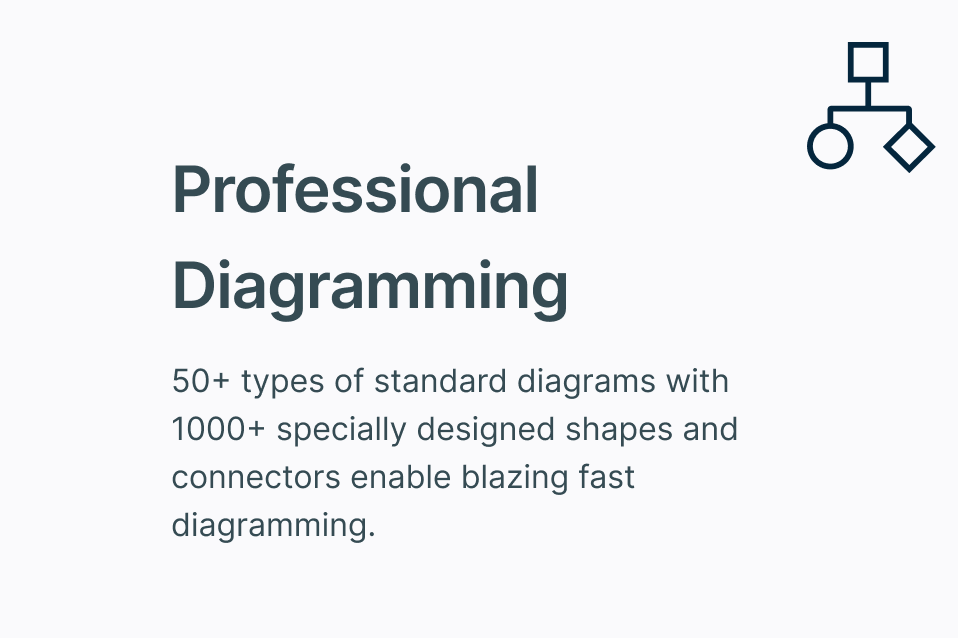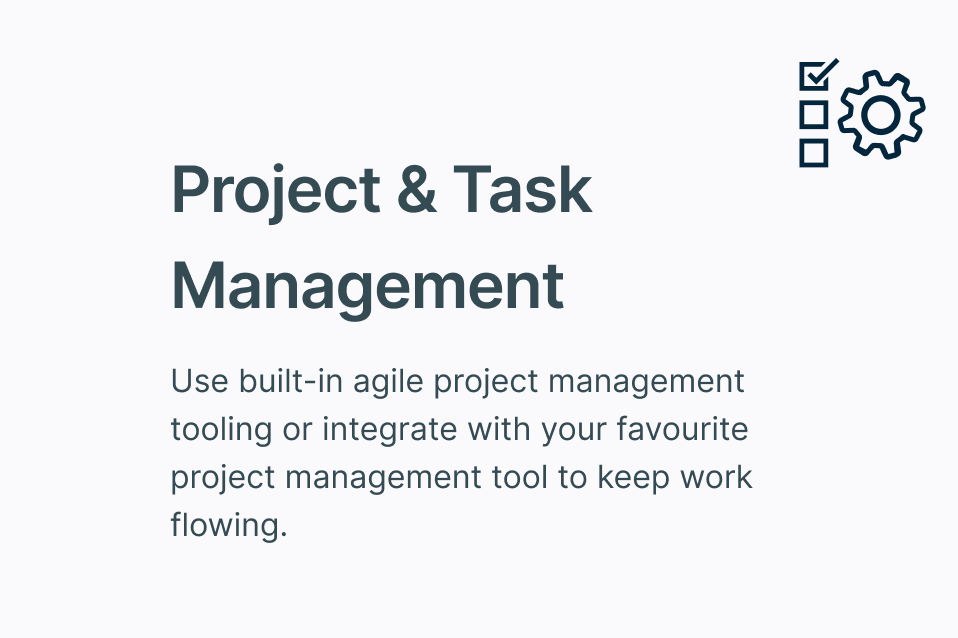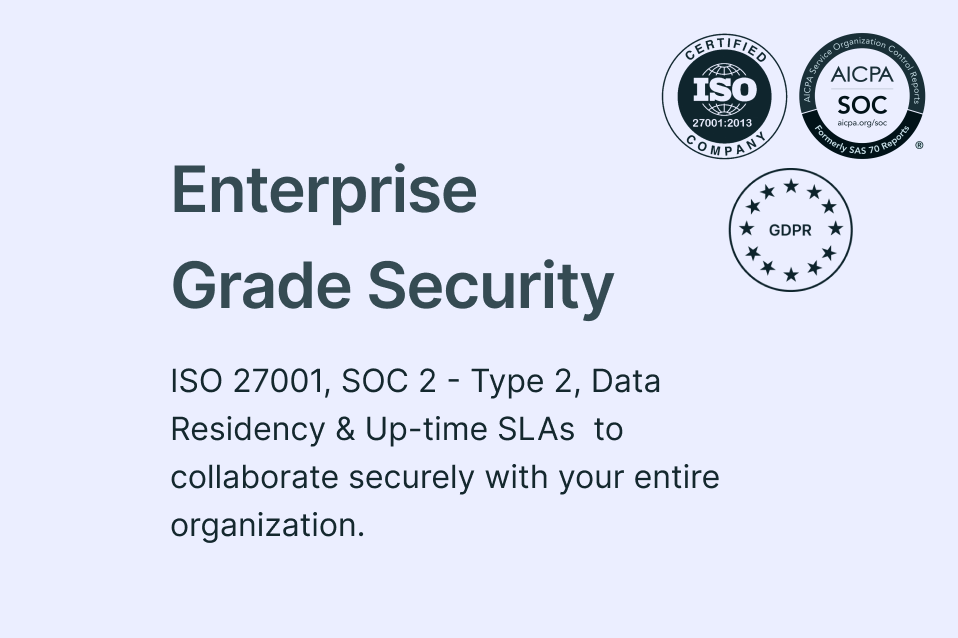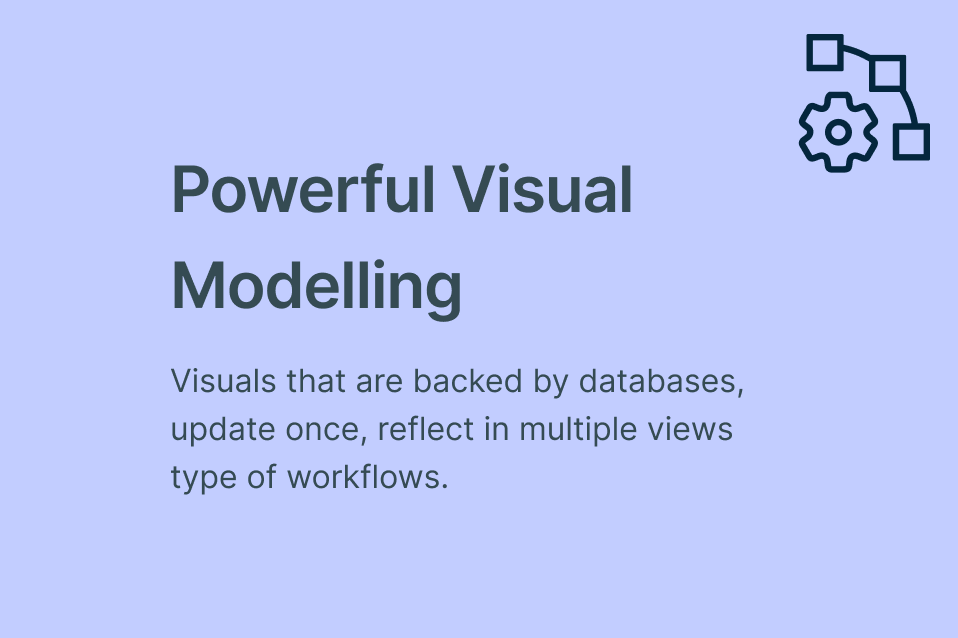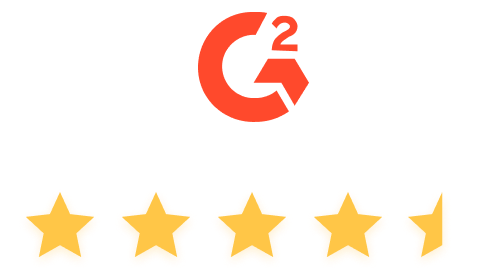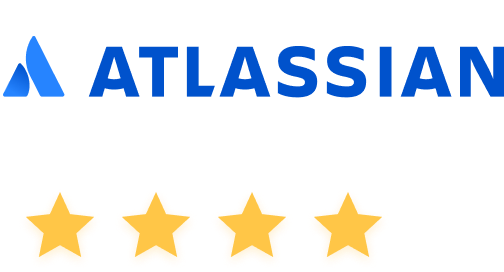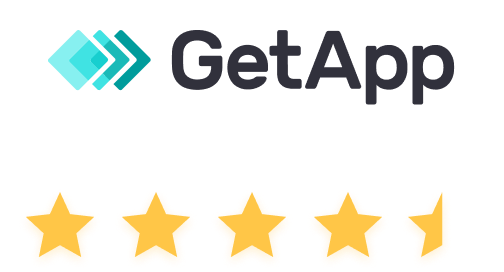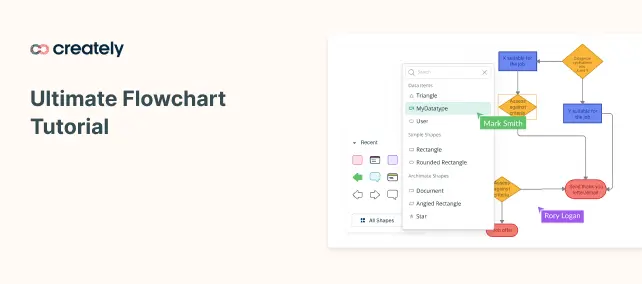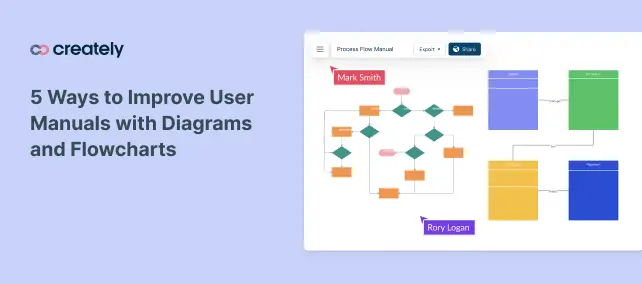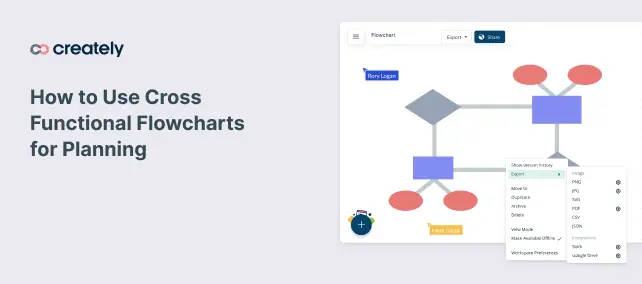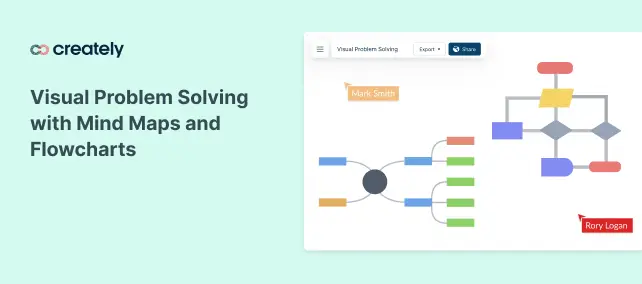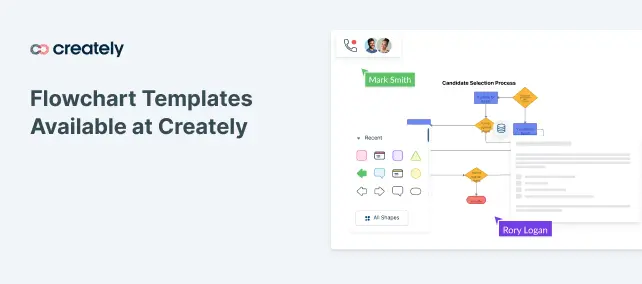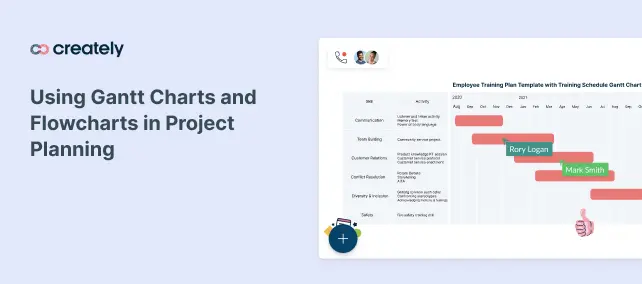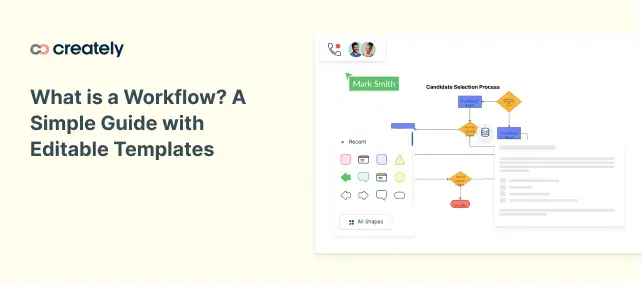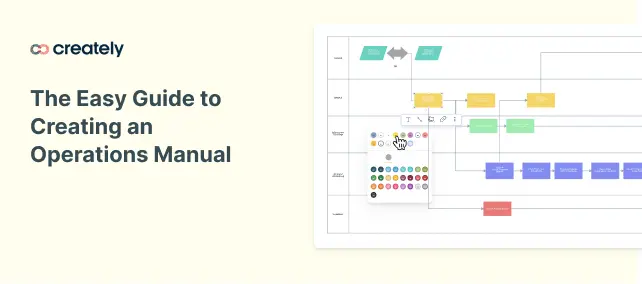Free Flowchart Maker
Create Flowcharts in Minutes
Free flowchart maker to map processes, visualize user journeys, and document workflows. Collaborate in real time, create professional flowcharts effortlessly, and streamline communication across your team.
Premade free flowchart templates for multiple scenarios
Real-time collaboration to work with teammates
Extensive drag & drop libraries for flowchart and process map shapes
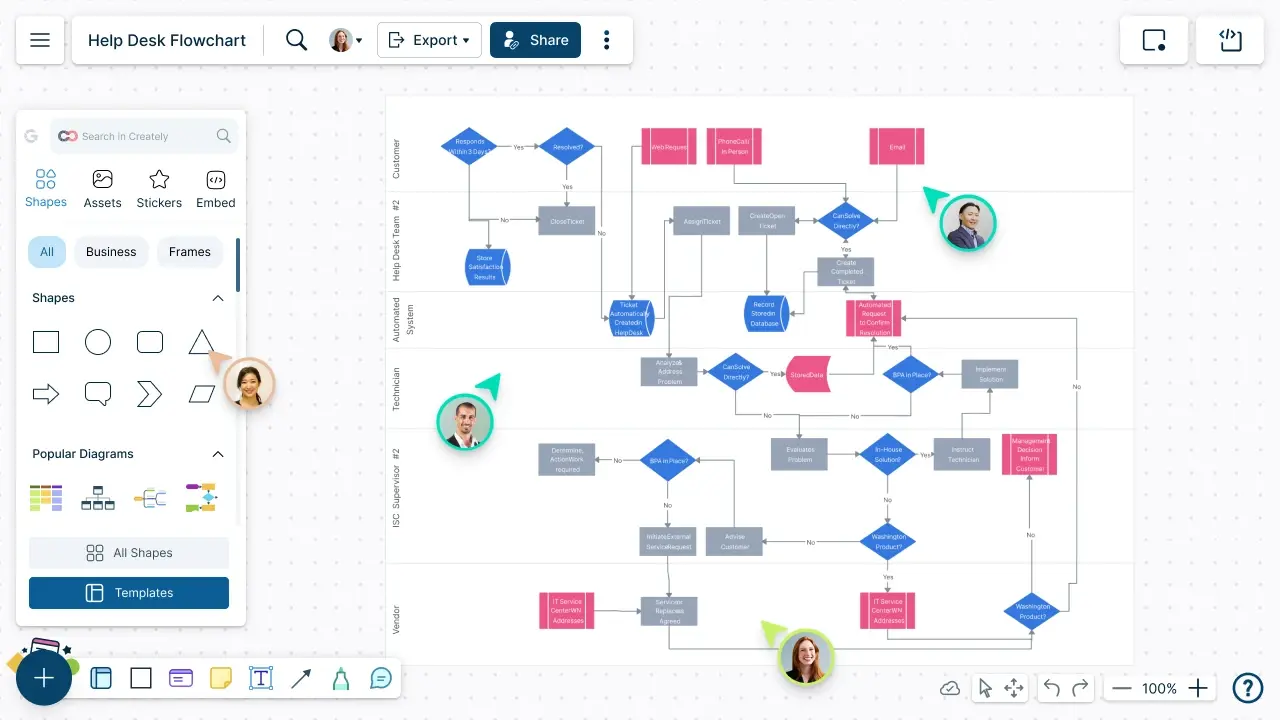
- Premade free flowchart templates for multiple scenarios
- Real-time collaboration to work with teammates
- Extensive drag & drop libraries for flowchart and process map shapes
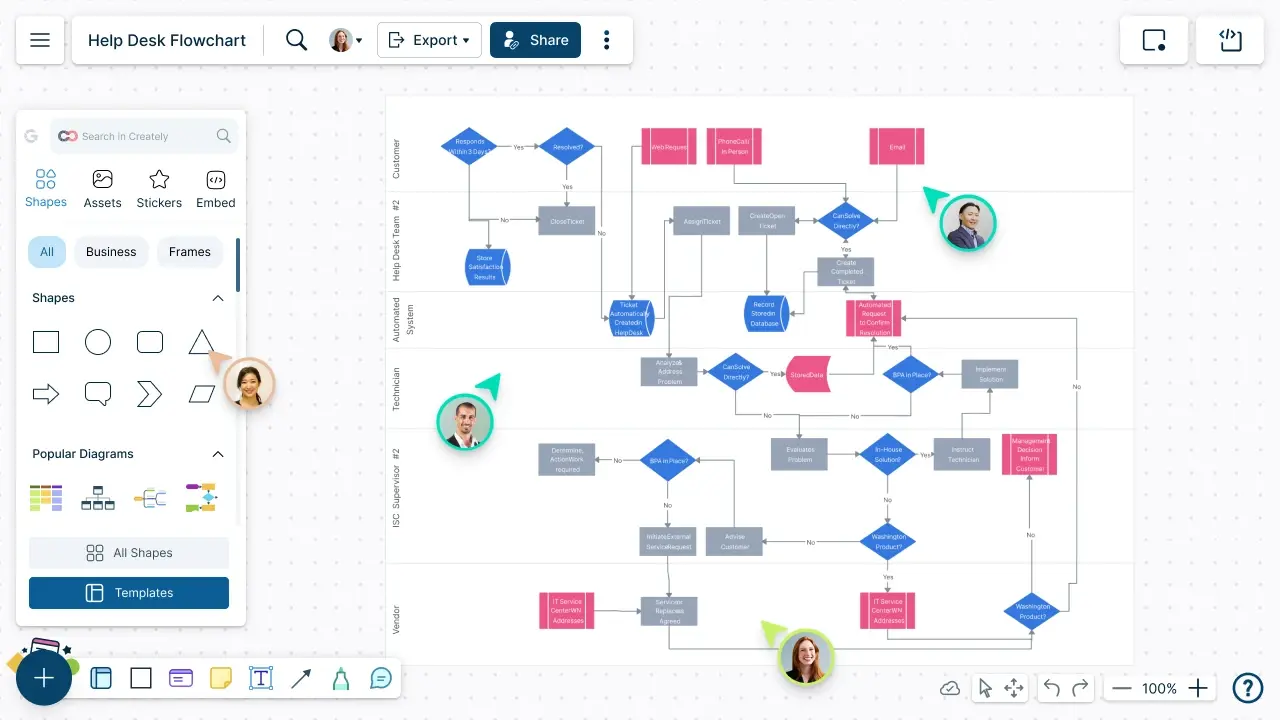
Over 10 Million people and 1000s of teams already use Creately
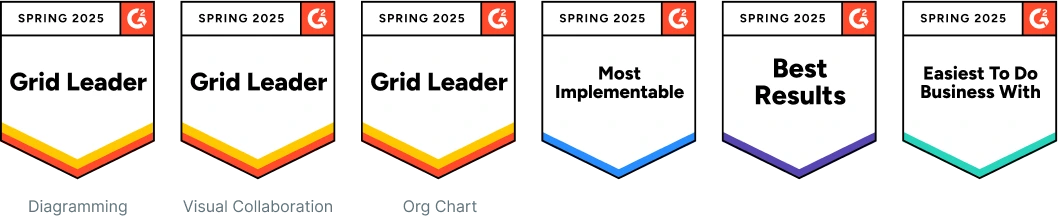
How to make a Flowchart?
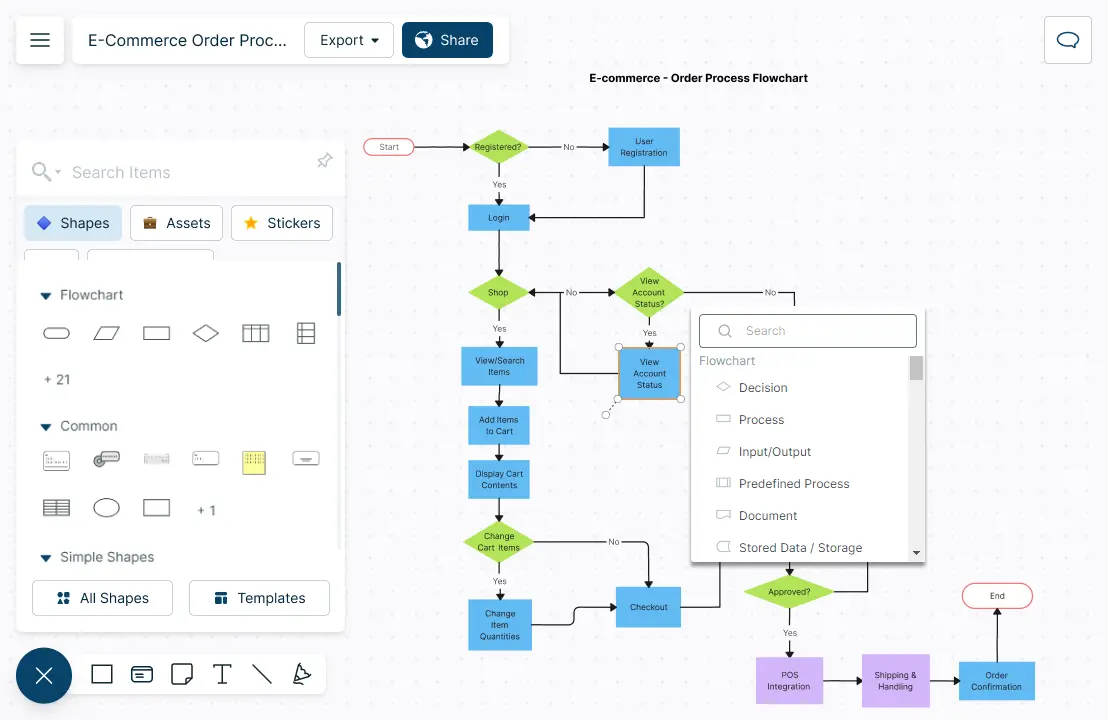
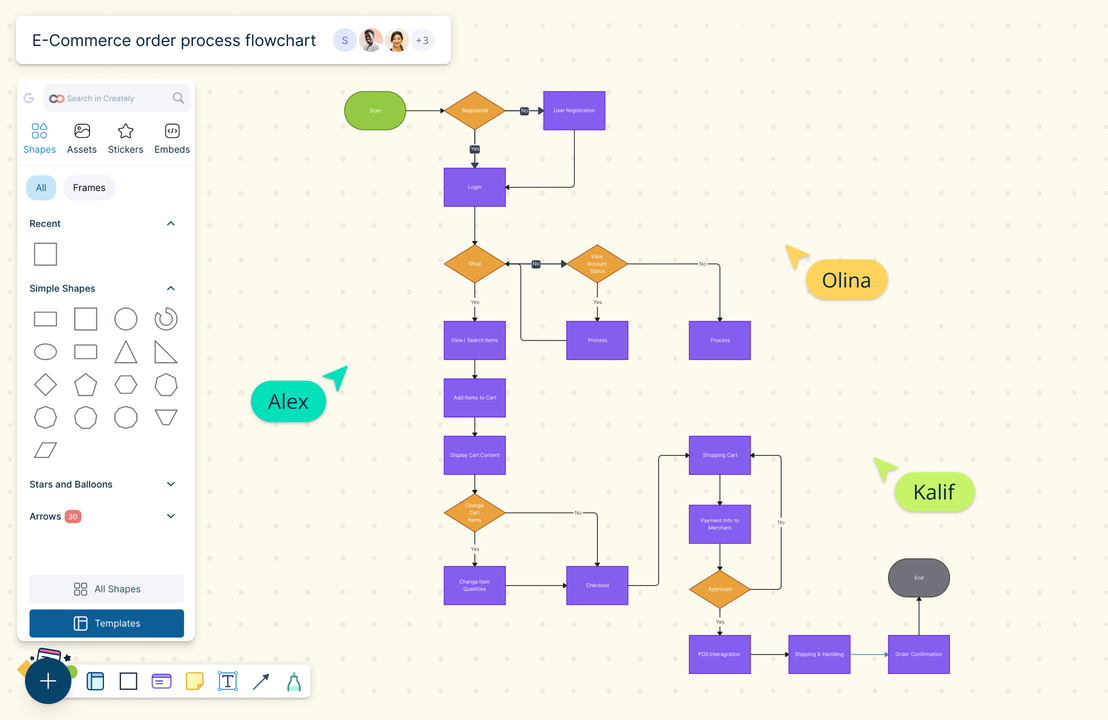
Create Flowcharts Super Fast
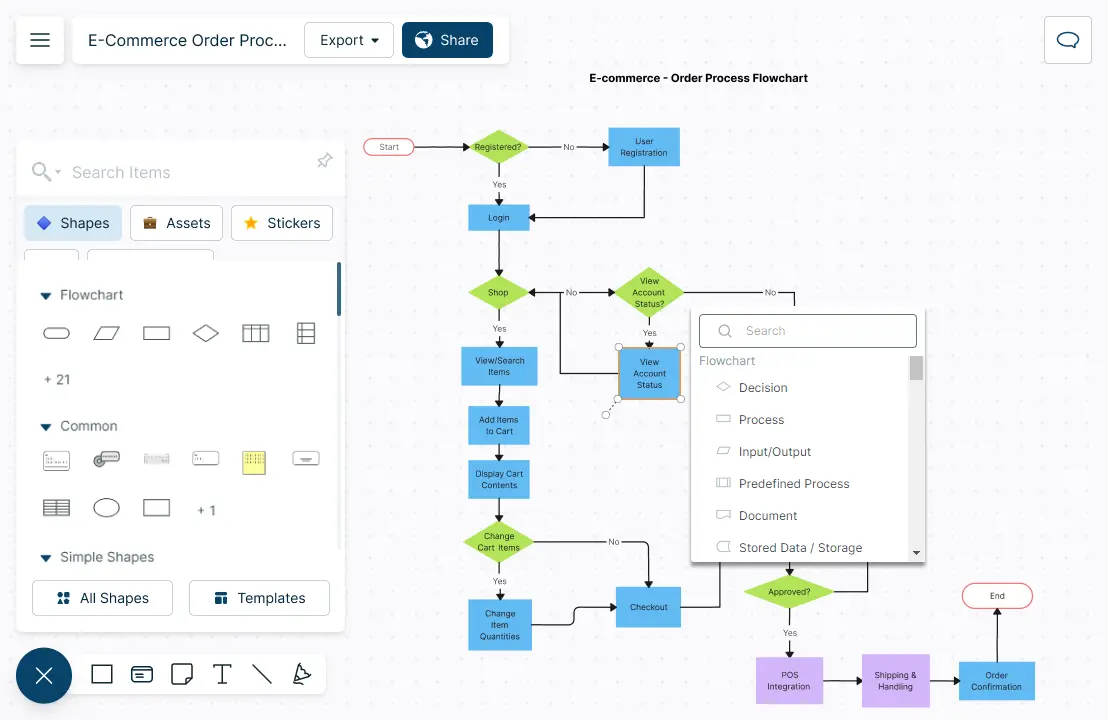
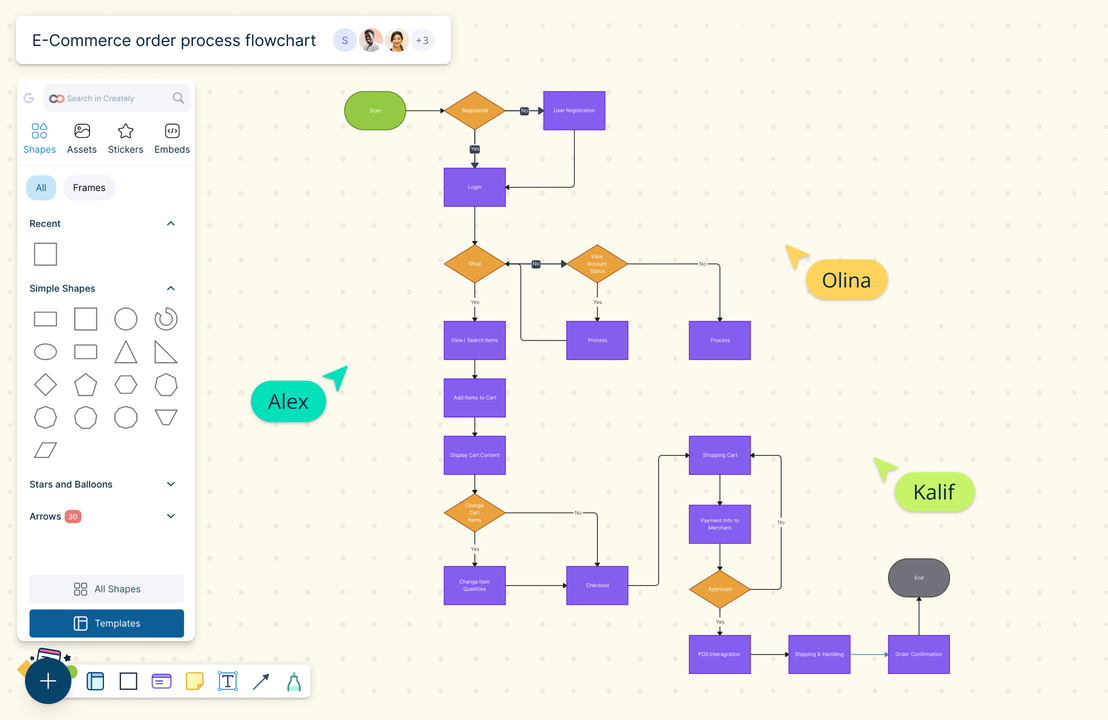
Intuitive drag-and-drop tools to visualize any process, system, or idea using flowcharts.
Context-aware shape switching to update flowcharts instantly with our flowchart generator.
Use Creately’s flowchart software keyboard shortcuts to draw flowcharts as quickly as you think.
Rotate, expand, or resize flowcharts tangle-free with dynamic connectors.
Collaborate Seamlessly with Multiple Teams
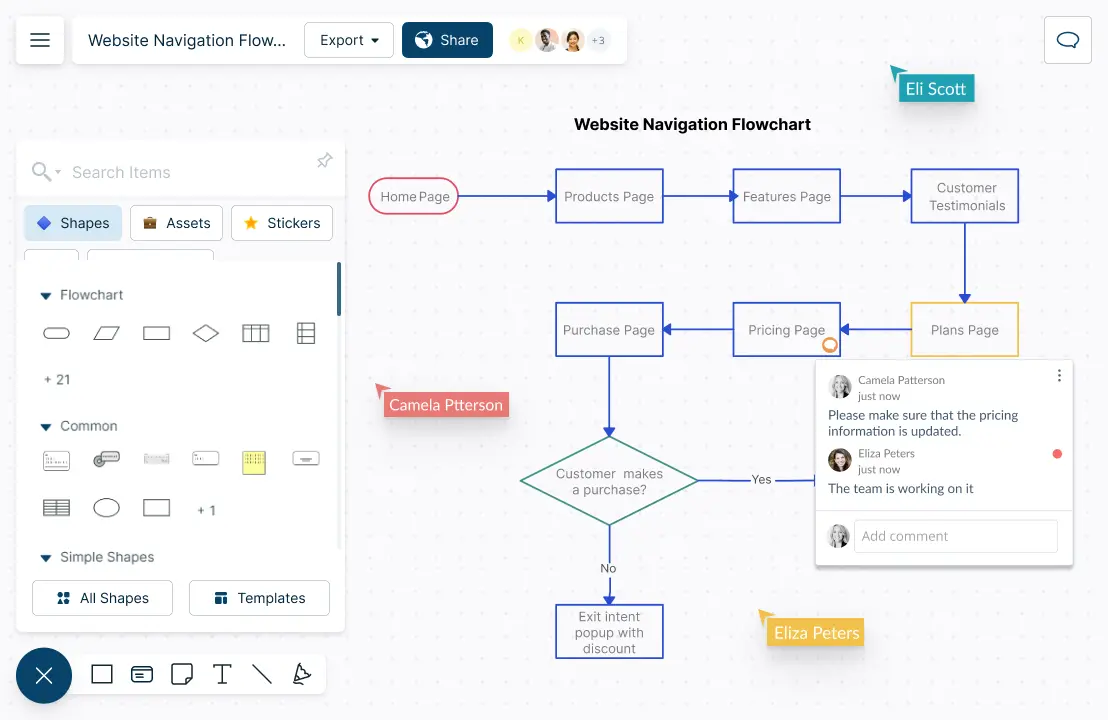
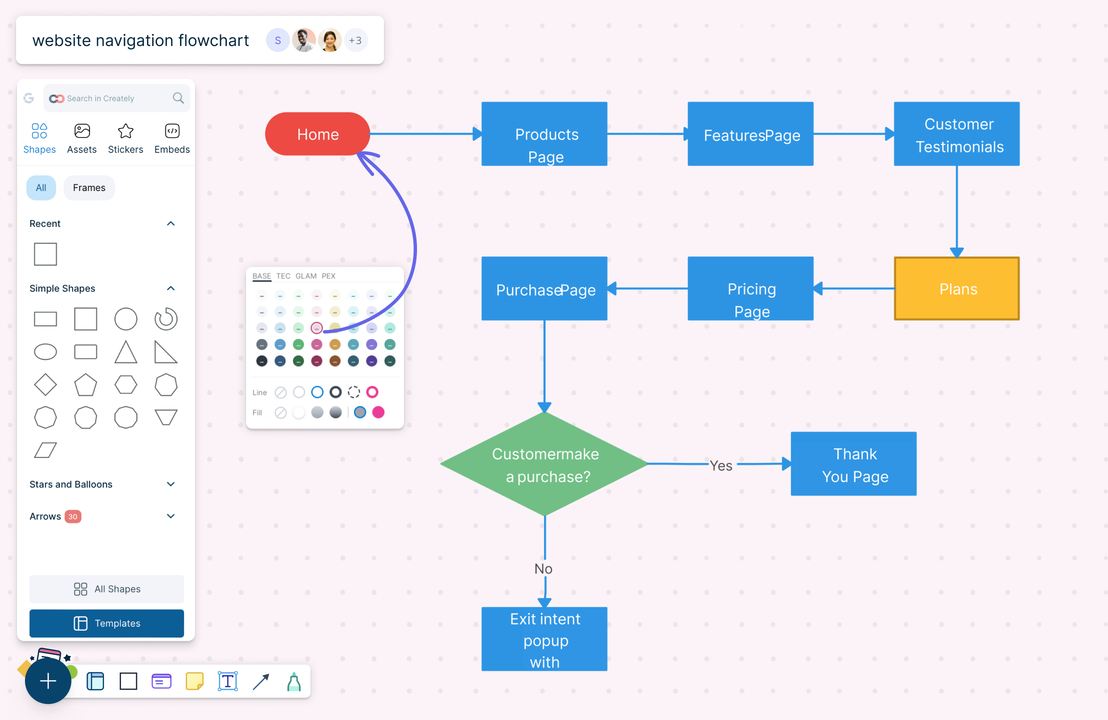
Boost brainstorming productivity with interactive whiteboarding and built-in freehand drawing.
Have discussions and follow-ups with comments, in real-time or async.
Set up workflows and optimize processes with your team on a shared canvas.
Keep track of changes done to your flowcharts with full version history.
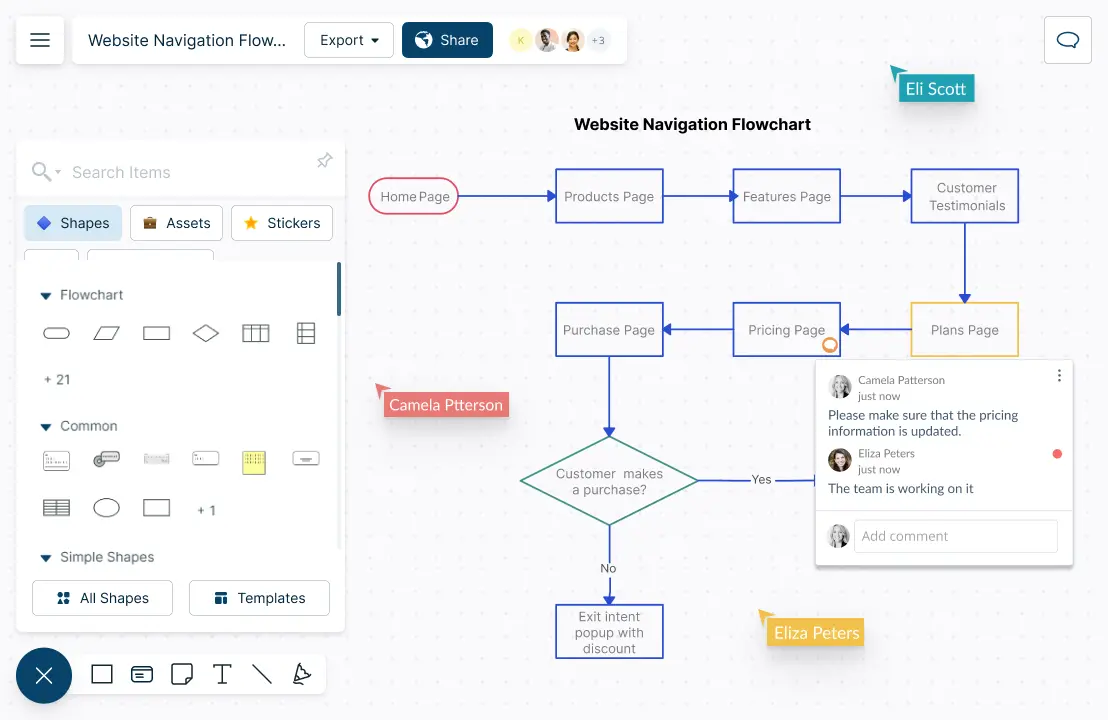
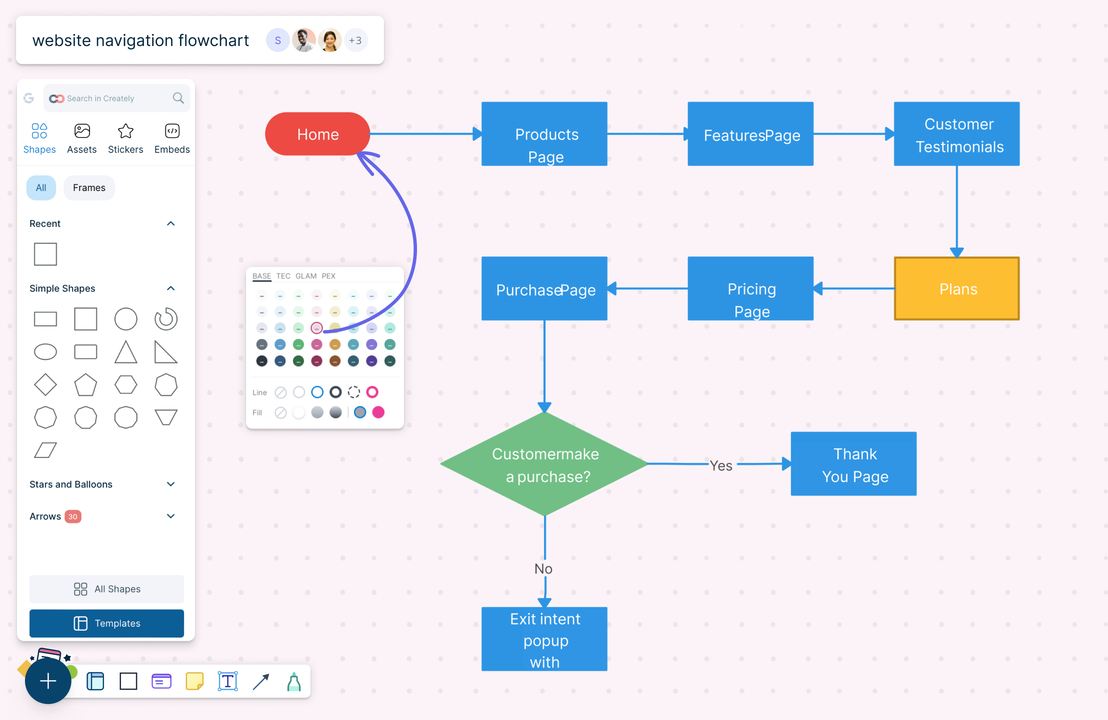

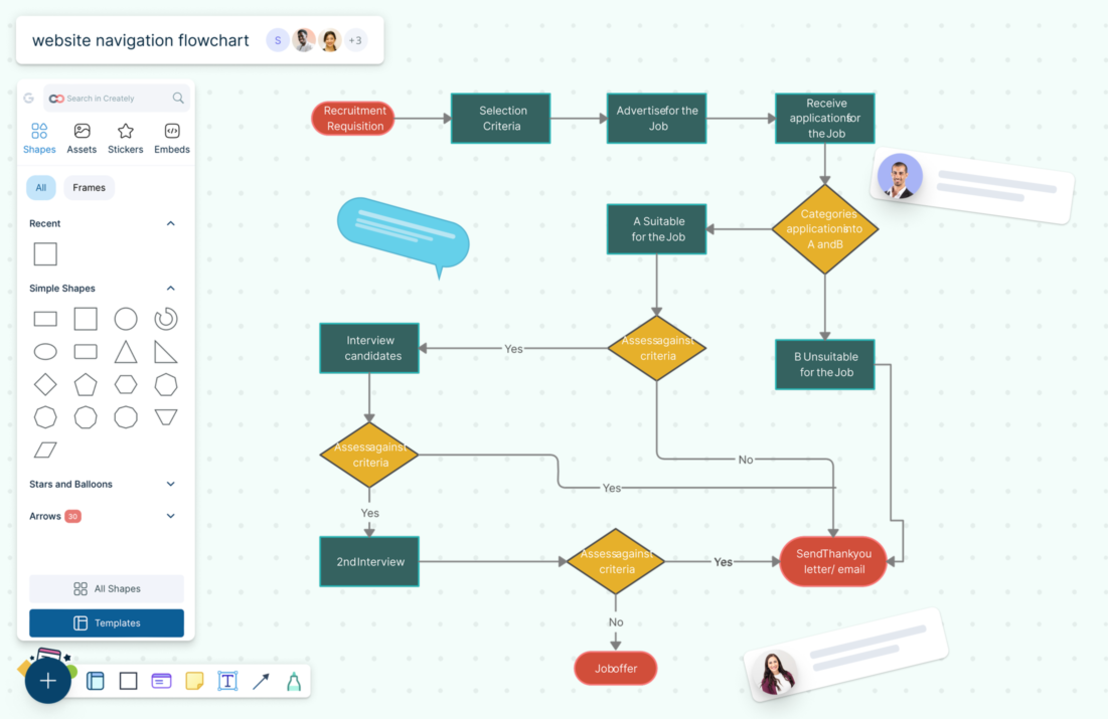
Create flowcharts & connect the dots across your organization

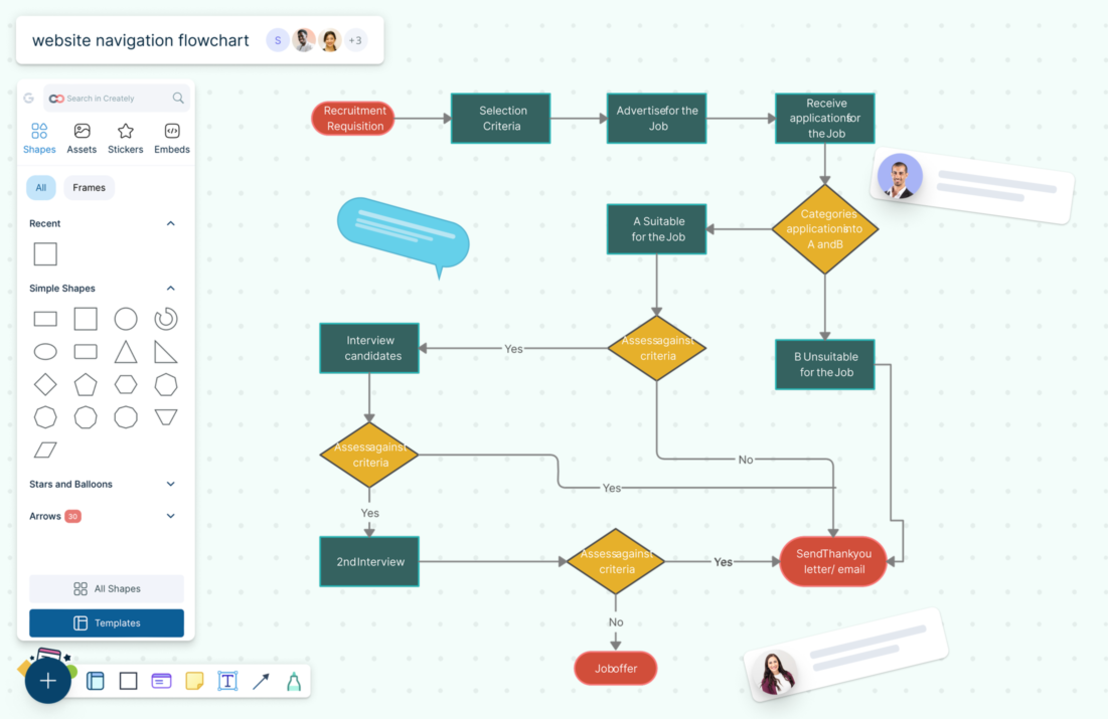
Create flowcharts and centralize all your processes and workflows on an infinite canvas.
Connect your existing tools & workflows with powerful integrations.
Share your flowcharts with stakeholders, setting appropriate permission levels for viewing, commenting, or editing.
Create interactive presentations of your flowcharts directly within the app.
Manage your entire workflow with Creately Flowchart Generator
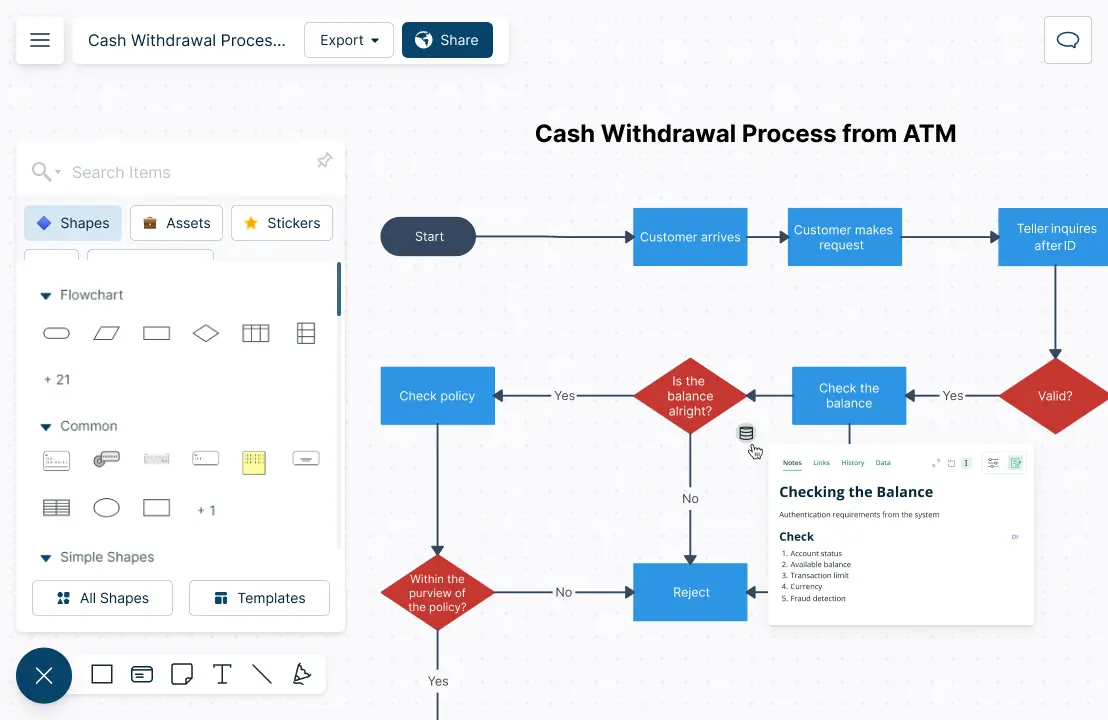
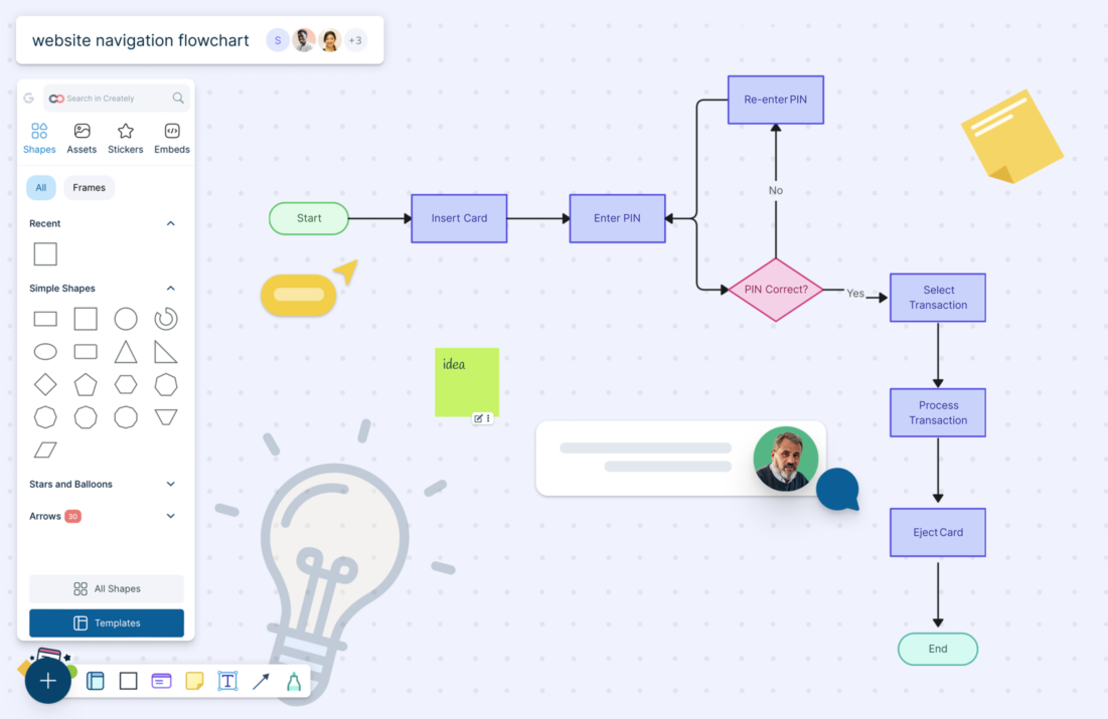
Keep track of progress with multiple document statuses in the flowchart software.
Use built-in project management tools to manage ownership, tasks, and revisions.
Add contextual information to every step of your flowchart using integrated notes.
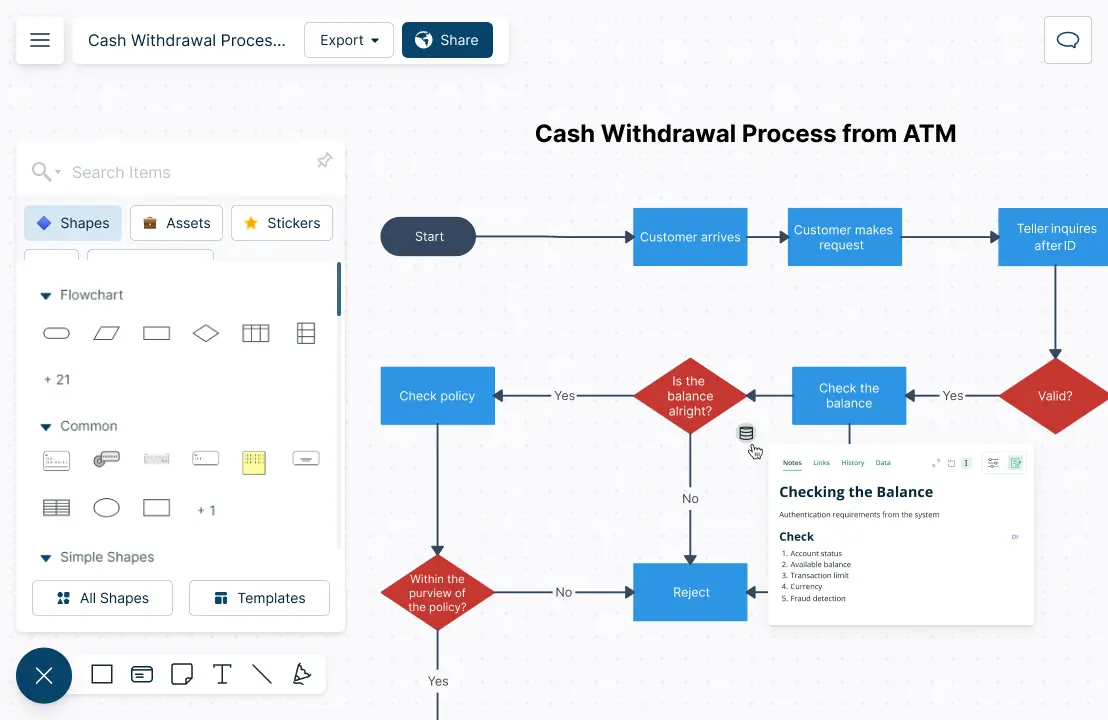
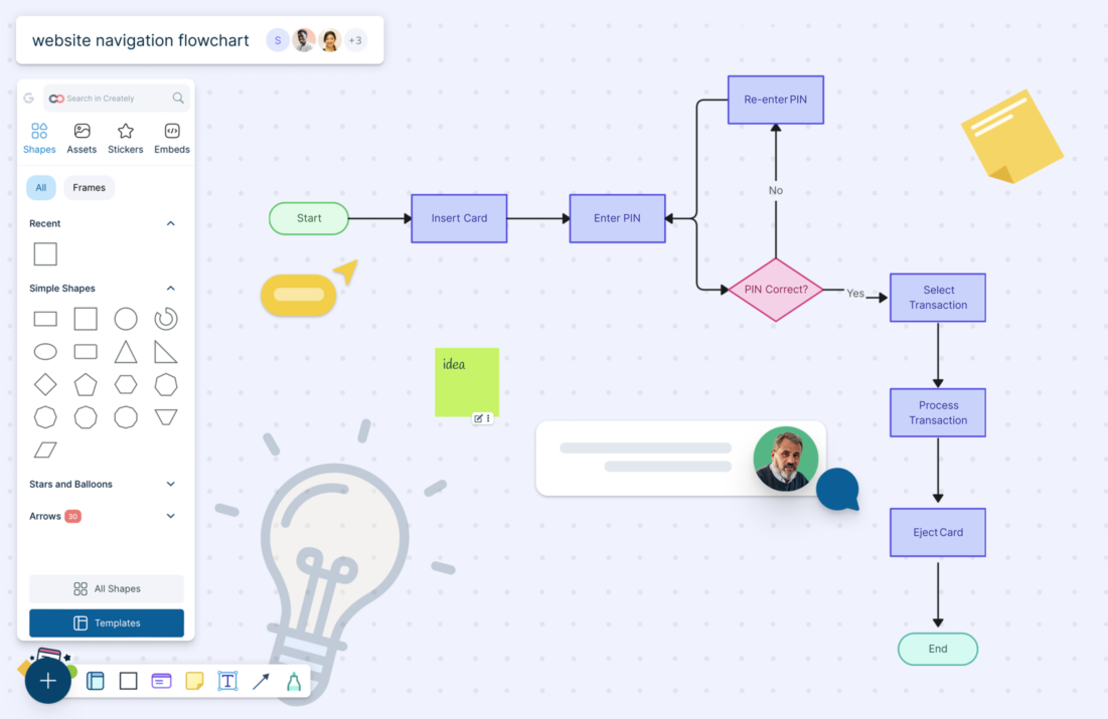

What is a Flowchart Maker?
How to Create a Free Flowchart with Creately?
Step 1. Set up a Creately workspace and add collaborators
To begin, open a workspace in Creately and invite your team members or stakeholders. You can add them as collaborators with edit access to ensure they can contribute to the flowchart creation process in real-time. Creately’s flowchart software allows multiple users to work on the same document simultaneously, fostering seamless collaboration.
Step 2. Define the goal and objectives of the flowchart
Before diving into the design, align with your team on the purpose of the flowchart. Discuss the goals and the key information that needs to be conveyed. This step is crucial, as it sets the foundation for your flowchart and ensures everyone has a clear understanding of what the final diagram should achieve.
Step 3. Gather all necessary information
Collaborate with relevant stakeholders to collect the information required to build the flowchart. This involves brainstorming and documenting the process steps, decision points, and any other details that need to be visualized. The clarity of your flowchart depends on the accuracy and completeness of this information. Creately’s free flowchart software makes it easy to capture ideas and notes directly within the workspace.
Step 4. Create a rough draft using Creately’s flowchart templates
Once the information has been gathered, start by creating a rough draft of the flowchart. You can do this from scratch using the drag-and-drop tools in Creately — place basic shapes like ovals, rectangles, and diamonds to represent steps and decisions. Alternatively, to save time, use one of the many flowchart templates available in Creately’s library to get a head start.
Step 5. Review and refine the flowchart draft
After the initial draft is ready, it’s time for a team review. Use the in-line commenting feature on Creately’s flowchart software to share feedback, suggest improvements, and discuss changes with collaborators. Your team members can use multi-cursors to make adjustments in real-time, and all modifications are tracked, ensuring a smooth revision process. The version history tool allows you to revert to any previous version of the flowchart if needed.
Step 6. Monitor changes and version history
As team members make edits, you can track their changes live on the canvas via multi-cursors. Creately’s flowchart maker also provides a version history feature, enabling you to review past iterations and revert to earlier versions if necessary. This is particularly useful when experimenting with different design or content approaches.
Step 7. Finalize and distribute the flowchart
Once the team is satisfied with the flowchart, ensure that all steps, decision points, and details are accurately represented. Review it one final time to confirm it’s easy to follow and achieves its objectives. After finalizing, distribute the flowchart to relevant stakeholders. Creately allows you to export the flowchart in multiple formats, such as PNG, PDF, or share it via a link for online access.
Step 8. Periodically review and update the flowchart
As processes and workflows evolve, your flowchart may need updates. Set regular review periods to ensure the flowchart stays relevant and reflects any changes in the process. Creately’s flowchart software makes it easy to revisit and update diagrams, keeping them current without needing to start from scratch.
Free Flowchart Templates
FAQ about the Flowchart Maker
How does Creately’s Flowchart Maker improve process visualization?
How does the Flowchart Maker simplify the diagramming process?
Can I use templates with the Flowchart Maker?
Is the Flowchart Maker collaborative?
Does the Flowchart Maker support exporting and embedding diagrams?
Is Creately flowchart free?
Is Creately a good flowchart software for beginners?
What are the different types of flowcharts?