How can we make it better ? How can we improve the sharing mechanism? We had a thought about this and we are excited to introduce the projects as libraries feature. This means you can draw a bunch of diagrams, group them as a project and reuse those diagrams as objects.This is a powerful feature that makes it very easy to reuse existing diagram drawn by you and other users. How do you convert shared projects to libraries ? All you need is a single click. Bit similar to Community browser but more powerful and opens up endless opportunities.
Adding Shared Projects as Libraries
All you need is one click. Simple open the shared project and click “Open as Library” button.
Example on How to Use Shared Projects
Below example shows how users can take advantage of this powerful feature.
Above is just one example but there are plenty more scenarios possible. But with so many diagram types available the possibilities are endless. This is taking team work and project sharing to the next level. So head over to Creately and give them a try and as always don’t forget to leave feedback via Facebook , Twitter and support mails.





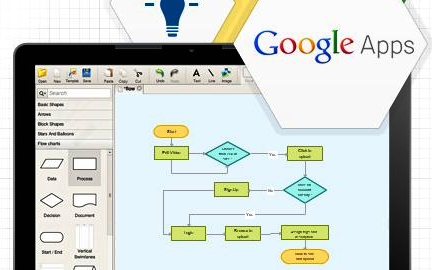

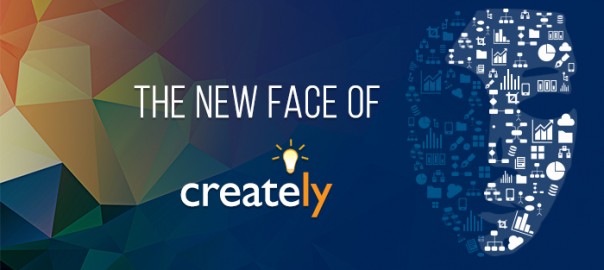
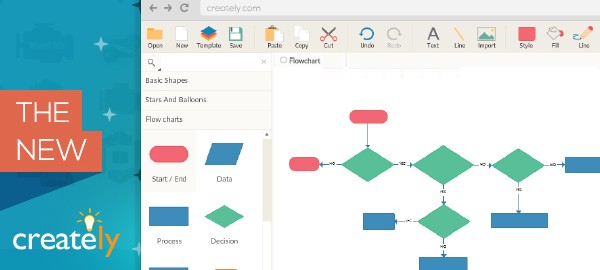
Hi Davey,
Thanks for the feedback. We will definitely add some videos and tutorial in the future.
– Opening a new document when you add a library can be done, but what if the user is already working on a document and just want to add it as a library ? There could be more scenarios as well. So we thought it is better to add them as a library and not change anything in the drawing area.
– “Get More Objects” lists down standard object libraries available to all Creately users. Shared objects varies according to users.
Hope this answers your questions and thanks again for the feedback 🙂 .
Great to see this feature, although the implementation of it seems to be a little bit clunky. Could you give some more details/tutorials. When clicking ‘Open as Library’ it does open all diagrams in the project as Objects, but just opens without a document to work on, meaning you have to click the ‘New’ toolbar icon to work on a document. Would it not be more in keeping with existing methods to just list these ‘libraries’ under the ‘Get More Objects’ window?