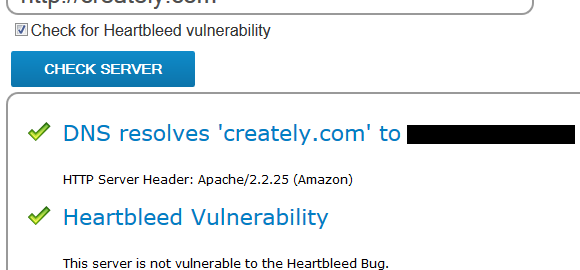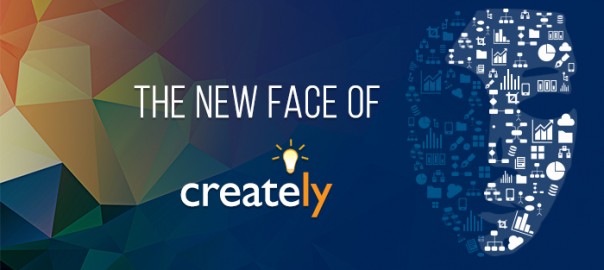One click access to thousands of diagram templates & examples, That’s Creately community browser in one summarized sentence. This is another step in our continuing effort to make Creately a complete diagram solution that goes far beyond a simple diagramming tool. The quick access to templates will save you time and help out in tricky situation where you are stuck with diagram ideas. The community browser integrates the drawing tool with the Creately diagramming community, where users can easily browse various diagram types, rate them, share them and even use them as templates.
Accessing the Creately Community Browser
The community browser can be accessed by clicking the “Import Template” button available in the drawing area tool bar.
Creately Community Browser Features
The browser if packed with features so you can search and use templates very easily
- Search by Type ( Left side bar ) – Select from over 20 diagram types available in the browser
- Four category filters ( Top right )
- Template – Predefined Creately templates
- Popular – Popular diagrams rated by the community
- All – Every diagram in the community
- My – Diagram drawn by you
- Search for Diagrams withing the context – After you select a diagram type you can search for diagrams of that type by using the search box at the top
- View Template – You can view the diagram in a new tab on a large scale before using it
- Use the Template – Click “Use” to start drawing the diagram
The Community browser is available in Creately online version, Desktop and also in Jira, Confluence and Fogbugz plugins, so no user is losing out on this awesome feature.
Improved way to Create New Documents
We took a look at the previous “New Diagram Window” and thought of how it can be changed improve your diagramming experience. As a result we came up with a brand new process that will not only guide you but add some details automatically to enhance your diagram.
The new 3 step process lets you select diagram type and templates easily while also encouraging you to name the document. There are quite a few advantage in the new process
- Because you are selecting diagram type we can prepare the application by loading the necessary contextual tool bars.
- We will automatically tag your diagram so you can find them easily later
- You get access to templates while starting the diagram
- You are more likely to give a proper name instead of something like “Document 1”
- Quickly mark the diagram as a community diagram
The below images explains the process.
Enjoy the new features and if you have any suggestions or feedback feel free to mention them in the comments section.
Happy Diagramming!